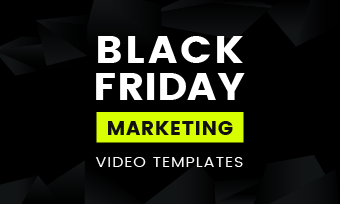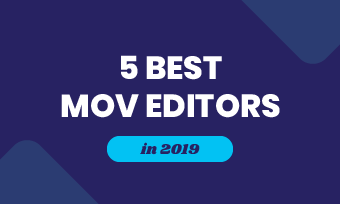Summary: Recording iPhone screen was difficult before iOS 11, and there are many people search for how to screen record on iPhone easily. Here we'll list 5 best screen recorder for iPhone.
The mobile phone screen recording function has been available for a long time, but it is quite late for Apple mobile phones. In iOS 11, Apple mobile phones finally have their own screen recording function.
But for some people, the screen recording software that comes with the iPhone is often not professional and not easy to use, so we've tested more than 10 screen recorder for iPhone and selected 5 best screen recording app for iPhone.
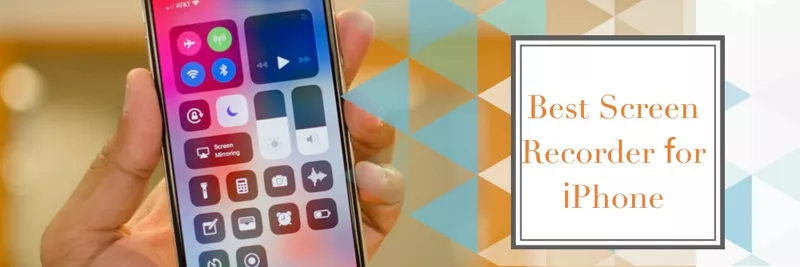
Image board: Best Screen Recorder for iPhone
Also Read: 8 Adobe Premiere/Kdenlive/OpenShot Alternatives
Part 1. 5 Best GIF Screen Recorder in 2020
- 1. Record it
- 2. ApowerREC
- 3. DU Recorder
- 4. GoRecord
- 5. TechSmith Capture
1.Record it!
Operating system: iOS 11 and later
Compatibility: iPhone, iPad, iPod touch
Regarded as one of the best screen recording apps for iPhone, Record it screen recorder allows users to record apps for a tutorial, iPhone games for sharing, video demos and training videos on iPhone with ease. After recording your iPhone screen, you can add some video reactions with audio to make a cohesive video quickly! Video share are limited to 3 minutes videos, and you need to upgrade to Pro version for longer video sharing.
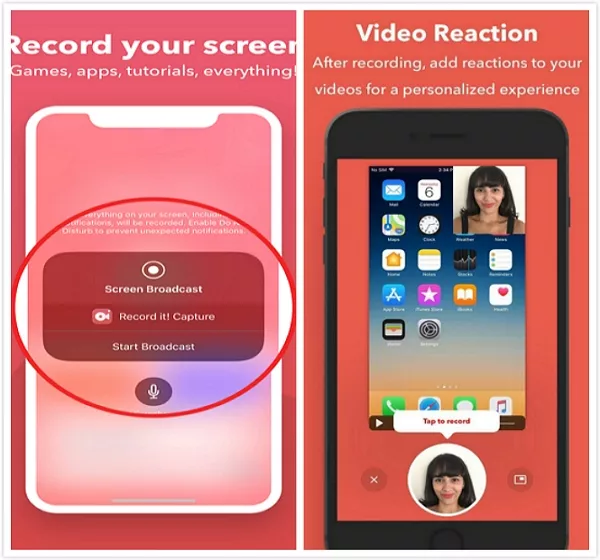
Image board: 5 Best Screen Recorder for iPhone - Record it
Quick Tips:
2.ApowerREC
Operating system: iOS 10 and later
Compatibility: iPhone, iPad
ApowerREC is a free screen recording app for iPhone users that you can use it to capture games, streaming videos, record video chats and any other screen activities on your iPhone or iPad. It's able to record your full screen without watermark and organize the recorded videos in a simple way. Also, you can mirror the recorded video and stream it onto a bigger screen quickly.
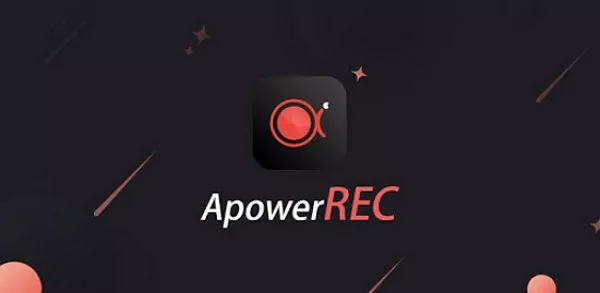
Image board: 5 Best Screen Recorder for iPhone - ApowerREC
3.DU Recorder
Operating system: iOS 11 and later
Compatibility: iPhone, iPad, iPod touch
DU recorder is a reliable and easy-to-use screen recorder for iPhone, iPad and iPod touch. With the help of DU recorder, you're able to live stream your screen to YouTube, Facebook, Twitch and record content like games, live shows, sports and more. It supports simultaneously recording of microphone and internal audio, and you can set your livestream to public, private, unlisted to protect your privacy. And you can share it via email, Airdrop, etc.

Image board: 5 Best Screen Recorder for iPhone - DU Recorder
4.GoRecord
Operating system: iOS 11 and later
Compatibility: iPhone, iPad, iPod touch
As an all-in-one screen recorder with face camera and editing features, Go Recorder makes it super simple to record your iPhone screen including any of your apps and games. You can easily export your screen recordings to your photo library or upload them to YouTube from the app! In addition, it allows users to use Face Cam to add a reaction to your recordings, and you can edit your iPhone screen recordings in a simple way.
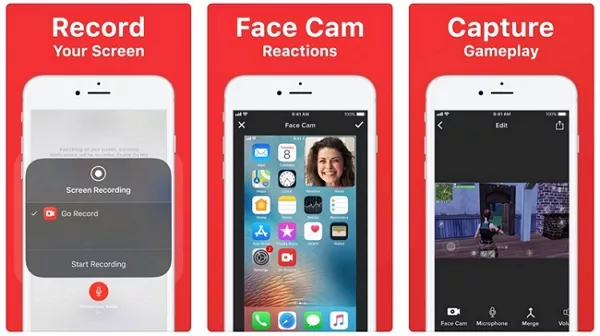
Image board: 5 Best Screen Recorder for iPhone - Go Recorder
5.TechSmith Capture
Operating system: iOS 12.4 and later
Compatibility: iPhone, iPad, iPod touch
TechSmith Captures is one of the best iPhone screen recorders for iPhone and it lets users quickly record your iPhone screen including training, demo, games and more. You can record one or more full screen video clips and import screen videos that recorded by iOS screen recorder or other recording apps. TechSmith keeps all your iPhone recordings in the library and you're able to transfer videos to Camtasia and Snagit over a WiFi connection.
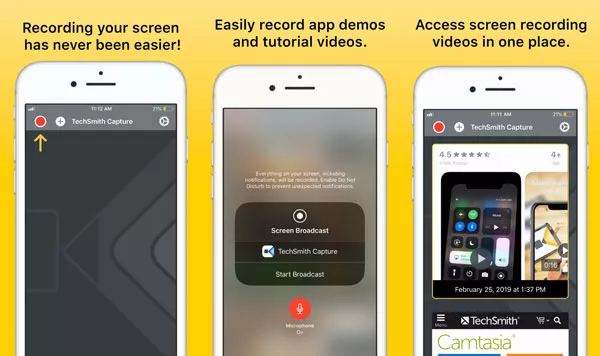
Image board: 5 Best Screen Recorder for iPhone - TechSmith
Part 2. Free Screen Recorder for Computer
If you want to record screen on your computer without installing a program, FlexClip is ready to help. It's an online video editor as well ad video maker, and you can record your computer screen and webcam as well. Let's check the detailed steps below:
Step 1. Visit FlexClip templates and you can choose a video template to customize it or click Start From Scratch to upload your video here.

Image board: How to Record Computer Screen - Step 1
Step 2. Then click Recording icon and choose Record Screen or Record Webcam. Then you can record your computer screen or webcam online for free.
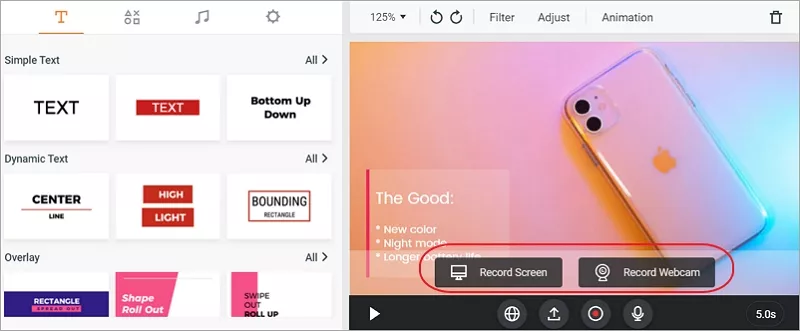
Image board: How to Record Computer Screen - Step 2
The Bottom Line
That's all about the 5 best screen recorder for iPhone, and we also introduced an impressive screen recorder for computer. What's more, FlexClip can also help you edit videos online easily like add music, add text, add filter, speed up, slow down, add intro, add watermark, split, merge and more. Just try this free tool now!

FlexClip Video Maker
The easiest way to help you create custom videos, no design skills needed.
Start Now for Free
Hot & Trending
-

Ultimate Tik Tok Guide – How to Tik Tok & How to Make a Tik Tok Video that Gets Likes
-

Instagram Story Video Quality Bad After Upload? Fix It!
-

7 Best Ways to Find Music in YouTube Videos
-

How to Repost Video on TikTok & How to Remove TikTok Repost
-

Improve Video Quality Online: 3 AI Video Quality Enhancers You Can't Miss
-

4K Convert to HD 1080p without Watermark: Best 4k Video Converters
-

How to Change Face in Video on Phone/Desktop/Online
-

Top 13 Birthday Video Makers with Music and Effects Free