Different from traditional soulslike games, Black Myth: Wukong offers a more dynamic combat system, including various transformation and magic powers. Moreover, Black Myth: Wukong features more direct narrative storytelling and fantastic visuals. It can be regarded as a successful attempt to bring Chinese mythology and culture to global gaming audiences.
Black Myth: Wukong First Official Trailer
Can’t wait to share your highlight moments on this amazing game? Whether you are on PC, PS5, the following 6 ways guarantee a 100% success rate to screen record Black Myth: Wukong in high quality. Check them out!
Here's what you will learn:
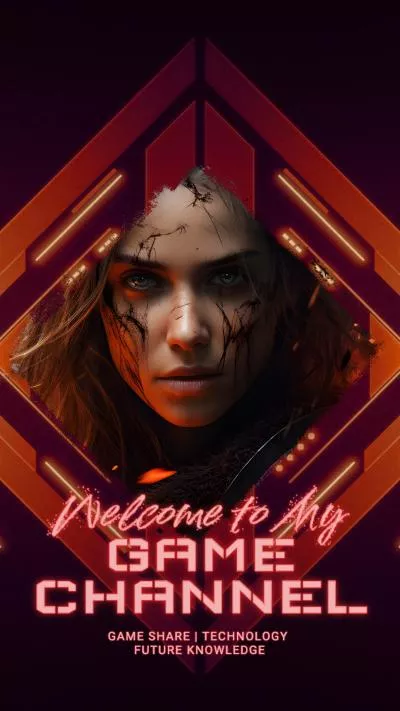
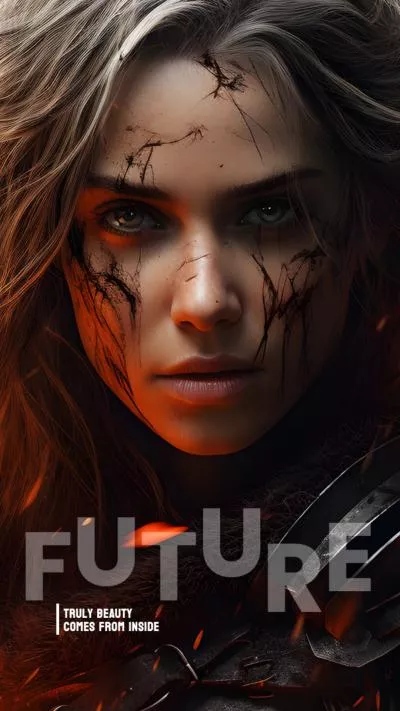
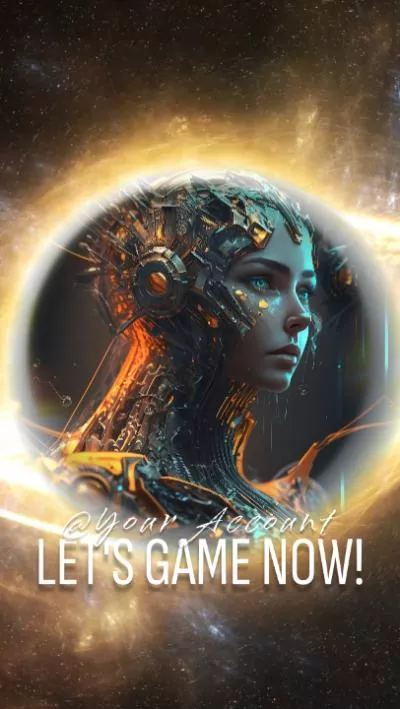
Check More Free Gaming Video Templates >
Can't Miss: 7 Best Clipping Software for Gameplay >
Capture Black Myth: Wukong, Edit, Share Online
Your computer processor and graphics card are busy handling the newest game. If the screen capture tool you’ve selected takes up too much CPU, you will instantly notice there are some lagging or screen tearing issues while playing Black Myth: Wukong. Under this circumstance, an online screen capture tool like FlexClip is a lifesaver.
FlexClip's online screen recorder seeks a great balance between a smooth gaming experience and high-quality screen recording. It works right on your browser, capturing Black Myth: Wukong clips, webcam, system audio, and microphone audio as you wish in high quality. Most importantly, FlexClip is completely free to capture gaming clips for 60 minutes. No tedious watermark or ads.
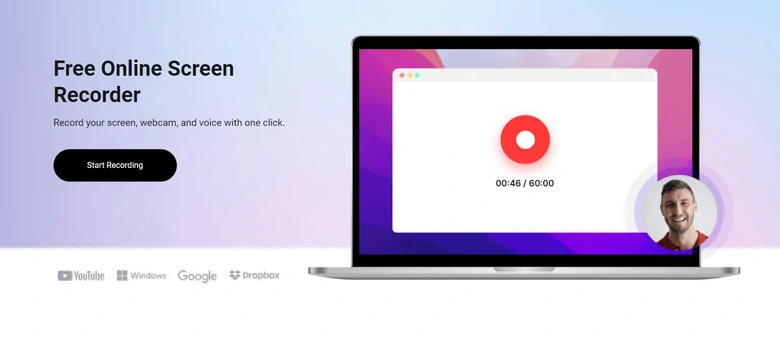
FlexClip doesn’t stop at recording screen. Tons of tools can help you personalize your gaming footage. To name some of the basic tools, trimming, cropping, adding transitions, titles, and filters. You can even utilize the power of AI to do Auto Caption, remove background noise, etc. After that, feel free to share your outstanding Black Myth: Wukong clips via a short link, or post to social media platforms.
Step 1. Access FlexClip’s Screen Recorder
Visit FlexClip’s editing panel. Go to Media > Record. To capture Black Myth: Wukong, we will need the Record Screen or Webcam tool.

Access FlexClip's Recording Tool
Step 2. Follow the Prompts to Make Recording Setups
In 3 steps, you can finish the recording setups. Choose the Video Recording source, the audio source, and then select a window to share. Confirm to start recording. Stop sharing your screen whenever you feel like it.
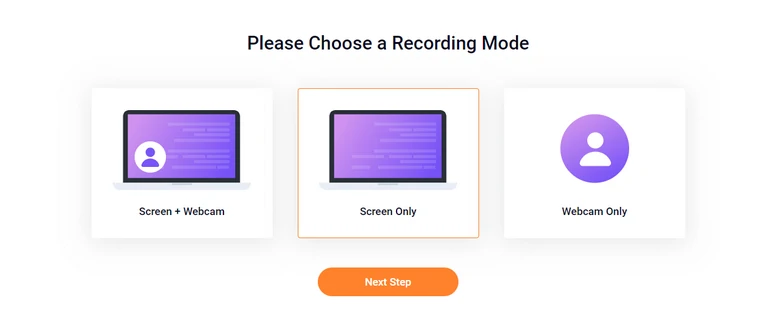
FlexClip Recording Setups
Step 3. Edit Black Myth: Wukong Clips
The Black Myth: Wukong gameplay clips will be automatically added to FlexClip’s timeline. Drag the slider on the timeline to trim it. All available editing tools will be above the preview window like cropping, adding filters, adjusting video speed. One-click to apply edits to your clips.
Additionally, there are AI tools. For example, AI text to speech, AI auto caption. They are under the Tools menu. Feel free to explore!
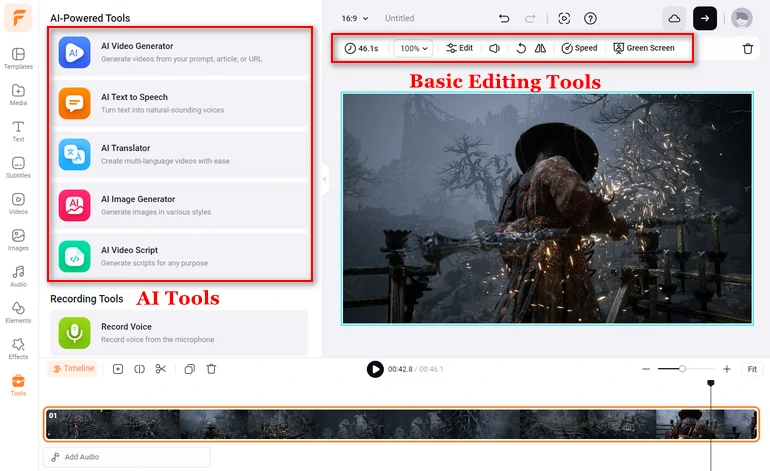
Edit Black Myth Wukong Recording with FlexClip
Step 4. Export & Share
Enjoy the ultimate freedom of sharing Black Myth: Wukong clips! You can export to desktop, save to cloud storage, share via a short link, or post to social media platforms directly.
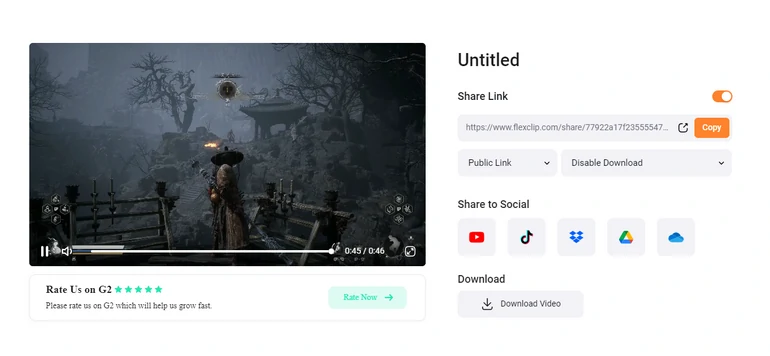
Share Black Myth: Wukong Clips with FlexClip
Screen Record Black Myth: Wukong with Xbox Game Bar on Windows
Windows Xbox Game Bar, as its name suggests, is designed for gamers but versatile enough for all windows users to capture any screen activity. For optimized gaming experiences, Xbox Game Bar offers you customizable widgets to monitor system performance, adjust audio levels for each different applications.
You will not have access to any editing features at Windows Xbox Game Bar, but you do have the option to instantly share with your friends or post to social media platforms directly.
Step 1. Launch Xbox Game Bar
Press the Windows logo + G on your keyboard. By doing so you will activate the Xbox Game Bar.
Step 2. Screen Record Black Myth: Wukong
Start playing Black Myth: Wukong. Once you feel like editing, click the Record button, which is the third icon. Click the same button to end the recording.
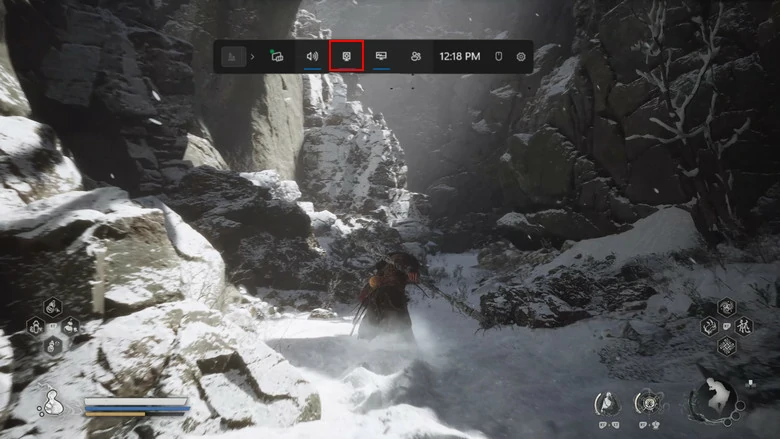
Windows Xbox Game Bar Recording Black Myth Wukong
Record Black Myth: Wukong with QuickTime Player on Mac
What Xbox Game Bar is to Windows is what QuickTime Player is to Mac computers. QuickTime Player is a pre-installed screen recorder on Mac, offering great gameplay recording outputs without putting too much pressure on CPU.
QuickTime Player has extra editing features. Within the app, you can trim, split or manage Black Myth: Wukong gameplay clips and then export in several formats.
One of the exceptions to the beauty is that QuickTime Player can’t be used directly to record system audio. You might have to rely on other tools like SoundFlower to do that.
Step 1. Start QuickTime Player
Open QuickTime Player from your application folder, choose File > New Screen Recording from the menu bar.
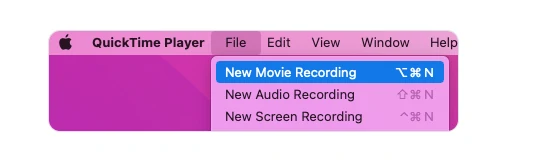
Access macOS QuickTime Player
Step 2. Record Black Myth: Wukong
Click on the red dot button, select the audio resource and let the recording begin. After you get excellent Black Myth clips, stop recording and save the clip to your computer.
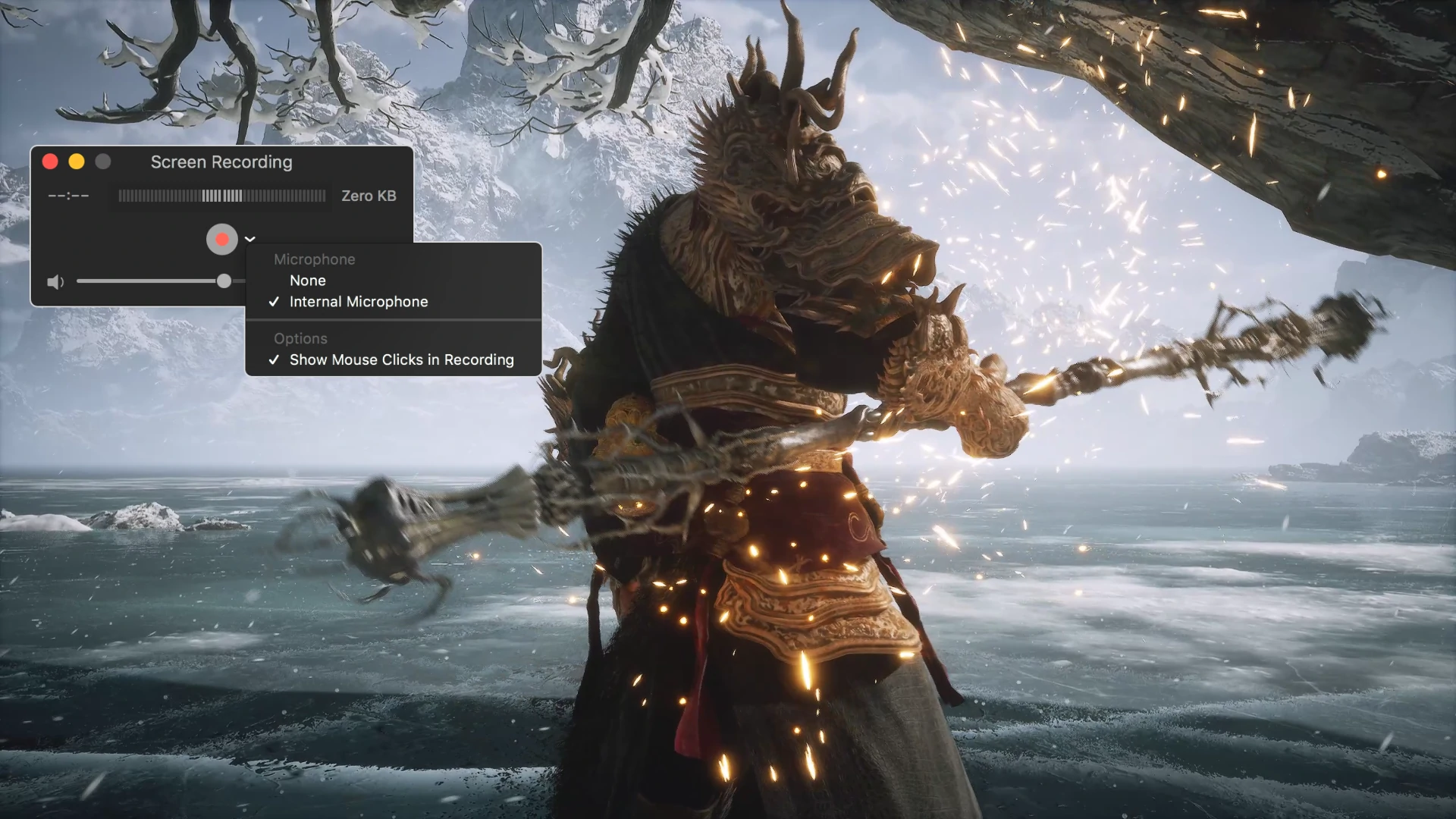
macOS QuickTime Player Recording Black Myth Wukong
Record & Livestream Black Myth: Wukong with NVIDIA
NVIDIA ShadowPlay is inclusive for gamers using NVIDIA graphics cards. It offers advanced recording and streaming capabilities with minimal impact on system performance. Maximally, you can record Black Myth Wukong clips in 4K, and various frame rates so that your audiences can get the best viewing experiences.
One of NVIDIA’s outstanding features is the Instant Replay function. This feature continuously records in the background and lets you save the last 15 minutes of gameplay even if you didn’t hit the Record button.
Step 1. Access NVIDIA Shadowplay
Go to the Start menu, or click Alt+Z to launch NVIDIA Shadowplay.
Step 2. Make Some Setups
Go to the Settings, which is located in the top-right corner. Turn on the In-Game Overlay toggle to make sure the recording button appears.
Step 3. Record Black Myth: Wukong
Launch Heishenhua Wukong and let the fight begin. Hit Alt+Z button to bring NVIDIA Shadowplay, and then click the Record button.
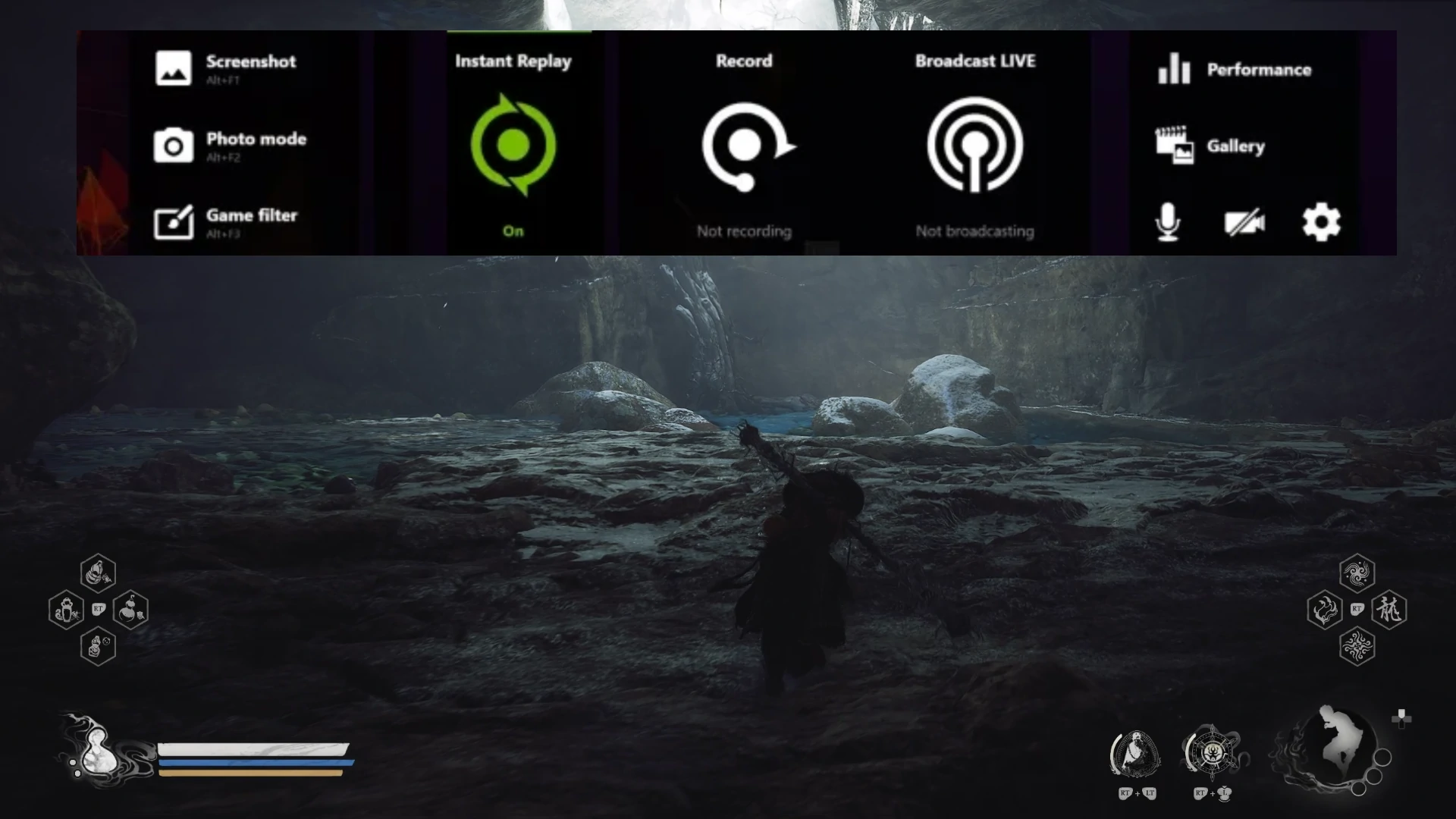
Record Black Myth Wukong with NVIDIA Shadowplay
Record & Livestream Black Myth: Wukong with OBS
As Black Myth: Wukong is getting more popular, lots of YouTubers are livestreaming their experiences with this amazing game. If you want to do the same, OBS Studio meets your requirements. It is an open-source screen recording as well as a high-quality streaming tool.
OBS Studio supports recording in up to 4K resolution with customizable frame rates, ensuring the intricate details and fast-paced action of Black Myth: Wukong is captured with precision. Moreover, Black Myth: Wukong offers robust streaming features. You can broadcast your gameplay to platforms like Twitch, YouTube, or Facebook in real-time customization.
Step 1. Download OBS
Download OBS from its official website, and launch it on your computer.
Step 2. Setup the Resources
Go to the Sources section below the preview window. Click the “+” icon to add respective resources. To be more specific, if you are recording Black Myth: Wukong, you will need to record the screen, the microphone and system audio. Click to add the right sources.
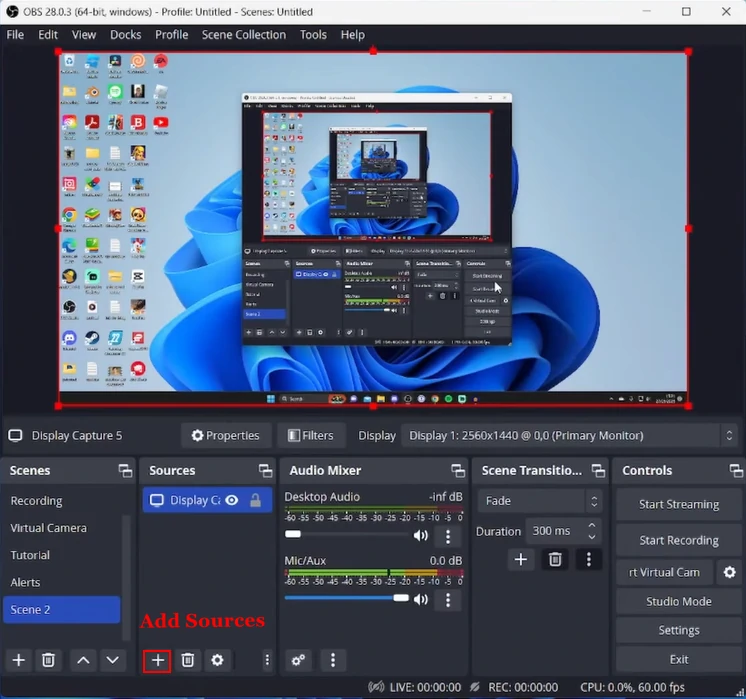
OBS Adding Sources
Step 3. Record Black Myth: Wukong
Start playing Black Myth: Wukong and then hit Start Recording. You can also click Start Streaming, and follow the prompts to share your gameplay on YouTube, Facebook, etc.
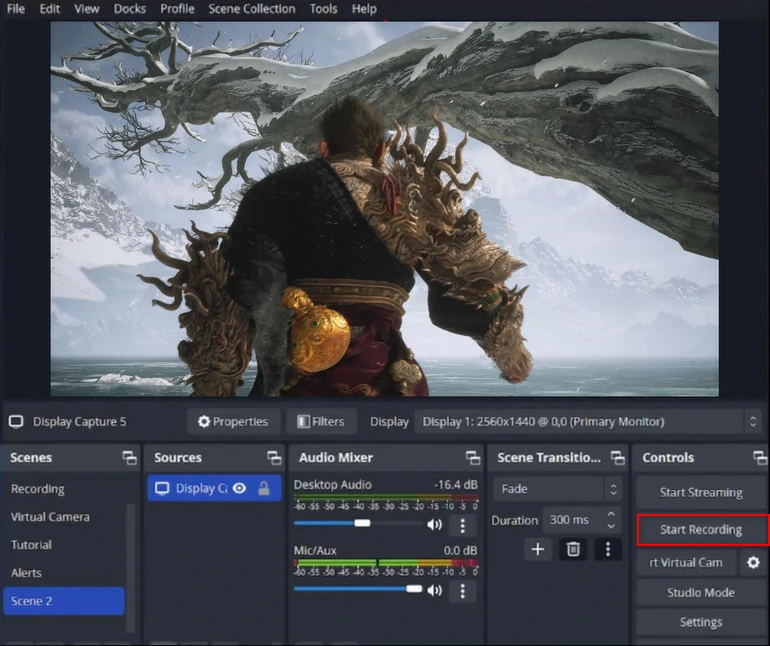
Record with Black Myth: Wukong with OBS
Film Black Myth: Wukong Game Play Footages on PS5
PS5 actually offers a screen recording tool which you can rely on to film Black Myth Wukong gameplay in 1080P, maximally 60 minutes. Similar to NVIDIA, it automatically saves the last 15 minutes of gameplay. Even if you haven’t recorded anything, you have access to what happened 15 minutes earlier.
There are a few drawbacks if you feel like using PS5 to record Black Myth: Wukong. The recordings are directly saved to PS5. They need to be manually transferred into somewhere else. Secondly, PS5 doesn’t provide you with any audio editing features.

PS5 Create Button
Frequently Asked Questions About Black Myth: Wukong
1. When Black Myth: Wukong will be available on Xbox?
Due to technical issues, Black Myth: Wukong’s release on Xbox has been put off. Yet, it is safe to say Black Myth Wukong will be available on Xbox this December.
2. Are there any restrictions on recording or sharing Black Myth: Wukong gameplay?
While recording is generally allowed, certain scenes or content may be restricted due to copyright or spoiler concerns. Always check the game guidelines before sharing the content.
3. Can I record my voice or add commentary while recording Black Myth: Wukong?
Certainly. Most recording tools like FlexClip, OBS, and NVIDIA allow you to capture gameplay, microphone, as well as system audio.
4. How do I edit my Black Myth: Wukong recordings?
Nearly all recording tools offer basic editing features like trimming, splitting. To make advanced edits, try FlexClip, which seeks a great balance between recording and video editing.















