Suppose your video contains bad backgrounds or unwanted people and objects; how do you fix it? You can choose to replace your video background with an engaging image in one go. Some AI-powered video editing tools can detect backgrounds and make them vanish in an instant at zero cost.
Today, we will recommend 3 excellent ways for you to replace video background with image effortlessly. If you’re interested in it, let’s start!
Contents:
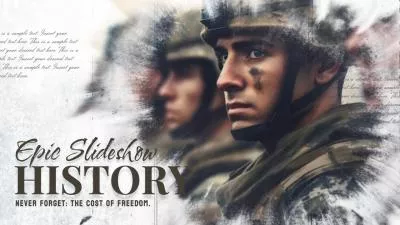



Part 1 Excellent Way to Replace Video Background with Image - FlexClip
FlexClip’s AI video background remover allows you to say goodbye to the complicated video background removal process. Nowadays, its AI can recognize your video and delete the background automatically. It can remove video backgrounds clearly, even with complex backgrounds and distractions. Then, you can easily replace the video background with an engaging image without any skills required. We provide both auto removal and custom removal options so that you can remove the video background automatically or manually choose the elements to keep.
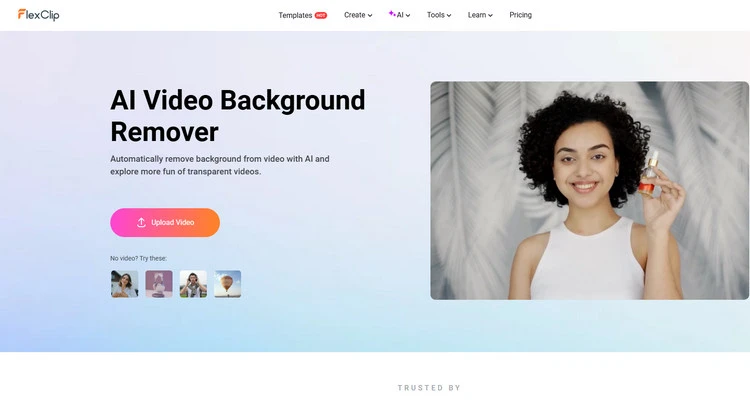
AI Video Background Remover - FlexClip
Moreover, FlexClip’s AI image background remover can recognize various objects in your image and separate them so that you can click to choose the elements you want to remove easily. It utilizes AI to fill the removed area with surrounding textures, colors, and patterns, blending the patch with the rest of the image naturally. Once you select the unwanted object in the photo with FlexClip’s image background remover, it is automatically removed from the photo as if it was never there.
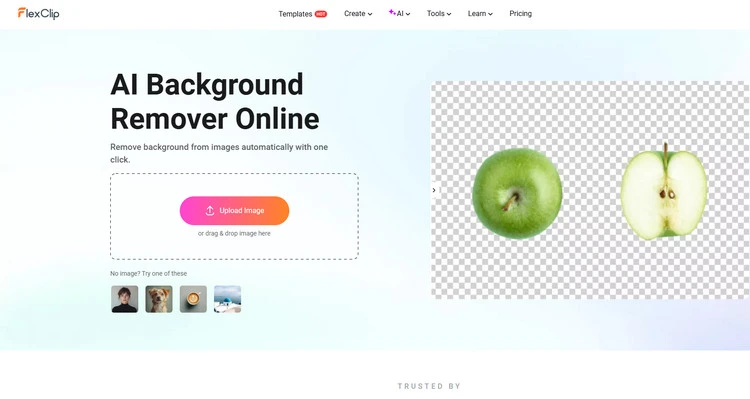
AI Image Background Remover - FlexClip
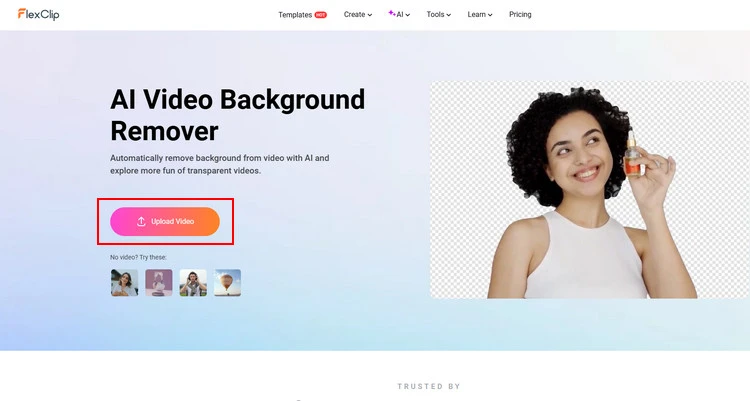
Upload Video to AI Video Background Remover - FlexClip
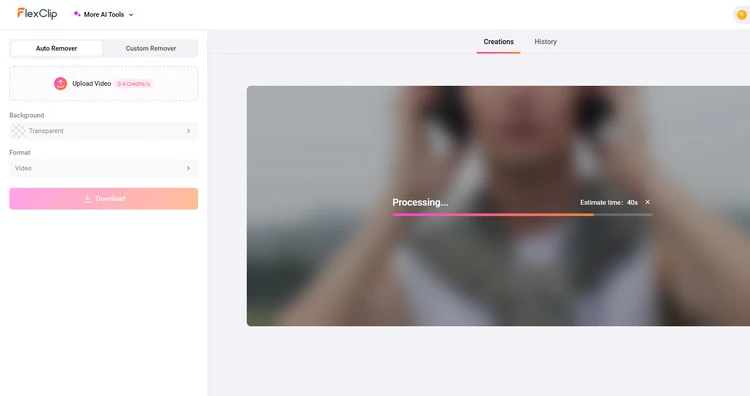
Remove the Video Background - FlexClip
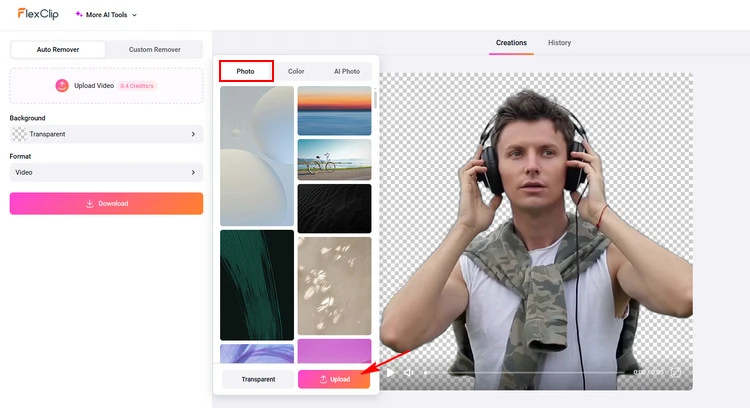
Add Image Background to Video - FlexClip
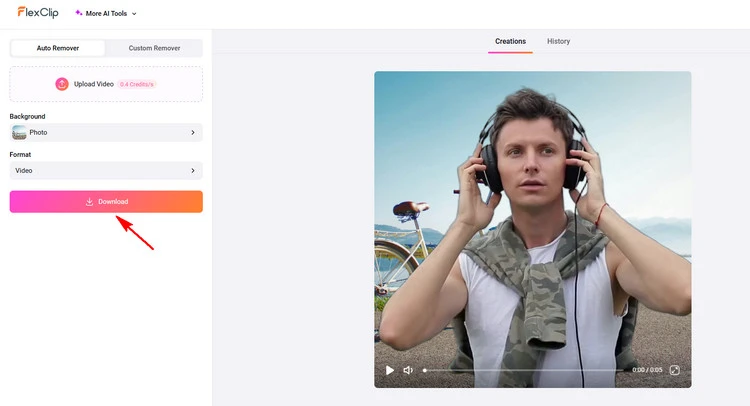
Download Your Video - FlexClip
Part 2 Excellent Way to Replace Video Background with Image - CapCut
If you are looking for one of the best video background changers for online use, CapCut’s background video remover should be your top priority. Since it is powered by machine learning technology, it allows you to remove background from video footage with one click. Besides, it gives you full freedom to customize the background with color, image, and video clips. It can remove the video background in one click by automatically recognizing the portrait of your footage without the requirement of manual operation.
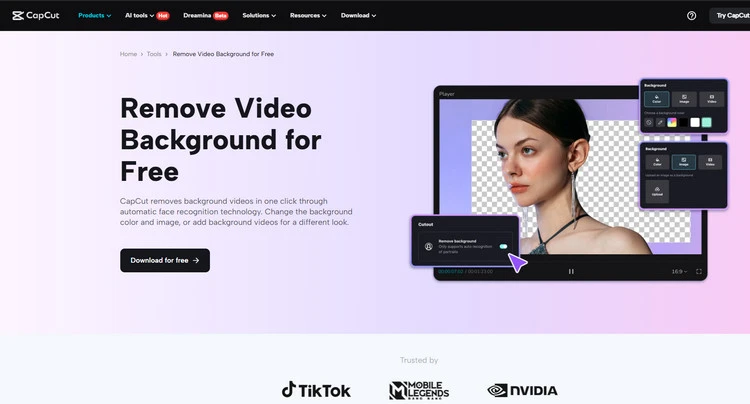
AI Video Background Remover - CapCut
So you can easily replace video background with an engaging image. CapCut can automatically recognize the portraits of your footage, enabling you to remove background from video footage in one click. Video background removal makes the image look more relevant and authentic. Besides, Capcut also offers a rich library of materials for commercial and personal use. So CapCut allows you to replace the video background with an engaging image or solid color image to match your personal style. You can add your own image to restyle the background for a better visual experience.
Part 3 Excellent Way to Replace Video Background with Image - Canva
Whether you’re promoting a product or making a tutorial, you can choose to present your subject with a clean and appealing background with Canva Pro’s video background remover. It allows you to easily remove the background of your video with just a click without design experience or requiring a green screen. Canva’s AI-powered video background remover uses machine-learning algorithms to detect the main subject in a video automatically and isolate it from the background.
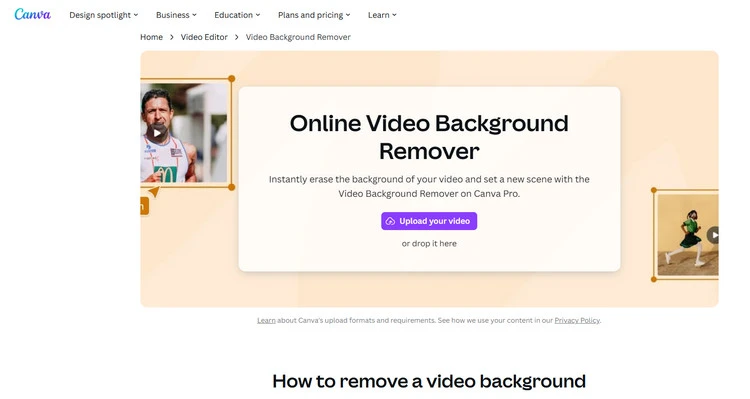
AI Video Background Remover - Canva
When you click on the video subject, this automated process creates a mask over it that is then recreated across all the frames in the video. Its video background remover can analyze your video and automatically remove the background so that you don’t have to go through the tedium of manually removing it yourself. Then, you can choose to replace video background with image by choosing a professional-looking image from Canva’s media library.
Conclusion
Above are 3 different ways to replace video background with image easily and quickly. You can choose a suitable way that suits your needs. And FlexClip is also a great way for those who have advanced needs for photos and videos. Try it!















