If you have worked on one project with wind sound, you should notice that, unwanted wind noises are basically unpredictable and extremely hard to avoid in many outdoor filming environments. Moreover, lots of professional editing software will recognize the wind noise and vocals as the same part of the audio. That’s to say, if you try to remove the wind noise, the editing software removes the original vocals too.
It seems like we can never win in the battle against wind noises. Don’t be disheartened. Here are 6 possible ways to help you eliminate wind noises. Check them out and see which one works best for you!
Also Read: Best AI Video Generators in 2024 >
Table of Contents
Slideshow Video Templates Give Away


Remove Wind Noise from Video with Premiere Pro on Computer
Adobe Premiere Pro is known for its versatile video editing tools, but it also offers you tons of audio tools. Select the corresponding audio categories, and then use the Reduce Noise or advanced options like Denoise, you stand a huge chance to remove wind noise completely.
To achieve better results, you can play with your audio by adding reverb effects, changing the intensity of audio effects, or integrating third-party plugins to Adobe Premiere Pro for more effects and features.
Following are the detailed steps to edit out wind noise with Premiere Pro’s Highpass or Dynamics filter. Check them out!
Use Premiere Pro’s Highpass Filter
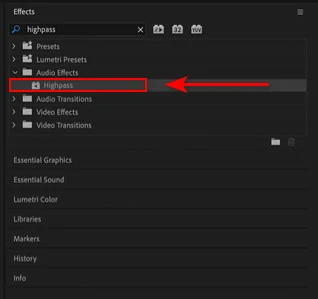
Highpass Effect Premiere Pro
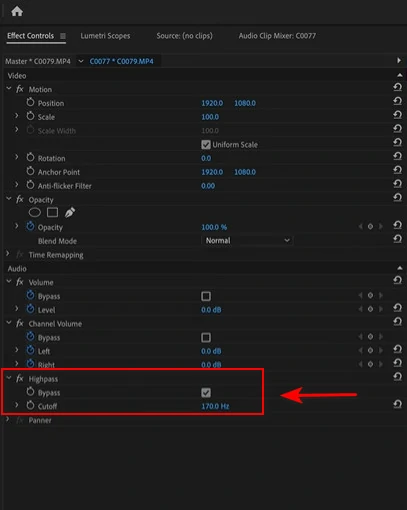
Adjust Highpass Intensity
Use Premiere Pro’s Dynamics Filter
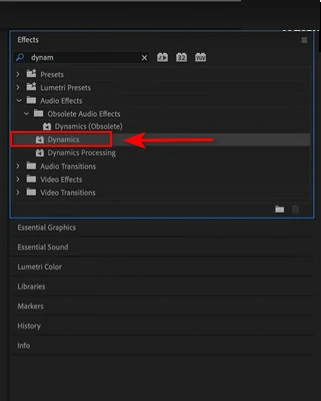
Premiere Pro Dynamics Effect
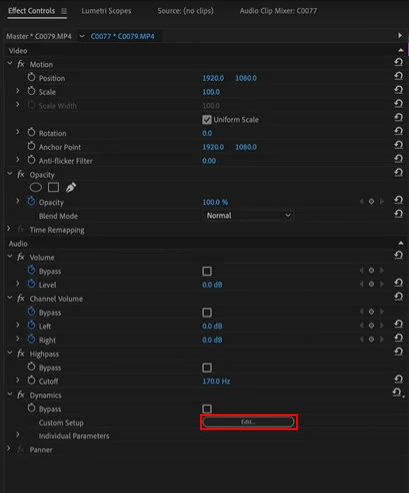
Dynamics Effect Edit Button
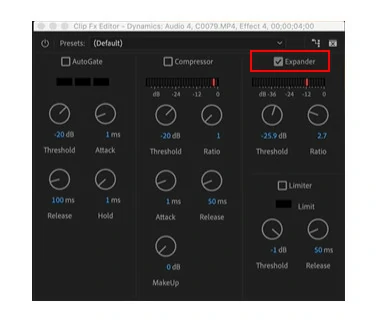
Adjust Dynamics Effect Presets
Feel confused about the textual description? Here comes a wind effect removal video tutorial from Mike Russell.
Premiere Pro Remove Wind Noise Video Tutorial
Remove Wind Noise from Audio with Audacity on PC/Mac
Audacity is a powerful, open-source software famous for its user-friendly interface, audio editing features and tons of amplify tools to enhance audio quality. Despite its extensive range of features, even beginners can use it to edit out wind noise completely.
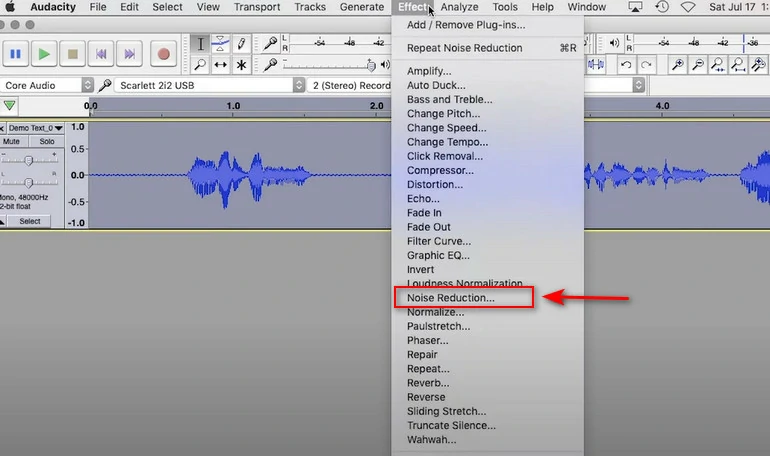
Remove Wind Noise with Audacity
Eliminate Wind Noise from Video/Audio Online
Adobe Premiere Pro and Audacity might burn your computer CPU and physical storage room due to their huge sizes. Moreover, Adobe Premiere Pro costs $20.99 per month. An online background noise remover like FlexClip could be a great choice.
FlexClip helps edit video and audio perfectly as you wish. Utilizing the latest AI technology and algorithms, FlexClip can accurately identify the wind noise from an audio clip and remove it completely. Tons of other audio editing tools bring your audio to the next level, for instance, changing audio speed, adding fade effects, adjusting volume.
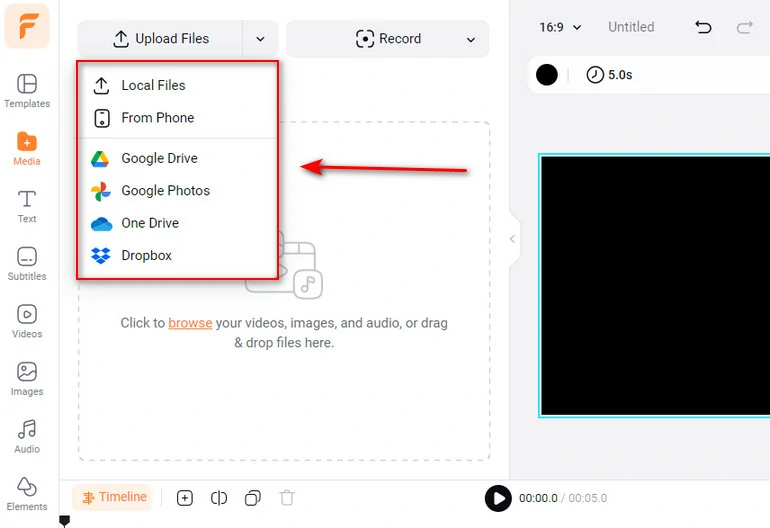
Upload Video/Audio to FlexClip
If you are uploading a video, you need to separate the audio from the video. Right-click on the video and select Detach Audio.
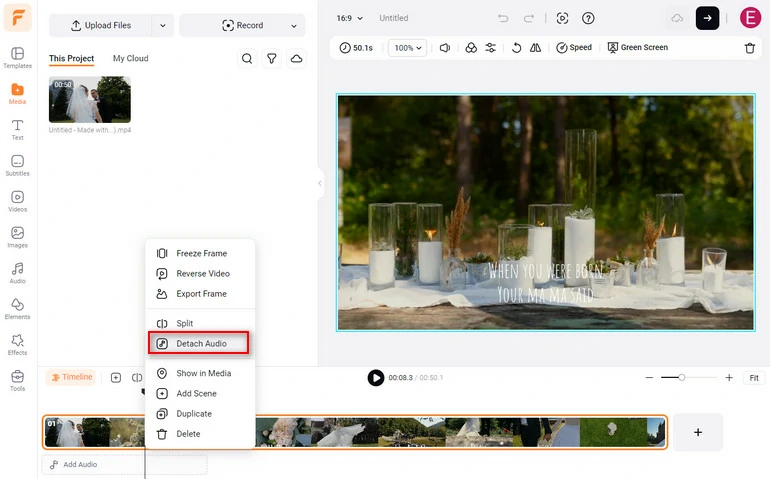
Detach Audio from Video
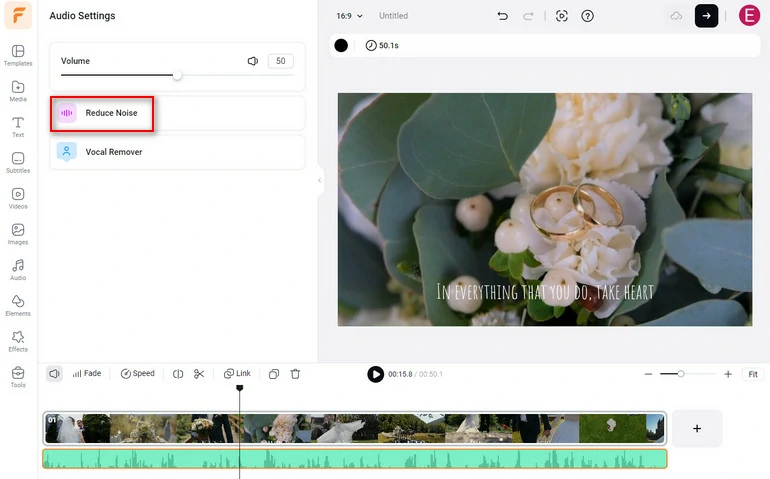
Remove Wind Noise with FlexClip
Edit Out Wind Noise from Video with Media.io Online
You might have never heard of Media.io, but it is an excellent online tool developed by wondershare. At media.io, you can not only enjoy basic video editing tools, but also have access to tons of AI tools. To name a few, AI subtitles, AI voiceovers, AI background remover, and most importantly, wind noise removal.
You will not have to enter its online video editor, nor download anything to your computer. Visit Media.io’s noise reducer page and follow right now.
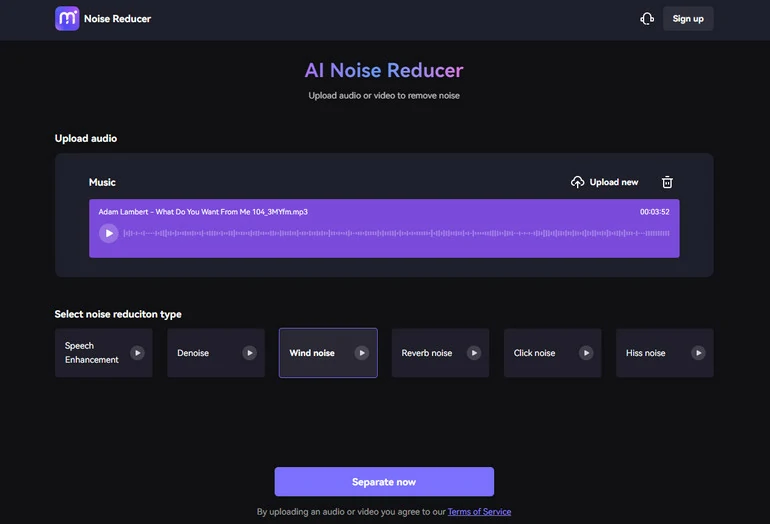
Remove Wind Noise with Media.io
Reduce Wind Noise from Video with iMovie
iMovie is a video editing software on all Apple devices. With tons of practical tools, easy interface, it is a perfect starter for those ready-to-be professional video editors. As for removing wind noise, iMovie has a straightforward noise reduction feature to remove background noise and an equalizer to enhance audio quality.
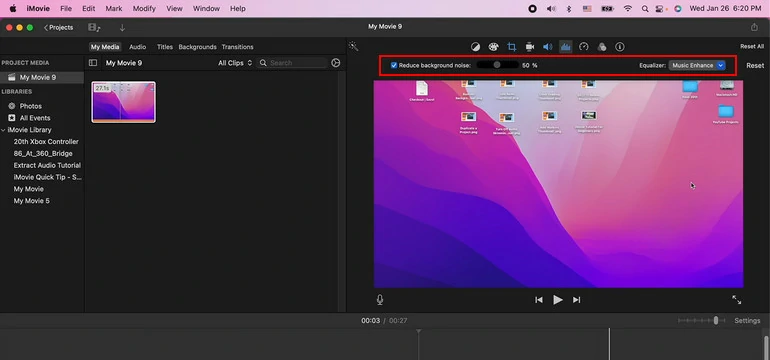
Remove Wind Noise with iMovie
Reduce Wind Noise from Video with CapCut on Mobile
CapCut is one of a kind in terms of background noise removal. It works across all systems. What’s more, CapCut uses the most advanced algorithms so that any noises, including wind noises, can be eliminated. Most importantly, CapCut also offers tons of voice effects to polish your audio, like Lof-Fi, Electronic, Synth.
Please remember you should get the audio extracted if you have uploaded a video. Click on the video, scroll through the edit menu until you find the extract audio tool. Tap on it.
Remove Wind Noise with iMovie
Frequently Asked Questions About Remove Wind Noise
1. Can you remove wind sound from videos?
Yes, it is possible to remove wind sound from video. However, before going to any of the background noise removal tools, you should extract the audio from the video first.
2. How do I remove wind noise from video on Android?
CapCut could be a nice wind noise removal tool on Android. It can easily separate and remove any background noise from both audio and video.
3. How do I get rid of wind noise when recording?
When recording in a windy place, you should try some advanced tools like foam windshields, omnidirectional mics, contact mics or hydrophones.
4. Is there any professional noise reduction program?
Yes, Audacity is a professional noise reduction program, which we have mentioned in this list. Except for Audacity, iZotope RX, NoiseGater are also worth a try.















