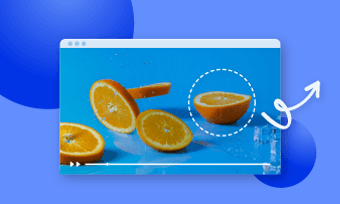Videos happen to be a great way to grab the attention of people. However, the distracting texts and watermarks on the videos can tend to reduce their visual appeal. Removing such texts from the video clips can be incredibly difficult, especially if you don't possess the proper knowledge to do so.
Several video editors can be used to remove text from video. However, only some of them offer a good and free service. FlexClip happens to be just the right software that allows you to do the job without any hassle. It provides a total of three different ways to remove text, hence making the job even easier for you. So, without further ado, let's get straight into it.
How to Remove Text from Video Via Cropping
The first method that you can use to remove text from video online is by cropping it out. If the text only takes up a small portion close to the edges of a video clip, cropping it out might be the ideal option for you. The cropping technique can be implemented by either cropping the video from a rectangular shape to a square shape or to a circle or oval shape. While cropping to a square shape is pretty basic, cropping to a circle or oval shape can also be simple if it’s done with a great tool like FlexClip.
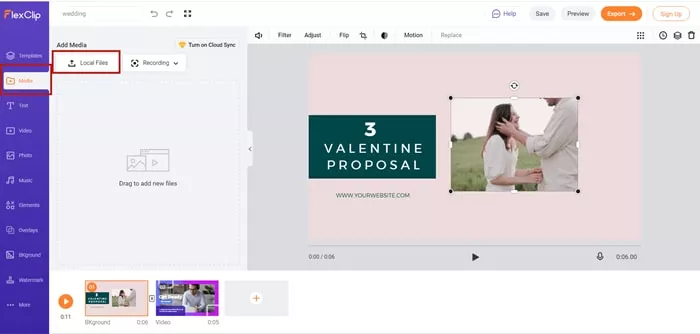
Use Picture in Picture Effect of FlexClip
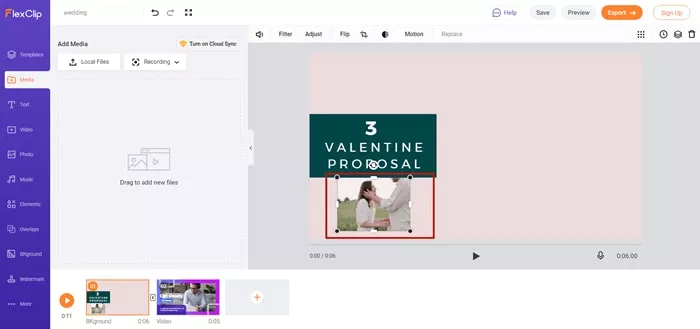
Remove Text from Video by Cropping
How to Remove the Text in a Video Via Replacing
If the text area in your video clip happens to be very small and you don’t want to crop out anything from the video and want it to look more interesting, your best bet would be to replace the area of text with something that may be another picture or video. While this may sound like a pretty difficult task to do initially, but with the right tool at your disposal, it won't seem too hard. Here is how you can use FlexClip to replace the text in a video.
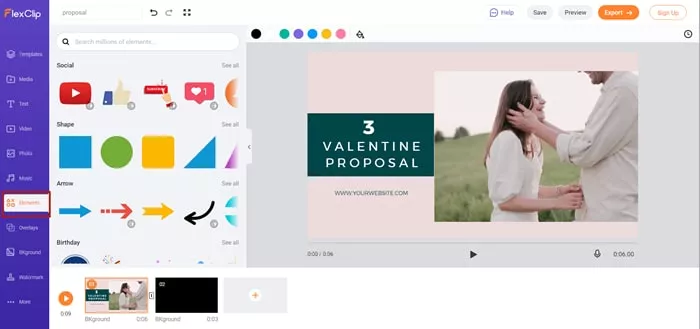
Find Elements in FlexClip
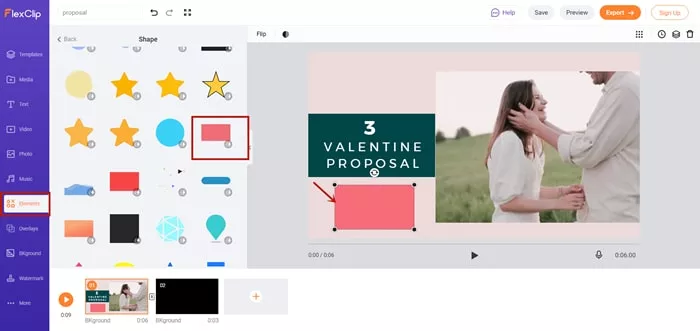
Remove Text from Video by Replacing
How to Remove the Text in a Video Via Blurring
If you are someone who does not want to disturb the natural look of the video at all, removing the text by blurring it is your way out. Whether the text is in the middle of the video or in a spot where the technique of cropping or replacing won't work, you can simply choose to blur out the text without affecting the natural look of the video. Here is how you can do this by using FlexClip.

Select One Photo in FlexClip
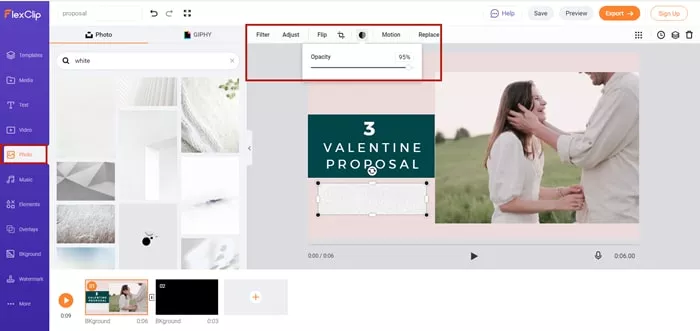
Remove the Text by Blurring
Since the text in most cases the text is embedded and integrated into the video, it is nearly impossible to eradicate it entirely without disrupting the natural look of the video. Even though several tools help you remove text from video online, there are only some that have a user-friendly interface and don't require any specific skill set to do the job.
FlexClip not only makes the process of removing text more effortless for you by providing three different options, but it also offers several other helpful features such as overlays, transitions, animations, and much more!