How to remove filler words from video and audio recordings? This is a common challenge many of us encounter, particularly for beginners in nerve-wracking situations. While some filler words are perfectly natural in casual conversation, excessive use in formal speeches can undermine your confidence, distract your audience, and hinder speech fluency.
Don't worry! We've got you covered! In this guide, we'll walk you through AI-powered solutions to seamlessly eliminate filler words from your video and audio recordings. Ready to get started? Let's jump right in!
Part 1. What Are Filler Words?
Filler words are sounds and phrases unconsciously used in speaking to fill pauses and hesitation periods in thought while adding no meaning to the content. In general situations, filler words give the speaker time to gather their thoughts and signal to the audience that there might be a shift in the next part. Common examples of filler words include "um," "uh," "like," "you know," "I mean," and "so." However, excessive filler words in formal speech can negatively affect your speaking performance, misleading listeners into thinking you’re unprepared, lacking confidence, and distracting the audience from focusing on your topic...
In a nutshell, it’s essential to eliminate filler words from your video or audio recordings to refine your speech. Fortunately, fixing filler words is easier than you might think with the help of AI technology. Let’s jump to the key point right now!
# Cleanvoice AI - Remove Filler Words from Podcast
Cleanvoice is an AI-powered podcast editor that helps you remove filler words, stuttering, mouth sounds, long silences, and other audio imperfections from recordings. Once you upload an audio file, Cleanvoice automatically detects and eliminates filler words like “um,” “uh,” “like,” and “you know” across multiple languages and accents, making it ideal for a diverse range of users.
Additionally, this filler-word remover supports batch editing, allowing you to process multiple audio files at once, great for processing podcasts or multi-speaker interviews. With its intuitive interface and automated workflow, even beginners can polish a one-hour podcast in just 10 minutes.
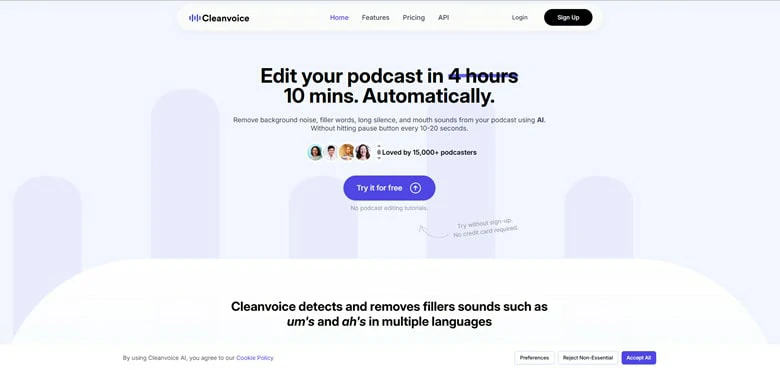
Cleanvoice AI - Remove Filler Words from Podcast
How to Eliminate Filler Words from Podcast Using Cleanvoice
# Descript - Eliminate Filler Words from Video with Text Editing
Descript is the pioneer in text-based editing for audio and video, allowing you to edit media as easily as working with a text document. It uses AI to automatically transcribe audio files into text, streamlining the editing process.
When it comes to removing filler words, Descript AI provides a one-click solution that accurately detects and removes them from your audio, ensuring a smooth and polished result. What sets Descript apart is its advanced AI voice cloning, which can automatically overdub gaps or rephrase sections using your own voice. As long as you can read the text, you can effortlessly use Descript to fix audio issues quickly and with ease.
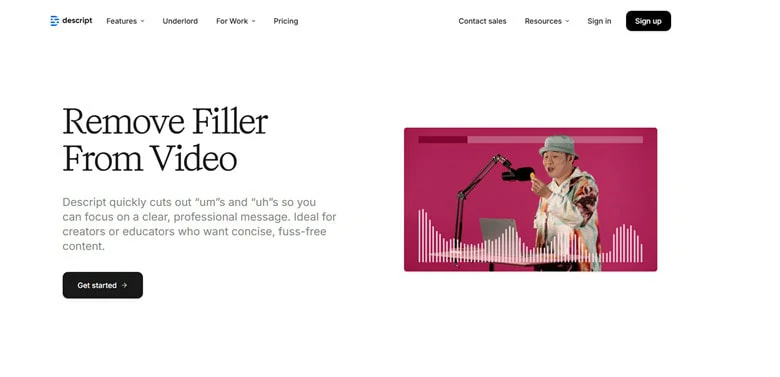
Descript - Eliminate Filler Words from Video with Text Editing
How to Remove Filler Words from Video/Audio Using Descript
# Visla - Detect and Remove Filler Phrase from Videos
No more awkward filler phrases or repeated words in your videos! With Visla's Auto Cut feature, you can automatically remove unnecessary filler sounds like "um" and "ah" from your speech, eliminate repeated words from stuttering, cut awkward pauses during thinking, and trim silent endings and bad takes - delivering a polished, fluent video that showcases your confidence and professionalism.
If you want to improve speech clarity in your videos, consider choosing Visla to help create cleaner, more professional content without manual editing
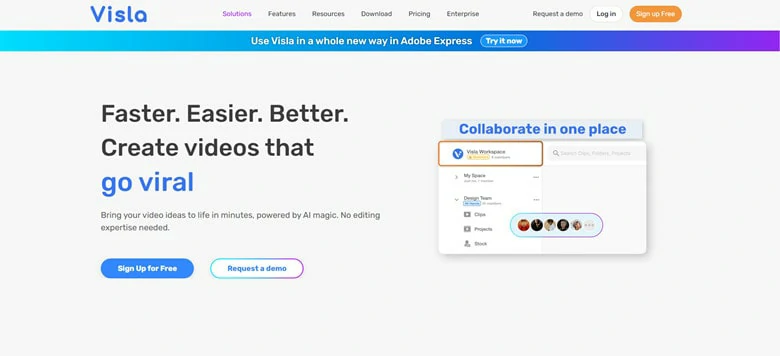
Visla - Detect and Remove Filler Phrase from Videos
How to Use Visla to Remove Filler Phrases from Video
Bonus Tips for Reducing Filler Words Before Recording
While filler word removers are great for cleaning up your recordings, you can significantly improve your speech quality by reducing verbal fillers ("uh," "um," "like," "you know") before you even hit record. This proactive approach saves time in post-production while delivering clearer, more professional results. Try these preparation tips:
Nervousness and lack of familiarity often trigger filler words as your brain struggles to stay on track. To overcome this, rehearse with bullet points, cue cards or other prompts can help keep your mind organized. Remember, the more comfortable you are with your content, the more confident you’ll sound, and the fewer filler words you’ll use.
Silence and pauses doesn’t equal to imperfection as we’re not robots who speak in an uninterrupted, flawless sentences. Instead, they're a natural part of speech that occurs while you gather your thoughts. These breaks create a rhythm that listeners appreciate, allowing them to process what you've said and prepare for what comes next.
We know it’s strange and awkward to watch and analyze your own recordings. But this practice serves as a rehearsal to identify where you insert filler words and learn how to eliminate them. If you notice yourself consistently using fillers in certain sections, practice pausing and thinking silently before speaking. This awareness will help you recognize critical moments and consciously reduce filler words that result in cleaner raw footage
The Bottom Line
That’s all for how to remove filler words from video and audio to ensure a smooth and clear speech. Which AI tool fits your taste most? Choose your favorite pick and apply it to eliminate fillers words today!















