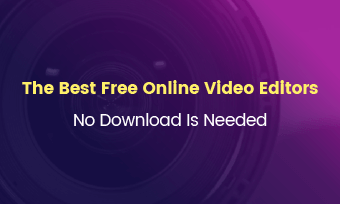You might have extracted audio from a video or muted a video. Those tasks are just as easy as eating a pie. What about removing background music?
A decade ago, you needed to rely on fancy software and go through complex processes to eliminate background music. Thanks to the development of AI, now lots of online tools can detect the background music and remove it from audio or video with high precision.
In this article, we will be showing you 8 top picks for online background music removers. Whether you need to create a karaoke video, or just avoid copyright music issues, they can all be helpful.
Overview of the Best Background Music Removers
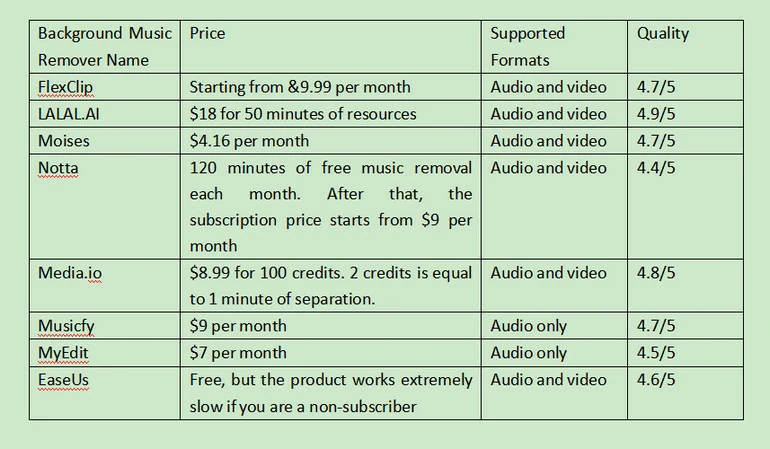
8 Background Music Removers Overview
FlexClip
FlexClip is more widely known as a video editor. To enable people to create better video projects, it has recently launched a series of audio editing features like noise reduction, detach audio from video, separate vocals and instrumentals.
After successfully removing the background music, you can enhance the vocals by trimming, splitting, adding fade effects, and adjusting vocal speed. The whole process involves no complicated setting up process.
How to Remove Background Music with FlexClip
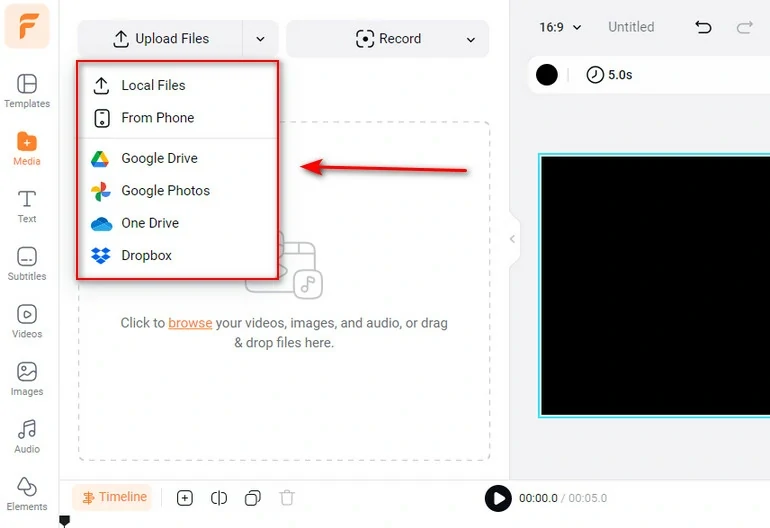
FlexClip Upload Music
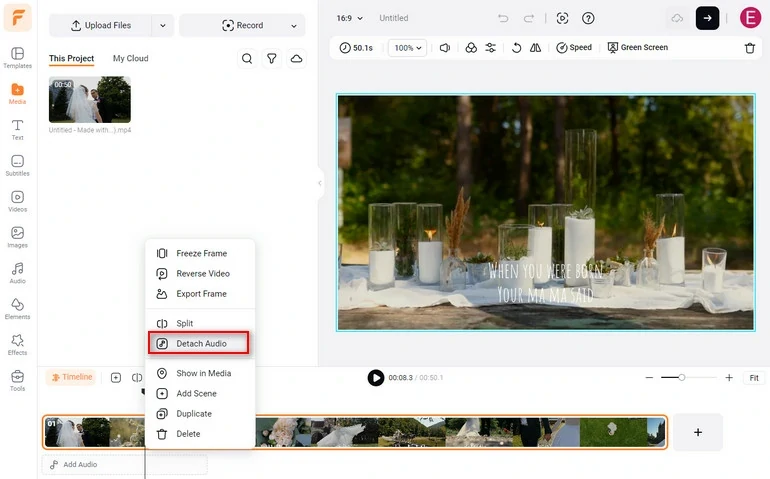
Detach Audio from Video
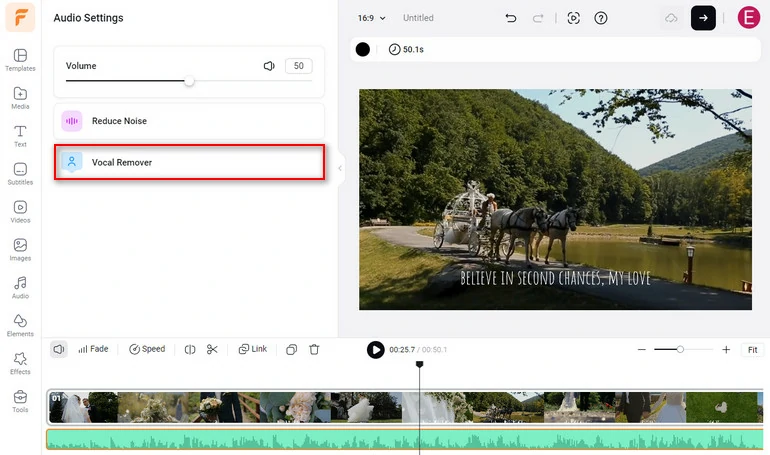
Separate BGM & Vocals
The Downsides of Using FlexClip’s Background Remover
LALAL.AI
LALAL.AI provides the next-generation music separation services. Anyone can use it to remove instrumentals, drums, piano, electric guitar, vocal, etc from a music file without any quality loss. The first 1-minute is free to preview.
LALAL.AI doesn’t provide any adjustment or editing tools. However, it uses Orion and Phoenix networks to preciously identify all sounds of the stem for separation. LALAL.AI offers the highest-quality vocal among all the products in this list.
How to Remove Background Music with LALAL.AI
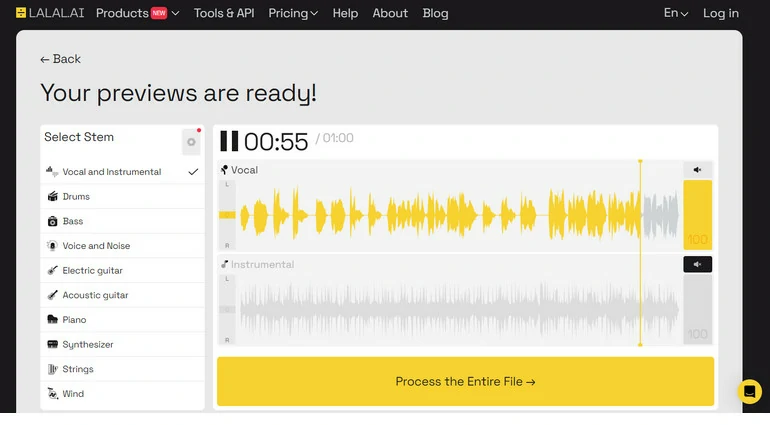
LALAL.AI Preview Vocals
Downsides of Using LALAL.AI’s Background Music Remover
Moises
Moises is certainly an app for musicians to create engaging, touching works. It can remove vocals, instruments, or drums, bass, guitar, or noises. You can even use Moises to isolate background music on mobile devices or desktop if you need to.
You might miss some fun features in Moises except for removing background music. There is a pitch changer to help get fun vocals. There is a speed changer to slow down or speed up the audio from 0.5 to 2X. AI key detection and smart metronome are also worth trying.
How to Use Moises to Remove Background Music
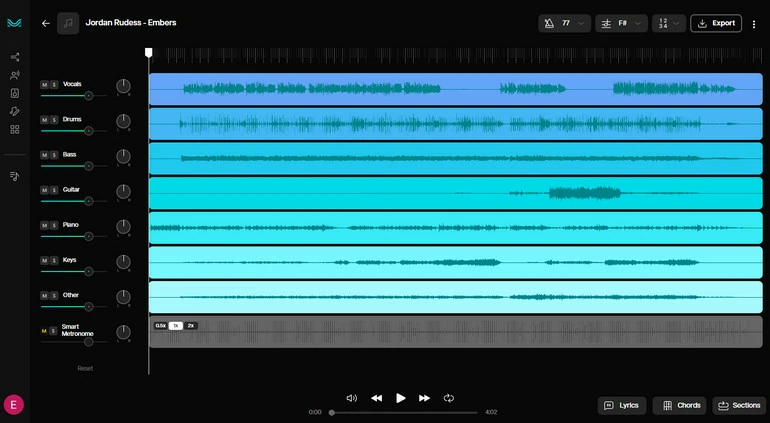
Moise Remove Background Music
The Downsides of Using Moises’ Background Music Remover
Notta
If you want to remove background music for free, Notta is the best to go. The 120-minute monthly free separation will be enough for most users. The extraction process is quite straightforward and the results are pretty satisfying.
The extra AI tools of Notta include AI video translation, AI transcription, AI summarizer. They can be helpful if you feel like localizing your video.
How to Use Notta to Remove Background Music
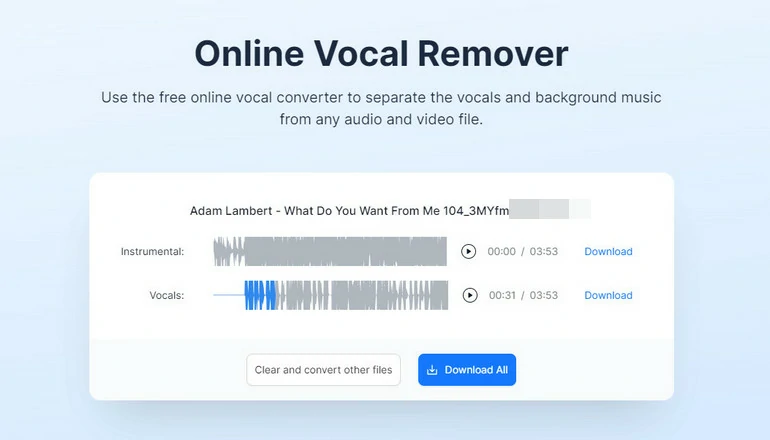
Notta Remove Background Music
The Downsides of Using Notta’s Background Music Remover
Media.io
Media.io is an AI video editor from filmora. As a mature voice remover, it can help you remove vocals, instruments, or background music and save the output in high quality. Be it a music clip of pop, jazz, relaxing, rock, Media.io can always finish the background music removal task effectively.
With Media.io, you can not only remove background music, but also add visualization of your music video track, change music pitches, remix the song, or find music BPM. Explore more possibilities with Media.io.
How to Use Media.io to Remove Background Music
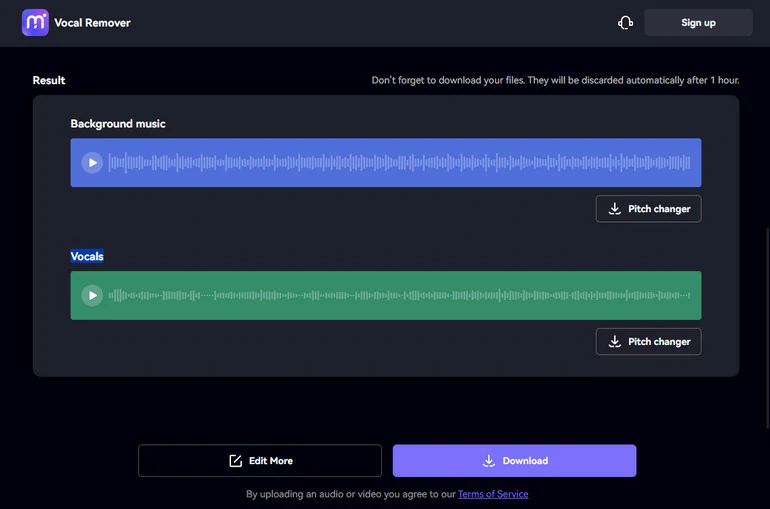
Media.io Remove Background Music
The Downsides of Using Media.io’s Background Music Remover
Musicfy
Musicfy, as its name suggests, is a great music stem splitter. You can always feel safe and let it process your music audio files. Once you visit its editing page, enter the stem splitter, you can easily split all types of stems like vocals, bass, drums, piano, guitar, and others.
Musicfy has two more interesting features you might love. It can convert any text to a melodious song, based on the prompt you have given. It can also convert the music voice with any trained voice model. You can ask Spongebob to sing a pop song, or Micky Mouse to sing a love song.
How to Use Musicfy to Remove Background Music
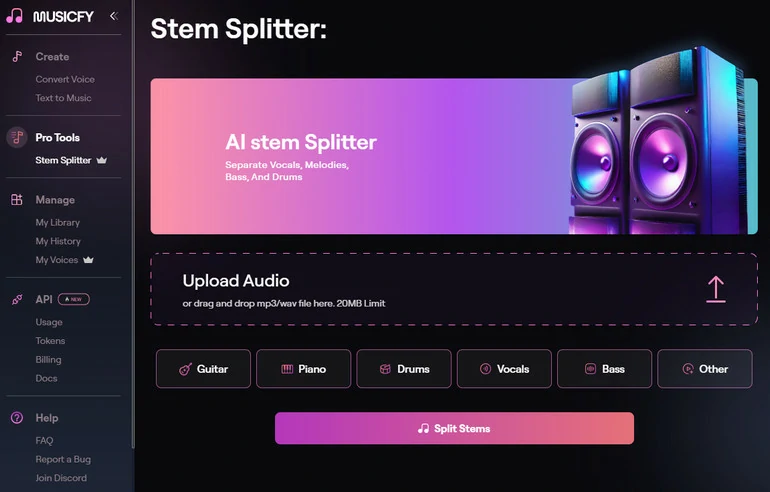
Musicfy Stem Splitter Overview
The Downsides of Using Musicfy’s Background Music Remover
MyEdit
MyEdit does not remove background music directly, however, it does come with a speech enhancement that you can use to make the vocals crystal-clear and sharp. According to our test, it processes normal audio tracks with background music extremely well. When it comes to professional music audio clips, the result is also acceptable.
Other features include text-to-speech, vocal isolator, wind remover, pitch changer, etc. They are worth exploring.
How to Remove Background Music with MyEdit
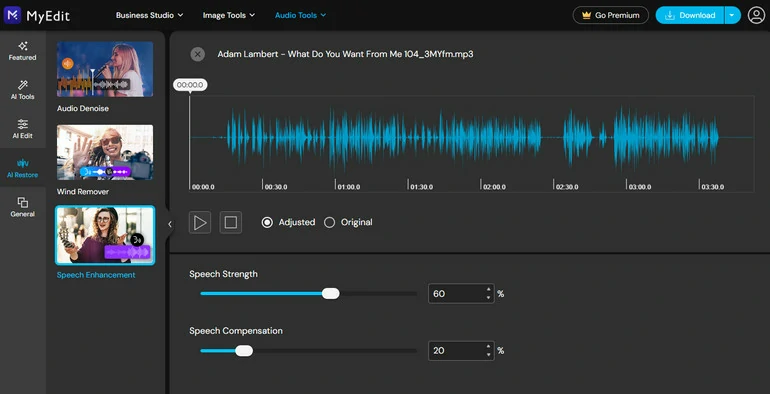
MyEdit Remove Background Music
The Downsides of Using MyEdit’s Background Music Remover
EaseUs
EaseUs produces nice video editing software VideoProc. Now, it also launched a series of online tools, including background music removal. The Online Vocal Remover can also extract Karaoke, BGM, acapella, or instrumental tracks. The output is clean and effective.
How to Remove Background Music with EaseUS
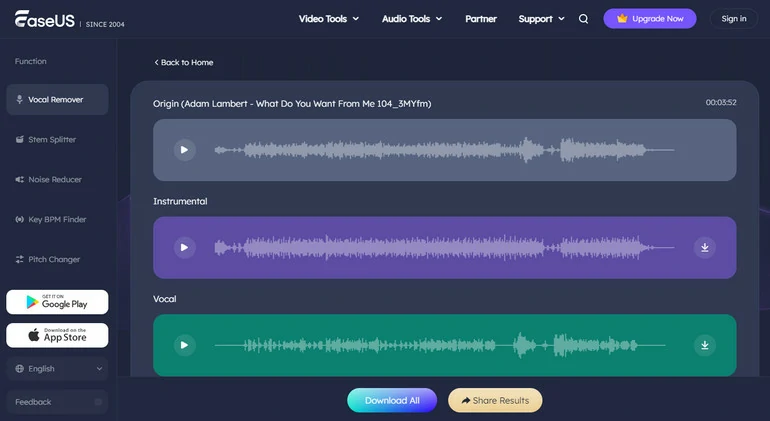
EaseUS Remove Background Music
The Downsides of Using EaseUS’s Background Music Remover
How to Choose the Best Online Background Music Remover for You
After browsing the eight online background music removers, you should have an idea of which one is right for you. But in case you are on the fence between a few options, here are some of the main factors to help make the final decision.
FAQs
Removing background music without affecting the voice quality is challenging. Advanced software like Audacity or online tools like FlexClip can minimize the music, but a certain degree of compromise on audio quality is necessary.
Most background removal tools offer a preview feature that allows you to listen or watch a segment of your file after applying the background music removal effect. This is the last thing to worry.
As for desktop-based software, the top recommendations are Audacity, Adobe Audition, iZotope RX. Each tool offers different features and levels of precision.