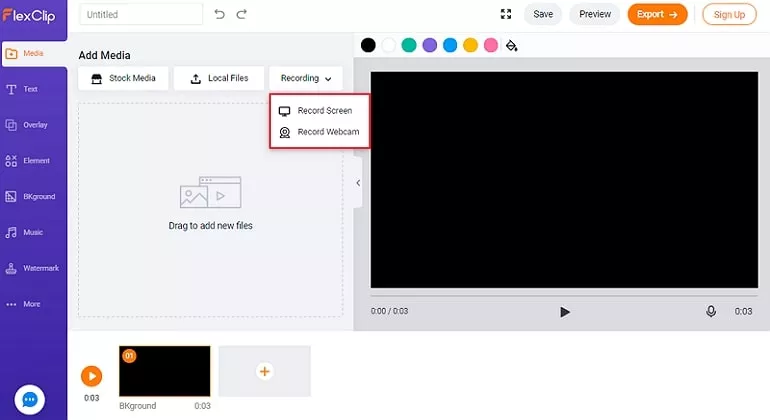Picture-in-picture videos are one or more than one clip on top of another and they are all playing simultaneously. The picture-in-picture video has been used in varieties of forms, for instance, tutorial videos, product videos, educational videos.
Thanks to tools like FlexClip, which makes picture-in-picture video recording process easy and simple. Now, let’s see how to record a picture-in-picture video.
How to Record Picture-in-Picture Video Online for Free
Step 1
Go to FlexClip’s editing page and start capturing the screen and webcam by clicking the Start Recording button below. You are also welcomed to browse more video templates for more inspiration.
Step 2
Click the Recording button. Select the Screen to record your Chrome tab, application window, or full screen. Stop sharing when you are done.
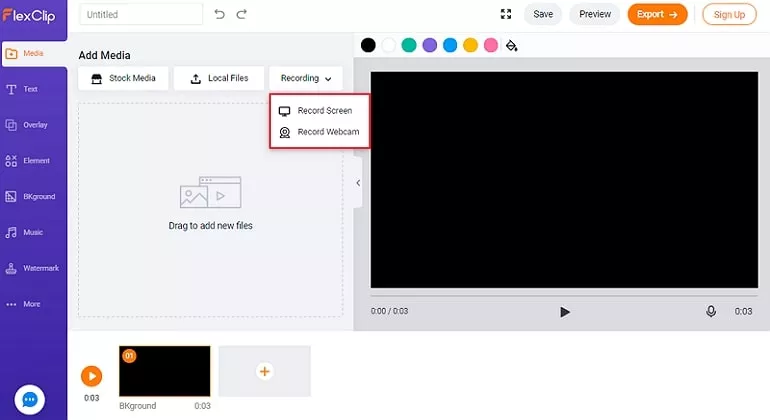
Record Picture in Picture Video - Step 1
Step 3
The recording video will be added to the Stock Media.
Step 4
Click the Recording button again. Select the Webcam and start recording. When you are done, click Stop Sharing and add recorded video to the stock media.
Step 5
Click on the “+” button on the video you want to overlay to the background video. Adjust its position, size.
Step 6
Make other edits. FlexClip provides filters, transitions, widgets, overlays. Feel free to use them!
The Bottom Line
That’s all for how to record picture-in-picture video. Hopefully, you’ve found the best solution for picture-in-picture video recording. If you find this post helpful, please do share it with others.
Elena
/

Member of PearlMountain Limited. Has a mania for video editing. Love to share photo/video shooting tips and ideas.