iPhone’s live photo is a new innovative way that brings still photos to life. Since it was launched, iPhone users have been using live photos to showcase their lives on social media platforms like Twitter, Facebook. However, Instagram is not on the list. Anyone can upload a live photo on Instagram, but the live photo will appear as a still image.
Luckily, there are some workarounds. Check the 3 ways to post a live photo on Instagram without being converted into a still image.
Can't Miss: Best AI Video Generators You Can't Miss
Method 1. Boomerang the Live Photo
Boomerang means playing your video repeatedly and reversely. Once you upload your live photo to Instagram and add the boomerang feature, your live photo will be turned into a 1-second video and play all over again and again. Here is how you post a live photo as a boomerang on Instagram.
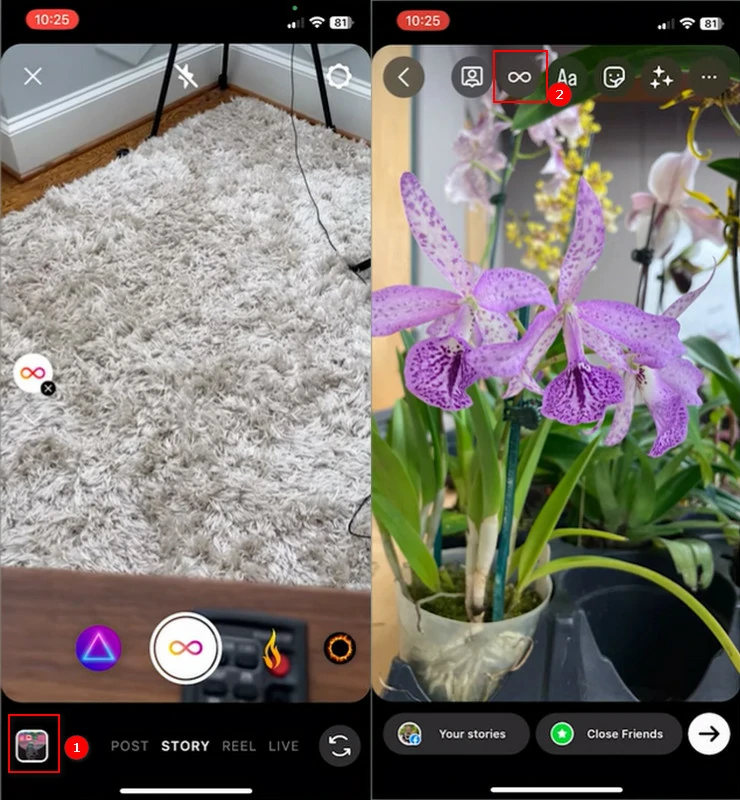
Boomerang the Video
Method 2. Convert Live Photo to Video
Converting a live photo to a video doesn’t require a third-party application. iPhone enables everyone to save a live photo as a video.
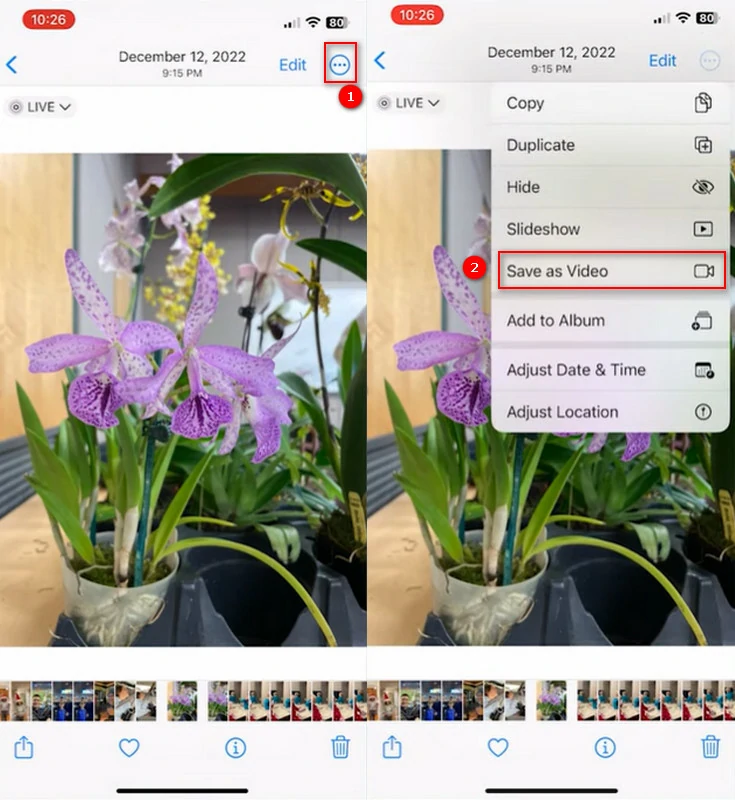
Convert Live Photo to Video
Method 3. Apply Loop or Bounce Effect to Live Photo
Adding the loop or bounce effect also changes the video format, but it adds more visual styles to your live photo, without trimming. Here are the detailed steps.
The Loop effect turns your live photo into a loop, and the bounce effect makes your live photo rock back and forth. Select any style you want to apply to your live photo.
Bonus Tip: Instagram Video Templates Free to Take Away
Creating an elegant Instagram video requires expertise. You must have a basic knowledge of aesthetics and know video editing tricks to get things done quickly. Here we offer you some free Instagram video templates to edit directly. Use them before anyone else!
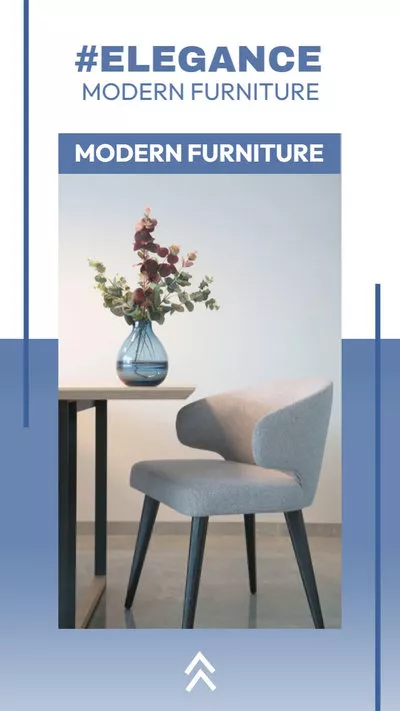

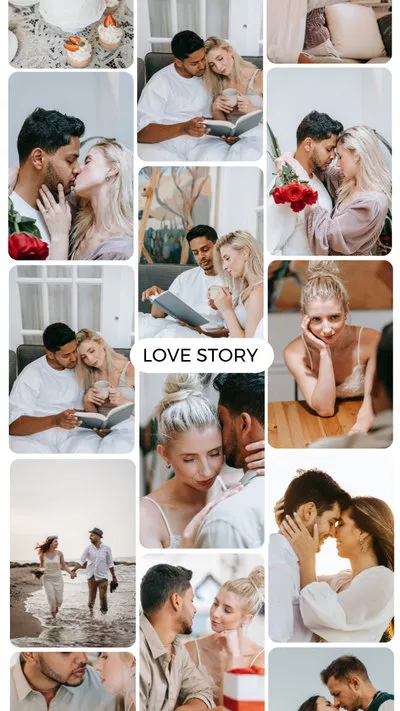
By the way, we also suggest you try FlexClip, an AI-powered video editor that will fasten your video editing process. The AI script generator helps you write the best script, the AI text-to-speech tool speaks everything for you with the most natural-sounding voices. The AI text-to-video tool generates a video based on your text! Give it a try and let it assist you in video creation.
FlexClip Overview
FAQs about Posting Live Photo on Instagram
You can’t upload a live photo as a video. You have to save the live photo as a video first on your iPhone and then post it.
Instagram doesn’t support GIF files. However, you can use the boomerang feature to make the GIF play again and again.
In a Nutshell
The above are 3 methods to post a live photo on Instagram. We believe you have now mastered all the tricks and successfully get the live post to the Instagram. If you have any questions, do contact us via Facebook.
By the way, do remember to try FlexClip, an excellent video editor that fastens your video editing process with numerous AI tools. Explore the endless possibilities with FlexClip!















