In the past, creating a podcast is all about recording audio. Yet, more and more podcast videos are being posted on all social media platforms.
A video podcast, also called vodcast, is also a type of podcast that includes video content. Compared with the traditional audio podcast, podcast video offers a more engaging and immersive experience for audiences. Here are facts about the video podcast.
Podcast Video Templates You May Like


Four Podcast Video Forms You Should Know
Want to create a podcast video now? No hurry, check the video podcast forms and decide which podcast video type to go.
1. Recording Podcast Host and Guest
The Majority of podcast videos take this form, which is setting up cameras to record the podcast host and guest talking. It seems easy, but sometimes you will need more than one camera to switch among different angles. Sometimes video editing skills are required.
Video Podcast Example
2. Remote Recording
You can do podcast videos at home! Try Zoom or other conference meeting software to have conversations, then record them. If necessary, create a video collage to fit in some other videos as background.
Video Podcast Example
3. Podcast Video with Static Images
This is the easiest way to create a podcast video! You just need a picture, and let the audio play while other users listen. However, it could be less engaging with audiences than other podcast video forms.
Video Podcast Example
4. Animation Podcast Video
Animation podcast video is not something new. Compared with other types of podcasts, animation podcast videos are more likely to have a lower bounce rate. However, it is incredibly time-consuming and expensive to create one. You might need to draw some cartoon characters, or use some animation video makers.
Video Podcast Example
How to Create a PodCast Video
We will need a PodCast video maker, FlexClip. Click on the Create a PodCast Video button, you can access all available editing tools.
Step 1. Upload Your Audio
Drag and drop your audio from computer, mobile devices, and cloud services to the FlexClip timeline. Also, drag the slider to extend black background video so that it is of the same length as the audio.
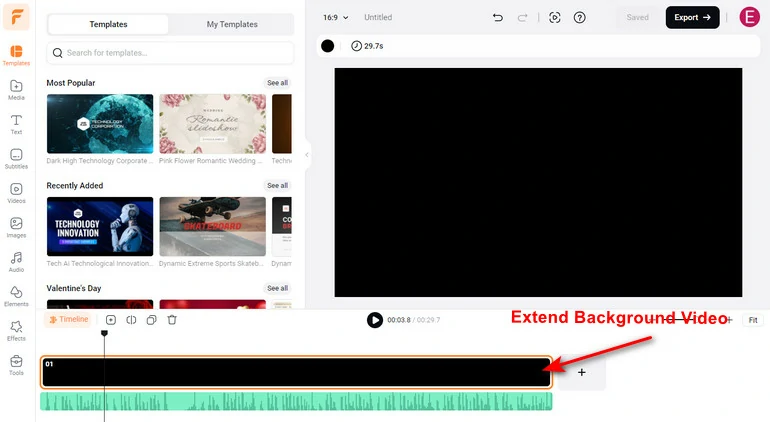
Upload Audio to FlexClip
Step 2. Get the Script with AI Auto Subtitle Tool
Go to Subtitles > Auto AI Aubtitle, choose the language and content to generate subtitles. Choose a subtitle style you like (which doesn't really matter). Click on Generate. After that, download the script and copy the PodCast script.
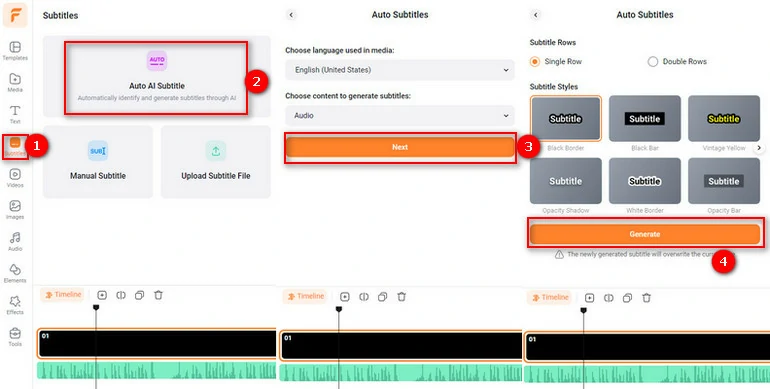
Get PodCast Script
Step 3. Generate an AI PodCast Video
Move to Tools > AI Video Generator > AI Text to Video. Hit Generate, FlexClip will pull up photos, videos that are most relevant to the script and make them a video. You can then replace the resources, add background music, change video speed, and make other video edits.
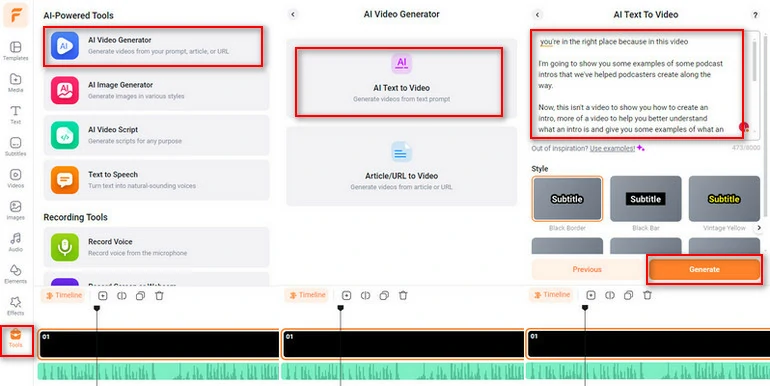
Generate PodCast Video
Step 4. Export & Share
Now, you have created a video podcast. Download your video to computer desktop, share via a short link, or share to social media platforms like YouTube, TikTok.
The Bottom Line
By using the best PodCast video maker and following the steps above, you can create a video PodCast that quickly catches audiences' attention and wins likes. If you find this post helpful, do remember share it.
By the way, do try FlexClip's other AI tools like AI text-to-image for creating excellent PodCast thumbnails. Check the following video for more details.
FlexClip AI Overview















