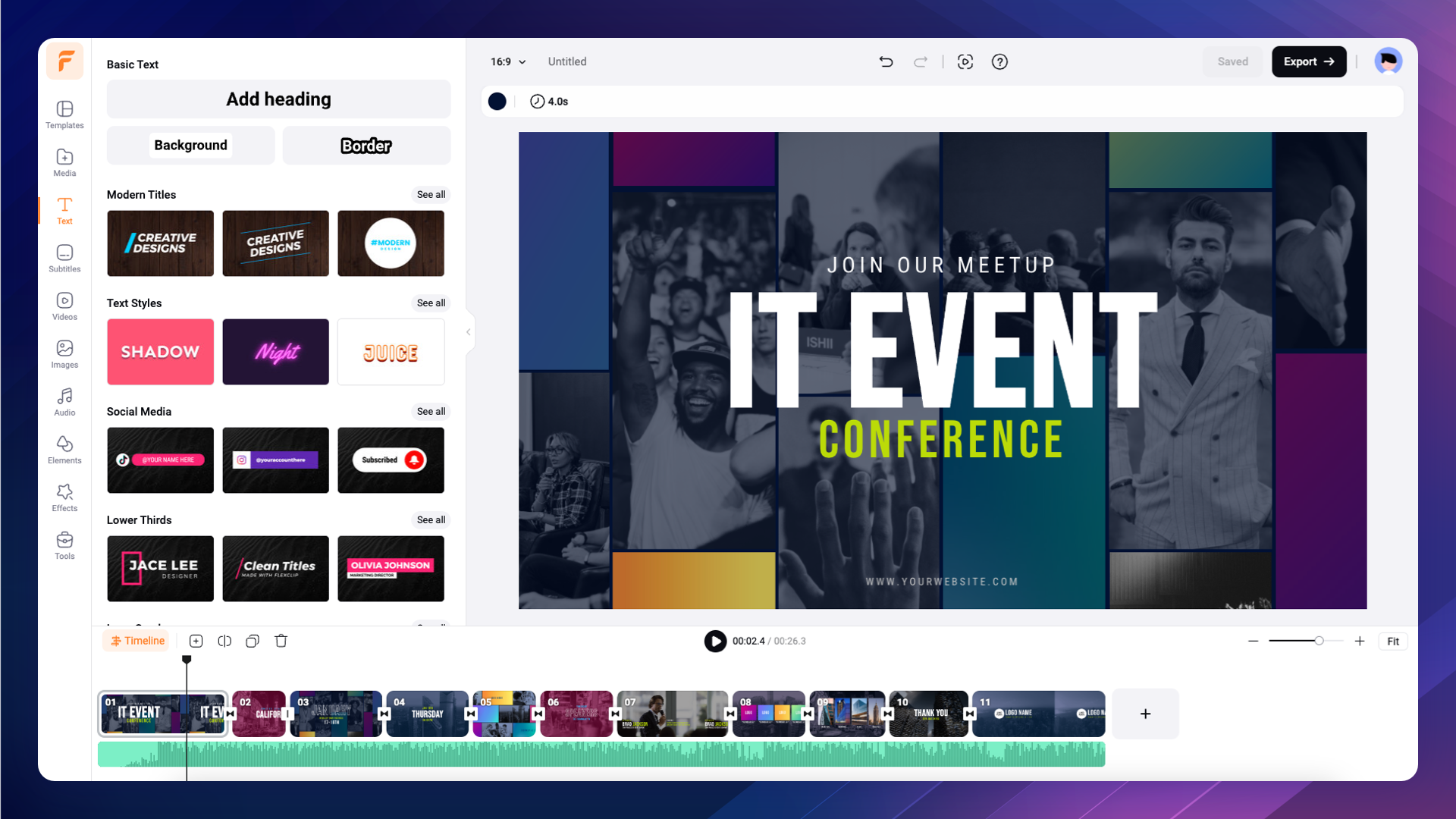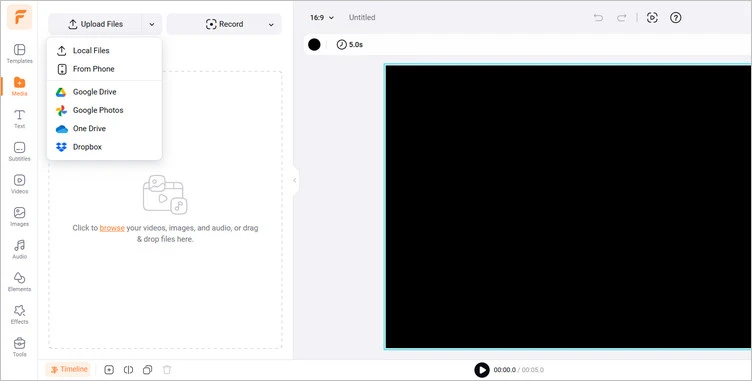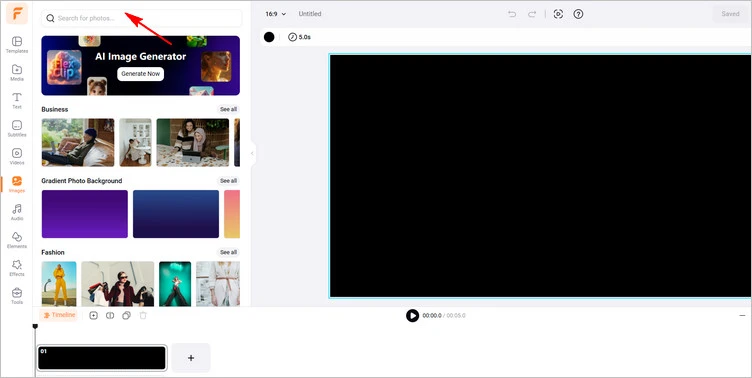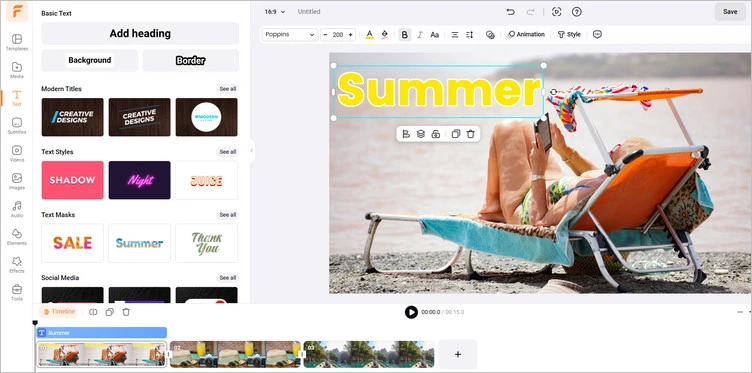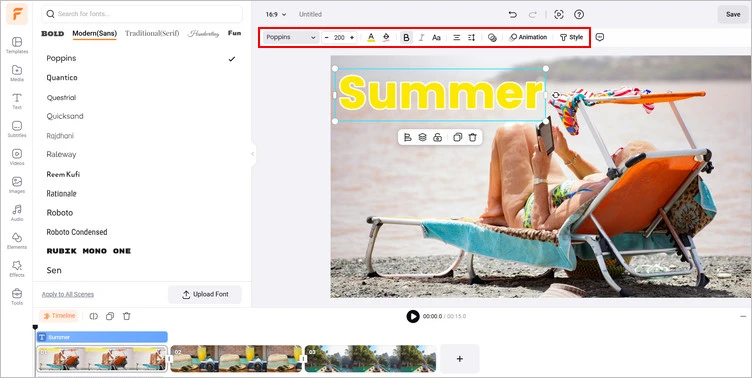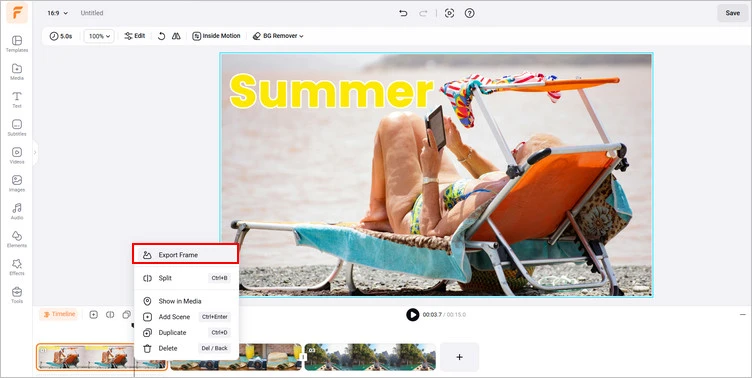Sometimes, you may want to post some images with attractive text to express your emotions on social channels. Or you want to add and edit text on photos for another purpose, like making posters and so on.
Are you searching for a tool to add text to photos and edit text in images online, which is always accessible without having to install any extra software? Therefore, we’ll recommend FlexClip - the best photo text editor to help you to add text to image and edit it online.
Bonus: Loads of Pre-made Templates to Add and Edit Text

Retro Typewriter Text Pack

Music Sync Travel Lyrics Slide

Text Message Style Daily Reminder

Blur Pop Music Playlist Song Lyrics Fashion Subtitles Youtube Channel Intro Outro
Part 1 Excellent Photo Text Editor to Add and Edit Text on Photos Online - FlexClip
FlexClip is an online photo text editor that can meet all requirements for you to add and edit text in photo. It allows you to add your desired text to image by typing or pasting in clicks. You can make a storytelling image in 5 minutes! Once you know what you’d like to say, click the text library to add text to your image. It’s that easy.
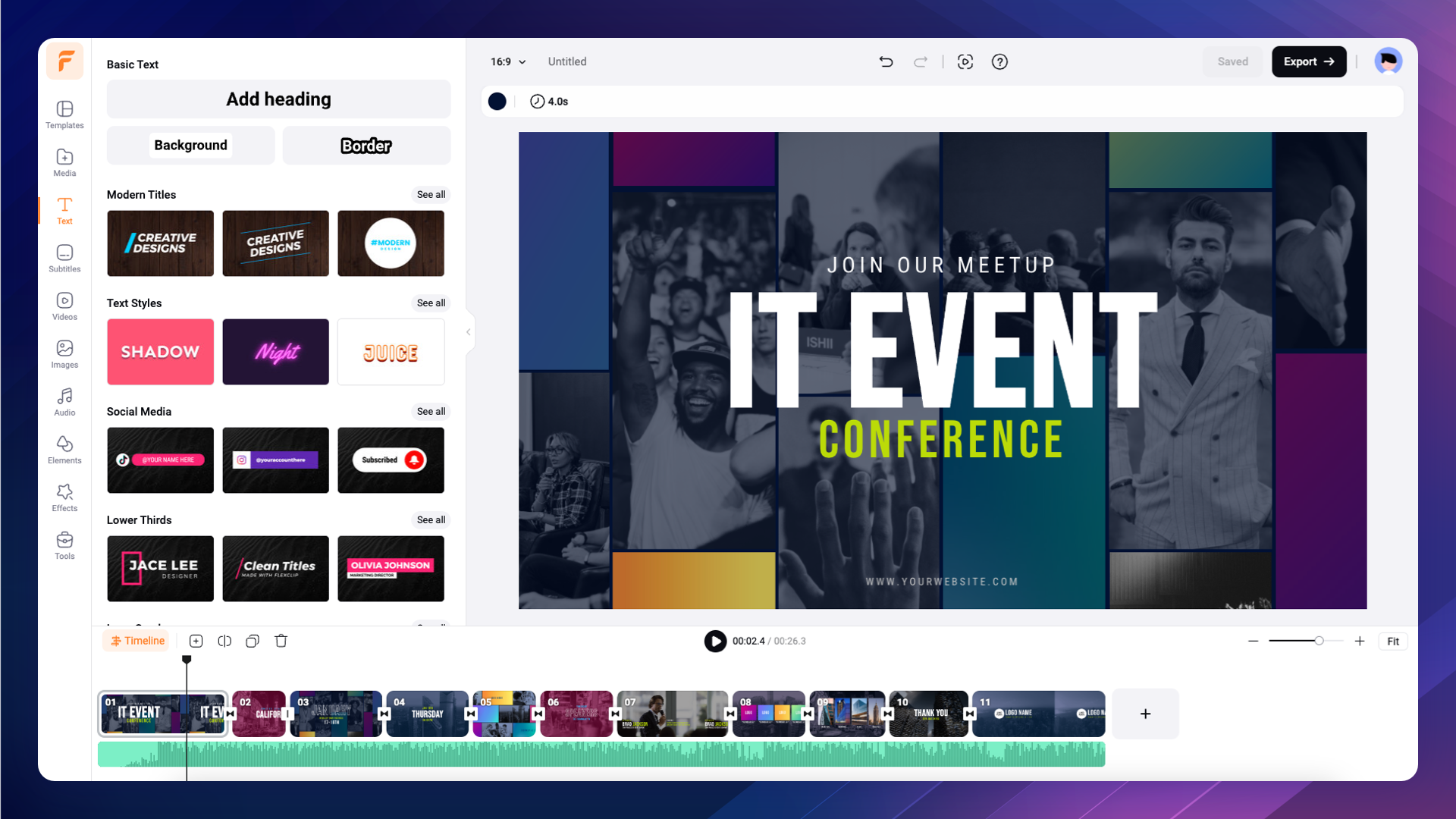
Excellent Photo Text Editor - FlexClip
Owns hundreds of text fonts and styles for you to add - When you want to
add text to image and edit them, FlexClip can always satisfy you no matter what style you prefer: modern, handwriting, or funny. It offers a vast library of free fonts and text styles to match your vision and enhance the impact of your text. You can select the font, color, style, and size of the text through the options and can easily make your image captivating. If you want to give the text a more engaging look, adjust the font, color, opacity, style, and alignment as you need.
Allow you to add text with personal style to the image - Can’t find anything you like among available text font? Except for adding per-made text to your image, FlexClip also allows you to upload custom fonts for use. The appropriate text fonts and colors with personal style can level up your photo.
More text editing features for you to create image slideshow - If you want to use you image to create an excellent slideshow, there’re some good text editing features you should try. FlexClip provides diverse preset text animation for you to make your slideshow more dynamic and attractive. You can choose from the fantastic collection of ready-to-use text animations such as typewriter, fade, popup, etc.
Offer diverse templates to add and edit text - FlexClip also provides diverse
templates for you to add and edit text in photos that are available for separate categories such as invitations, posters, and social media posts. The text styles on its pre-established templates are extremely eye-catching and can give your image an artistic look with no effort. Moreover, it offers lots of slideshow templates for you to convert image to video easily and quickly.
Allow you to edit text in image with same font - FlexClip can help you to edit text in image while keeping the same font. You can effortlessly find the perfect text font to match for your original image with its strong text font library. And you can choose to
add some stroke to text to make it more apparent.
You can make text stand out with a blurred photo background - Feel your added text is not so eye-catching in the image? And there is a very simple solution. FlexClip allows you to adjust blur intensity of your photo background to highlight text. It’s a good way to make viewers pay more attention to the text in your photos.
Part 2 How to Add and Edit Text on Photo in FlexClip
Want to add and edit text to photo with FlexClip? We got it! Below are some detailed steps to guide you on how to add and edit text to your image in FlexClip. Let’s start!
Step 1
Upload Your Image Materials
Click the Media button to upload your photos from your phone or computer, Google Drive, One Drive, etc.
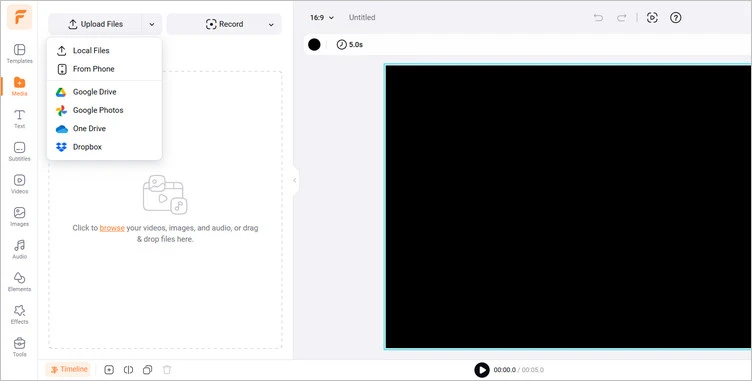
Upload Photo Materials - FlexClip
Or you can tap the Photo Library to use its attractive photo to give you some inspiration, add text to it and edit it.
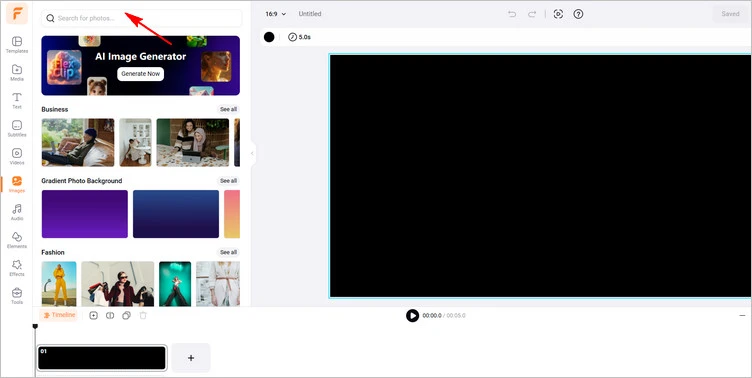
Use Photo Library - FlexClip
Step 2
Add Text to Your Image
Tap the Text to choose a text style you like, then type the desired text to your photo. Or, if you have prepared some text materials, you can directly paste them to your image by right-clicking.
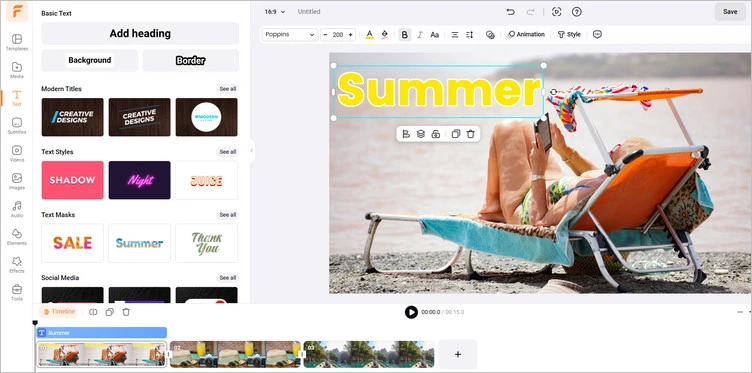
Add Text to Your Photo - FlexClip
Step 3
Edit Text in Your Image
You can do more editing on your image with text, such as adjusting fonts, text colors, sizes, and letter case as you like. Moreover, you have the flexibility to customize text positions, opacities and alignments, giving an engaging appearance as you add regular text to photo.
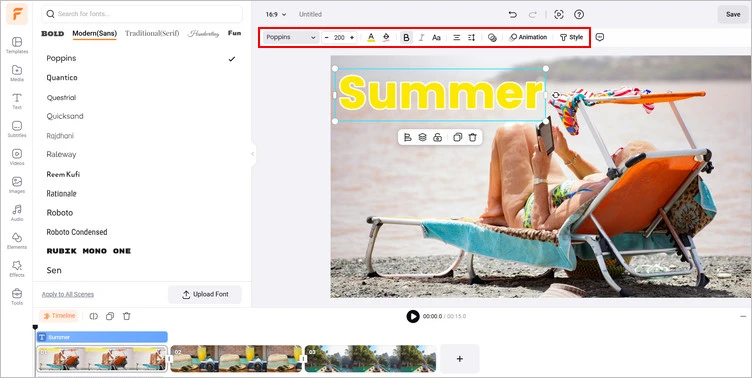
Edit Text in Your Photo - FlexClip
Step 4
Download and Share Your Image with Text
If you are happy with the generated photo with text, you can tap the Export Frame to download your image with text, or you can share it directly on social media.
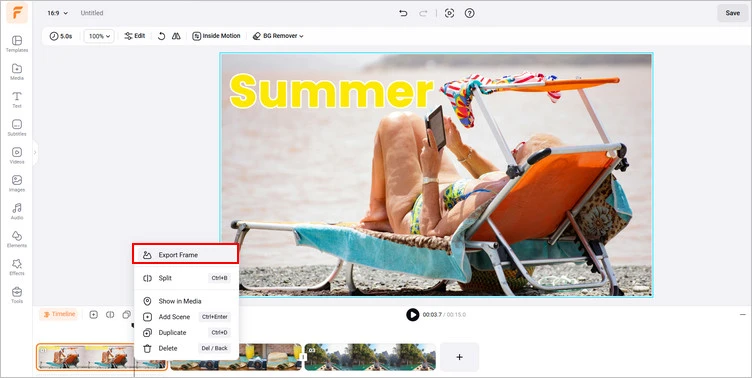
Download and Share Your Photo with Text - FlexClip
Conclusion
In this guide, we hope you have learned about how to add text to image and edit it with the best photo text editor - FlexClip. And FlexClip also provides many video creation functions for you to explore. Let’s try it!
Ariel
/

Specialty video editing lover. Believing in the strength of language, and always try to share experinece about video production.