Blurring or softening the edges of a photo can be an excellent way to put emphasis on the main subject of the image by blurring out the edge. It also makes the image look more imaginative and artistic to attract more people into viewing it. Or if your photos have unattractive edges, you can eliminate them by creating photo blur edges effect for your photos.
There are some designer-made slideshow templates that can better show your photos with blur edges effect. You can try these to save your energy and time.
Contents:

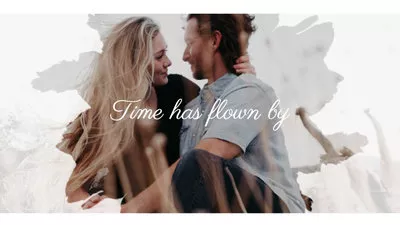


Part 1 Online Way to Soften the Edges of Your Photo - FlexClip
FlexClip, with its versatile image editing features, can be your best bet for creating a photo blur edges effect. One of the best features of photo editing in FlexClip involves being able to blur your image. Moreover, you can even choose to blur the edges of the photo, giving a cool effect to your photo. With a simple image editing process, you can have full control of the creation of your images. And you can explore the endless possibilities that make your image unique.
FlexClip also provides diverse pre-made templates for you to try. These great slideshow templates are a good way to display your generated photos with blurred edges.
Tap the Media to upload your image materials from your phone, PC, Google Drive, One Drive, Dropbox, or Google Photos.
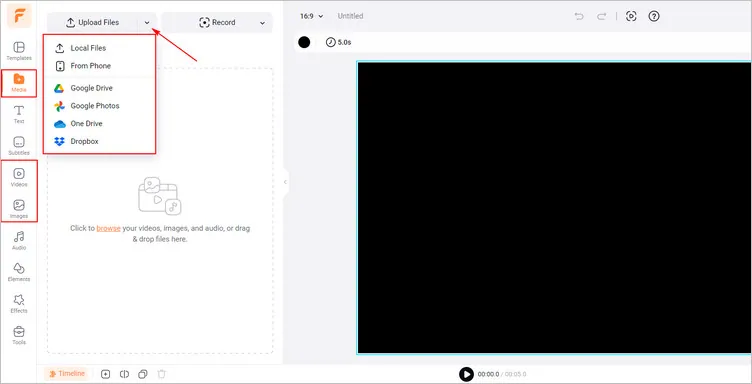
Upload Your Image Materials - FlexClip
Firstly, you can tap the Background Color button to choose a favorite background color, which can clearly show your generated photo with blur edge.
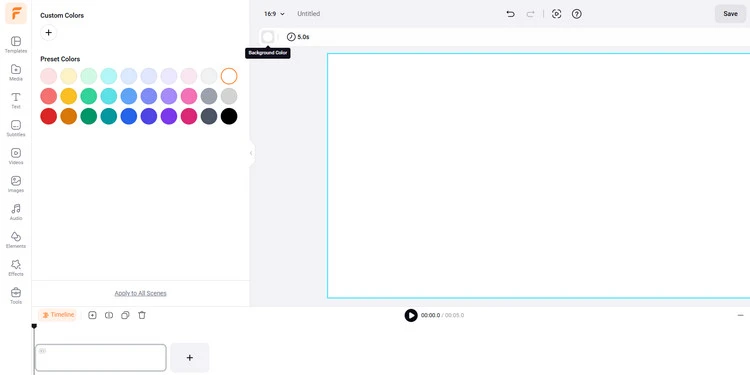
Choose Background Color - FlexClip
Secondly, click the Elements library > scroll down to find the Mask section and you can see many masks with blur edges in different shapes. Select one and add it to your canvas.
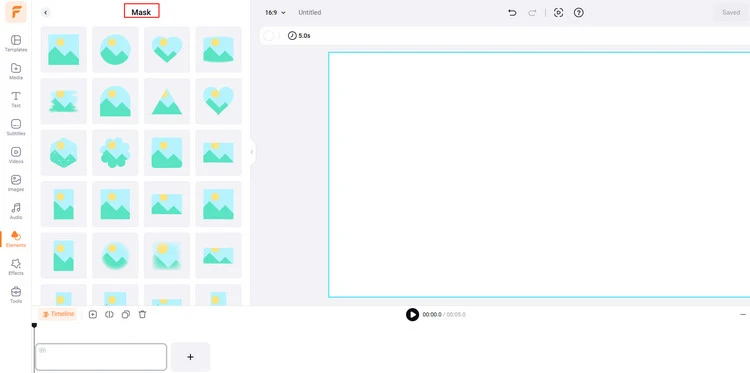
Choose Blur Mask - FlexClip
You can also search for “blur” elements in the Elements library, which will show you many masks with blur edges in different shapes. You will don’t have to spend time rummaging around.
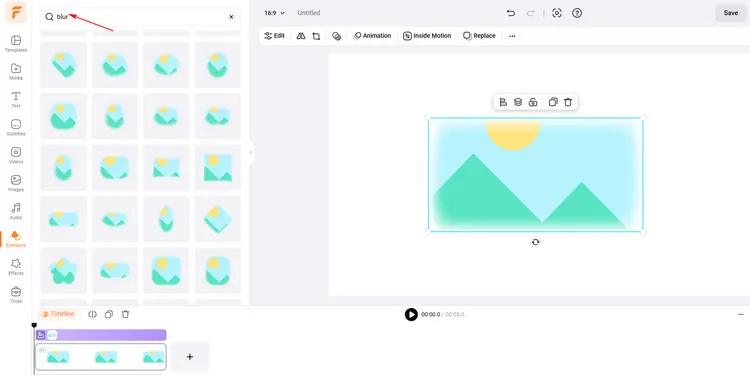
Search for Blur Mask - FlexClip
Then, tap the Replace button to choose your uploaded photo to generate a photo with blurred edges. And you can manually adjust its size and location as you need.
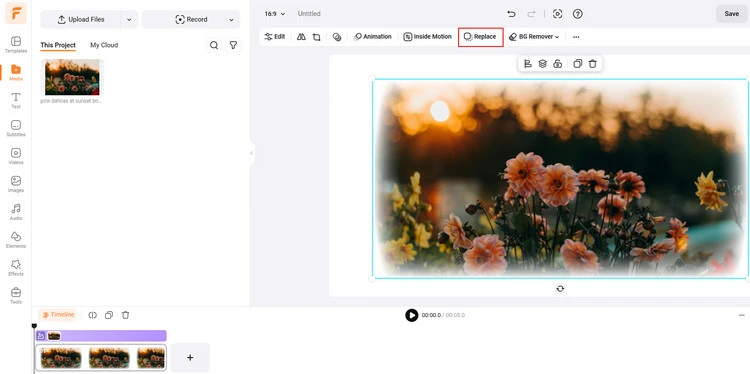
Add Your Photo Materials - FlexClip
Once you’ve finished the image editing, you can click the Export Frame to download your photo with the blur edge effect.
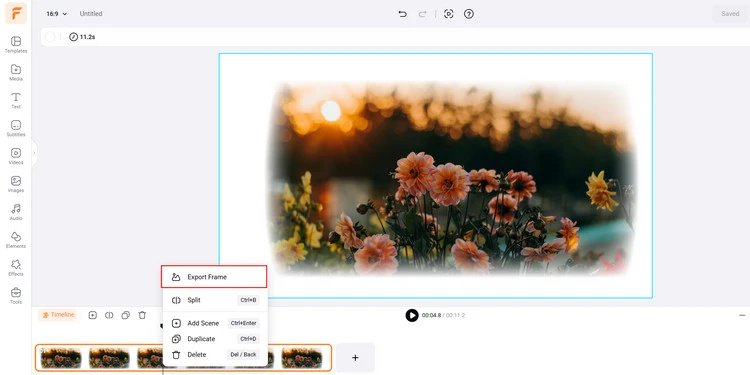
Download Your Generated Image with Blur Edges - FlexClip
Part 2 Software to Soften the Edges of Your Photo - Blur Edges of Photo
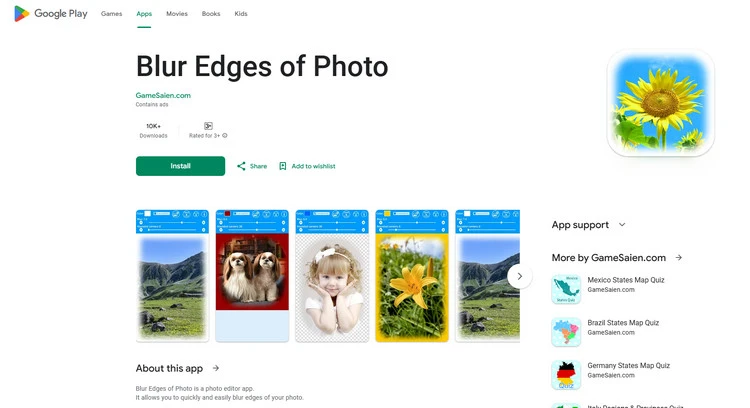
Blur Edges of Photo
Blur Edges of Photo is an excellent photo editor app that allows you to add soften blur or transparency to the edges of your photo. You can download this software to use it. It can allow you to blur the edges of your photo quickly and easily. You can find the blurred edges in different shapes to meet your demands in a breeze. The photo with colored edges will be saved as JPEG image, and the photo with transparent edges will be saved as PNG image. The width of the generated photo is 2000 px. Then, you can download the generated photo with blurred edges to the "Blur Edges of Photo" folder.
Many users review that the app is set up extremely beautifully, and the variety of options is perfect. You can make a blurred-edged image quickly in this very simple and easy app.
Some Final Words
Now that you know the 2 excellent methods to fade the edges of your photo, choose your favorite one to make your own photo blur edges effect for your photos. Let’s try it!















