Do you want to make the text in your video/image more attractive and apparent? The easiest way is to add outline to text to create engaging outline text effect for your video/image. Moreover, adding some animation to the outline text is like the icing on the cake. The process of adding outline to text doesn’t take a lot of experience, so you can create a high-quality outline text effect easily and quickly. Let’s start!
There are also diverse pre-made text templates below to inspire you. Just pick one favorite template and start making your own video!
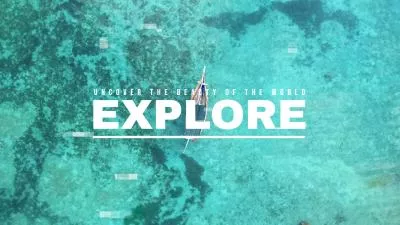

Part 1 The Outline Text Generator to Create Outline Text Effect - FlexClip
FlexClip is a powerful video/image text adder online that is simple and easy to use for all users. It includes a set of text styles like neon, retro and shadow text to help you make awesome videos/image with excellent outline text effect in minutes. It also provides lots of elegant video templates with diverse kinds of text effects that enable you to start editing directly. You can also browse more templates to get more inspiration. Everyone can add outline to text without any editing skills, resources, or downloading anything to a computer.Start it!
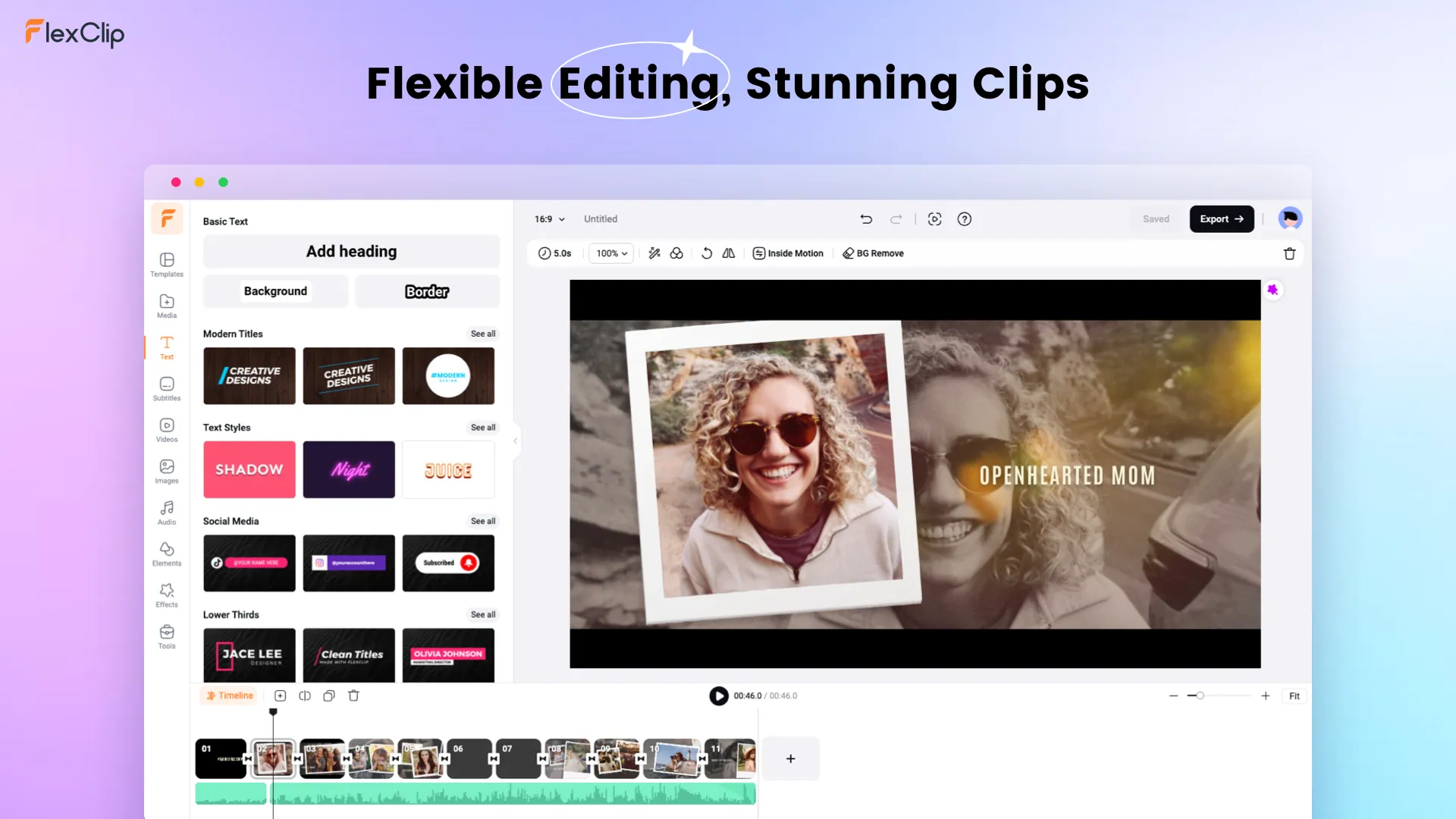
The Outline Text Generator - FlexClip
Part 2 How to Add Engaging Outline to Text Online in FlexClip
The above are all advantages of using FlexClip to add outline to text in your video/image. If you can’t wait to try it, We got it! With FlexClip's easy text editing feature, you can create your own outline text effect. It’s pretty easy and fun to do so, just follow the simple steps below to make engaging outline text effect.
Access FlexClip’s Media section to upload your video or image materials from your phone, PC, Google Drive, One Drive, Dropbox, or Google Photos. Or, if needed, you can explore FlexClip’s large video/image library to enrich your content. You can easily apply these media materials to the timeline by tapping the Add as Scene button or dragging and dropping.
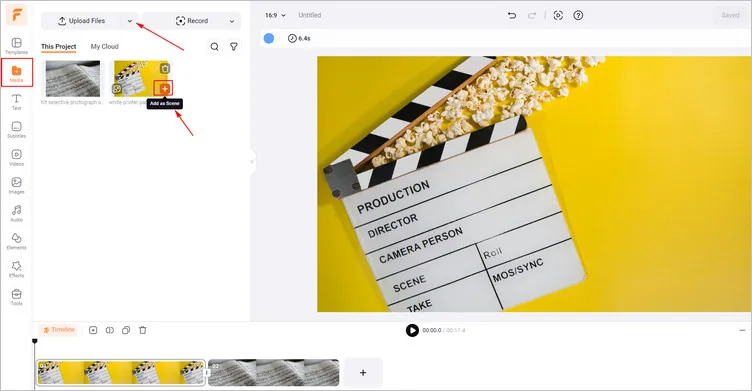
Prepare Your Media Materials to FlexClip - FlexClip
Click the Text tab and, select a text format from diverse options, and then enter your desired text. Or you can easily paste your text by pressing the right button. For maximum visual impact, opt for concise wording.
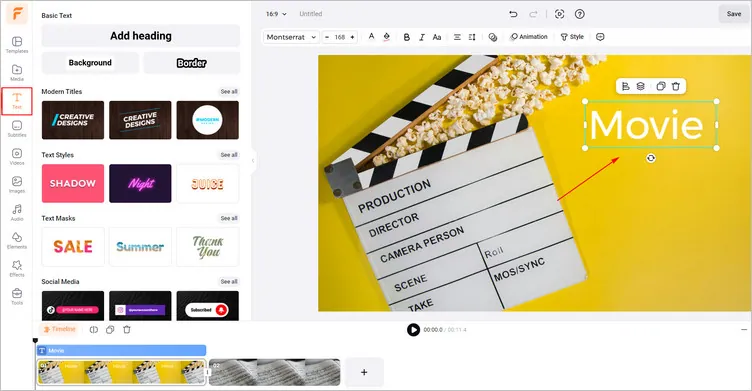
Add Your Text to Video/Image - FlexClip
Tap the Text Style button, there are different kinds of text styles for you to choose from. The Border or Double Outline section is your best choice to create an excellent outline text effect. Just apply this effect to your text in image/video. Then, you can customize the outline text as you like, such as changing the border’s color, adjusting the border’s width, and so on. Moreover, you can even make higher edits on the outline text to change the border’s offset and direction.
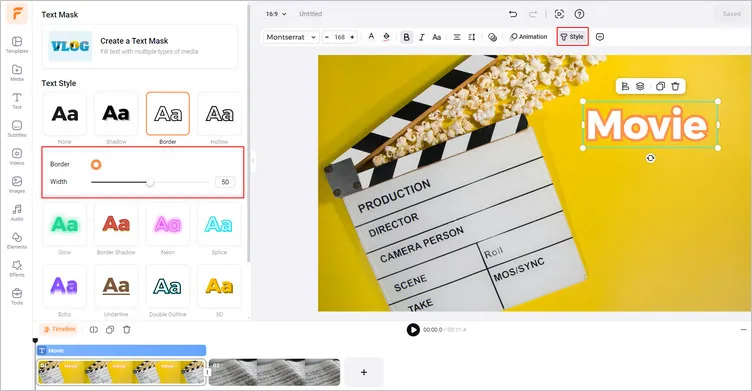
Add Outline to Your Text Online - FlexClip
With FlexClip’s strong editing feature, you can easily take your image/video with the outline text effect to the next level. You can change the font, size, color, opacity, style, alignment as you need in a breeze. And you can tap the Bold to make the outline text more apparent.
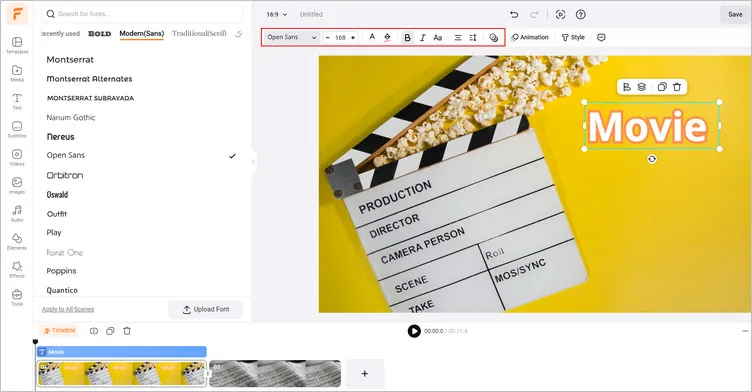
Customize Your Outline Text - FlexClip
Moreover, you can add animation to your outline text. Tap the Animation button to choose a pre-made text animation for your outline text, like Bounce, Flip, and so on. Or you can customize the text with Filter and other effects.
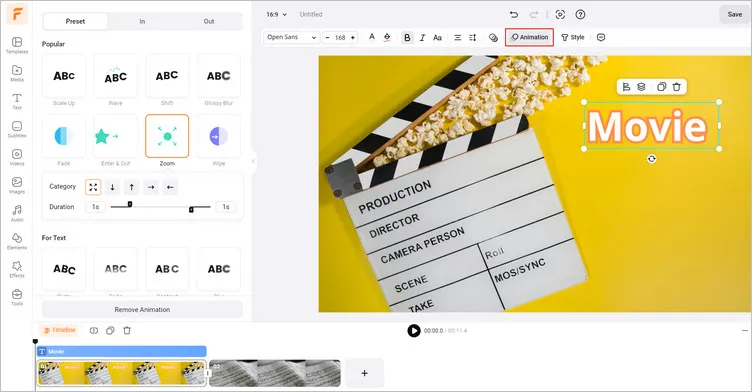
Add Animation to Outline Text - FlexClip
Once you’re happy with the generated outline text effect in your image/video, you can click the Export button to download the video with the excellent outline text effect, or tap the Export Frame button to download the image with the excellent outline text effect. You also can copy the link to send it to your friends or share it directly on social platforms.
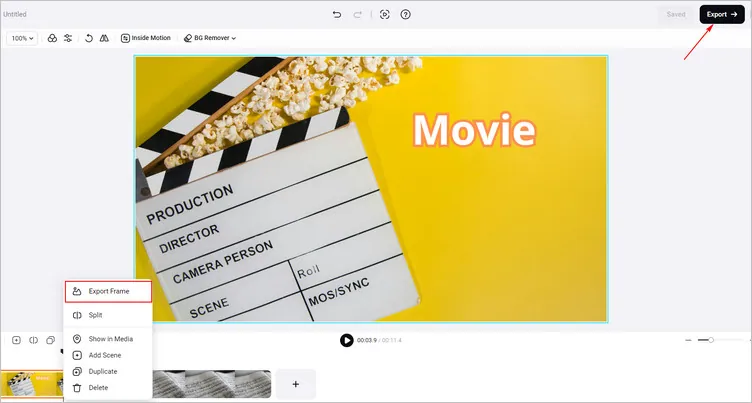
Download Your Video/Image with the Outline Text Effect - FlexClip
The Final Words
That’s all for how to add outline to text in your image/video with the strong outline text generator - FlexClip. If you find this post helpful, please share it with others. By the way, FlexClip also offers other powerful video/photo editing features for you to explore, like AI image generator, transparent image generator, and so on. Have a try!















