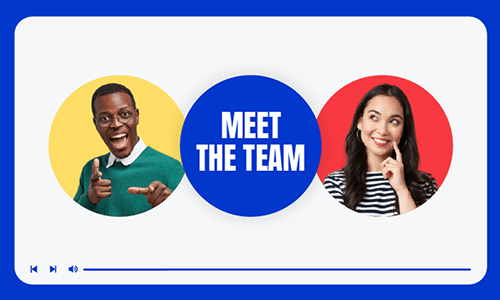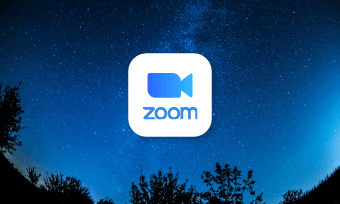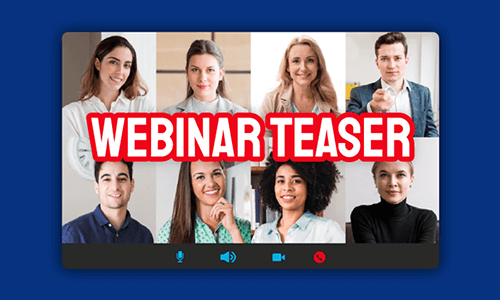Whether you want to pitch your business plan to investors, introduce your company to new employees and targeted customers, or promote your products and services on YouTube, creating a compelling business video presentation offers you an engaging way to get your message across and build mutual trust and branding.
However, not everyone has the video editing skills and know-how to make a great business video presentation from scratch.
So, in this tutorial, we will break down the secret formula for making a successful business video presentation into actionable strategies and walk you through how to easily make a compelling business video presentation with free business video templates online.

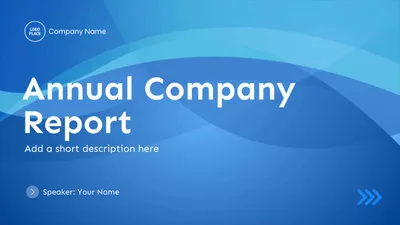
Here’s What You Will Learn:
Also, read how to make a great meet-the-team video.
What Makes a Great Business Video Presentation
Before we move to how to edit footage, images, and audio for a business video presentation, it is important to know what makes or breaks a company presentation video.
Below, we’ve broken down a successful business video presentation into 9 essentials and provided you with inspirational business video presentation examples. So, you know where to start and how to avoid commonly-made mistakes.
1. Identify the Objective
Clearly identifying the objective of your business video presentation is the very first question you need to address. Try to answer the following questions:
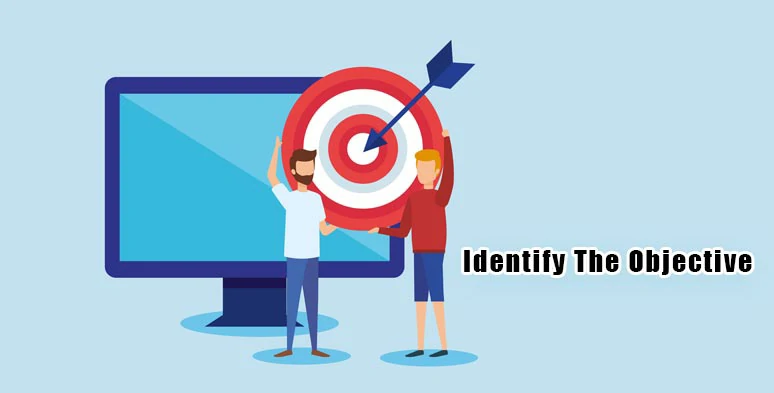
Identify the objective of the business video presentation.
For example, if you are creating a company profile video for new employees during an onboarding session, you may focus on the history of your company, introducing your teammates and different departments, the company’s slogan, etc.
While making a business video presentation for promotion on YouTube, you may highlight the expertise of your company in the niche and how your product and service can address target customers’ pain points and provide customer testimonials, offer workspace images and footage to build trust, branding, etc.
So, different strokes for different folks. Your business video presentation should be viewer-orientated and designed for a specific purpose.
2. Write a Video Script
Once your business video presentation is taking shape in your mind, now it’s time to work on a video script. You need to plan:
If you don’t know how to write a video script, a great workaround is to use OpenAI’s ChatGPT to write a video script for you and all you do is revise it until it fits the niche and brand image of your business video presentation. The key is to ask many follow-up questions from ChatGPT in detail and customize it. Also, read how to make YouTube videos with ChatGPT.
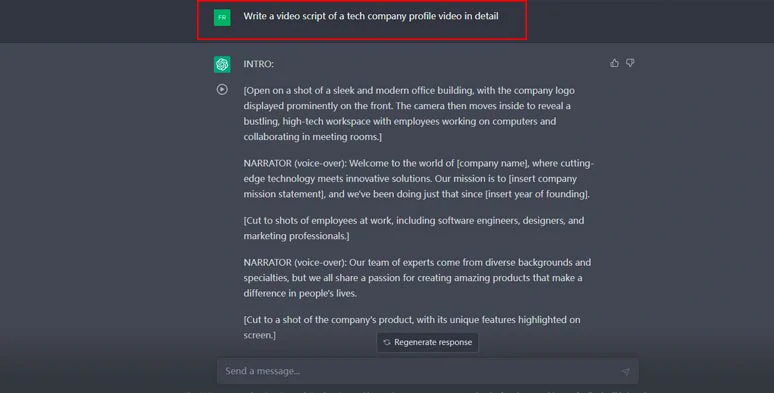
Write a video script of your business video presentation by ChatGPT and revise it.
Besides, if you don’t have the budget and time to film business videos, using royalty-free footage and your images and free and editable business video templates can also be a viable option.

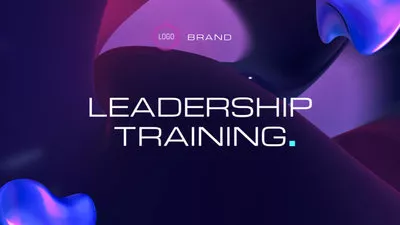
3. Pay Attention to the Storytelling
No one wants to watch how a company brags about her feats. Instead, you may:
A classic example is from Nets, a digital payment company’s video presentation, in which it discusses the development of human society and people’s growing demand for secure digital payment. Then, the video presentation introduces its expertise in digital payment, which runs so smoothly and is extremely relatable to viewers.
Nets company business video presentation with great storytelling.
4. Add Voiceovers to Enhance Narratives
Adding voiceovers to your business video presentation makes your video content more personal and relatable and ensures that viewers do not miss out on the key information.
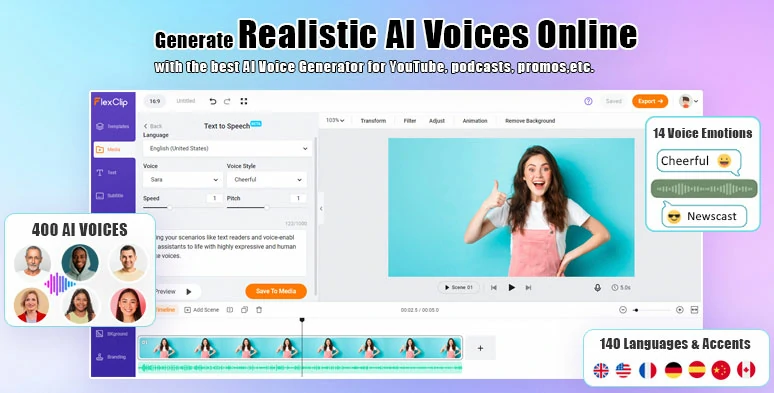
Easily convert text to realistic ai voiceovers for your business video presentation.
5. Add Music & Sound Effects to Create the Vibes
Adding music to your business video presentations helps you create the vibes, depth, and rhythm of your video. Here are some proven strategies you can use:
In the following biscuit company video presentation, the entire business video presentation was pushed forward by cinematic music and sound effects, making it look like a movie trailer. Besides, color-grading is another factor that adds up a cinematic touch to the business video presentation. Also, read 10 best hacks to make a cinematic video.
A cinematic business video presentation from India.
6. Use Text Animations to Grab Viewers’ Attention
Animated text is another vital element to navigate viewers’ attention to key statistics of your company, such as, how many employees you have on your team; how many customers and countries you’ve served each year; what rewards your company has received in your niche, etc.
In the following company presentation video, you will be impressed with the dazzling text animations that show how Bolt, a small startup, has grown into a large tech company in Europe.
Bolt, a fastest-growing tech company presentation video.
7. Add Seamless Transitions
Well, there are a number of ways to add seamless transitions to your business video presentation, from jump cut to match cut, dissolve, zoom in/out, whip pan, etc. The rule of thumb is to plan the transition for a particular scene while filming the footage. This makes it easier to add a seamless transition in post-production.
Here are some of the strategies you can use:
8. Highlight Company’s Slogan or Philosophy
Nothing is more important than imprinting the company’s slogan or philosophy on the viewer’s mind in a business video presentation.
You can reveal the company’s slogan along with the company’s logo and voiceovers at the end of your video as the final touch of the business video presentation as the following real estate company presentation does.
Real state company business video presentation.
9. Keep It Short & Sweet
Well, the sweet spot of a business video presentation is around 2-3min. Make sure you only include the best highlights and key information in your video content and strike a balance between informational, educational, and entertaining elements.
How to Easily Make a Compelling Business Video Presentation Online
Well, if you can’t afford the time to hire a professional crew to film company footage and edit them by a professional video editing company, then a great workaround is to use the user-friendly and feature-packed FlexClip online video presentation maker.
Create a captivating business video presentations by FlexClip online.
With FlexClip, you can select from 790+ designer-made and fully customizable business video templates, covering company report business videos, tech company presentations, company profile videos, business project proposal presentations, company annual reports, company onboarding videos, etc. You can drag and drop your images, and footage to customize them into a compelling business video presentation in minutes.

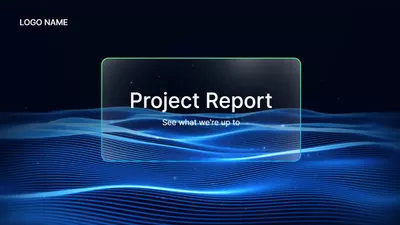
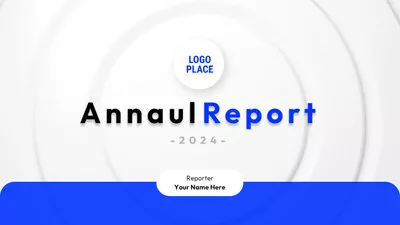
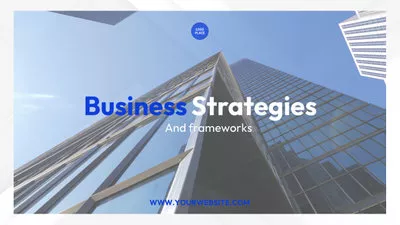
Besides, for newbies of video editing, FlexClip also offers you tons of flexible video tools and 4M royalty-free video assets, such as text-to-speech generator, auto subtitle generator, image background remover, 1,000+ text animations, and overlays, 200+ video transitions, 74,000+ music tracks and sound effects, speed controls, crop mask,etc. So, it has never been easier to edit a professional business video presentation in your browser.
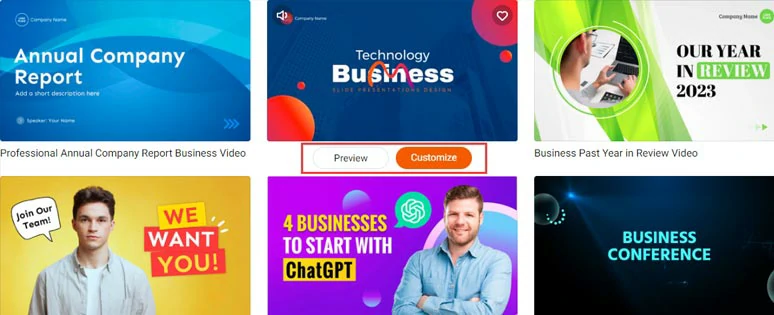
Select a business video template.
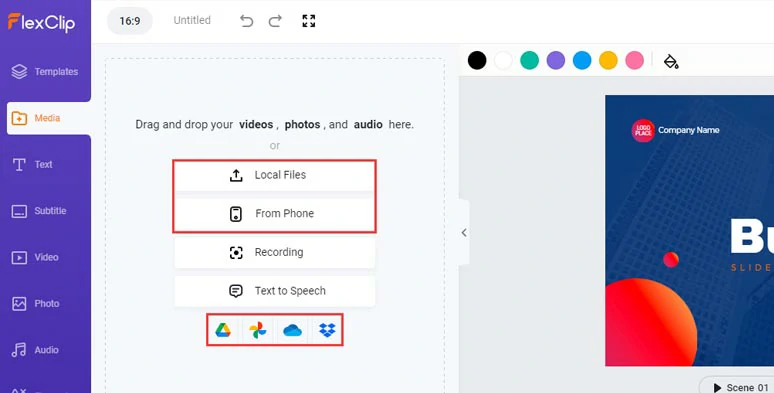
Upload your business video assets to FlexClip.
Alternatively, you can find thousands of royalty-free corporate video footage and images in the Video and Photo tab if you have missing footage.
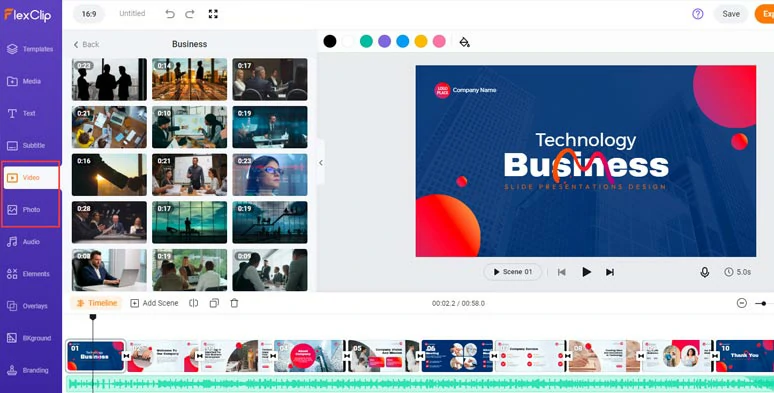
Use royalty-free and high-quality business footage and images in FleClip.
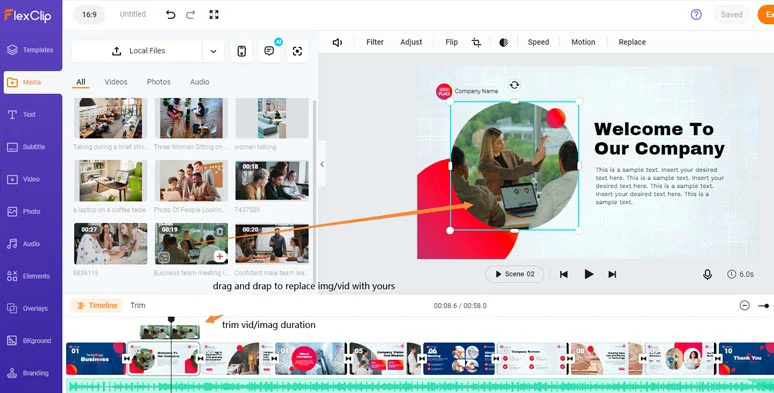
Drag and drop to replace premade images and videos with yours.
Click the Motion tool, you can easily animate the image and footage with styles.
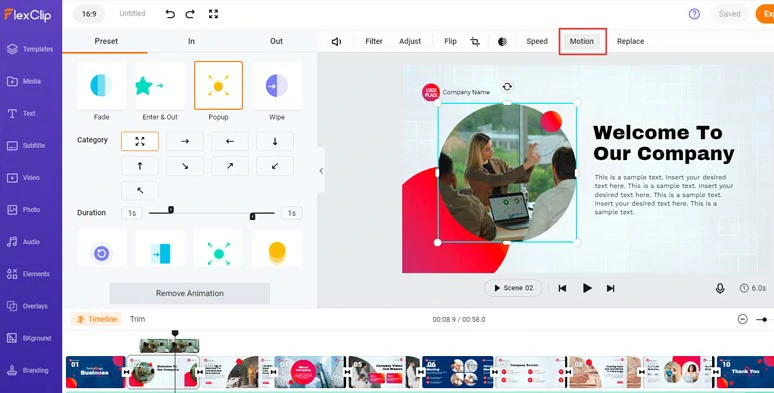
Easily animate the images and videos with styles in one click.
Or you can use image background remover to separate a person’s image from the background to introduce your team member.
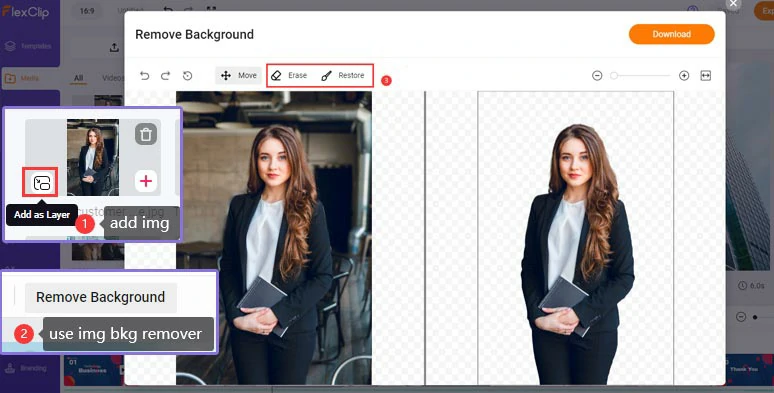
Use image background remover to add a profile image to a business video presentation.
Double-click the premade text, and you can type in your text and customize its styles and text animations, such as typewriter, glitter, bounce, flip, neon, zoom in/out, wipe, etc.
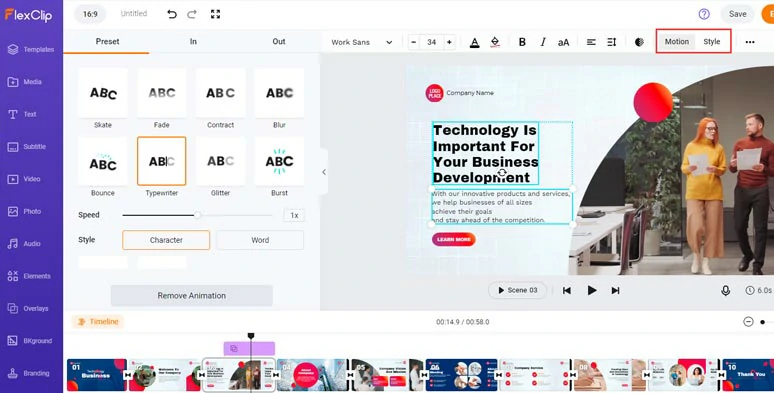
Customize the text, text styles, and text animations.
Or, you can click the Text tab where you can find more readymade and editable text animations, such as profile, lower thirds, call-out titles, minimal titles, speech bubbles, background titles, etc.
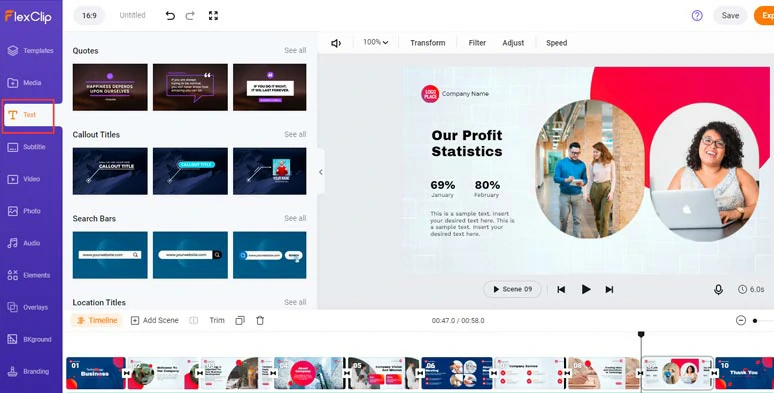
Use more text animations for your business video presentations.
Click the Media tab > text to speech generator > select the language and accents needed (400 realistic AI voices available in 140 languages) > set voice styles (such as friendly, chat, hopefully, newscast, customer service, excited, etc.), voice speed, pitch > copy and paste your video script > preview AI-generated voices > hit Save to Media button.
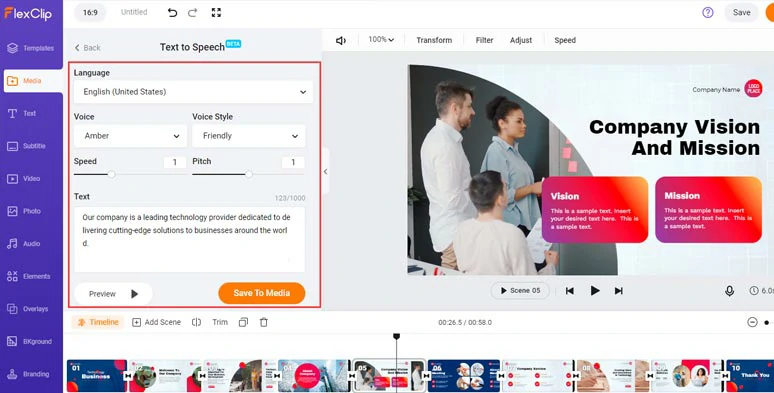
Convert video script to realistic AI voiceovers for your business video presentation.
Later, you can add the text-to-speech voice from the Media Library to match the video scene. You can adjust its volume or trim or split it.
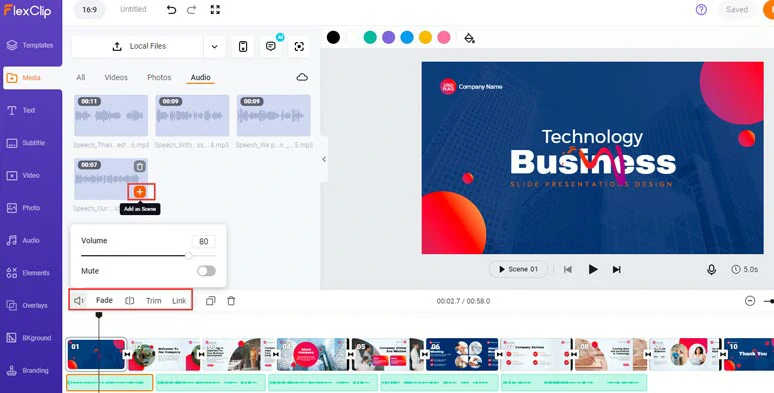
Add AI-generated voiceovers to match different video scenes and adjust audio volume.
To make your business video presentation accessible to all viewers, you can add burned-in captions to it by the FlexClip auto subtitle generator with up to 95% accuracy.
Just click the Subtitle tab > Auto AI Subtitle > identify the language > hit Next > select the subtitles styles > press Generate Subtitles button.
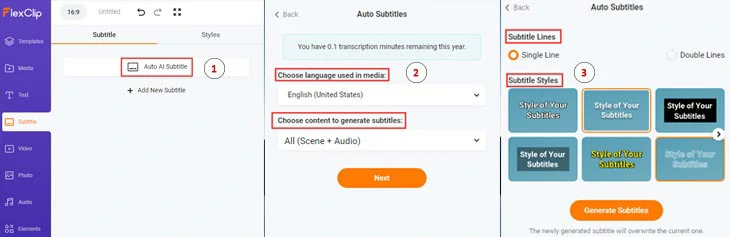
Automatically generate subtitles for business video presentations.
Next, you can proofread the auto-generated subtitles and tweak text color, text background fill, text font, alignment, text size, etc. You may also press “Enter” to split subtitles or merge subtitles with ease.
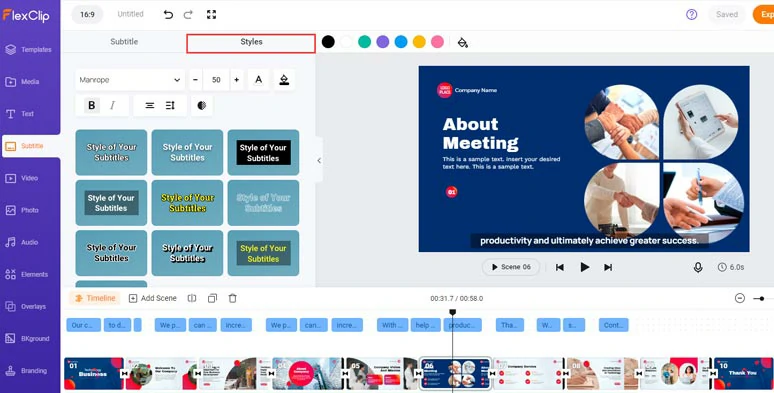
Customize the styles of auto-generated subtitles.
Click the Audio tab, and type in “company”, “corporate”, and “promo” keywords and you can get royalty-free and studio-like music tracks for your business video presentation. Or find swoosh or pop-up sound effects for text animations or transitions. You can adjust the volume of audio tracks and add fade in/out effects for smooth audio transitions.
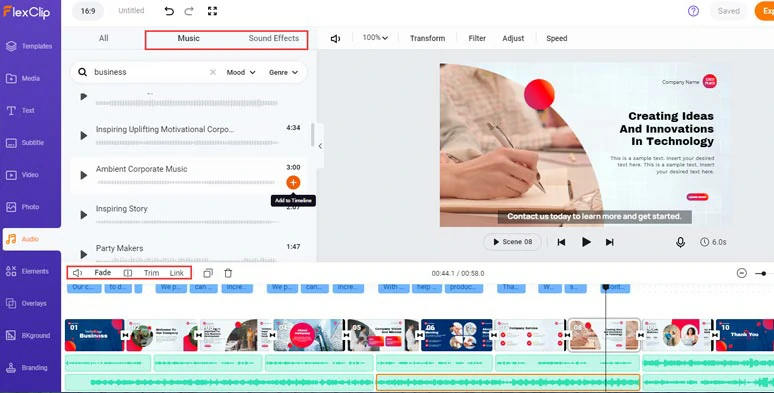
Add royalty-free music and sound effects to the business video presentation.
By clicking the in-between area between two clips, you can select from 200+ trending transitions, such as liquid, circle or zoom in/out, dissolve, splash, glitch, etc. to connect two video scenes.
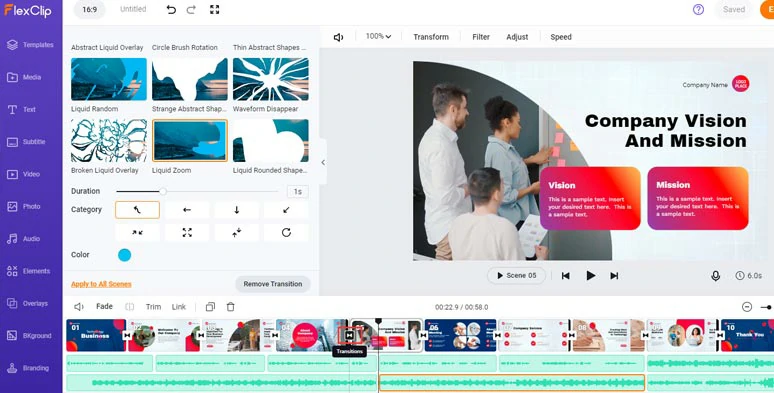
Add trending transitions to connect two video scenes.
Done with the editing. You click the Export button to download the 1080P business video presentation to your PC, or directly share it to YouTube, Google Drive, One Drive, Dropbox, or even TikTok; a clickable link is also available for your blog, newsletter, or other repurposing. Pretty helpful!
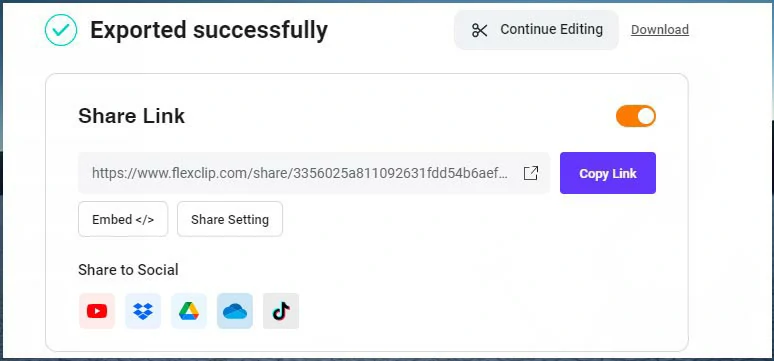
Easily share and repurpose your video.
Now, It's Your Move
So, that’s how you can make a captivating business video presentation with free business video templates online. Hopefully, you find this tutorial helpful and will make great company presentation videos that vow the viewers and convert leads to sales. Finally, don’t forget to share this post on your Facebook or Twitter and tell us your take, Cheers!