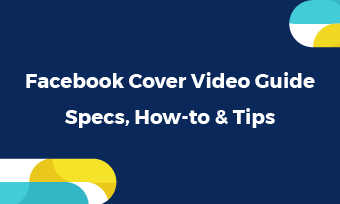Summary: Want to make a video on Facebook? This post offers you the detailed steps to make a Facebook video and advanced tips to level it up. Follow us to get started.
In the past, you need some professional video editing tools to put all video clips, photos, and music together. Now, even Facebook can also help you make a video.
If you are wondering how it’s done, keep reading! This blog will show you how to make a video on Facebook and its restrictions. Besides that, it also tells you some advanced tips to elevate it. Keep reading and have a try.
Also Read: How to Make Your Lockscreen a Video on iPhone
How to Make a Slideshow on FaceBook
Here are the detailed steps to make a slideshow on Facebook.
Step 1 Start a status update, reveal the three dots to your right. Click on the “Photo/Video’.
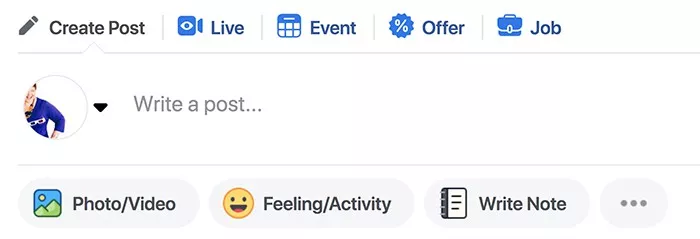
Image Board: How to Make a Video on Facebook - Step 1
Step 2 Facebook will offer you a menu, choose Create a Slideshow.
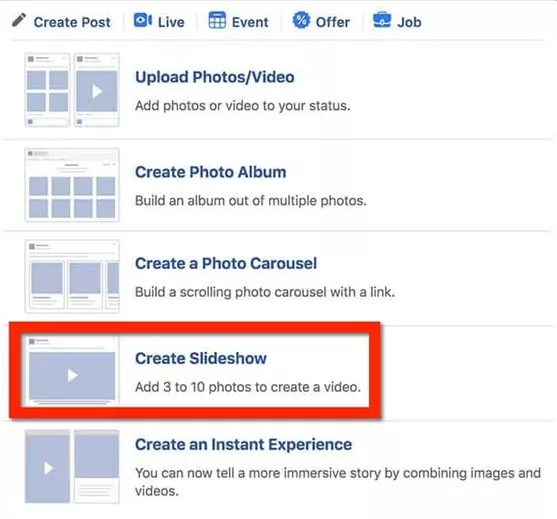
Image Board: How to Make a Video on Facebook - Step 2
Step 3 Set up restrictions for the video, for example, aspect ratio, duration of each slide, transitions.
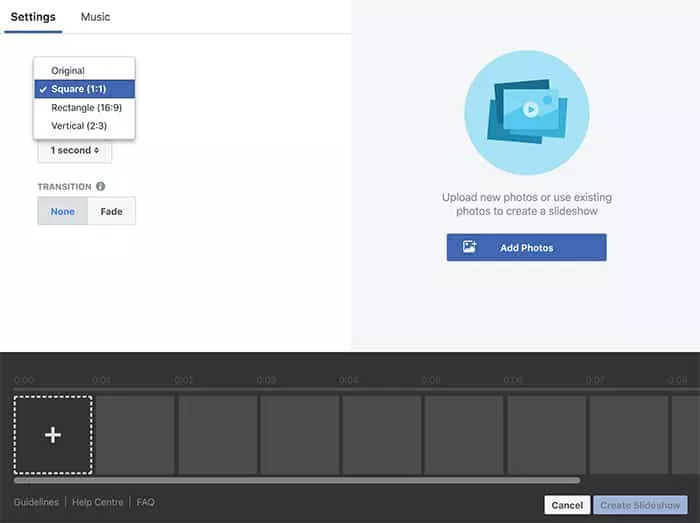
Image Board: How to Make a Video on Facebook - Step 3
Step 4 Go to the Music section next to the Settings. Pick one music you like or upload a music file from your computer.
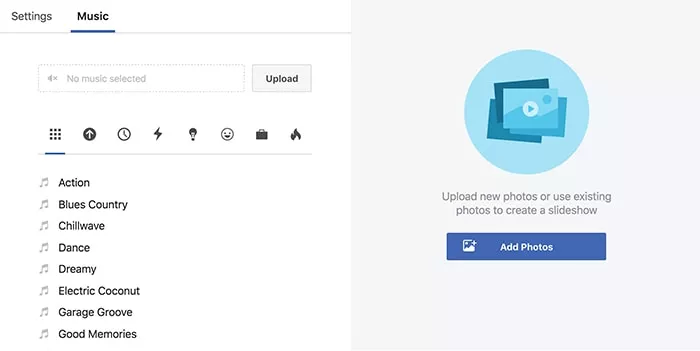
Image Board: How to Make a Video on Facebook - Step 4
Step 5 Click on Add Photos button and put them in order.
Step 6 When you finish making a slideshow on Facebook, post it by clicking on Create Slideshow.
- Note * You can only make slideshows on Facebook. That’s to say, you can’t upload your own video clips to make a whole video on Facebook.
- * The sideshow you made on Facebook should be less than 50 seconds and contain up to 10 photos.
- * Facebook only provides you few background music. Even if you can upload music to make a video on Facebook, you might be involved in infringement issues.
- * Facebook doesn’t allow you to make other edits, like adding voice over, adding dynamic text.
Advanced Tips on Making a Video for Facebook
As mentioned above, making a video on Facebook has lots of restrictions. To be free from these restrictions and make a better video for Facebook, you might turn to a professional Facebook video maker to help. FlexClip wins our recommendation. The reasons are following.
- FlexClip helps you create a video with no time and photo limits.
- FlexClip allows you to make cool video edits, like adding dynamic texts, adding voice-over, adding watermark.
- FlexClip is equipped with a media library with rich royalty-free music, photos, video clips. They are all free to use.
- 4.FlexClip offers you 480p, 720p, 1080p HD videos to cater to all your needs.
This is a video created with FlexClip
Depict video: Make an Elevated YouTube Video - 5
Follow the steps below to create a good Facebook video.
* Click on the “+” button to add a photo or video clip from your computer or media library to the storyboard.
* Go to the tools’ bar and click on the Text, choose one dynamic text you like and add text to the storyboard.
* Click on the Music section to add royalty-free music.
* Save and download. Use it as Facebook post, cover or ad.
The Bottom Line
That’s all for how to make a video on Facebook. With detailed steps and introductions above, creating a video for Facebook is not hard at all. If you prefer an advanced video, try FlexClip to add more ideas for free.