Technically speaking, all sorts of video types can go viral on social media. To name a few, vlogs, tutorials, and interviews. Yet, we can’t neglect the importance of lip syncing videos. Viral lip syncing challenges and trends on TikTok can generate millions of views and likes. On TikTok, lip syncing videos have an average engagement rate of 17.99%, significantly higher than other types of video.
If you desperately want to create a lip syncing video, look no further. Here in this post, you will be going to learn:


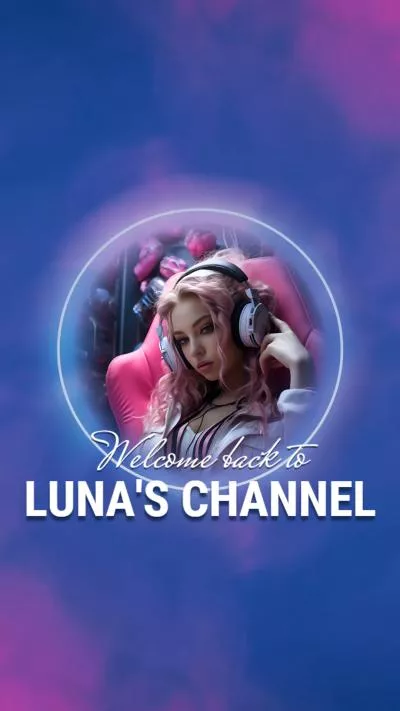
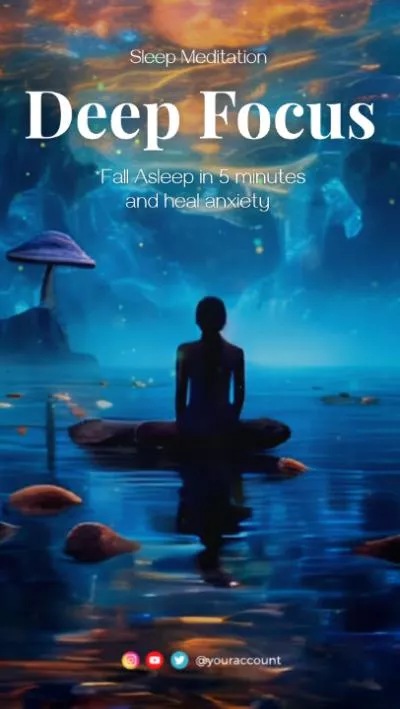
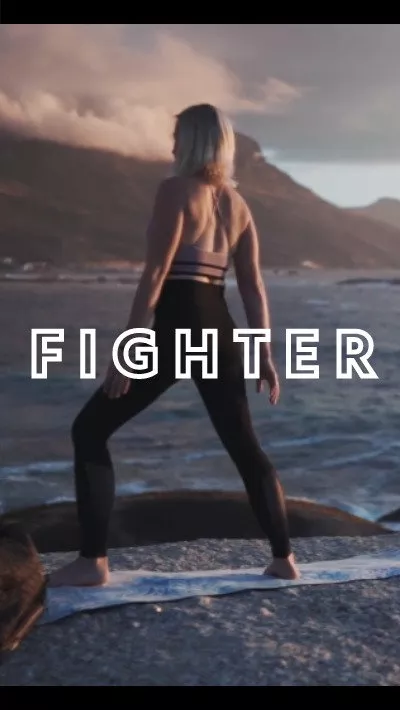
What’s a Lip Syncing Video
A lip syncing video means an individual moves his lip in synchronization with a pre-recorded audio track, usually a popular song, or a classic monologue from a classic movie. Its goal is to create the illusion that the person is actually singing or speaking the audio track. These videos can be quite entertaining and often used for creative expression, and humor.
This is a great example of lip syncing video.
Lip Syncing Video Examples
How to Create a Lip Syncing Video with TikTok
TikTok is where you can participate in tons of lip syncing challenges. Whenever you find a lip syncing video, you can use the exact same audio, film your own version, and share directly. Instead, there are tons of music tracks ready to be used to create brand new lip syncing videos.
Now, let’s dive into the detailed steps to create a lip syncing video with TikTok.
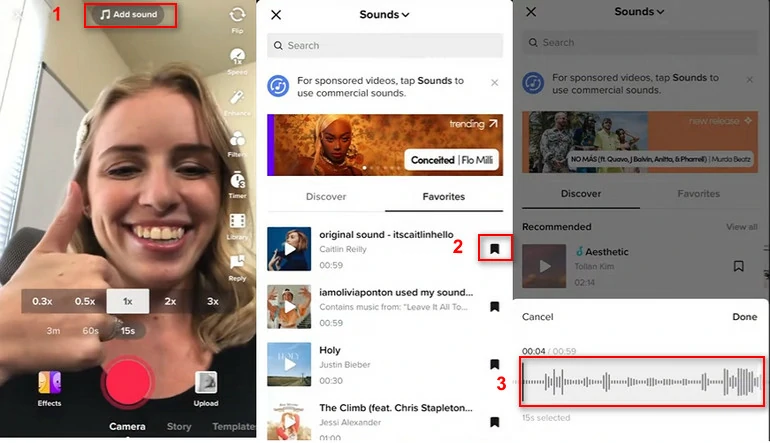
From TikTok Tactics
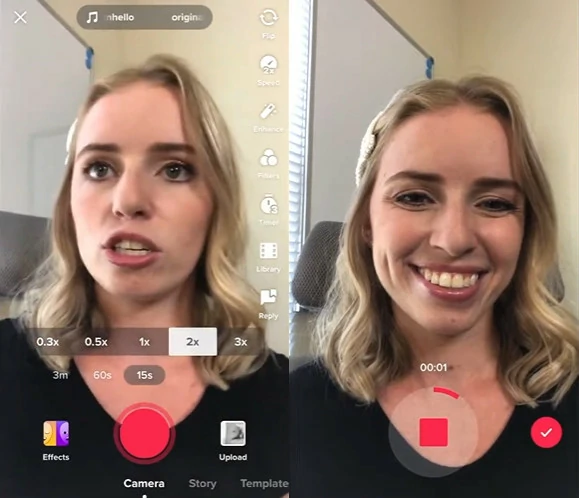
From TikTok Tactics
How to Manually Edit a Lip Syncing Video
People on TikTok have a very tolerant attitude towards lip syncing videos. Because they clearly know that your video is just for fun. In case you are a perfectionist who can’t stand even a minor mistake, FlexClip helps create a lip syncing video of your dream.
See, FlexClip has an easy timeline. You can easily split, trim, changing video/audio. These are all crucial to create a perfectly synced lip syncing video. If necessary, you can make other edits like adding AI captions, adding stickers, etc. Click on the Create a Lip Syncing Video button below to get started.
Access FlexClip’s editing page. Go to the Media section to upload your lip syncing video clips and audio tracks.
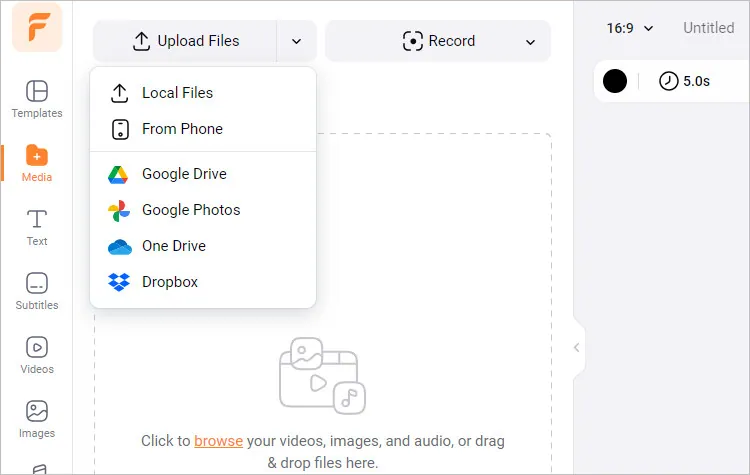
Upload Media Resources to FlexClip
To make your video sync perfectly with the audio, you can click on the video or audio to select, drag it back and forth at FlexClip. If there are some problems with the filming, then you should trim the video or change the video speed.
It is extremely simple to make simple cuts. Select the video you feel like trimming, drag the slider, the redundant parts will be removed.
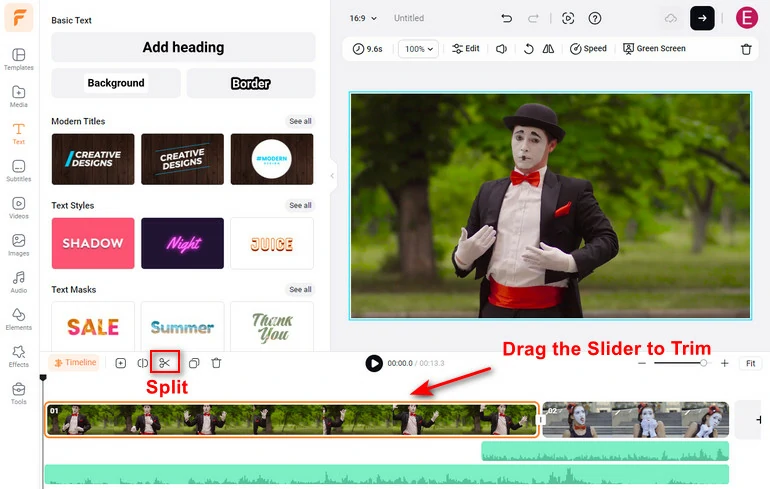
Trim the Video
Click on the Speed icon above the preview window. Change the video speed so that it perfectly syncs the music beats or dialogues.
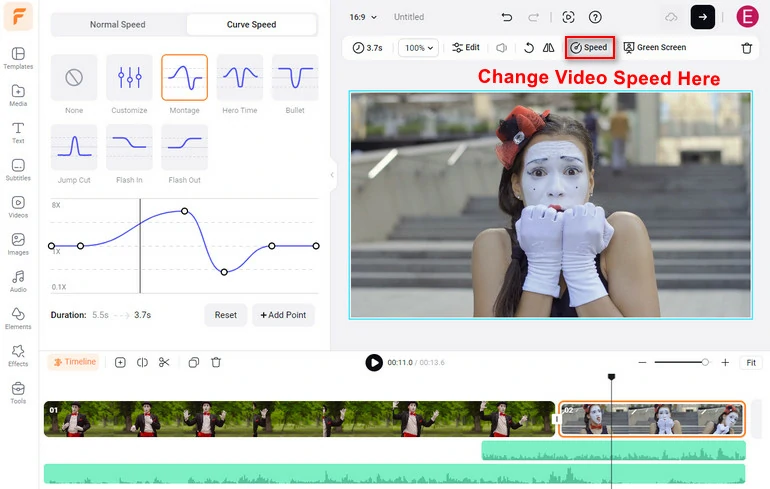
Adjust Video/Audio Speed
Make basic edits like adding filters, cropping, color correction to your lip syncing video. All these tools are available above the preview window. FlexClip also has a media library of stickers, widgets, titles to enrich your lip syncing video.
Go to Tools > AI Auto Caption. Follow the prompt to select the languages, subtitle styles, you can quickly add AI captions to your lip syncing video.
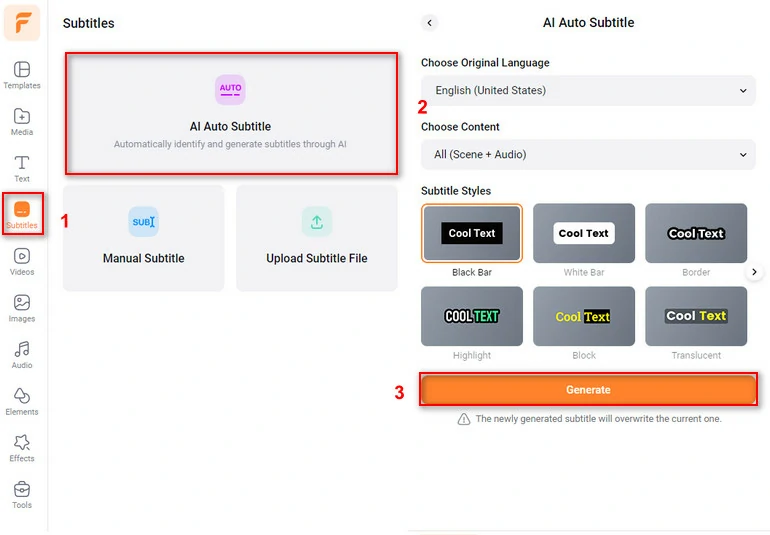
Add Auto Subtitles
FlexClip offers the ultimate convenience for sharing videos. You can download your lip syncing video to the desktop, save to cloud services, share via a short link, or post to social media directly.
What Are Some of the Best AI Lip Syncing Video Makers
No filming, no lip syncing videos. That’s a story of the past. With the emergence of AI video editors, you can ask AI characters to speak out anything for you. Some AI video editors can even make your photo talk. Here are 3 AI lip syncing video makers you must try!
Synthesia - Ask AI Characters to Speak Anything for You
Synthesia is widely known for its vivid AI characters. Based on real people’s photos and videos, the AI character’s body gestures and lip movements are extremely natural. Besides its AI characters, Synthesia supports 130+ languages, 400 AI voices. You will not encounter any language barriers and be able to find the voice you like.
To make the lip syncing video more natural, Synthesia allows you to customize gestures, add pauses to the speech. On its subscription plan, you can clone your own voice or build your own digital twin.
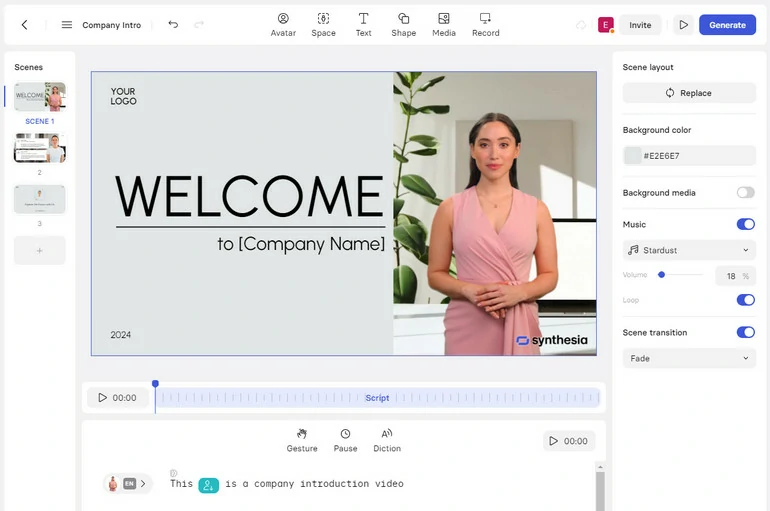
Sythesia - Make an AI Lip Syncing Video
Vidnoz - Turn a Photo into AI Lip Syncing Video
Image how fun it is if Mona Lisa says Hi to you. Vidnoz can make this idea true. Most AI lip syncing video makers ask you to upload a video so that the AI can study your facial expressions and lip movements. Vidnoz only asks you for a single photo and bring it to life.
It seems quite fun, but Vidnoz has its own limitations. Without the AI studying process, Vidnoz can only create a very short video clip from a photo, and the details may not be that perfect.
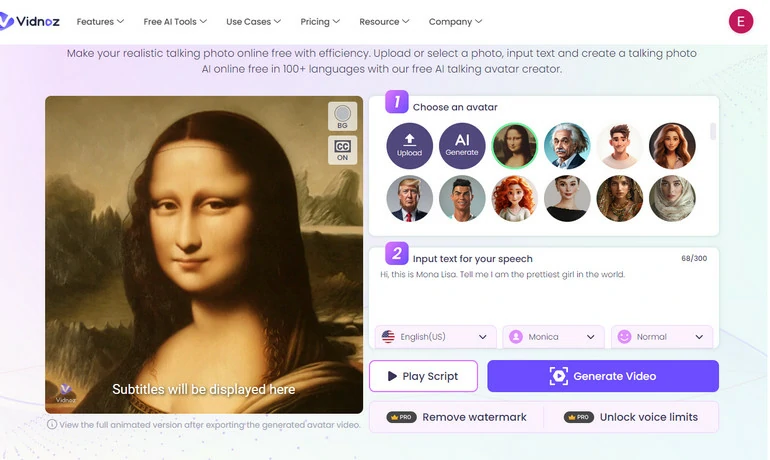
Vidnoz AI Lip Syncing Video Maker
HeyGen - Translate Your Video in Perfect Lip Sync
HeyGen is one of a kind among all AI video creators because of its unique video translation feature. While translating the voiceover, it also changes your lip movements. Tons of YouTubers are creating videos about Taylor Swift speaking fluent Chinese, or Madonna doing interviews in Spanish.
As of the last update of this article, HeyGen’s AI translation is still in beta version. You can try the translation feature for free, but the language support is quite limited. You can only translate the video in some of the major languages like English, Spanish, Japanese, Portuguese.
HeyGen - AI Lip Syncing Video Maker
The Bottom Line
Each app we included in this article provides powerful tools that can help you make a lip sync video effortlessly. Which is the best? Share your opinions with us via Facebook. By the way, FlexClip also helps you create other types of videos, like slideshow, sports video, birthday wishes video. Give it a try.















