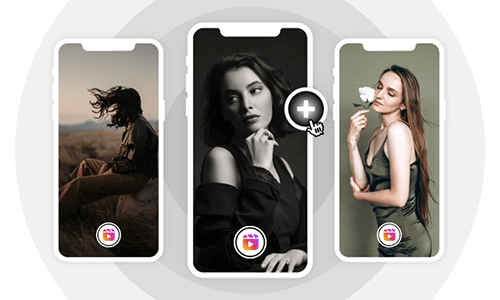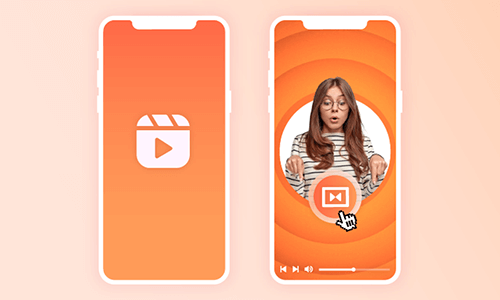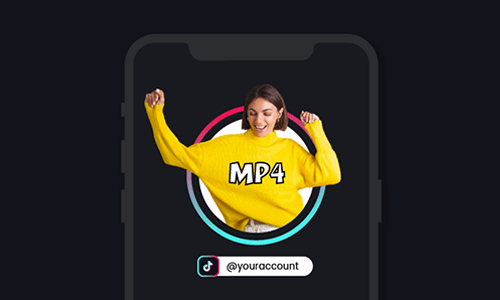Adding an aesthetic ring border to your Instagram profile picture offers a great way to engage viewers and adds a personal flair to your Instagram account.
So, in this tutorial, we will walk you through 2 great ways to create eye-catching Instagram profile borders online, including borders of the Instagram profile picture and Instagram videos like Reels, Story, or Instagram Feed. Let’s dive into it, now!
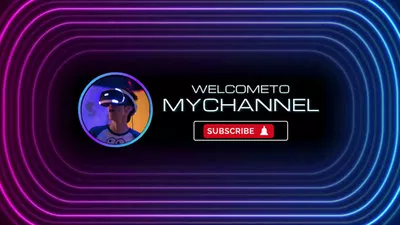
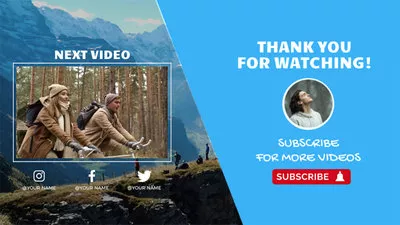
Here’s What You Will Learn:
Also, read how to add transitions to Instagram Reels.
How to Add a Rainbow Ring Border to Instagram Profile Picture
One of the easiest ways to add a rainbow ring border to your Instagram profile picture is using Profile Picture Maker. It’s a free online Instagram profile border generator that allows you to add a custom ring border to a circular profile picture.
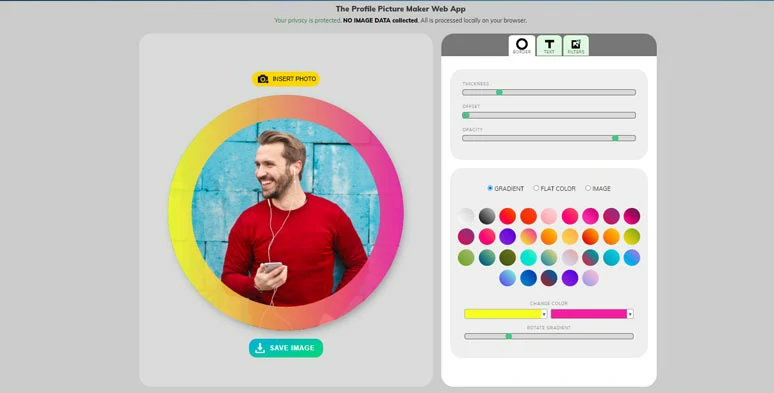
Add a rainbow ring border to your Instagram profile picture.
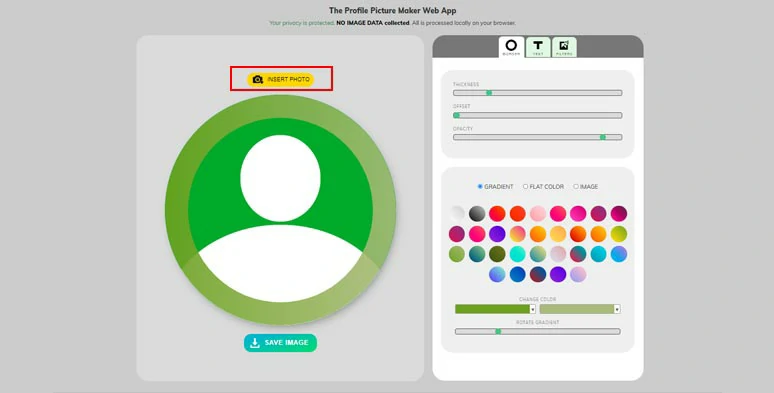
Upload your Instagram profile picture.
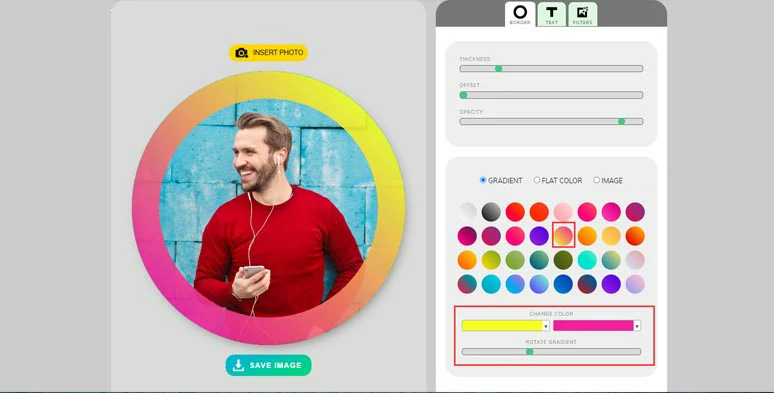
Add a rainbow gradient border to the Instagram profile picture.
How to Create a Cool Instagram Profile Border in Instagram Videos
Nowadays, Instagram Reels have become a new hit for content creators. So, if you want to create a compelling Instagram profile border in Reels’ videos for call-to-actions, then a more versatile tool you can use is FlexClip online video maker.
Make scroll-stopping Instagram profile borders in videos by FlexClip online.
So, now please walk with me to add a cool border to your Instagram profile picture in Instagram videos with FlexClip as shown below:
Instagram profile picture with an animated border and a tick animation made by FlexClip.
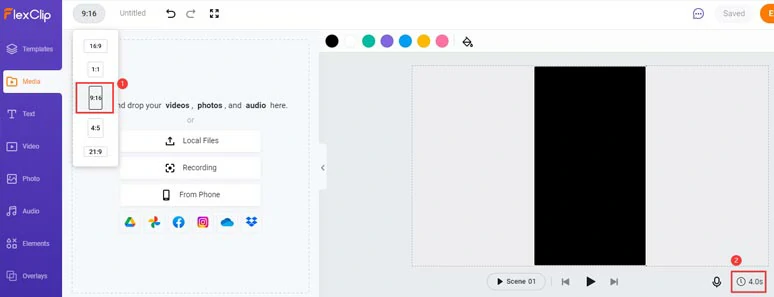
Set the video aspect ratio to 9:16 for Reels and the proper video duration needed.
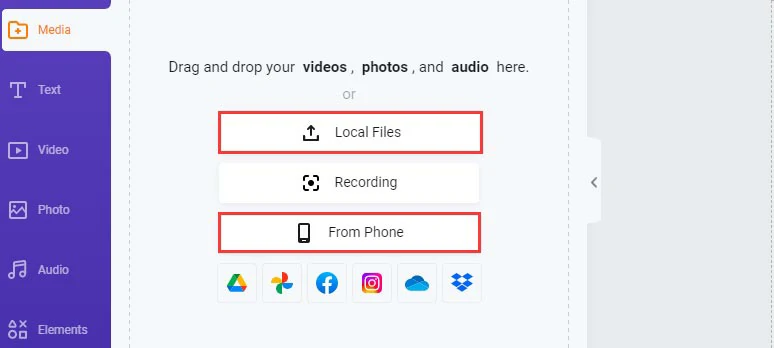
Upload your video assets to FlexClip.
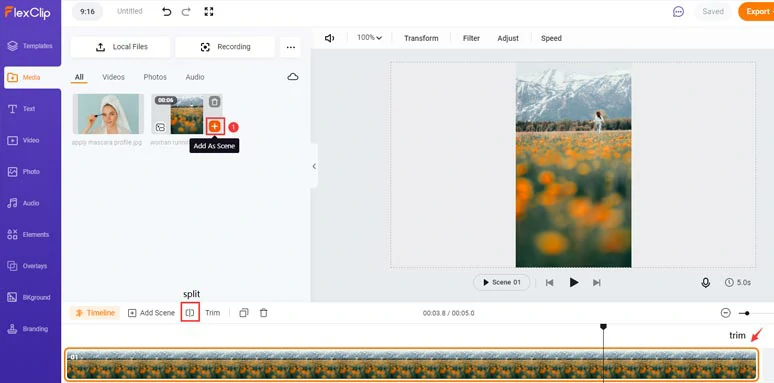
Add clips to the timeline and trim or split clips when needed.
Click Add As Layer to add your Instagram profile picture to the video > use the Crop tool to crop the Instagram profile picture into a circle. Then you can drag it to adjust its size and position.
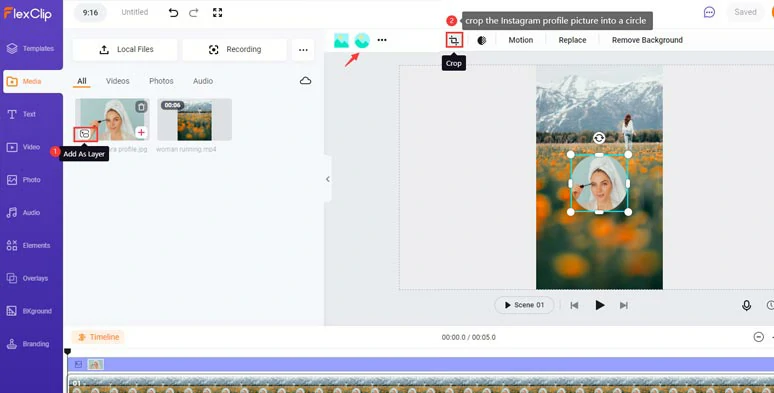
Use the crop mask to crop your Instagram profile picture into a circle.
Hit the Elements tab > search for “circle” > select an animated circular border and put it around your Instagram profile picture > put the circular border behind the profile layer > click and drag to select these two graphic layers and group them. Then you can trim its duration to decide when it pops up in the video.
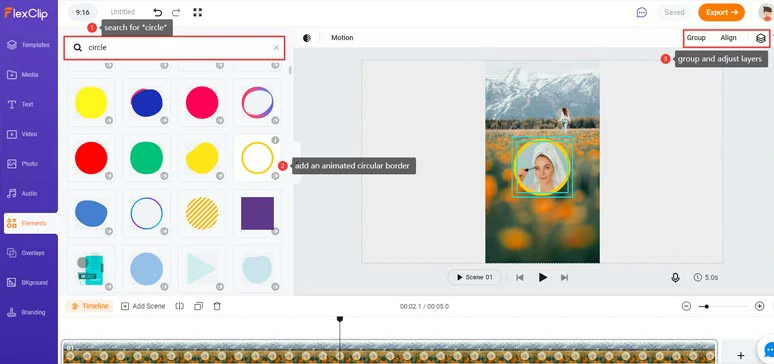
Add a circular animated border to your Instagram profile picture and adjust the details.
In the Elements tab > search for tick > add a tick animation around your Instagram profile picture > you can customize its color and duration > group the tick animation with your Instagram profile picture.
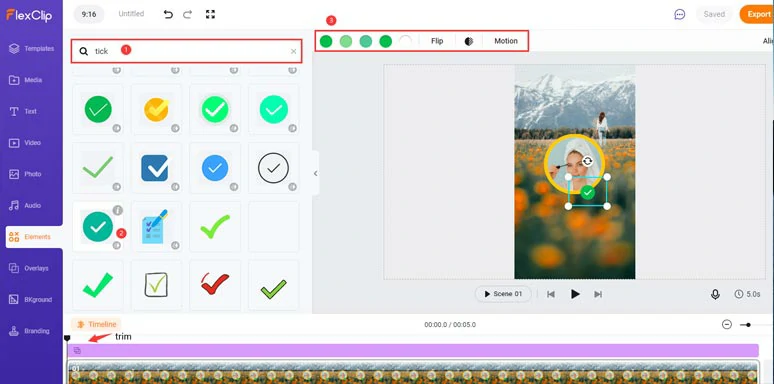
Add a tick animation to enhance the Instagram profile picture in the video.
Then, click the Audio tab > Sound Effects > search for “bell” > move to playhead to add the “Bell Ding Resonate” to where the tick animation shows up. You may also layer a piece of music to enhance the dimension as well.
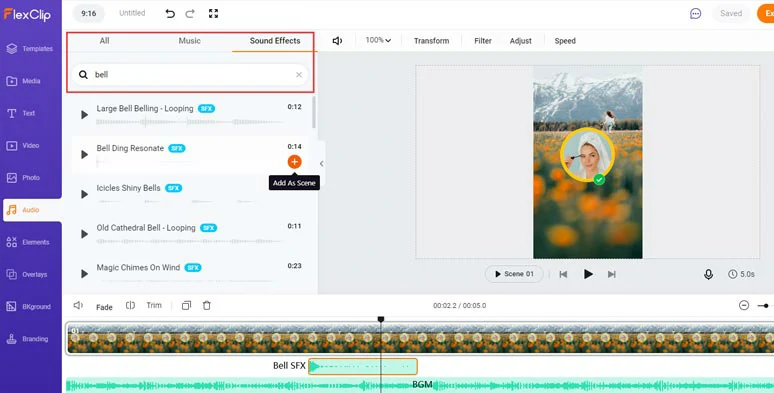
Add royalty-free bell sound effects and a BGM to enhance the vibes.
Of course, if you don’t have the time to create your Instagram profile border from scratch, no worries! You can simply drag and drop your Instagram profile image or clip to replace the profile image in the ready-made Instagram border templates with the click of a button.
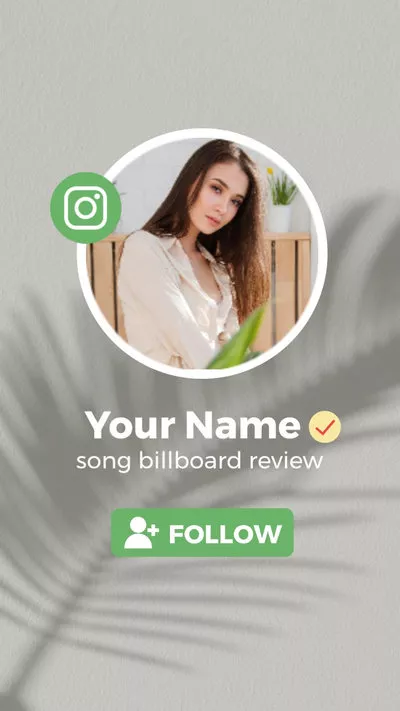
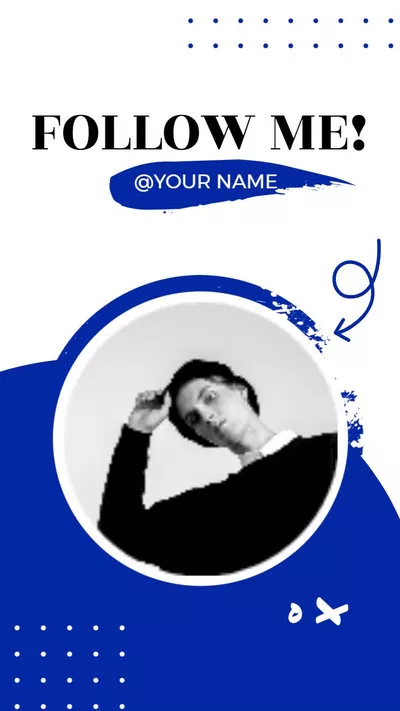
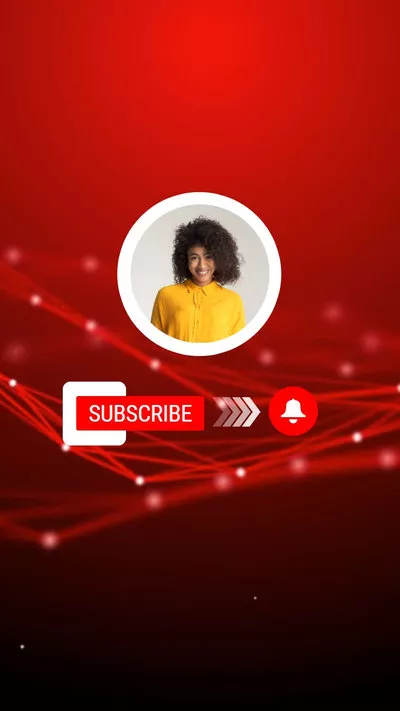
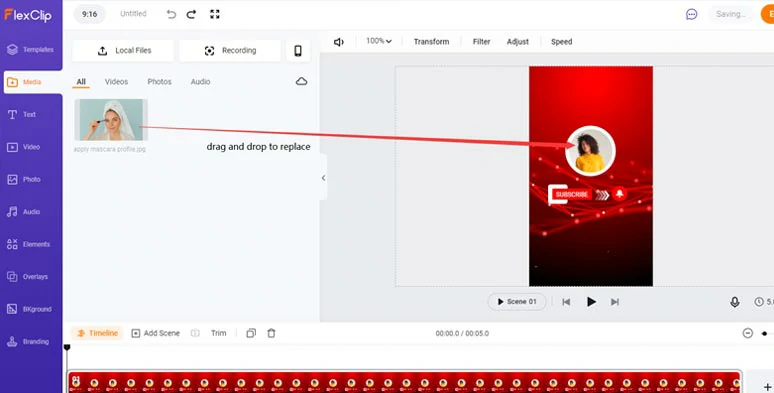
Drag and drop to replace the pre-made profile picture or video with yours.
Now, It's Your Move
Adding a visually-appealing border to your Instagram profile pictures works well to engage viewers and add styles to your Instagram account. Hopefully, you can make a creative Instagram profile picture both in photos and videos. If you find this tutorial helpful, don’t hesitate to share it with friends on your Facebook or Twitter and tag us to share your take. Cheers!