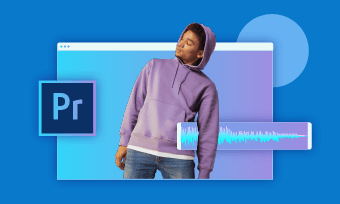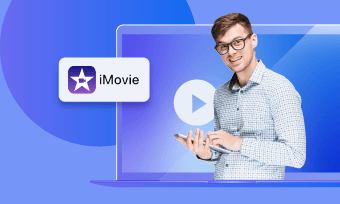Have you ever meeting this situation when you shoot a video with your phone or camera, but you forget to turn the device volume booster. When you playback the video that you find the video volume is too low. That will be very annoying.
Is there any way to increase video volume? Absolutely, with a video volume booster, you can effortlessly elevate the audio to your desired level. Just follow our lead and explore the magic of 5 best tools to increase video volume online for free.
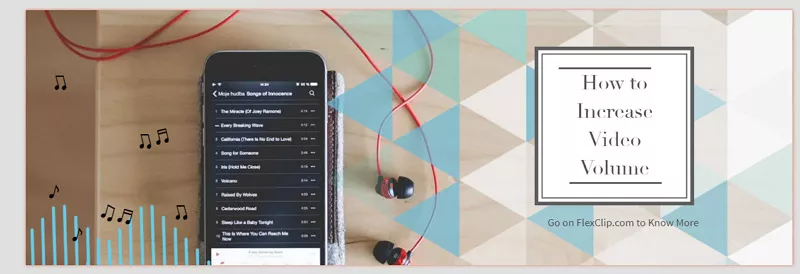
The post of increase video volume page
1. FlexClip
Can’t hear an MP4 video because the sound is too low? Frustrated by the noisy background audio in your video? Use FlexClip to clean all your audio problems online. Whether it’s to increase video volume, detach audio from video, change background audio of your video or generate AI voice to make your video engaging, this simple and comprehensive audio editor always has the best solution for you. No complicated operation or quality compromise is required.
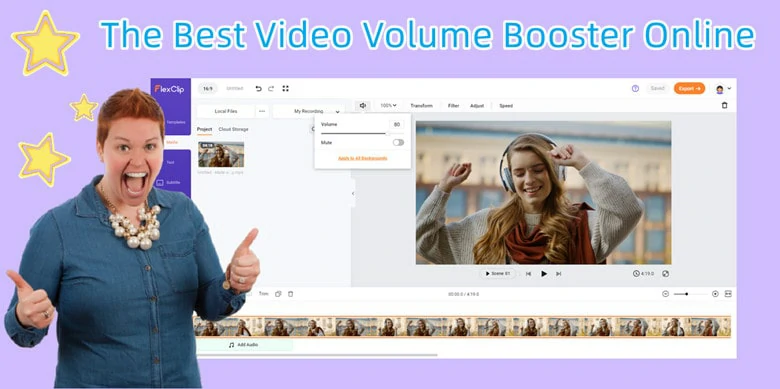
Video Volume Booster Online - FlexClip
How to Boost Video Volume Online via FlexClip
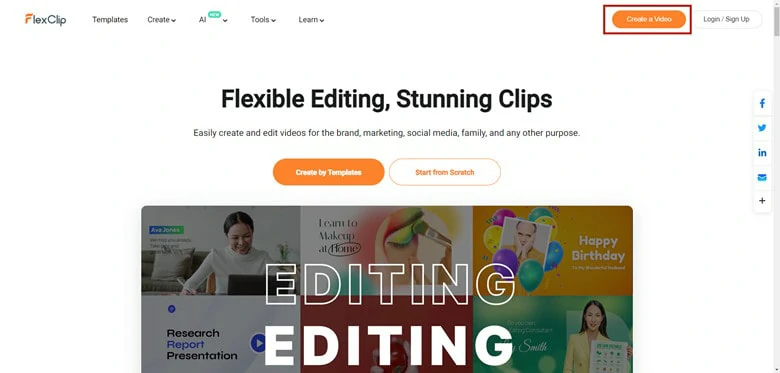
Enter FlexClip and Tap on Create a Video Icon
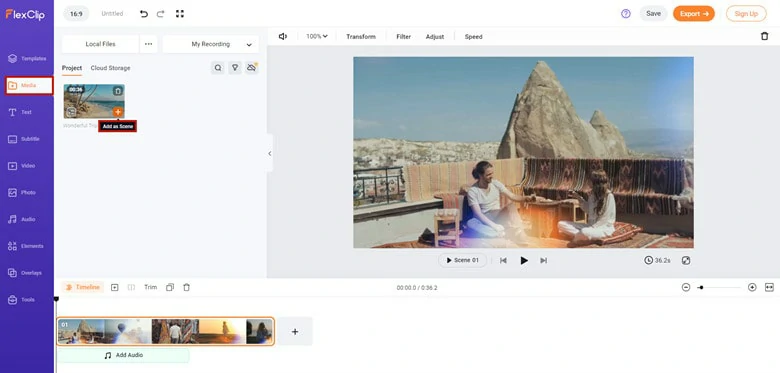
Add the Video You Want to Boost Volume to Timeline
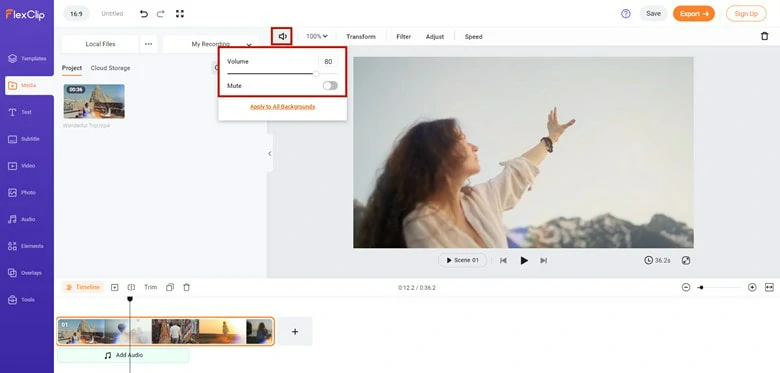
Increase the Video Volume as You Want
Aside from changing video volume, FlexClip can do more for you:
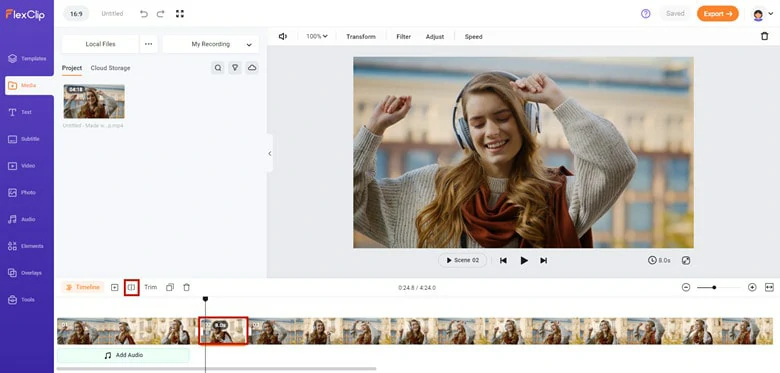
Cut Unwanted Audio from Video Using FlexClip
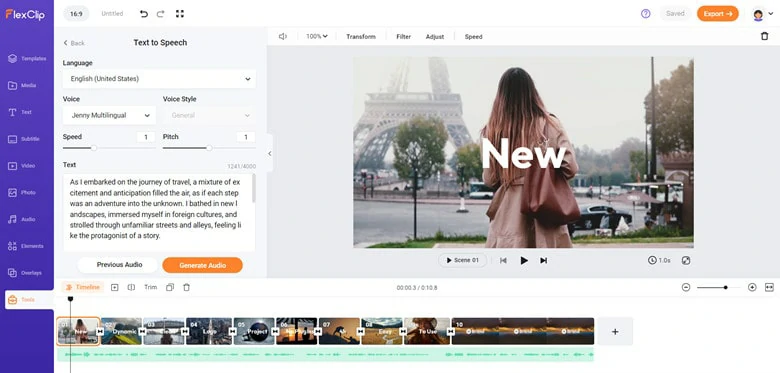
Add AI Voice to Video on FlexClip
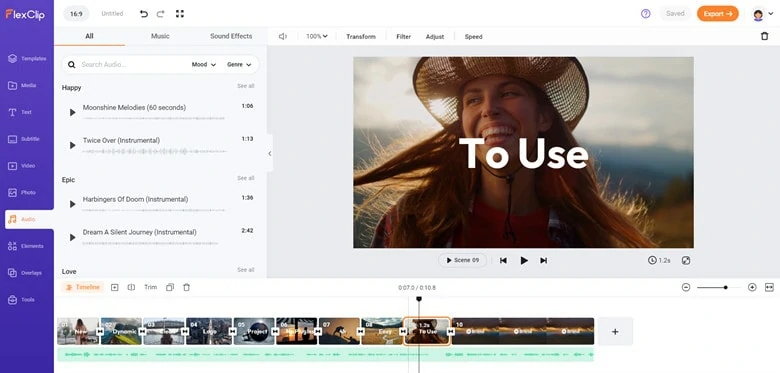
Extensive Music Library in FlexClip
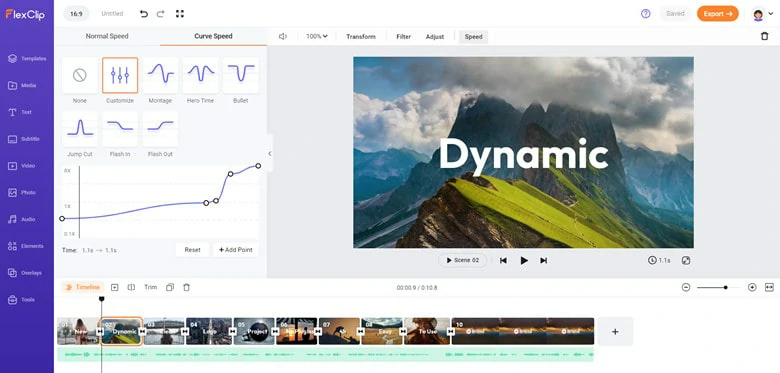
A Plethora of Audio Editing Features in FlexClip
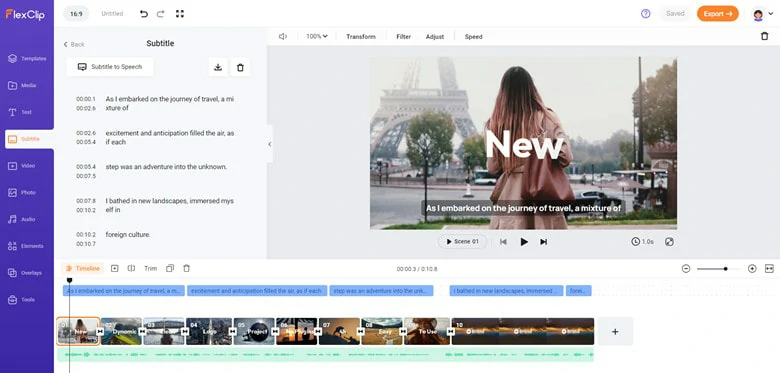
Use AI Machine to Generate Subtitle from Your Audio
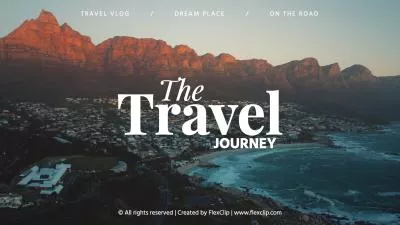

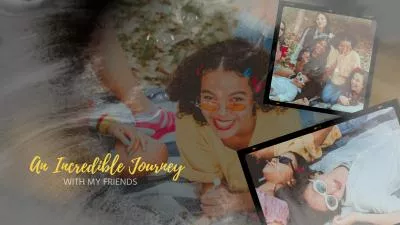

Pros:
Cons:
2.FileConverto
FileConverto is a powerful online multimedia file converter. You can use this software to add watermark to video, resize video, cut MP3, and more. In particularly that this website also has a powerful video volume increasing function.
Using this function is so easy. When you open this website, you can see the main tools are shown on the mainscreen. You just need to import the video from your computer and click the "Submit Now" button, wait a moment, and then you can download the volume booster file on your device.
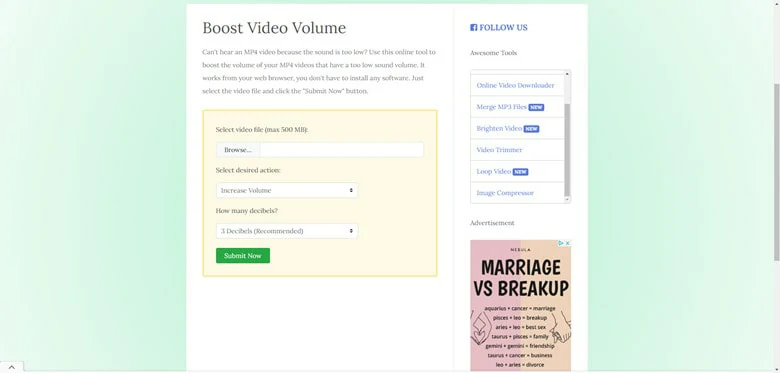
Video Volume Booster Online - FileConverto
How to Increase MP4 Volume Online via FileConverto
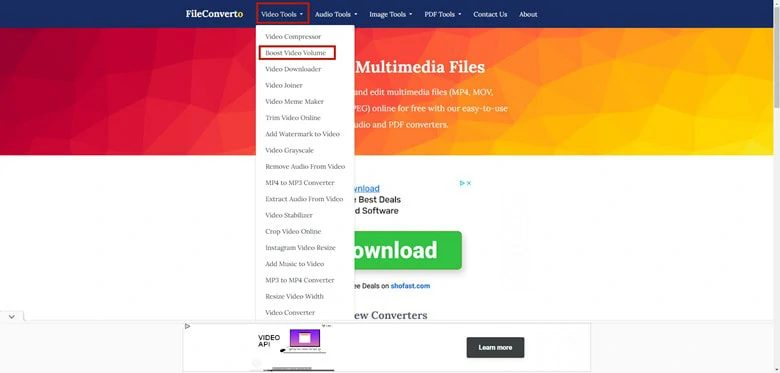
Find the Boost Video Volume Option in FileConverto
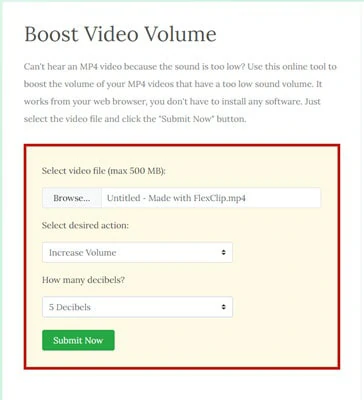
Make Settings for Video Volume Boosting
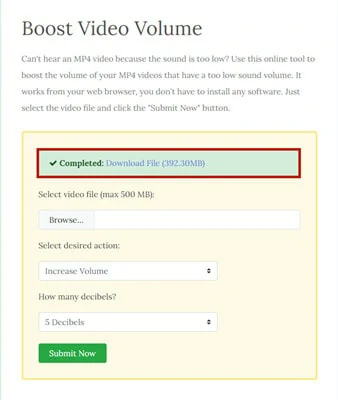
Download the Volume-increased Video to Local on FileConverto
Pros:
Cons:
3.Coko Tools
Coko Tools simplifies the process of boosting video volume online. No registration, payment, or third-party downloads are needed! With this online video volume booster, you can adjust the volume within a range of 0-300%, whether you need to increase or decrease it due to loud or soft audio. Additionally, it supports over 100 audio and video formats for online processing, allowing you to save edited videos in formats such as MP4, AVI, MOV, WEBM, and MKV. The user-friendly workflow ensures that even beginners can start editing videos in seconds.
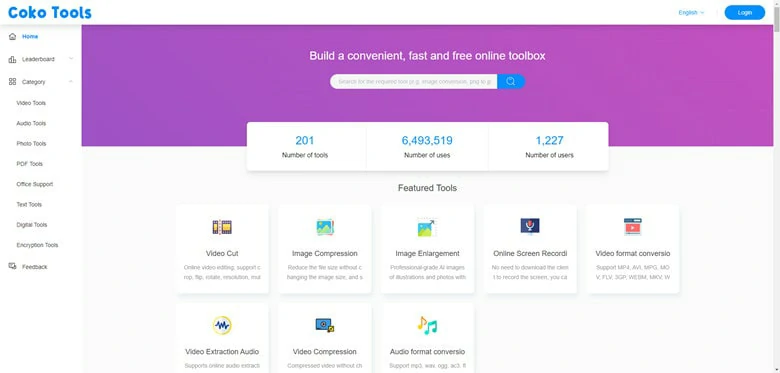
Video Volume Booster Online - Coko Tools
How to Make Video Louder via Coko Tools
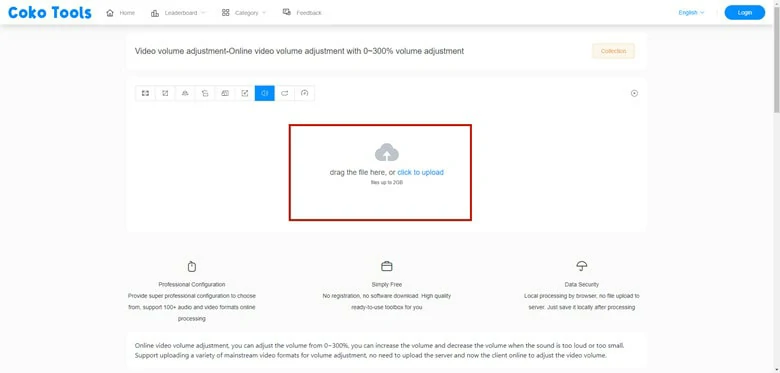
Visit Coko Tools and Upload File
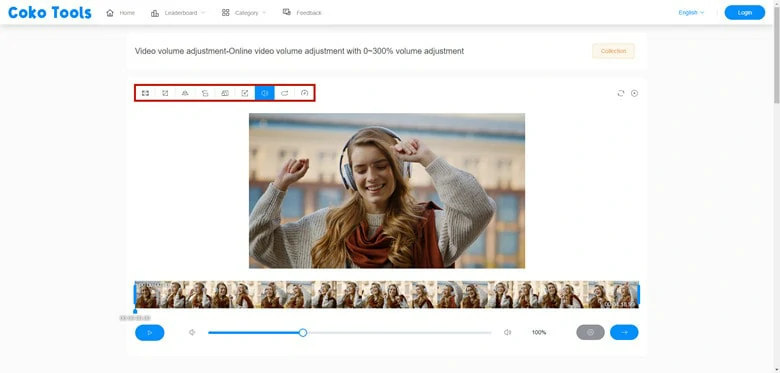
Basic Editing Features of Coko Tools
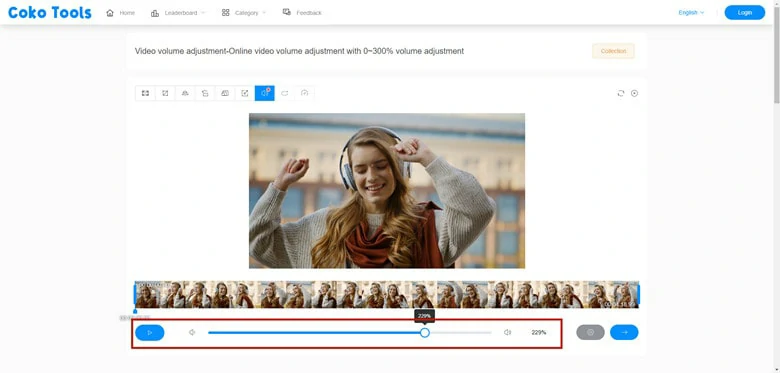
Increase the Volume to the Desired Level
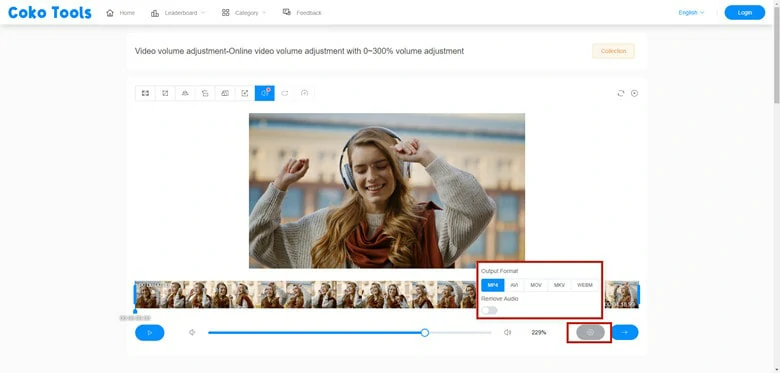
Save the Edited Video File to Local
Pros:
Cons:
4.VideoLouder
VideoLouder, a free video sound booster online, provides a convenient solution for individuals seeking to adjust the volume of any video file, either increasing or decreasing it, without the need for software installation. For enhancing audio on VideoLouder, just load the video file, select Increase audio, configure the desired option in Decibels and launch the processing by tapping on the Upload File. Well, that’s all you need to do to make video audio louder. Remember, the maximum file size is 500MB and the real-time preview is not supported by VideoLouder. So, if you have a large file to handle yet are not familiar with Decibels, explore other video volume boosters featured in this blog for a comprehensive solution.

Video Volume Booster Online - VideoLouder
How to Change Video Volume Online via VideoLouder
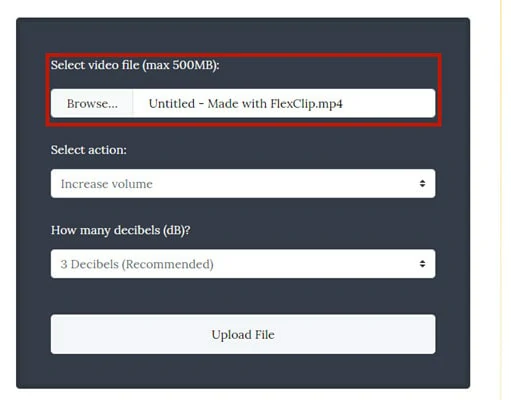
Visit VideoLouder and Upload File
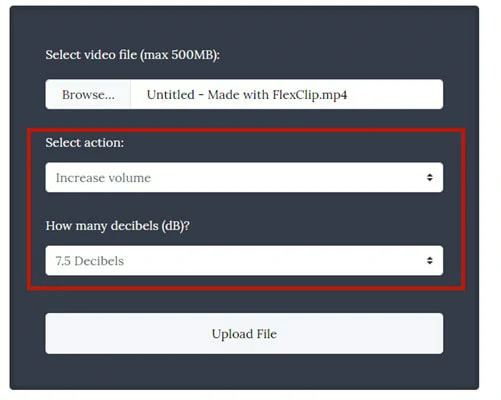
Select the Desired Decibels to Make Video Louder
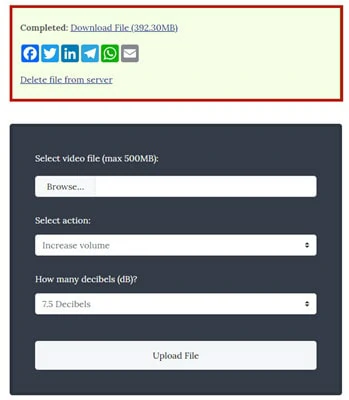
Launch the Process and Download Edited Video
Pros:
Cons:
5.Abraia
Abraia is a simple online editor that supports batch editing of images and videos by adding text, shapes and generating auto subtitles. Wait! Features it offered can be extended to increase video volume by cleaning noisy background and enhancing the audio volume with a slider operation. By applying Abraia video editor, volume in your video can be amplified to 200%, which gives you large space to adjust the volume according to your needs. With a sign-up operation, you can easily get started with free credits of 5 video editing.
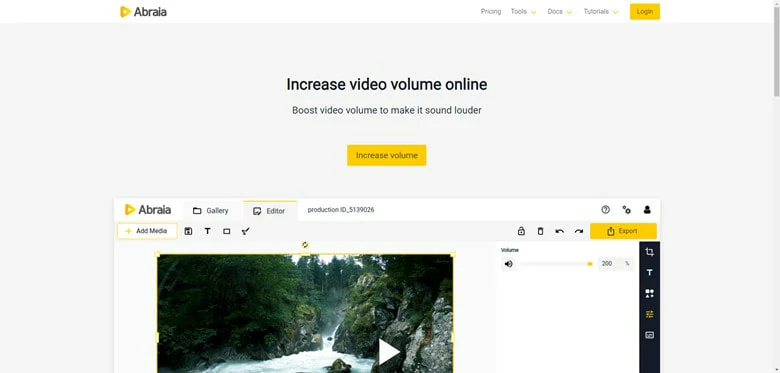
Video Volume Booster Online - Abraia
How to Increase Volume in Video via Abraia
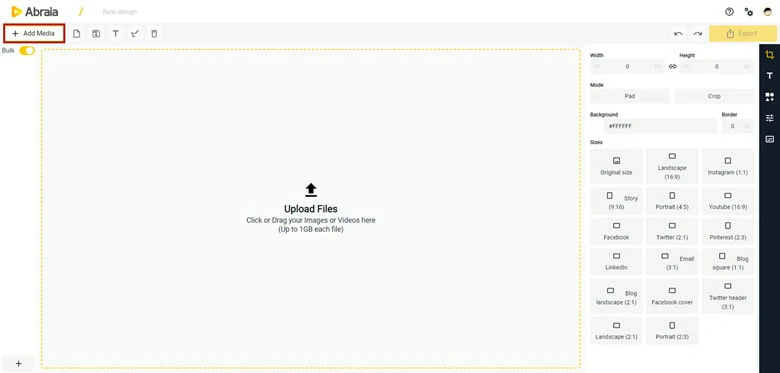
Import Video to Abraia and Add to Timeline
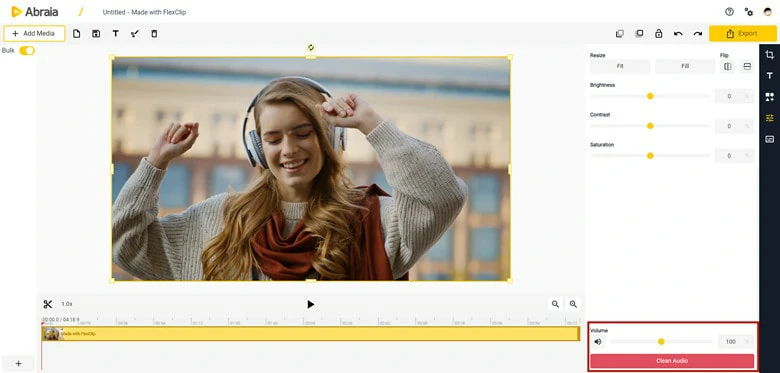
Increase the Volume to the Desired Level in Abraia
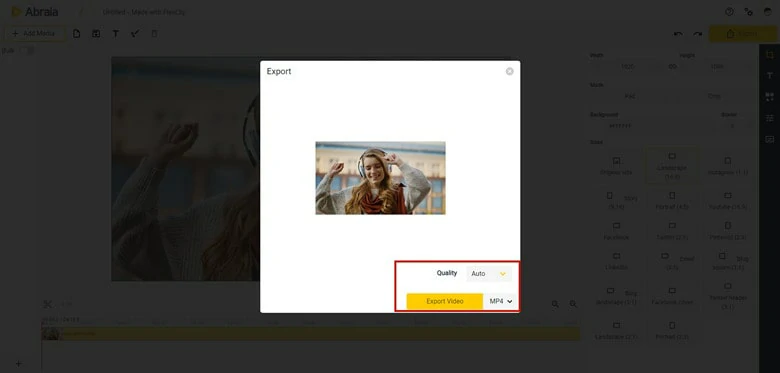
Play the Increase Video and Export
Pros:
Cons:
The Bottom Line
In the end, on this page, we are talking about the five best video volume boosters. You can choose the one according to your needs.
If you think this page helps you a lot, please share it with your friends!