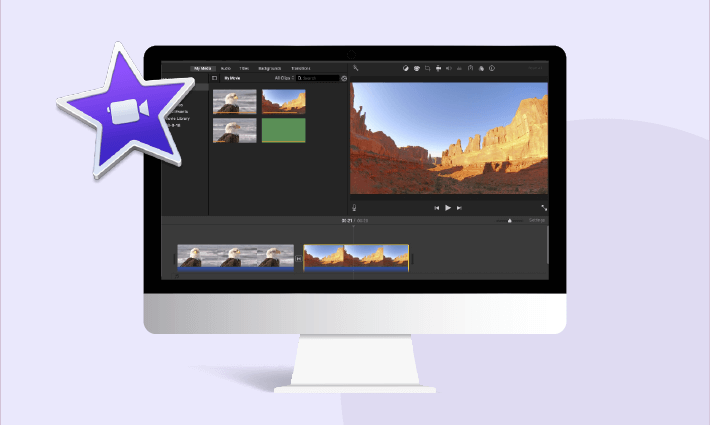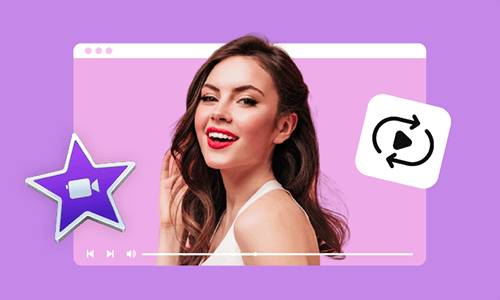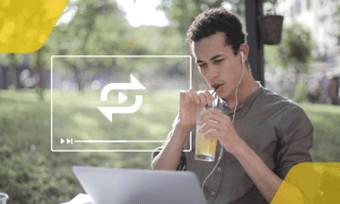iMovie is a simple editing software that provides many basic effects and features. It can be very beneficial for new editors to create stunning videos with simple steps. But you may encounter these problems: the background music you want to apply is too short to fit the whole video or the video is too long to find a matchable audio soundtrack.
Under such circumstances, looping audio in iMovie is a feasible solution you can rely on. In this article, we will discuss how to loop audio/music in iMovie and also recommend 3 best audio loop makers for you. Let's dive in.
Free and Customizable iMovie Video Templates for You:


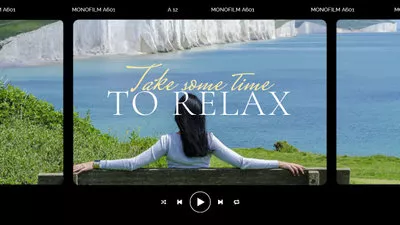

Can't Miss: How to Loop Songs on Spotify on Desktop or Mobile>
Part 1. How to Loop Audio in Your Video on iMovie
iMovie allows you to loop audio tracks with simple operations but it takes a little time. If you want to create audio tracks in your videos, just do as the following steps.
Part 2. 3 Best Audio Loop Makers to Loop Audio Easily
iMovie provides a straightforward solution to loop audio but it's the exclusive trick for Mac users. What if you need to create a looping audio on Windows or you might look for other professional audio looping tools? Don't worry. Below is a list of 3 best audio loop makers to match your different needs.
FlexClip - The Best Audio Looper Online
Want to loop audio without software download? Or are you looking for an iMovie-like audio looper with more flexibility? Here comes FlexClip's audio online looper! Whether you want to loop a whole music or a particular portion of your audio file, FlexClip will help you achieve the goal.
The workaround is super easy: it generates a loop audio by duplicating your audio files as many times as you want. Besides, you can leverage the fade in/out effects to stitch your audio clips seamlessly. With a few clicks, you can get the original-like loop audio without any lag.
How to Loop Audio Online Using FlexClip
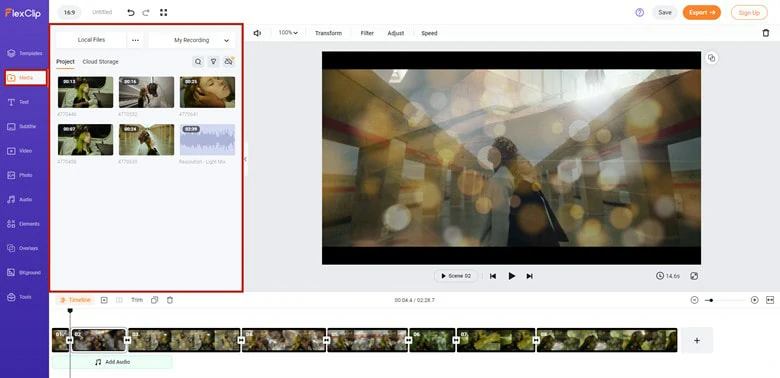
Upload Your Footage File to FlexClip
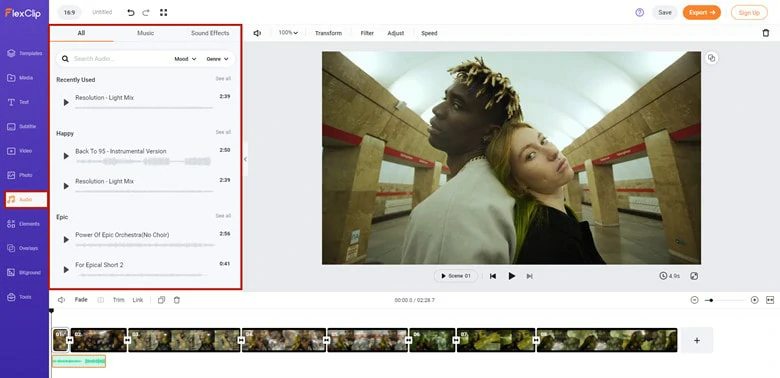
Add Your Audio to Video
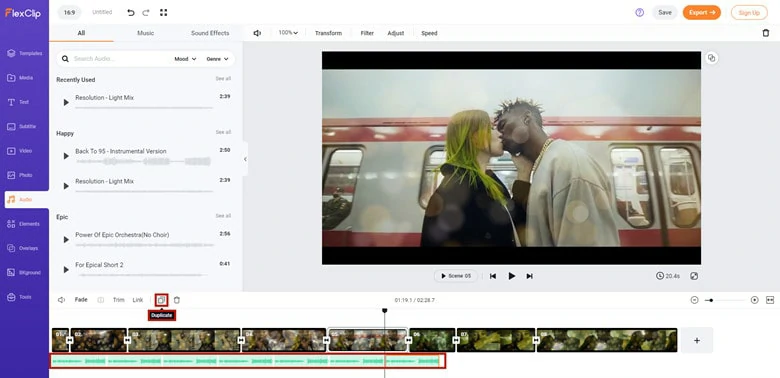
Duplicate Multiple Audio Files
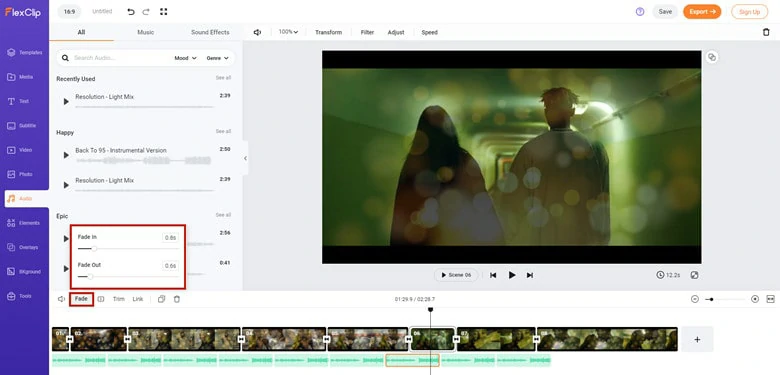
Add Fade-in/out Effect to Your Audio Clip
Note: Currently, FlexClip only saves your looping audio project as an MP4 format. But it offers a free yet quick video-to-audio converter to help you get an MP3 looping audio.
How does it compare to iMovie
Audacity - Professional Audio Loop Maker
Unsatisfied with the results of iMovie audio loop? Need a seamless audio loop that can be played with great ease? Try Audacity - the most popular professional audio loop maker!
Audacity is a free and open-source audio software that performs great edits, recording, looping, and much more. The option to loop in Audacity is very straightforward and can be done in a few ways. Let's find out how.
Open Audacity and create your track by recording or loading the previously saved one from your file.
Go to the Transport menu and find the Looping function. When hovering over the option, you will see 5 options, one of which is to toggle the loop function.
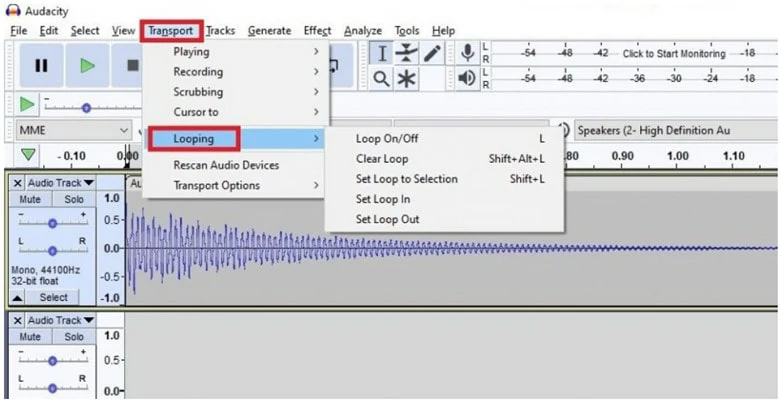
Find the Loop Function
To loop the entire audio, simply toggle on the loop function, and this will make your entire audio track in a loop cycle. If you only need to edit a particular section, simply select the part you want to loop and press L hotkey to enable the loop function.
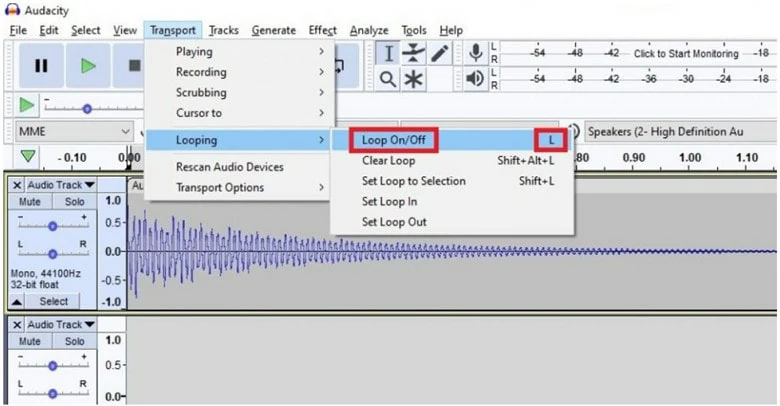
Loop Your Audio
Tap Play icon to preview the looped audio and add fade-in/out effects to loop smoothly. When finishing edits, export it to your local file.
Note: As Audacity is an audio editor, it only allows you to save your looping audio as an audio file. If you need to pair the loop audio with your visuals, rely on third-party video editors like FlexClip to do that.
How does it compare to iMovie
Premiere - The Top-notch Audio Loop Maker
Premiere falls on our list for its professionalism and popularity, crown as the top-notch video and audio editor on the market. As for audio editing, it packs a set of features like audio track mixer, audio filters/transitions, audio quality improvement and also audio looping.
The old way to loop audio in Premiere is setting your in and out point and drag it to the timeline, then duplicate or drag a copy besides it. After that, listen over and over again to see if it loops perfectly. But here we will introduce a new way to easily loop audio in Premiere.
How does it compare to iMovie
FAQ
To loop music on TikTok, you can apply all the methods in this article. Instead, you can directly repeat the song on TikTok to create a loop effect.
Open TikTok app > upload the song you wish to loop > tap Next > select Effects > Times where you can choose the audio portion you want to loop on the Timeline. After that, use the time warp effect under Repeat panel to create a loop music. When it comes to an end, hit on the Save icon.
For iPhone users, you can take iMovie to loop your audio files. If the audio is on page, you can loop it as follow.
Tap to select the audio on the page > Tap Audio > Choose the way for audio to loop: play in a continuous loop or loop back and forth. While if you're handling a recorded audio, you can only use the first option.
The Bottom Line
That's all for how to loop audio/music on iMovie. If you are not satisfied with the solution offered by iMovie, try other audio loop makers in this article like FlexClip. Pick the method you like and try to unleash your creativity right now!