- How to stick text on moving objects?
- How to add moving text over the head of characters in a video?
- How do I make text follow an object without editing frame by frame?
Have you had the same questions? Then, you’ve come to the right place! In this article, we’ll introduce an easy online tool to help stick text on moving object in a video within simple clicks. Let’s dive in right now.
Introducing An Easy Online Tool to stick Text to Moving Objects
FlexClip, a powerful online video editor, with its newly launched motion tracking feature, can be your best bet for tracking the object in the video and sticking text, images, shapes, and other elements to the moving object. Known for its simplicity and versatility, FlexClip allows you make text follow an object and make more edits for a stunning and professional video effortlessly, regardless of you editing experience. No any professional skills is needed!
Stick Text to Moving Object Online - Add Text
Best Features of FlexClip to Stick Text on Moving Objects in a Video
There are rich text effects and styles, including callout titles, speech bubbles, and more provided to help you add impressive text information with great ease. You can easily add text your vieo and adjust its font, color, style, alignment, effects, motion and animation with a few of clicks.
Advanced motion tracking feature for you to easily stick text and other elements like stickers, arrows, and images to moving objects in your video with minimal efforts. No complicated software and professional video editing skills are required. Everyone can use FlexClip to make text follow an object with ease.
Besides attaching text to a moving object in a video, you can unlock basic video editing features, many AI-powered tools, and various effects to edit your video further. Enhance your video by using creative overlay effects, adding auto-generated subtitles, and perfecting it with elements like arrows and circel. All your editing efforts will lead to a satisfying image output.
An extensive library of stunning video templates, covering sports highlights, music videos, travel videos, daily vlogs, and more, to sparkle your creativity, offering a quick solution to create engaging and appealing videos for YouTube, Instagram, and TikTok in no time.
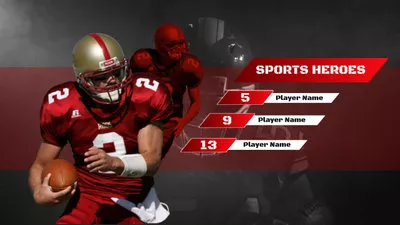


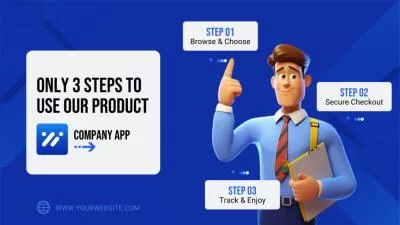
How to Stick Text to Moving Objects with FlexClip
Can’t wait to make text follow the object in your video? Here's a quick tutorial on how to stick text to moving objects in a video with FlexClip. Let’s check out together.
Step 1 Upload Your Video Footage
Click the Get Started Now button above to access FlexClip video editor, go to the Media tab to upload your video. You can upload your footage from your computer or mobile phone, or some third-party-platforms, like Google Drive, Google Photos, and more.
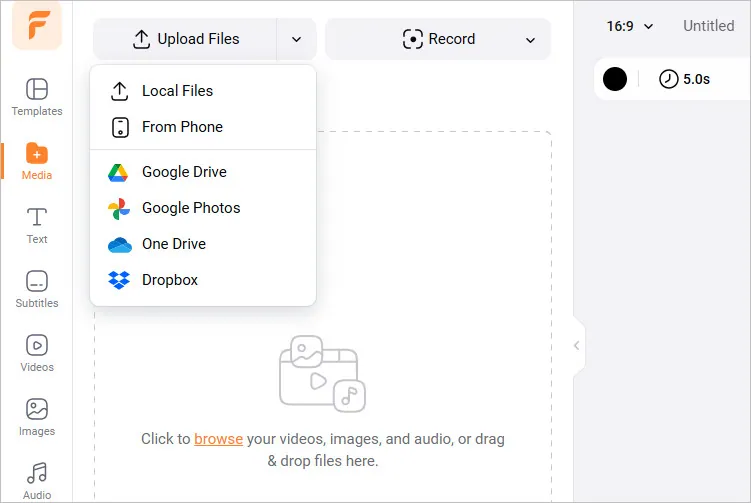
Stick Text to Moving Object Online - Upload Media Resources
You can also get some beautiful clips from FlexClip's extensive media library with the stock. Once done, click the "+" icon to add your footage to the Timeline. Here, you can make any basic edit to adjust your clips, split and trim the video to cut any unwanted part, or adjust the video speed to highlight any frames, ect.
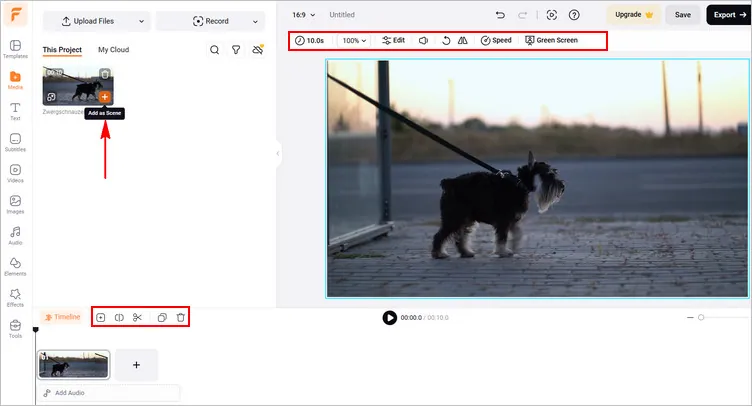
Stick Text to Moving Object Online - Edit Footage
Step 2 Add Text to the Video
Once you’ve got your video footage ready, you can add the text to the video waiting for sticking to any object in your video. To add text to follow the move object in a video, simply go to the text tan and pick any tex effect, then type in the desired text in the designated area and adjust the text on font, color, size, and more.
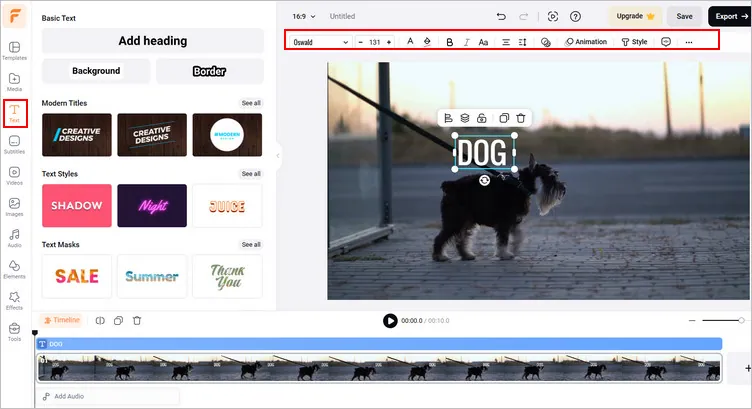
Stick Text to Moving Object Online - Add Text
By the way, besides making text follow an object in a video, FlexClip also allows add any other elements, like images, stickers, and more to track moving objects. You can experiment with various elements to add more creativity to your videos.
Step 3 Make Text Follow an Object with Motion Tracking
Now, you can use FlexClip's motion tracking feature to make the text follow any moving object in your video. Just select the text on the canvas and choose motion tracking feature in the top toolbox, then move the selection box to the object you want the text to follow and click the Start Tracking button to let the system work for you.
Stick Text to Moving Object Online - Track the Object
Step 4 Preview and Download Your Video
After the motion tracking is precessed, you can preview the final effect. If you are satisfied with the result, just click Export button to save your video. And you can also copy link to send the video to your friends or share it to social platforms directly, such as YouTube, Tik Tok and more.
Final Words
Well, that’s all for how to stick text to moving objects in a video online using FlexClip. Pretty easy, right! Just turn to FlexClip and explore more useful features and cool effects to level up your project right now. If you find this post helpful, please share so that others can benefit from it.















