A live wallpaper gives your phone/computer display that added punch that static wallpaper doesn't have. It can liven up your phone/computer lockscreen, moving like a GIF when you simply tap and hold the screen.
When you cannot find one live wallpaper to your liking, then you’ll find that making a live wallpaper online from scratch isn’t as hard as you might think. All you really need is an user-friendly live wallpaper creator for the live wallpaper creation. Considering that, we’ll recommend FlexClip - one of the best online video editing tool to help you make a live wallpaper.
Can't miss: 3 AI Wallpaper Generators Create Unique Wallpaper >
Part 1 The Online Live Wallpaper Creator - FlexClip
As one of the most popular video editing brands, FlexClip should be your first choice when you want to make live wallpaper. It allows you to upload any images or videos to make live wallpaper and to make more edits to it, like adding engaging animations and effects, changing text font, color, and so on. Making a desired live wallpaper in the live wallpaper creator - FlexClip is far easier than you think.
Part 2 How to Make a Live Wallpaper for Your Phone/Computer in FlexClip
Now, you can check out these simple steps below to learn how to make a live wallpaper for your phone/computer online using the live wallpaper maker - FlexClip.
Adjust the live wallpaper video ratio according to your needs, such as 16:9 for the computer and 9:16 for the phone.
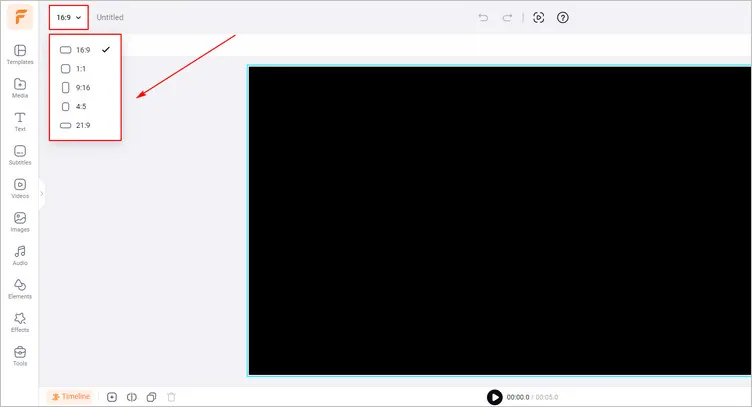
Adjust Live Wallpaper Ratio - FlexClip
Tap the Media section to upload your video/image from your phone, PC, Google Drive, One Drive, Dropbox, or Google Photos.
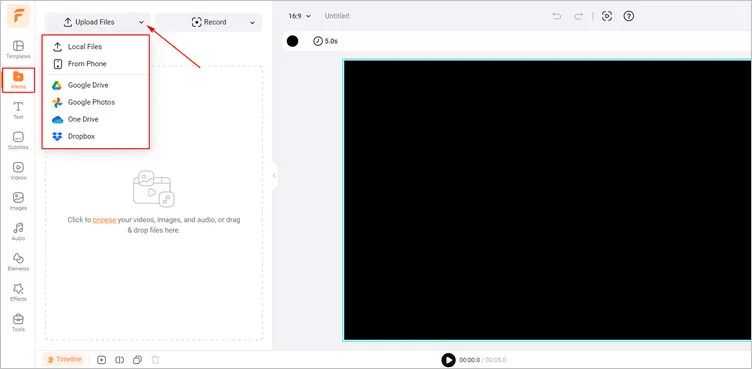
Upload Live Wallpaper Materials - FlexClip
Or if you don’t have suitable materials, you can use clips from FlexClip’s abundant video/photo library to make live wallpaper.

Use the Library Materials - FlexClip
Tap the Elements or Overlays library to customize your live wallpaper as you like, such as adding special stickers and overlays on the live wallpaper.
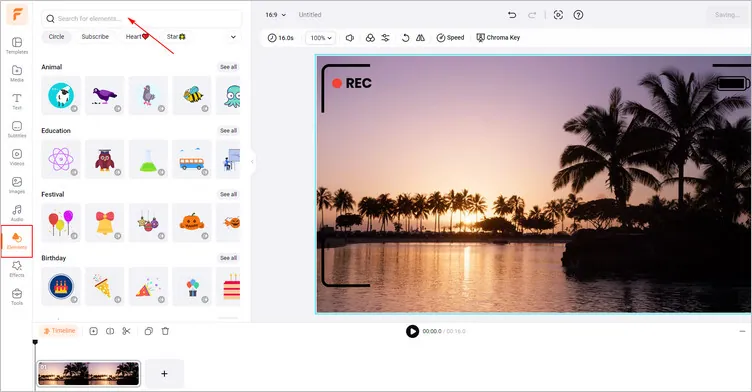
Add Overlays to Live Wallpaper - FlexClip
And you can adjust the live wallpaper to become more smooth using FlexClip’s Trim/Split feature. Maybe adding some text to the live wallpaper also is a good choice to make it more engaging.
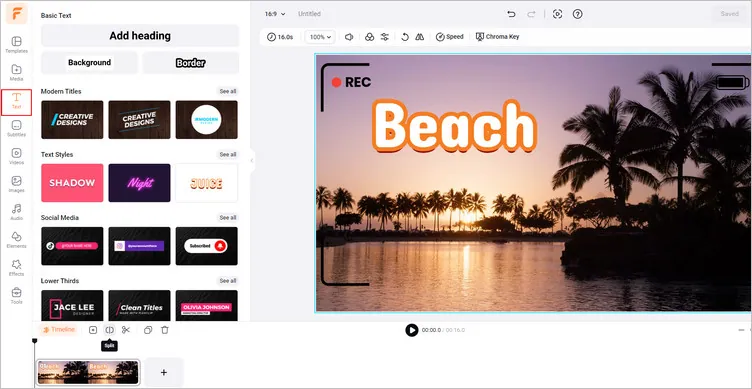
Add Text to Live Wallpaper - FlexClip
Be careful to keep the live wallpaper video duration to 20s or less, then you can click the Export button to download your live wallpaper video. The higher the live wallpaper video resolution, the better the live wallpaper will appear on the phone/computer.
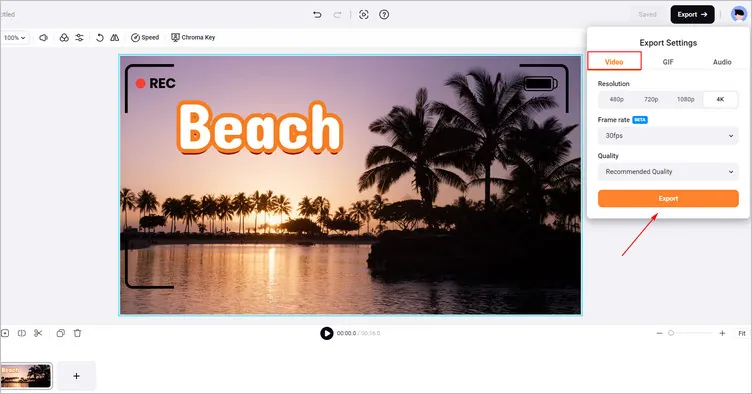
Output Your Live Wallpaper - FlexClip
Bonus: How to Set a Live Wallpaper on Computer/Phone
If you have no idea of how to set a live wallpaper on computer/phone when you finish the live wallpaper, you can follow the steps below.
1.How to Set a Live Wallpaper on Computer
To use live wallpapers on Windows 10, you need to download a wallpaper app from Microsoft Store. There are several apps that you can choose from, such as Lively Wallpaper. It allows you to import materials and set up live wallpapers. Then you only need to click the "+" sign on the right side to switch to the Add Wallpaper interface, and you can import your live wallpaper and set it up as dynamic desktops.
2.How to Set a Live Wallpaper on Phone
Firstly, you should download a third-party app from the App Store, like Live Wallpapers or Live Wallpapers Forever. Then you can set a live wallpaper on your phone easily.
Besides FlexClip owns lots of designer-made templates so that you can choose a pre-designed template to customize the appearance of your live wallpaper video.
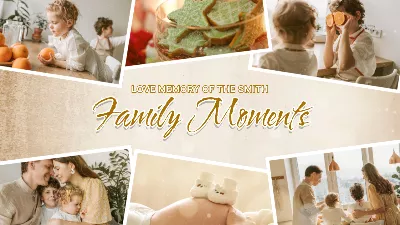

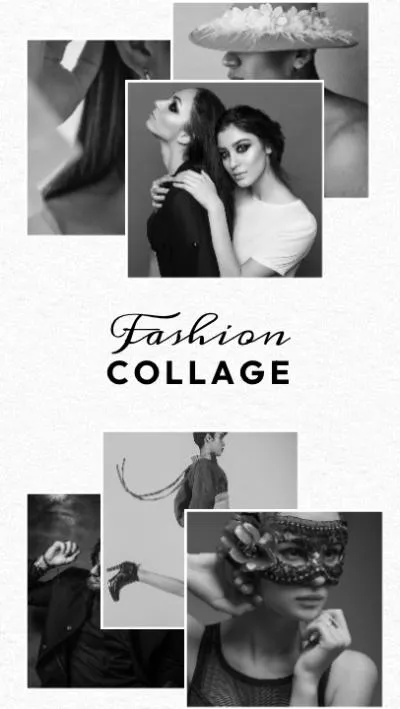

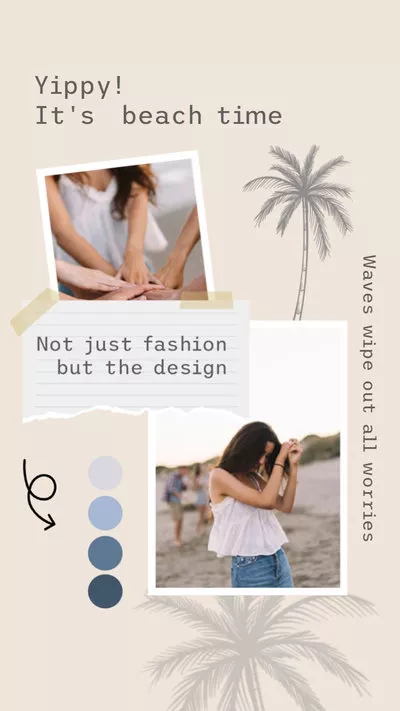
Conclusion
In this article, we have discussed how to make a live wallpaper for your phone/computer with the excellent live wallpaper creator - FlexClip. Now, it's your time to make your own live wallpaper!















