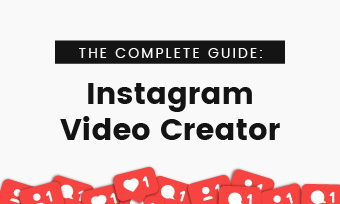If you're on Instagram for sometime, you must be aware that Reels video with audio and voice are all the rage right now. Want to go with the flow? Just make your Reels and share it with ease. Here this blog shows you how to do a voiceover on Instagram Reels to make your Reels shine. Let's dive in.

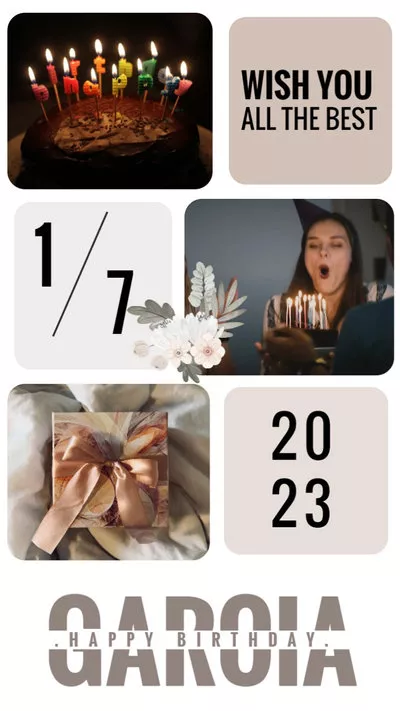

Part 1. Can You Do a Voiceover on Instagram Reels?
Yes! Instagram rolls out the voiceover and sound effects for reels users. Moreover, it provides the text-to-speech feature to produce a robotic voice. If you're going to do a voiceover on Instagram Reels, keep reading to know more.
Part 2. Three Ways to Add Voiceover on Reels
Way One: Add Voiceover to Reels Using Your Own Sound
Reels not only allows you to record videos but also lets you add narration to create a prefect video. To add voiceover to Reels, follow steps below to set up.
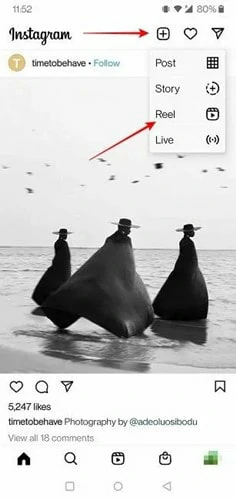
Image Credit: https://www.maketecheasier.com/
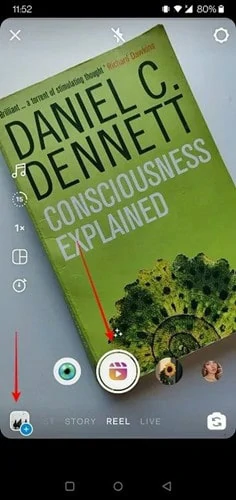
Image Credit: https://www.maketecheasier.com/
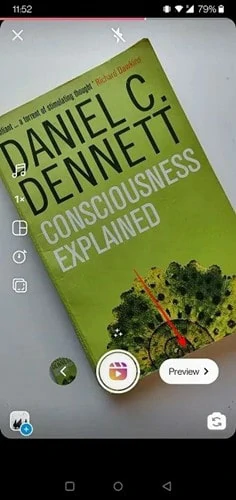
Image Credit: https://www.maketecheasier.com/
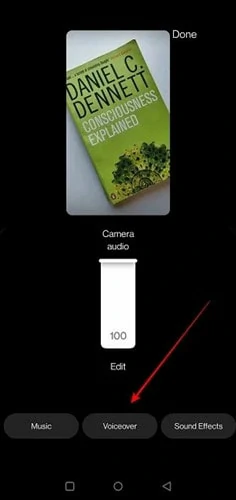
Image Credit: https://www.maketecheasier.com/
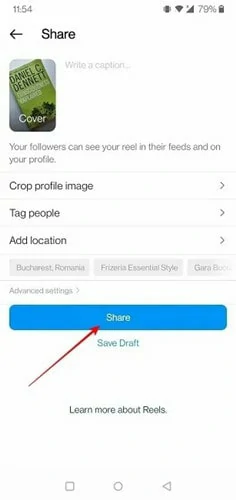
Image Credit: https://www.maketecheasier.com/
Way Two: How to Add Siri/Robot Voice on Instagram Reels
If you're shy to narrate in video or want to make your reels interesting, use the text-to-speech function to let Siri voice read the text for you. Let's see how it works as below.
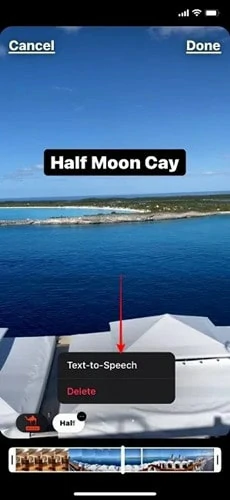
Image Credit: https://www.maketecheasier.com/
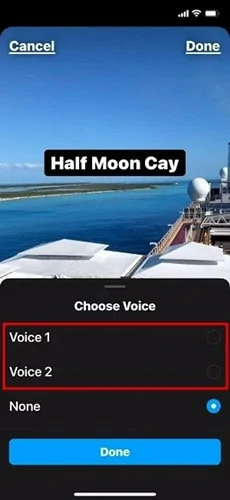
Image Credit: https://www.maketecheasier.com/
Way Three: How to Add Funny Voiceover to Reels
Want to make your reels more interesting and attractive? Use the voice effects to create a special voiceover. Let's see how it works as following:
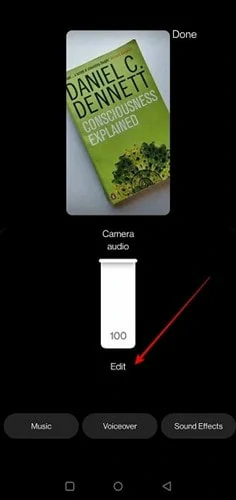
Image Credit: https://www.maketecheasier.com/
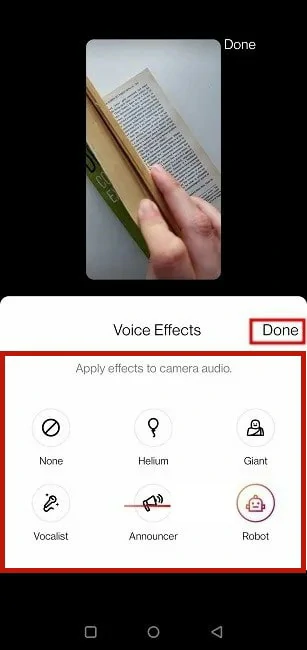
Image Credit: https://www.maketecheasier.com/
Bonus Tips: A Simply Tool to Add Funny Instagram Voiceover Without Text Onscreen
Dislike text showing onscreen to create voiceover? Feel limited by Instagram's offered voice types? Turn to third-party application like FlexClip for help!
As an Instagram video editor online, FlexClip packs a set of designer-made templates that lets you create appealing Instagram videos in minutes. Offering 140+ languages with different accents and voice styles, FlexClip lets you add siri-like voices to your Instagram videos without text showing onscreen.
Apart from these, there are millions of royalty-free soundtrack, photos and videos you can use. Additionally, advanced tools like AI subtitle generator, image background remover and speed changer are all available. No voiceover attributed worries! No editing experience needed!
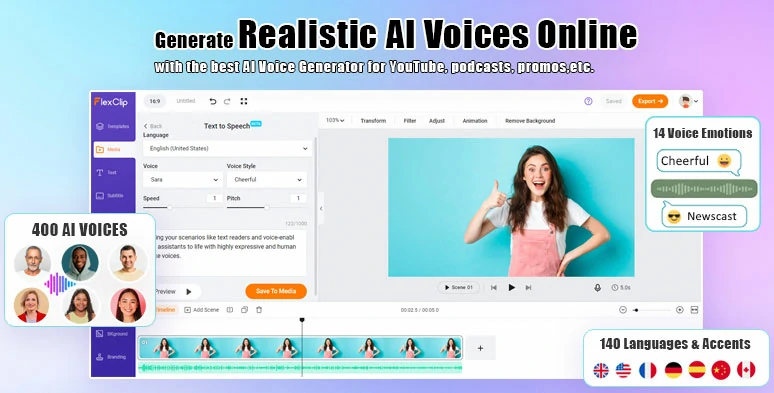
The Best AI Voice Generator Online
Key Features of Instagram Video Maker - FlexClip
FAQs Related to Instagram Voiceover
1. How Will My Voiceover Be Attributed to Me?
Ans: Reels including licensed audio or original audio from another Reels creator: Only your voiceover will be attributed to you and appear as a microphone icon next to your username.
Reels with only your original audio: The audio page for your reel will be attributed to you and include your voiceover.
2. Can I Add More than One Voiceover to Reels?
Ans: Sure! Instagram allows you to add voiceover clips as many as you want to your reels. Besides, if necessary, you can pair the voiceover with a piece of background music.
The Bottom Line
Now you've learned how to do a voiceover on Instagram Reels. As the old saying goes - actions speak louder than words. Open your Instagram Reels and practice the tutorials now! If this post is helpful, share it with your friends.