Want to add texture to make your video/image with solid colors more attractive? It can give your photos/videos more depth. Therefore, we’ll show you how to add texture in Photoshop and its better alternative - FlexClip.
Part 1 Excellent Tool to Add Texture - Photoshop
Adobe Photoshop can easily help you to add texture to images on Mac and Windows. Photoshop textures are effects you can layer on your graphic design project or photo using blending modes to create unique effects and opacity settings to adjust how images layer on top of each other. Use Photoshop brushes to apply texture to specific areas of your project. This works especially well for organic lines, since textured brushes let you draw and sketch over your existing images.
The Cons of Photoshop to Add Texture
How to Add Texture to Image in Photoshop
And you can also watch the video below to easily learn how to add texture in Photoshop step by step.
Part 2 Better Alternative for Photoshop to Add Texture - FlexClip
Want to add visual texture to your images and videos without using Photoshop? Since Photoshop is difficult for new beginners to add texture to videos/images, Here, we’ll recommend one of the most popular photo/video editing brands - FlexClip to help you to add texture to both videos and images. It allows you to add texture to any photo/video without any editing experience.
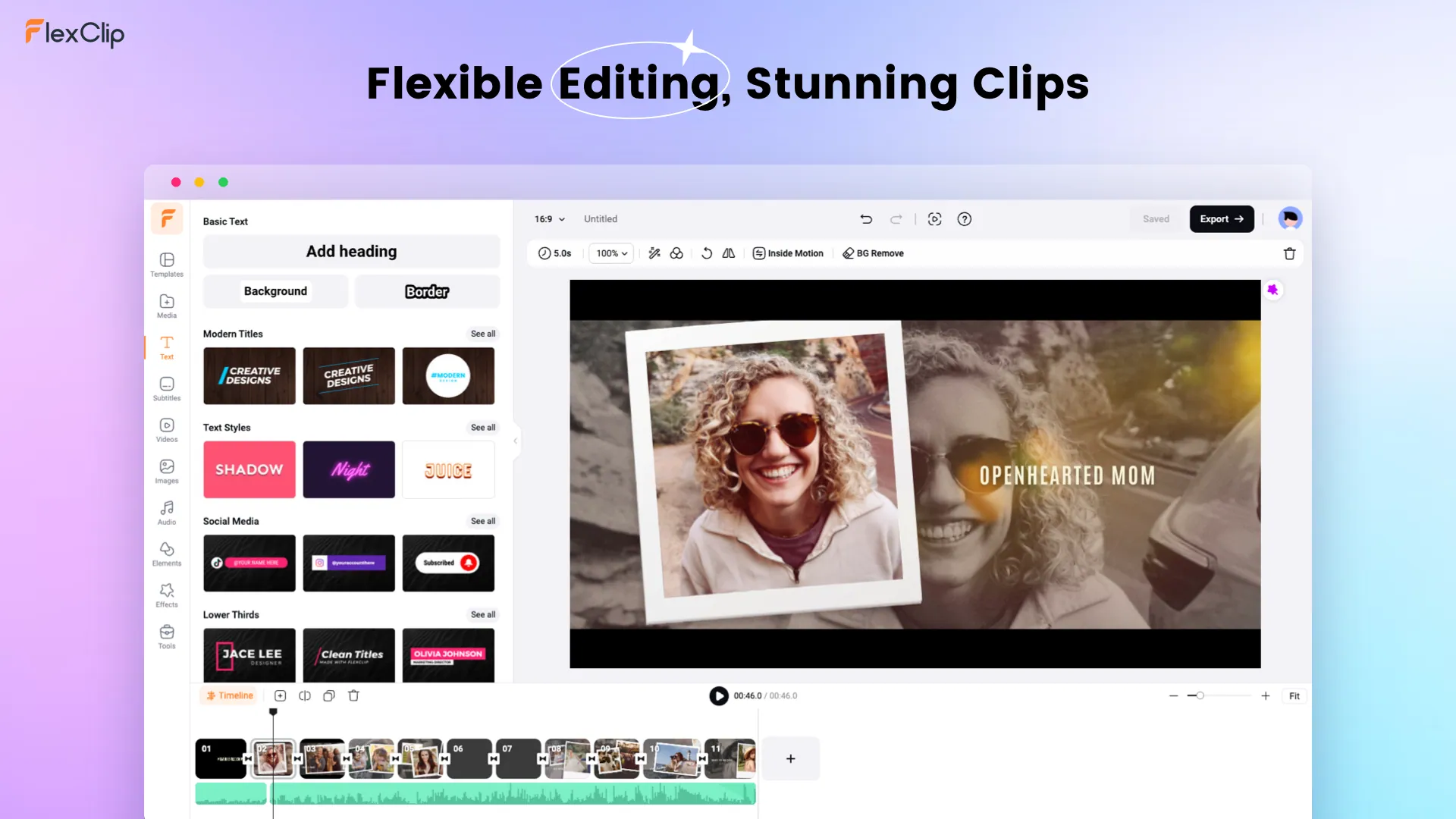
Alternative for Photoshop to Add Texture - FlexClip
How to Add Texture to Videos/Images Online in FlexClip Easily
Tap the Media to upload your video/image materials from your phone, PC, Google Drive, One Drive, Dropbox, or Google Photos and apply them to the timeline directly.
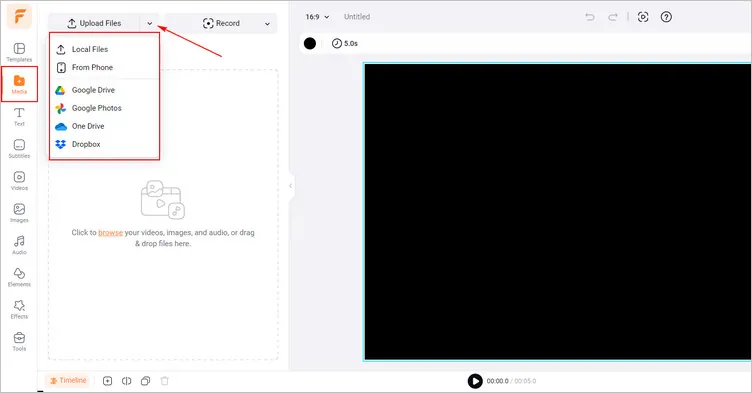
Upload Your Video/Image Materials - FlexClip
Click the Adjust button and slowly drag the slider of the Vignette and Shadows to increase it till you find the video/picture looks perfect.
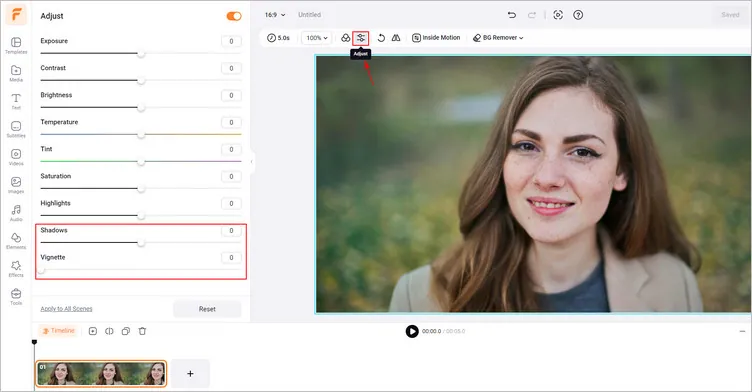
Adjust Vignette to Your Video/Image - FlexClip
Tap the Effects tab > scroll down to find Film overlay and select one that fits your footage to add it to your video/image. You may trim the duration of the film overlay and adjust its opacity and blending mode to make your added texture looks more natural.
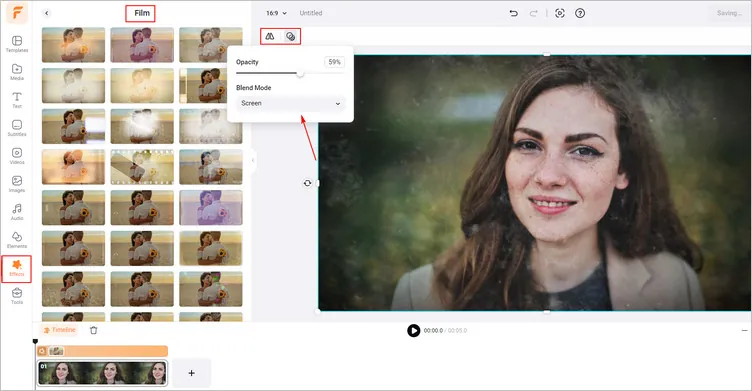
Add Texture to Your Video/Image - FlexClip
Once you’ve finished the editing, you can click the Export Frame to download your image with texture. Or you can tap the Export button to download the video with texture in a breeze.
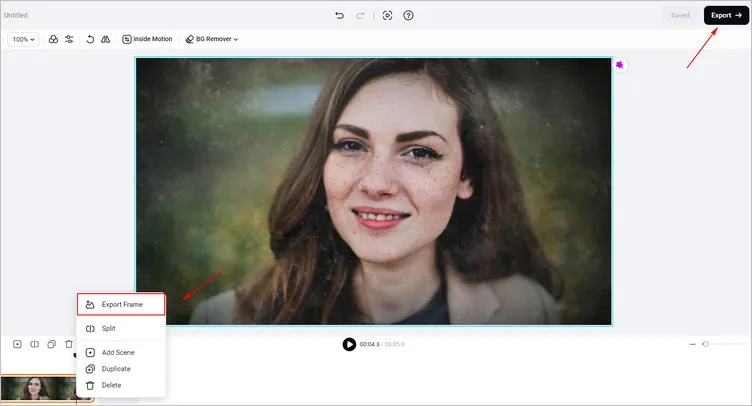
Download Your Image/Video with Texture - FlexClip
The Bottom Line
In this guide, we hope you have learned how to add texture in Photoshop and its better alternative - FlexClip. And FlexClip also provides many video effects for you to explore, like bubble effects, glitch effects, and so on. Let’s try it!















