If you want to improve the dreamy visual of your video/image, you can choose to create a fairy dust effect. Can you imagine that? The dust effect plays an important role in the creation of video/images.
Therefore, we will guide you how to add dust effect to video/image in Photoshop an its easier alternative. Let’s start!
Part 1 Excellent Tool to Add Fairy Dust Effect - Photoshop
It is super simple to create dust effect in Photoshop and works great for many different projects. You can just gave your image a vintage vibe by creating a really simple dusty effect in Photoshop. And you can make use of filters and blending modes to give a weathered vintage look to the photos.
Just bring your image into Photoshop and apply a Levels Curve Adjustment to darken the image even more. Then, place this image on the photo of the Gorilla. And you can change the blend mode to screen, add some Gaussian Blur, and reduce the opacity.
The Cons of Photoshop to Add Fairy Dust Effect
And you can also watch the video below to easily learn how to create dust effect in Photoshop step by step.
Part 2 Easier Alternative for Photoshop to Create Dust Effect - FlexClip
Suppose you feel annoyed downloading software to create fairy dust effect. And if you want to create fairy dust effect to both photos and videos, an easier alternative - FlexClip can satisfy you.
As a house-hold name in the video editing industry, FlexClip can be the easier alternative for Photoshop to help you to create fairy dust effect. It allows you to add dust effect for your video/image and edit it to spice up your project creation. With a simple drag and drop, you can have full control of the creation of your videos. And you can explore the endless possibilities that make your videos unique.
How to Add Fairy Dust Effect Online in FlexClip Easily
Tap the Media to upload your video/image materials from your phone, PC, Google Drive, One Drive, Dropbox, or Google Photos and apply them to the timeline directly.
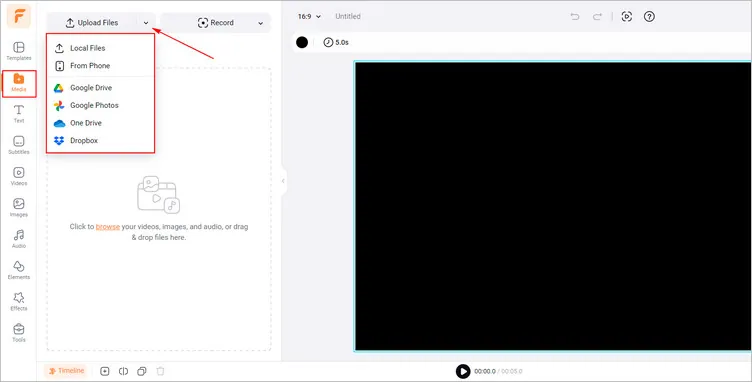
Upload Your Video/Image Materials - FlexClip
Click the Effects tab > scroll down to find Golden overlay and select one that fits your footage to add it to your video/image. Then, you can trim the duration of the added dust overlay and adjust its opacity and blending mode to your liking.
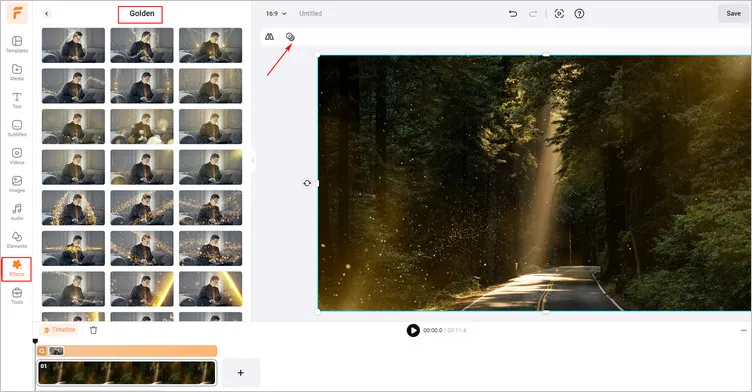
Add a Fairy Dust Effect to Your Video/Image - FlexClip
Once you’ve finished the video/image editing, you can click the Export Frame to download your image with dust effect. Or you can tap the Export button to download the video with dust effect in a breeze.
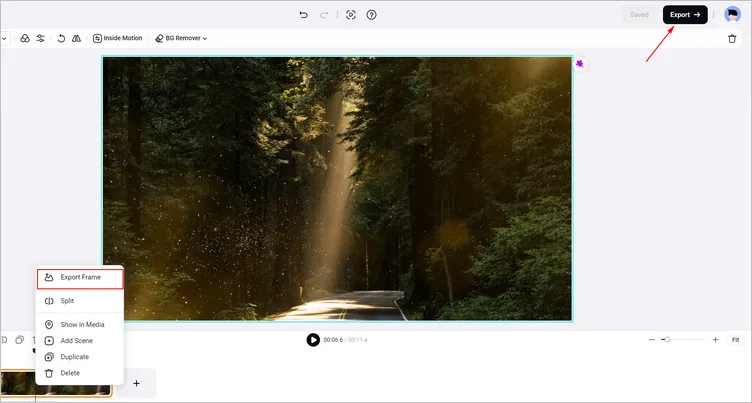
Download Your Image/Video with Dust Effect - FlexClip
The Bottom Line
In this guide, we hope you have learned how to add fairy dust effect in Photoshop and its easier alternative - FlexClip. Hope this strong online video maker - FlexClip can give you a simple way to create an engaging video with dust effect. Now, it’s your move!















