Tired of the complicated process of creating transparent hollow text effect using any desktop software and trying to find an online text editor to create transparent hollow text for your video/image quickly and easily? Here, we’ll recommend a stunning video editing tool to help you achieve this goal. Move on!
Part 1 The Stunning Video Editing Tool to Create a Transparent Hollow Text Effect - FlexClip
FlexClip is a powerful online video editor designed to let everyone create professional videos effortlessly, but it also works as a perfect text editor to help you create transparent hollow text effect for your video/image. Everyone can create a stunning hollow text effect without any editing skills, resources, or downloading any software to a computer. Start it!
Create Stunning Videos with Cool Effect with FlexClip
Part 2 How to Create a Transparent Hollow Text Effect for Your Video/Image Online in FlexClip
Can’t wait to try the stunning video editing tool to create a transparent hollow text effect for your video/image? Here’s how to create create a transparent hollow text effect online in FlexClip. Follow these detailed steps below to create your engaging video/image with transparent hollow text effect easily and quickly. Let’s begin!
Access FlexClip's editor page and tap the Media section to import your video or image materials from your phone, PC, Google Drive, One Drive, Dropbox, or Google Photos. Or, if needed, you can explore FlexClip’s large video/image library to enrich your content. You can easily apply these media materials to the timeline by tapping the Add as Scene button or dragging and dropping.
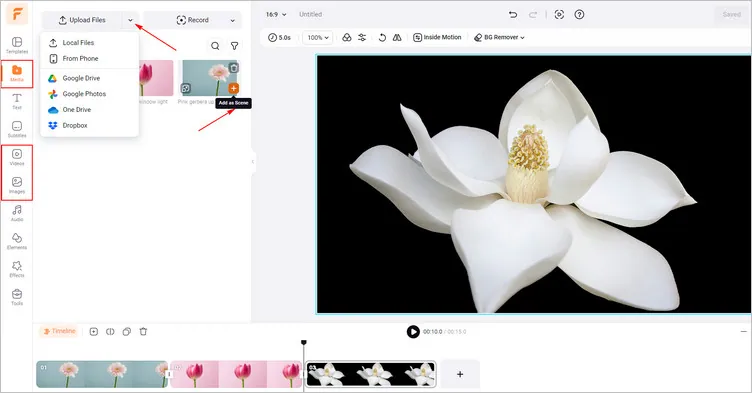
Prepare Your Media Materials to FlexClip - FlexClip
Switch to the Text tab and select a text format from the Basic Text options, and then enter your desired text. For maximum visual impact, opt for concise wording. You can adjust the size and font of the text to ensure clear visual visibility.
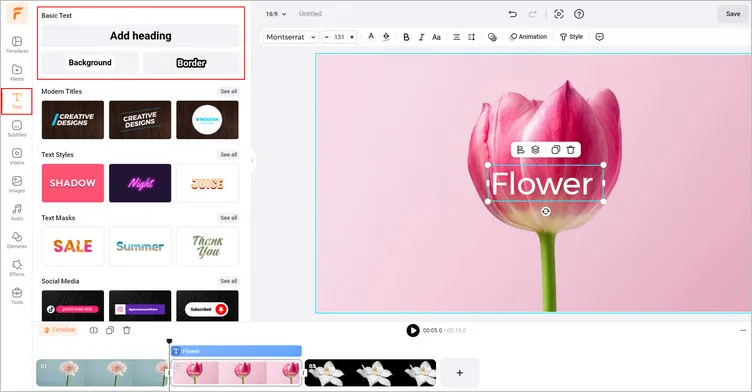
Add Text to Video/Image - FlexClip
Click on the Style button on the top menu, select Create a Text Mask to fill the text with the added video/image materials. Or you can choose to fill the text by dragging and dropping video/image materials from the Media section.
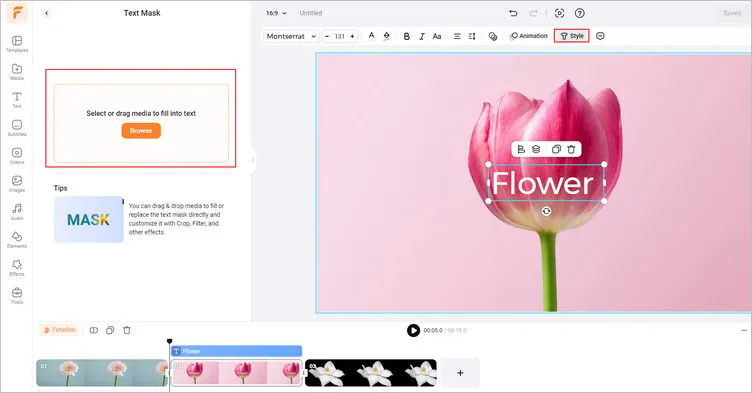
Add the Text Mask - FlexClip
Once you have filled the text with your chosen video or image, tap the Crop button in the Media Settings section. You should use the mouse to manually expand your added text mask to the same as the original video/image.
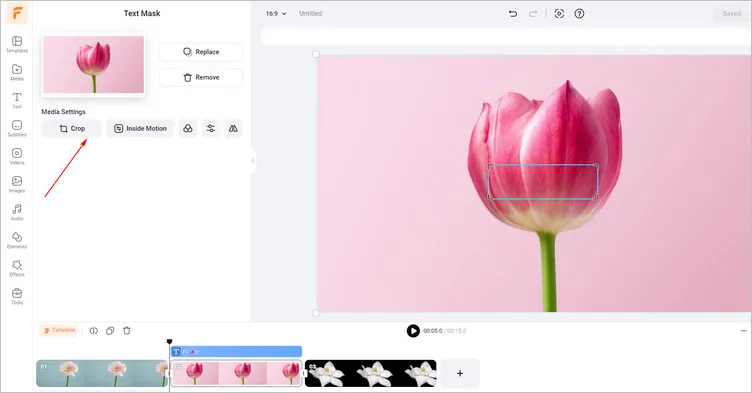
Crop the Text Mask - FlexClip
Then, tap the Opacity button and adjust the Blend Mode to the Screen section. You also can manually adjust the opacity of text as you like.
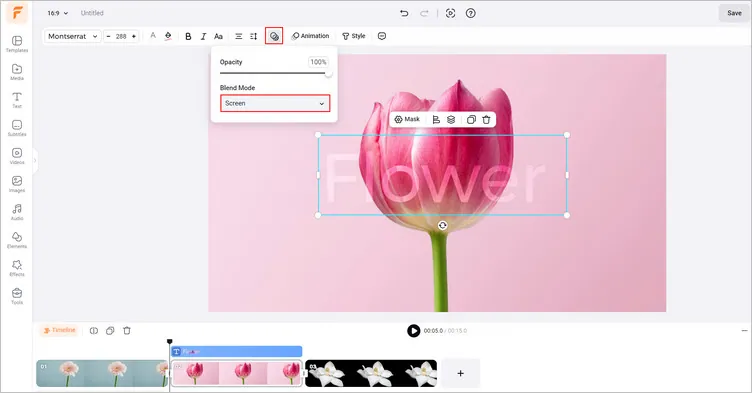
Adjust the Blend Mode - FlexClip
You can level up your transparent hollow text with more customizations. Then you can customize the text with Filter and other effects. And you can tap the Bold to make the hollow text more apparent. Moreover, you can add animation to bring motion to transparent hollow text in your video, and use more shapes, stickers, illustrations to enrich your video/image design.
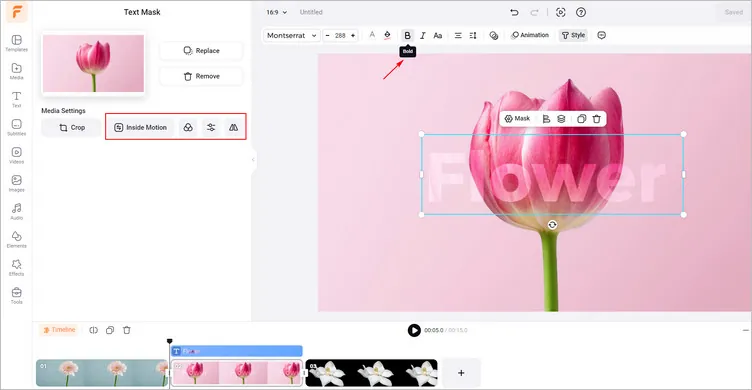
Level Up Your Transparent Hollow Text Effect - FlexClip
Once you’re happy with the generated transparent hollow text effect, you can click the Export button to download the video with transparent hollow text, or tap the Export Frame button to download the image with transparent hollow text. You also can copy the link to send it to your friends or share it directly on social platforms.
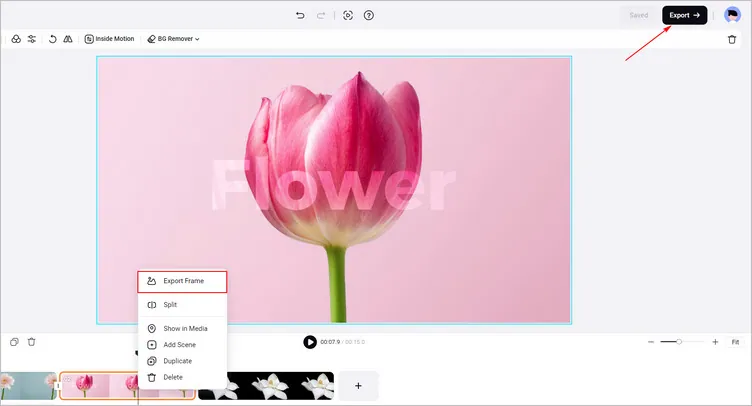
Download Your Video/Image with Transparent Hollow Text - FlexClip
Now, It's Your Move
In a nutshell, FlexClip will make the process of creating transparent hollow text online easier than ever. FlexClip can also help you do more video/photo editing, like AI Video Translator, AI Background Remover, and so on. Have a try!















