Want to make your image stand out? You need some tricks! Creating a glowing outline effect for your image can be a great option. Now, let’s learn how to add glowing outline effect to image in 2 different ways, like Photoshop and an online editing tool - FlexClip. Please read on!


Part 1 How to Add Glowing Outline Effect to Image Easily in Photoshop
The glowing outline effect in Photoshop can be defined as a visual enhancement that makes a specific object within the photo look like it's emitting light. You can use it to create a magical atmosphere to the objects or people within the photo. It allows you to duplicate multiple layers with Gaussian Blur over it and modify the levels and intensities of each one. You can adjust blending modes to get the soft, glowing look based on your needs.
And You can watch the video below to easily learn how to add glowing outline effect for your image in Photoshop step by step.
Part 2 How to Add Glowing Outline Effect to Image Online in FlexClip
FlexClip is a powerful photo editing tool that can help you create glowing neon outline effect for your image easily. By using FlexClip’s strong outline pictures feature, you can create a funny outline of your pictures in a breeze. It allows you to restructure your pictures with different kinds of outline effects. If you want to add an engaging glowing outline effect to your image, FlexClip will have you covered.
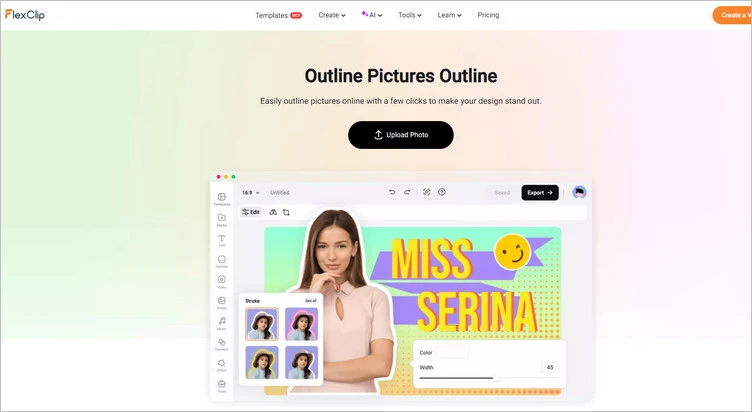
Add Glowing Outline Effect to Image - FlexClip
You can tap the Media to upload video clips/images from your phone, PC, Google Drive, One Drive, Dropbox, or Google Photos and apply them to the timeline directly.
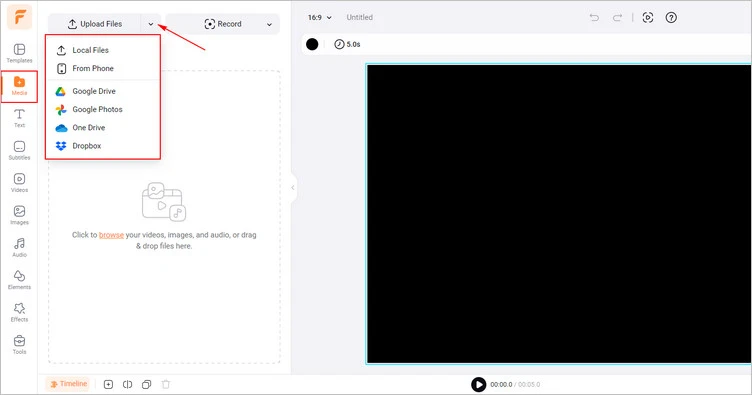
Upload Your Own Image Materials - FlexClip
Firstly, click the BG Remover > AI Image Background Remover to remove the background from your picture.
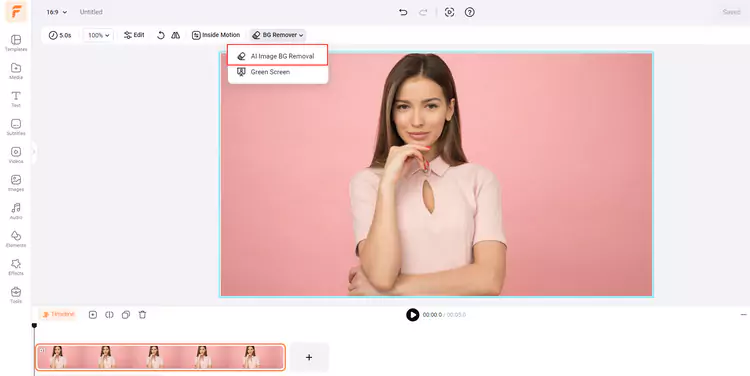
Remove Image Background - FlexClip
Then, you will get the clean cutout from your image. And you can use Erase or Restore tool to refine your picture. When you want to add glowing outline effect to image, just tap the glowing outline to apply it. You can also adjust its glow, color, and width. Once you’re satisfied, you can click the Use button to add it to your image.
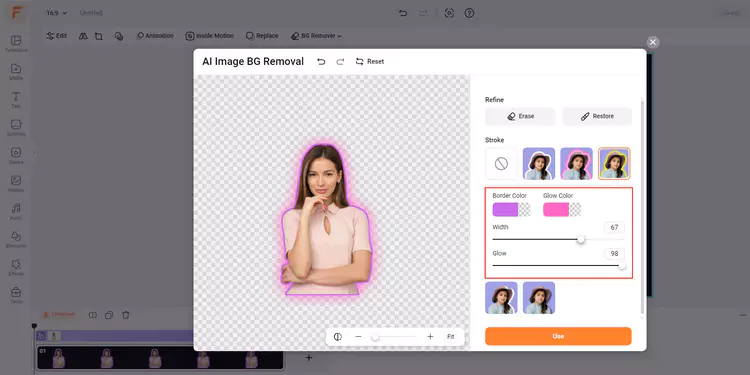
Add Glowing Outline Effects to Image - FlexClip
Tap the Export Frame button to download the image with the added glowing outline effect. You can also choose to add animation to the image and tap the Export button to download it in video format.
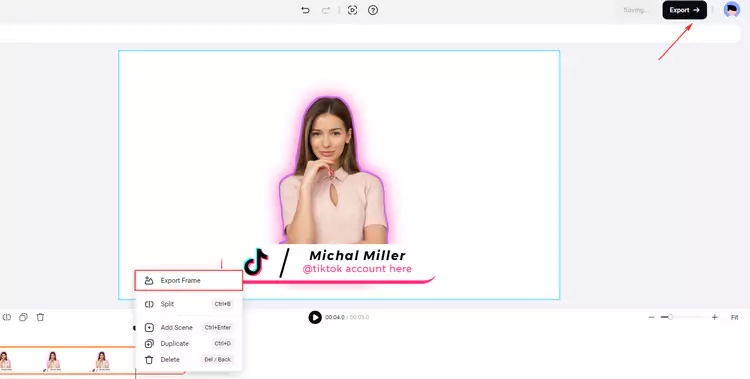
Download Your Image with the Glowing Outline Effect - FlexClip
Conclusion
This article is an excellent solution to help you add glowing outline effect to image. With the detailed introduction above, hope you can learn how to add glowing neon outline effects to image in a snap!















