Compared with normal text in video/image, the glitter text seems more engaging for viewers and is more capable of highlighting a theme. The glitter text has a charming aesthetic that brings visual interest to a variety of situations from announcing a sale or opening. Today, glitter text effects are mainly applied to music videos to attract viewers’ attention.
For anyone who want to create glitter text, adding glitter to text is surprisingly simple if you have the right tool at your disposal. So, in this article, we’ll guide you the process of adding glitter to text using an online tool - FlexClip. Continue reading!
Free and Customizable Template with Glitter Effect You Can Edit:
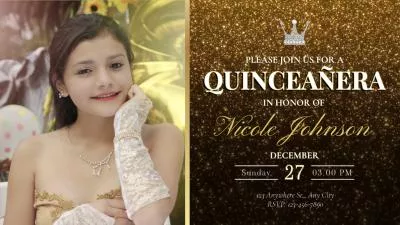



Part 1 Easy Way to Add Glitter to Your Text to Create Glitter Text - FlexClip
FlexClip’s video editor allows you to add glitter to your text to create engaging glitter text online. It also provides lots of elegant video templates with glitter effect that enable you to start editing directly. You can also browse more templates to get more inspiration. Everyone can create a glitter text without any editing skills, resources, or downloading anything to a computer. Start it!
Part 2 How to Add Glitter to Your Text to Create Glitter Text in FlexClip
With FlexClip’s easy text mask feature, you can create customized glitter text using any glitter footage. It's pretty easy and fun to do so, just follow the simple steps below to make engaging glitter text effect.
Go to FlexClip editor and then switch to the Text tab to choose a text style you like and then enter any text. Or you can directly pick a glitter text from the Text Masks collection. Here we’ll show you the steps to create glitter text from scratch.
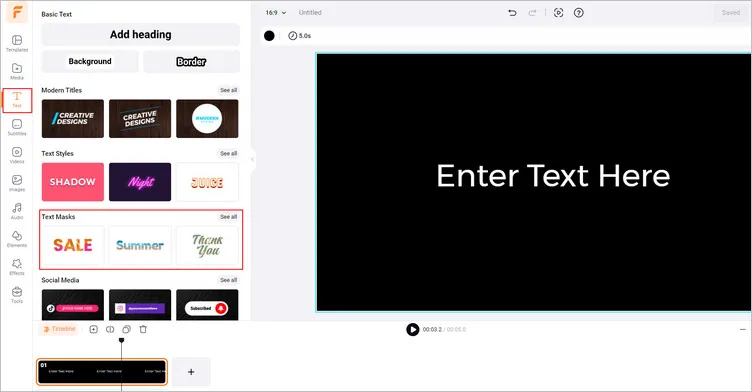
Add Your Text to FlexClip
Click on the Style button on the top menu, select Create a Text Mask. Follow the prompt to add a glitter footage to transform your text with stunning glitter effect. You can upload your own one or pick any glitter footage from FlexClip’s presets.
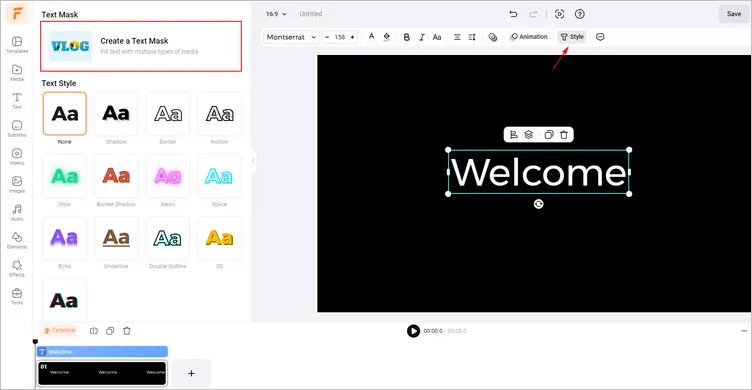
Text Mask Feature - FlexClip
You can level up your glitter text with more customizations. Then you can customize the text with Crop, Filter and other effect. And you can tap the Bold to make the glitter effect in text more apparent. Moreover, you can add animation to bring motion to your glitter text, and use more shapes, stickers, illustrations to polish your glitter text design.
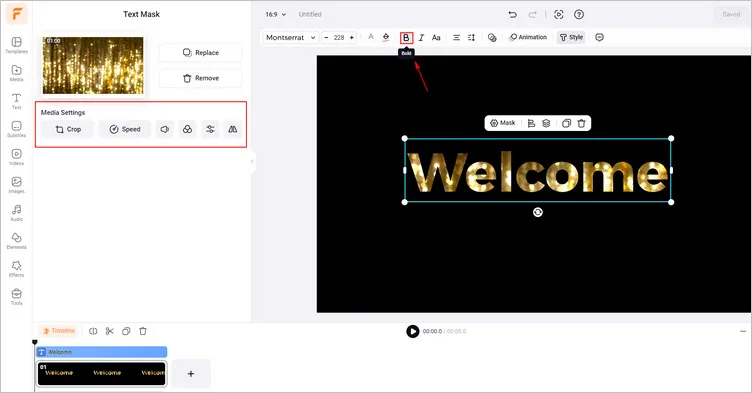
Customize Your Generated Glitter Text - FlexClip
Once you’ve added the glitter footage inside the text, you can make more edits on the footage to achieve a great glitter text effect. FlexClip allows you to crop, flip, adjust speed for a video footage, add filter, etc. You can also replace the media inside the text with another one if you change your ideas.
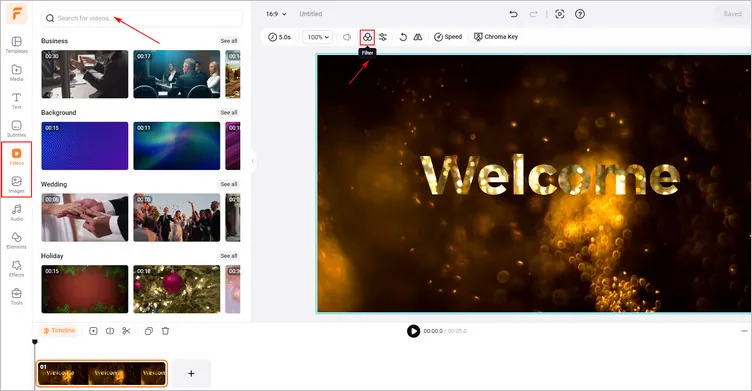
Level up Your Generated Glitter Text - FlexClip
Once satisfied, you can download the glitter text as a JPG image, or save as MP4 video, and even export a GIF file.
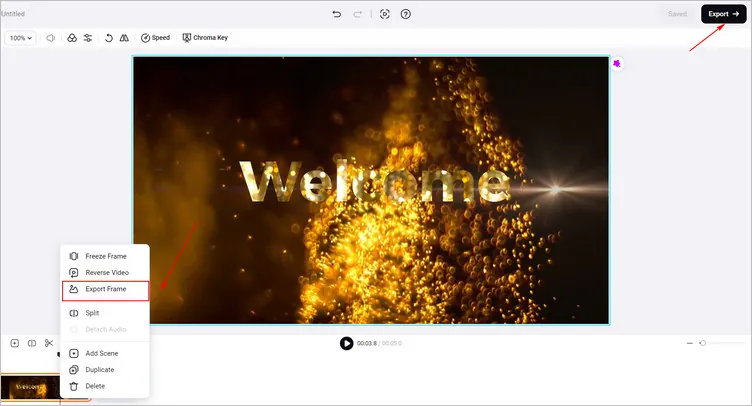
Download Your Glitter Text - FlexClip
The Final Words
That’s all for how to add glitter to your text in FlexClip. If you find this post helpful, please share it with others. By the way, FlexClip can help you do more video/photo editing, like adding transitions or video effects. Have a try!















