Do you want to make your slideshow more special? Some animation effects can bring a dynamic look to your slideshow. It doesn't take a lot of experience, so you can create a high-quality slideshow easily and quickly. Let’s start!
There are also diverse pre-made flying photo slideshow templates below to help you create a flying photo slideshow directly. Just pick one favorite template and start making a flying photo slideshow!

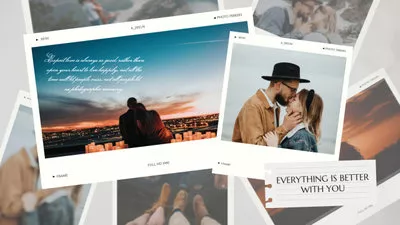
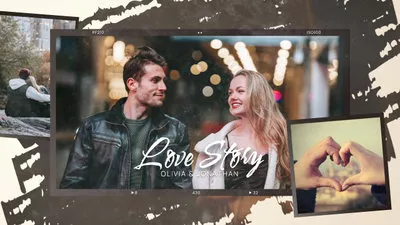
Part 1 Strong Video Editing Tool to Create a Flying Photo Slideshow - FlexClip
FlexClip, with its versatile video editing tools, can be your best bet for creating a flying photo slideshow. You can create a flying photo slideshow on your browser without the need to download any software on your computer! With a simple drag and drop, you can create your flying photo slideshow and have full control of the position, size and shape of your photos. And you can explore the endless possibilities that make your slideshow unique.
Part 2 How to Create a Flying Photo Slideshow Online in FlexClip
Can’t wait to try the excellent video editing tool to create a flying photo slideshow? Here’s how to create a flying photo slideshow online in FlexClip. Follow these steps below to create your flying photo slideshow easily and quickly!
Tap the Media to upload your photo materials from your phone, PC, Google Drive, One Drive, Dropbox, or Google Photos.
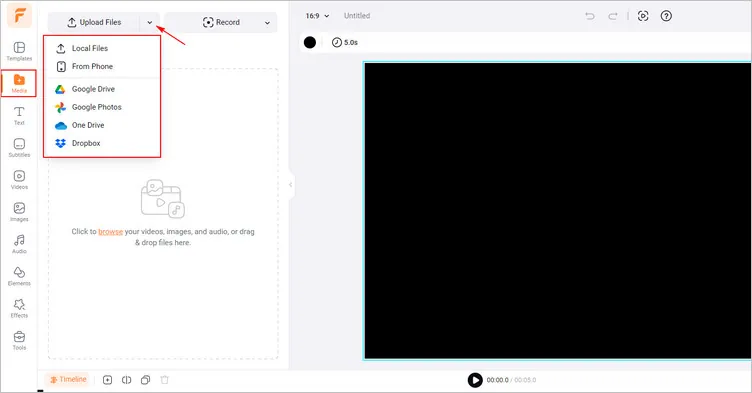
Upload Your Own Image Materials - FlexClip
Firstly, tap the Background Color section to choose from a favorite color. It also allows you to pick a color form the panel as you like. Besides, you can add one of your photos as slideshow background.
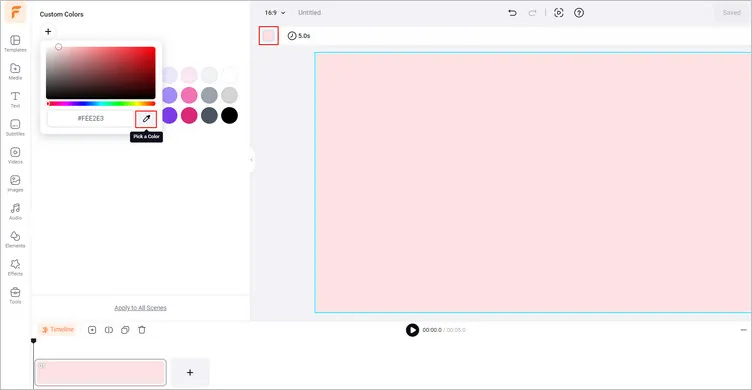
Change Background Color - FlexClip
Secondly, click the Add as Layer to add your every photo as layer to the background one by one. And you can manually adjust their location, size ans shape to make it perfect.
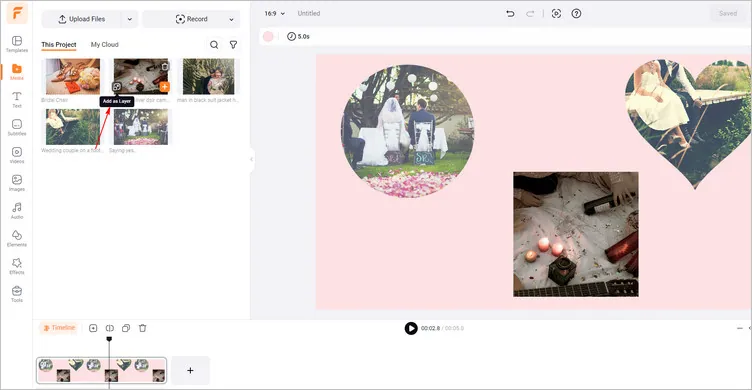
Add Photo as Layer - FlexClip
Then, tap the Animation button to add fly-in effect to your photos. Click the Enter & Out animation to add it to your images. You can customize this animation in terms of category and duration. You can tap the Timeline to manually adjust the duration of every photo to make it appear one by one.

Add Animation to Photo - FlexClip
You can edit more of the generated flying photo slideshow. For example, tap the Audio library to add great music to the flying photo slideshow.
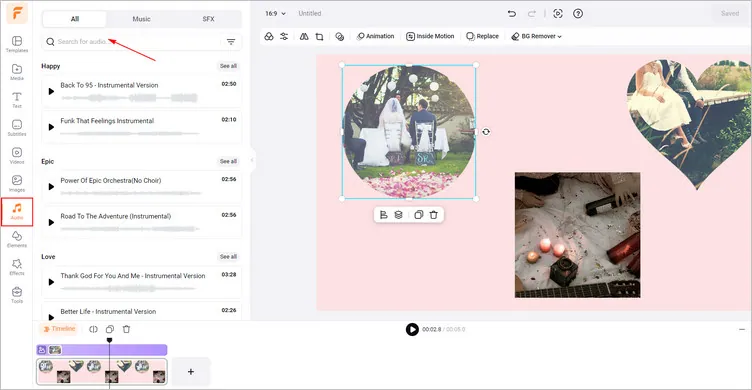
Edit Your Slideshow - FlexClip
Once you’re happy with the generated flying photo slideshow, just click the Export button to download your flying photo slideshow video in high resolution. You can copy the link to send it to your friends or share it directly on social platforms.
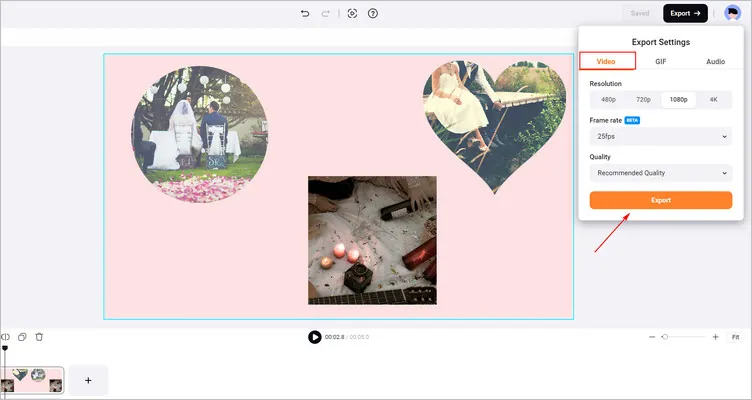
Download Your Generated Flying Photo Slideshow - FlexClip
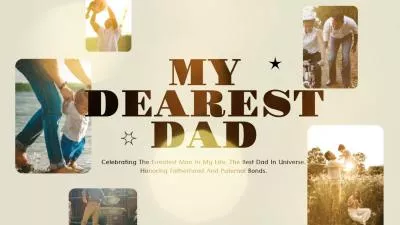

Conclusion
I hope that you got your answers through this article regarding creating a flying photo slideshow. Luckily, with the help of FlexClip, creating a flying photo slideshow has become easier than ever. Try it!















