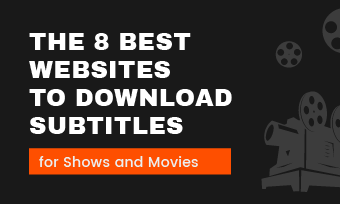Subtitles – the text that appears with the dialogues at the bottom of the screen. They are incredibly handy to enhance the overall experience especially when you are watching a video in a foreign language.
Now there also come times when you have to extract subtitles from MP4, M4V, MOV, and 3GP for various reasons. For instance: When the subtitles are encoded into the video, they are often not supported by many players due to their incompatible codec issues. Or when the video and subtitles have a synchronization issue or when you wish to change the language of the subtitles.
The reasons to extract subtitles from MP4 are unlimited. So, when you wish to extract the subtitles and use them for your other videos, you will need a professional quality extractor. Generally, you will come across two types of subtitles, hardcoded and softcoded subtitles.
To extract such softcoded subtitles you will need a legit subtitle extractor at your disposal. So, our today’s post will be exploring the 4 major subtitle extractors that are guaranteed to make your task a piece of cake. Tag along to unleash the most useful methods to extract subtitles from MP4 the easiest way.
How to Extract Subtitles from MP4 Video with VLC
VLC has remained the greatest video playback of all time due to its advanced features and constantly updating interface. This free open-source media player by VideoLAN project is a complete package of media player, encoder, and streamer for Windows (10), macOS, Linux, Android, iOS, etc supporting numerous audio-video codecs and file formats.
Pros of using VLC to extract subtitles
Steps to use VLC to extract subtitles from MP4 video
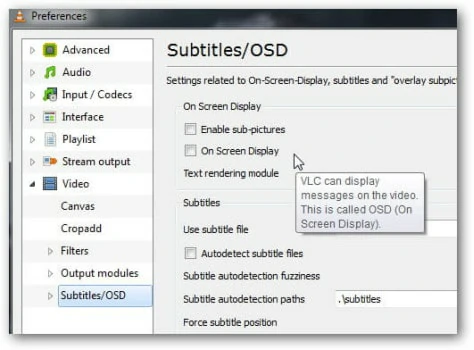
VLC to Extract Subtitles
How to Extract Subtitles from MP4 Video Online with SubtitleVideo
Another quick and easiest method to extract subtitles from MP4 online is to use SubtitleVideo. The platform allows you to extract your subtitles without going through complicated procedures. The major advantages you get through SubtitleVideo are:
How to use SubtitleVideo online
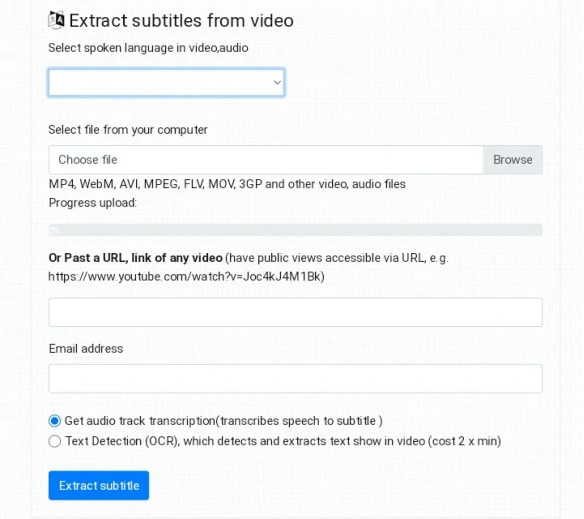
Extract Subtitles Online with SubtitleVideo
How to Extract Subtitles from MP4 Video with CCExtractor
CCExtractor is a tool that analyzes video files and produces independent subtitle files from the closed captions data. CCExtractor is portable, small, and very fast. It works in Linux, Windows, and OSX.
The kind of closed captions that CCExtractor can support are:
Steps to use CCExtractor
Basically there are these steps:
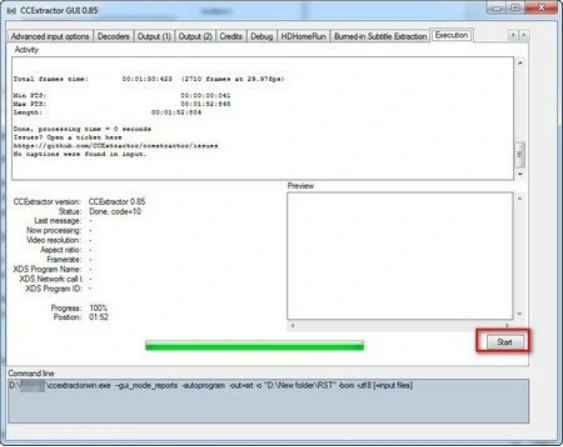
Extract Subtitles Online with CCExtractor
How to Extract Subtitles from MP4 Video with Jubler
Jubler is a tool to edit text-based subtitles. It can be used as an authoring software for new subtitles or as a tool to convert, transform, correct, and refine existing subtitles. The most popular subtitle formats can be used.
Its main features include a preview of the subtitles in realtime or in design time, spell checking, translation mode, and styles editing.
Step by Step guide
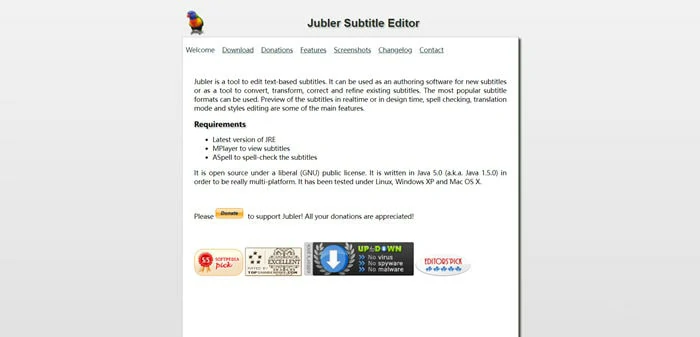
Extract Subtitles Online with Jubler
FAQs
Softcoded subtitles can be turned on and off, and multiple languages can be selected, depending on whether they are displayed permanently on a video. Clients who use softcoding in their subtitle translations receive a sidecar subtitle file that must be uploaded to their media player in order for the movie to play. It’s supported file formats, include.srt,.vtt,.ebu-tt,.stl,.dfxp,.ttml, and more.
Foreign subtitles that have been hardcoded are permanent. The text on the screen is implanted into the video as a series of images that cannot be turned on or off. Hardcoded subtitle translations are available in a variety of formats, including.mp4,.mov,.avi,.wmv, and others.
Unfortunately, Hardcore subtitles cannot be removed from the video. Performing such a task will take a lot of editing and other technical processes, which will ruin the quality of the picture in the end.
This is because the video itself does not have a separate SRT file in the folder unlike the soft subtitles so you cannot just extract SRT from MP4.
The Bottom Line
Extracting subtitles from MP4 file format is a quick task only if you use a compatible extractor only. VLC, Jubler, CCExtractor are some of the best subtitle extractors that can make your task result in fruitful results. Follow our quick guides above for a better understanding.