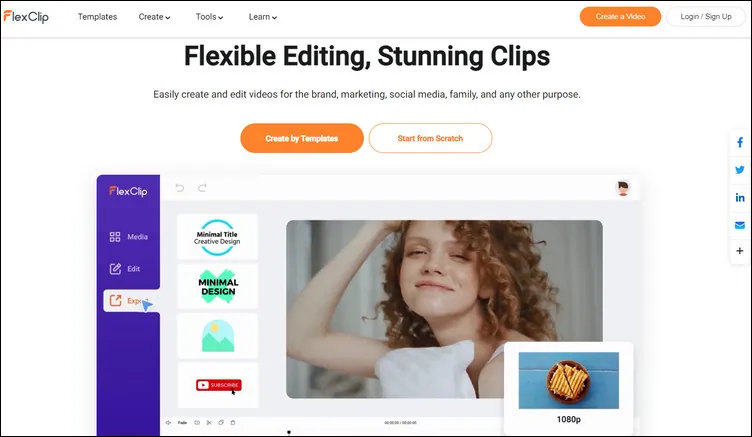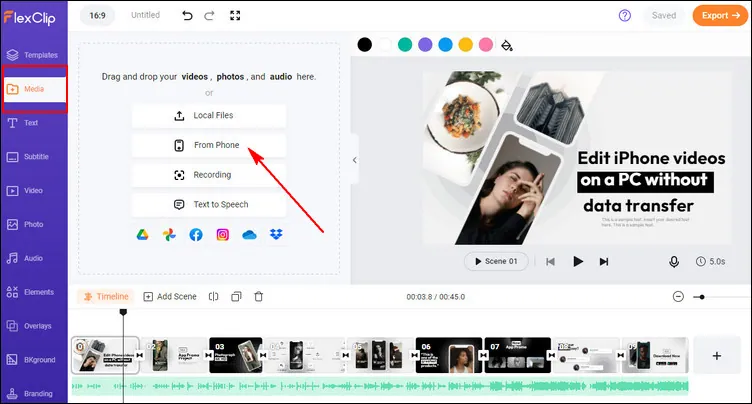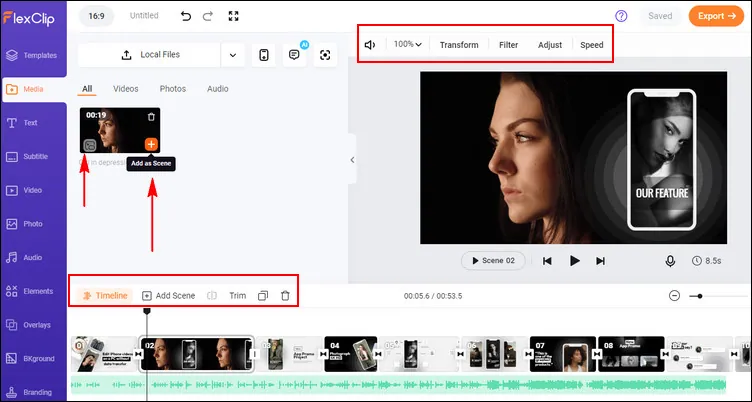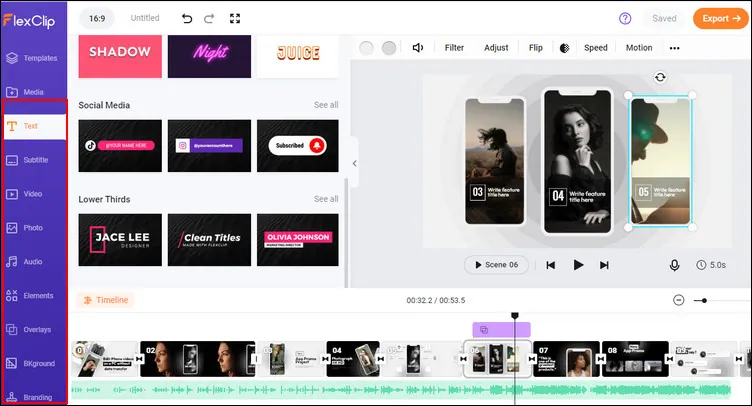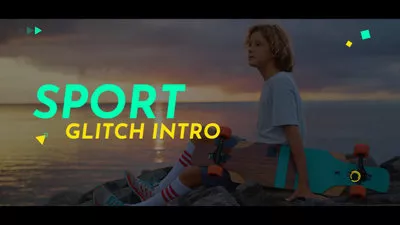- Can you take a video with an iPhone and edit on a PC?
- How do I edit an iPhone video on a PC?
- Questions from Quora
When you try editing an iPhone video on your Windows PC, the common way is to transfer the videos from your iPhone over to your PC using USB or any, and then pick the right video editing software to edit the transferred iPhone video.
But here, we'll share an easy and quick way for you to edit your iPhone video on a PC. Follow us and learn the easiest way to edit an iPhone video on a PC without data transfer.
Also Read: How to Make iPhone Video Vertical to Horizontal & Fix Video Orientation Issue >
Recommended Editor for Editing iPhone Videos on PC - FlexClip
To help you quickly and easily edit an iPhone video on a PC without data transfer, we'd like to introduce a powerful online iPhone video editor, FlexClip, to you.
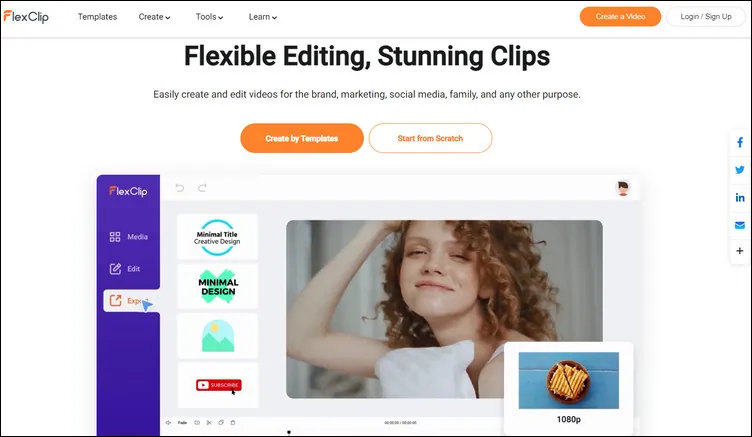
Editing iPhone Videos on PC
Below are the reasons why you should try FlexClip to edit your iPhone video:
Import from iPhone directly - Within FlexClip, you can directly import files from your iPhone simply by scanning the QR code. By the way, you can also import files from Dropbox, Google Drive, and more platforms to FlexClip.
Intuitive editing interface - It has a simple-to-use, drag-and-drop interface that even beginners can use easily. No professional skills are needed!
Powerful editing tools - It covers all online video editing tools you need, like
trimmer, cropper, text and audio editor,
speed changer, and more, making video editing super easy for everyone.
Stunning special effects - It provides special effects like unlimited layers, and video transitions with real-time previews, and has lots of options for
video effects, and animation for you to polish your video.
Rich stock resources – Also integrated with resource-rich stock media providers to offer users royalty-free music, high-quality videos, and photos.
Share videos everywhere – After crafting your video, you can easily share it via a link, or
post to TikTok, YouTube, and other popular social platforms.
How to Edit iPhone Videos on a PC with FlexClip
Now, let's try FlexClip video editor and start editing the iPhone video directly online for free using its powerful features:
Step 1
Click the Get Started Now button above to access the FlexClip video editor in your browser. You're welcome to view its premade templates for some inspiration and start editing your iPhone video more easily.
Step 2
Go to the Media tab to upload your videos from your iPhone by clicking the From Phone button, and then you can use your phone's camera to scan and then select the video you want to edit.
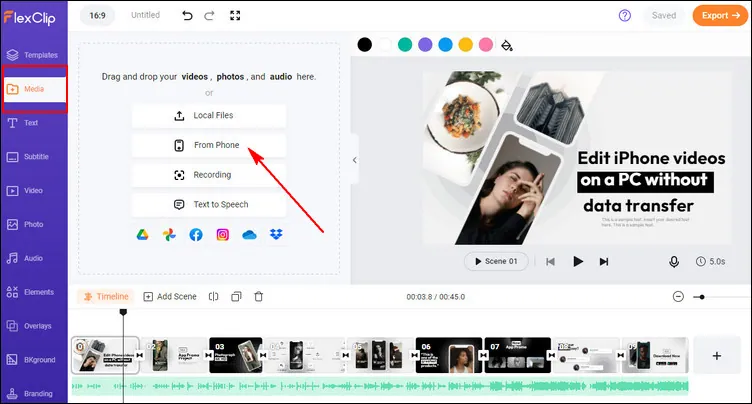
Edit iPhone Videos on a PC with FlexClip: Upload
Step 3
Once the video is uploaded, add them to the timeline. Then, edit the video by clicking any option offered to make basic edits on your video, cut,
trim, split, rotate, adjust brightness, etc. Here you can add more clips to merge them into one.
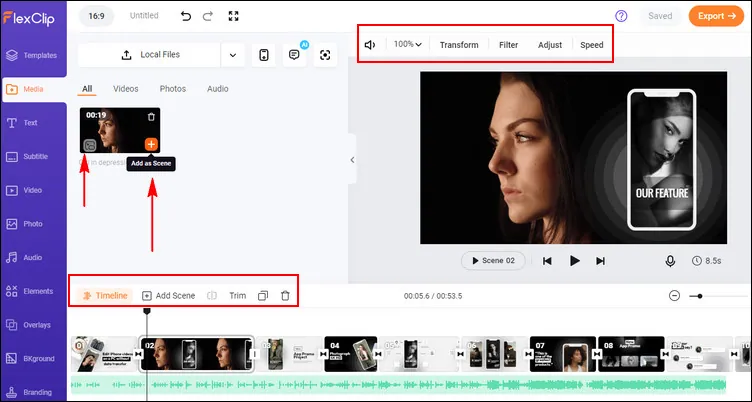
Edit iPhone Videos on a PC with FlexClip: Basic Edits
Step 4
FlexClip is also preloaded with a versatile toolbox and stunning effects to help you take your video to the next level. You can add various text, like
subtitles,
lower thirds, and title cards, also add
transition effects, and use overlays and filters to polish your video. Feel free to use any of it to polish your video.
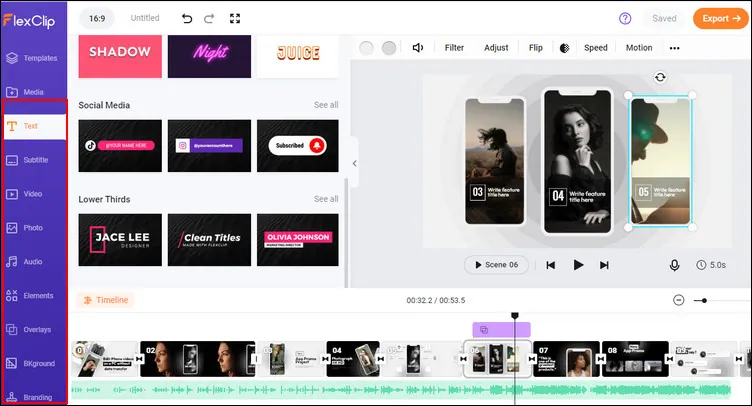
Edit iPhone Videos on a PC with FlexClip: More Edits
Have no ideas on how to edit your iPhone video? FlexClip offers thousands of premade templates for your inspiration. Check some of those professionally designed templates below:

Wedding Teaser Template

Happy 10 Anniversary Collage
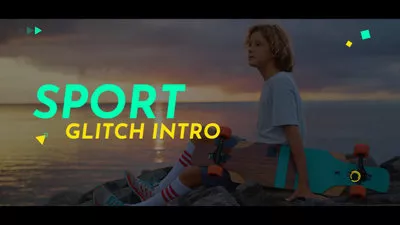
Glitch Sport Intro Video

Birthday Wishes From Team
Final Words
Editing your iPhone videos on a Windows PC is pretty easy with the help of FlexClip video editor. Even if you are a newbie, you will find that FlexClip makes it pretty easy to add some fancy stuff to your iPhone videos or any on your PC.
Sandy
/

Has 4-year of professional photographing experience. Very much into recording every detail of life. She is passionate about all things related to video production, and loves to exploring tips and tricks about it.