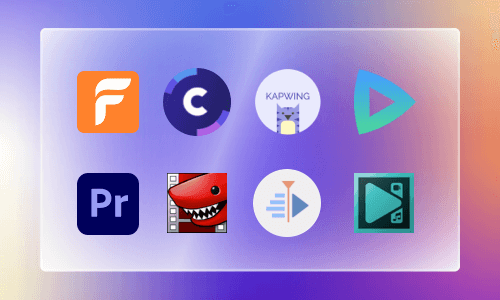Everyone who owns an iOS or Mac device can access iMovie to create amazing videos. On Windows 10, you have Windows Photos and Windows Movie Maker to put together movie projects. If you ask whether Windows 11 has a video editor, we must say, yes, Windows 11 has a video editor. As a matter of fact, Windows 11 has two built-in video editors. They are Microsoft Photos, and ClipChamp.
Can't Miss: Best Slideshow Video Generators to Try >
Windows 11 Video Editor - Microsoft Photos
Microsoft Photos is the default photo/video viewer and editor on Windows 11. When it comes to video editing, it can only help with some basic video edits, like trimming, merging, adding subtitles, styles, 3D effects, soundtracks to videos. All its features are listed above the storyboard, and they are quite easy to use.
From Windows Photos to Microsoft Photos, the developers made lots of improvements. The most significant one is cloud service support. Via Windows Photos, you can check photos and videos from iCloud.
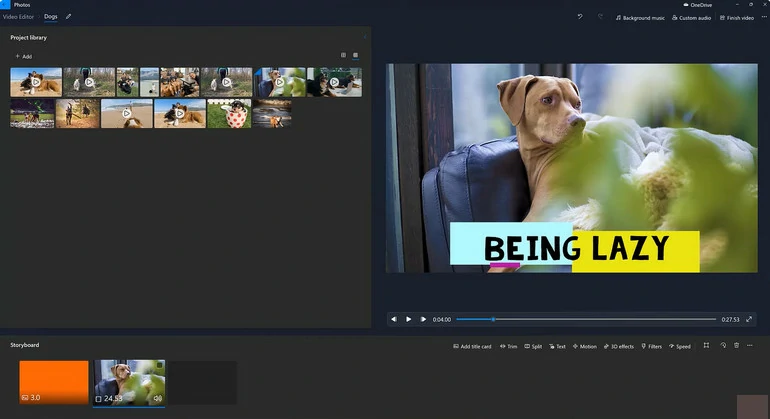
Microsoft Photos Overview
Windows 11 Video Editor - ClipChamp
Windows Movie Maker is overtaken by ClipChamp to be the default video editor for Windows 11. You can unlock all features with Microsoft 365 subscription. If you are seeking ways to export a video up to 4K, or access premium audio, image, video stock, filters, you have to pay an extra $11.99 per month or $119.99 per year. Let’s dive into its main features.
ClipChamp is a timeline-based video editor that supports multiple tracks at the same time. You can add up to 10 clips without the program breaking a sweat.
Trimming and splitting are easy at ClipChamp. Drag the slider or move the cursor, you can delete any part of the video. To split a video, you just need to move the cursor to where you want to split, and click on the scissors icon. ClipChamp also allows you to adjust the aspect ratio between 16:9, 9:16, 1:1, and 4:5.
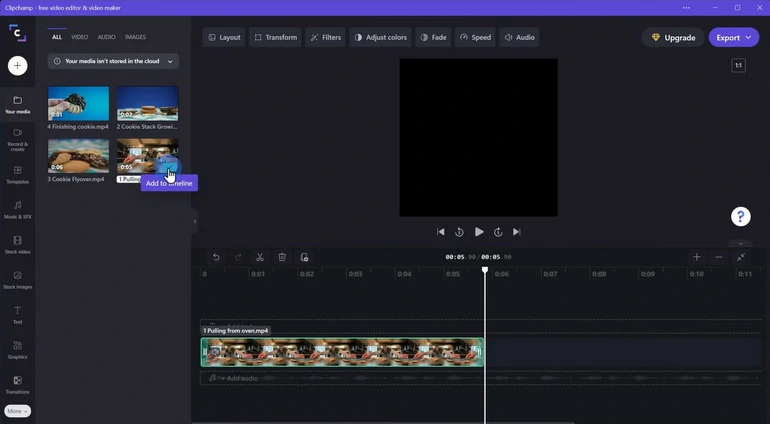
ClipChamp Basic Editing Features
You have access to numerous effects that level up your video. You can choose from 32 transitions over 40 filters, hundreds of graphic overlays to give your video a brand new look. Change the video speed from 0.1X to 16X to create something incredible.
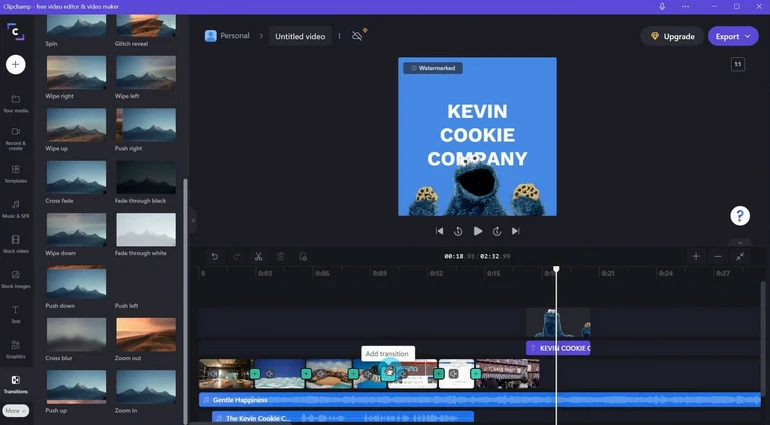
ClipChamp Special Effects
ClipChamp provides you with rich video templates and media resources to use directly, but it is not generous. Free video templates are quite short, and media resources are less satisfying for most people.
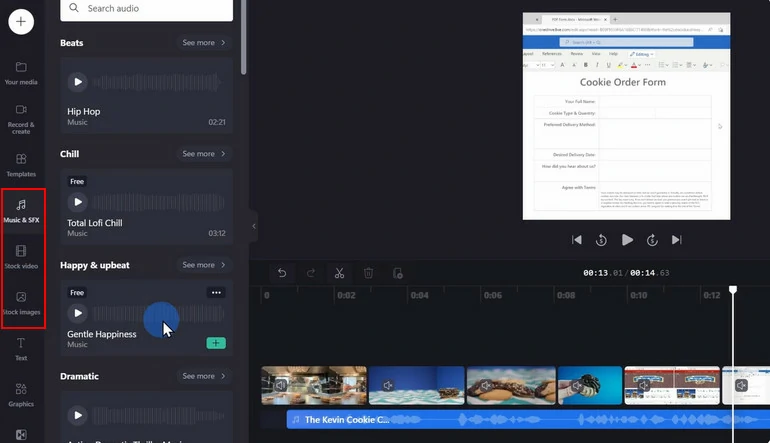
ClipChamp Audio Library
Want to record your facecam but don’t have a clean background? No worry, ClipChamp gets you covered. It can automatically leave only you in the video, and then then set any picture as the recording background.
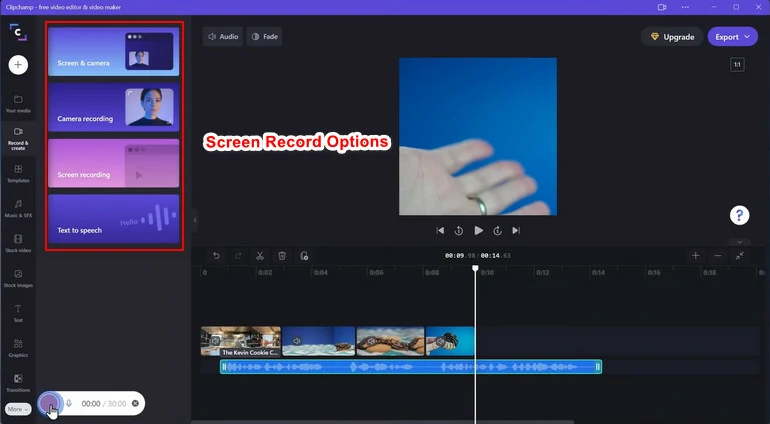
ClipChamp Screen Record Feature
AI is everywhere and now it has been widely used to fasten the video creation process. You can start by choosing the video style, upload photos or videos to generate a video directly. More AI features are worth exploring, for example, Auto Caption that adds subtitles directly, text-to-speech tool that helps do voiceover.
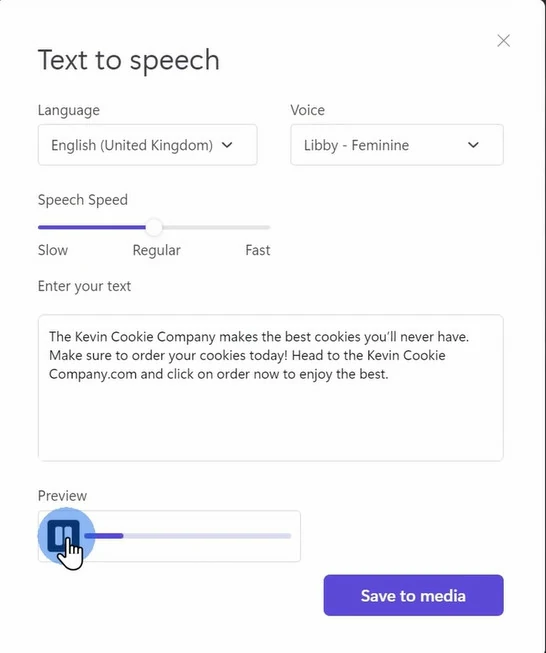
ClipChamp Text to Speech Feature
Additional Options to Edit a Video on Windows
In case you don’t have access to ClipChamp, or don’t feel like subscribing, in this part, we will show you several ClipChamp alternatives to help edit videos on Windows 11.
VSDC - Free Open Source Video Editor for Windows 11
VSDC is an open-source free video editor working on all Windows computers. Even though it is not powered by AI, VSDC is able to edit videos of any video from simple slideshow to video ads. The editing features include cutting, merging, applying special effects, filtration, image correction, or chroma key to do green screen.
Besides video editing, VSDC video editor is also a free tool to do video/audio format conversion. You can also use it to grab audio from compact discs.
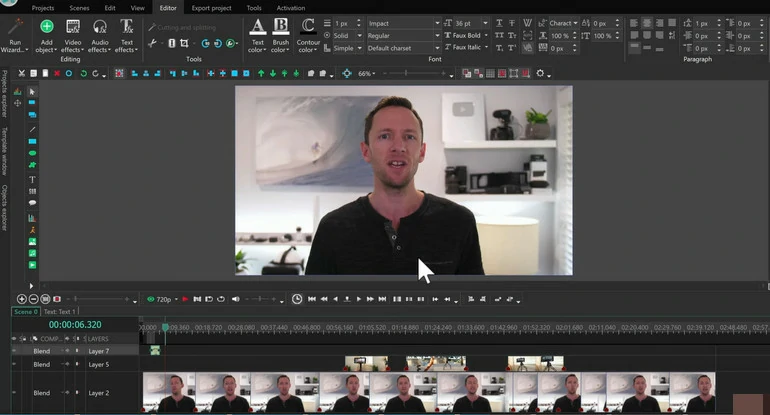
VSDC Overview
FlexClip - Online Video Editor for All Windows Computers
Don’t feel like downloading any software to your computer? Try some online video editors that take no physical storage room and less CPU.
Browser-based video editor doesn’t mean compromising on safety and video editing features. FlexClip will never share your data and video with the third parties. Its video editing tools are quite powerful too. Except for some basic editing features like adding filters, PIP, changing video speed, you have access to AI tools like AI text-to-speech, auto subtitle, AI script generator, and several more to make video editing easier than ever!
FlexClip Overview
FAQs About Windows 11 Video Editor
If you are on Windows 11, you can use ClipChamp and Microsoft Photos directly. They might not be on the desktop, but you can find them by clicking on the search icon, and then inputting the software name.
Most of the time, you just want to update ClipChamp instead of removing and downloading again. Go to Microsoft Store, search for ClipChamp. If you don’t have ClipChamp installed, there is a button that says Get. If you have the older version of ClipChamp on your computer, click on Update.
No, you need to subscribe to Microsoft 365 to use ClipChamp, and that’s not all. Microsoft 365 subscribers only have limited access to templates and resources, and download videos up to 1080p resolution. To remove all limits, you have to pay $11.9 per month.