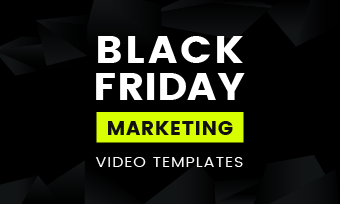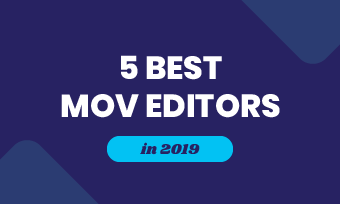Summary: If you are looking for a Discord recorder to record Discord audio, you're in the right place! Let's read through this article and get 5 awesome Discord recorders.
Discord is a free online real-time call software and digital distribution platform designed for the video game community. The main users are game players, and players can interact through messages, pictures, videos and audio in the chat channel of the software.
This software can run on Microsoft Windows, macOS, Android, iOS, Linux and web pages. If you want to record Discord screen and audio while playing your favorite games like PUGB, LOL, and Fortnite, you may need an impressive Discord recorder. Let's check 5 Free Discord recorder in this article.
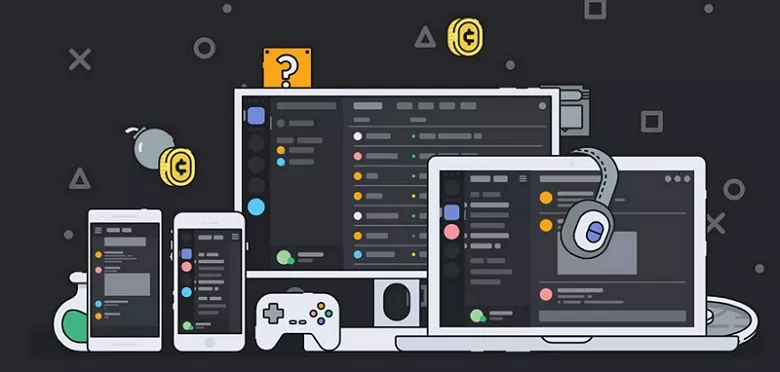
Image board: 5 Best Discord Recorder
Also Read: 8 Adobe Premiere/Kdenlive/OpenShot Alternatives
Part 1. 5 Best Free Discord Recorder in 2020
Before the start, please note that it’s illegal to record other people without their permission. Please ensure that you have the permission of all parties involved in the Discord conversation before you use any of the methods listed below.
- 1.FlexClip - Online & Free
- 2.OBS Studio
- 3.BandiCam
- 4.Audacity
- 5.Camtasia
1.FlexClip - Online & Free
Platform: web-based
Price: Free
FlexClip is a free online video editor as well as screen recorder that can help you record Discord audio online for free. No program download is needed, no advanced skilled is required. All you need to do is visit FlexClip website and follow the steps below:
Step 1. Visit FlexClip and click Make a Free Video to start. Then you'll see all video templates here. You can choose a template to customize it or click Start From Scratch to create a new video.
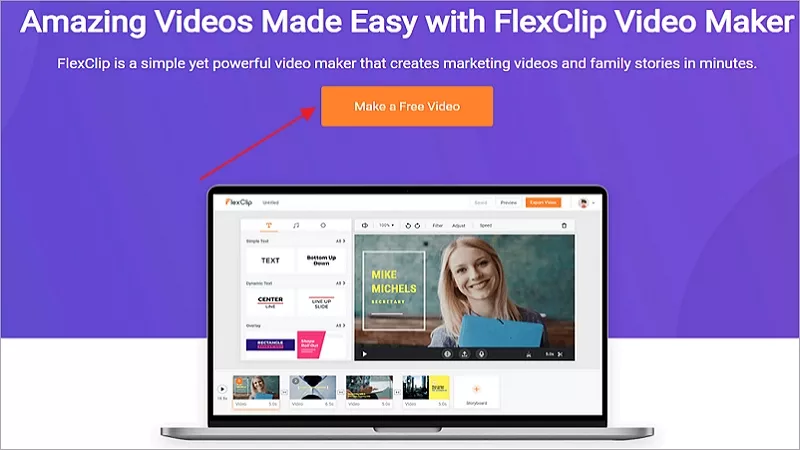
Image board: 5 Best Free Discord Recorder - FlexClip
Step 2. Then click Record button and choose Record Screen to record your computer screen or click Record Webcam to record your camera. (Choose Share Audio to record your system audio.)
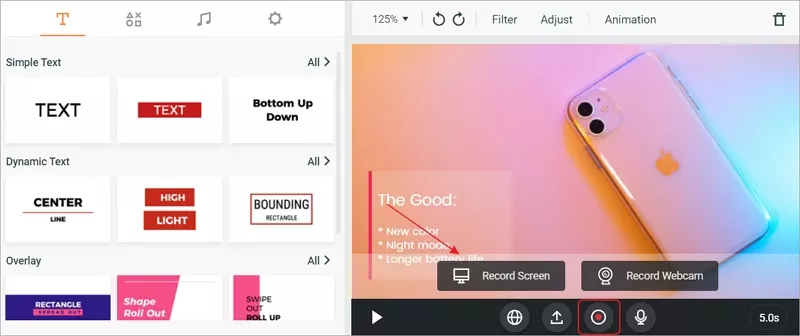
Image board: 5 Best Free Discord Recorder - FlexClip
Tools You Will Need to Make Discord Recording Video Edits
2.OBS Studio
Platform: Windows, Mac 10.13+, Linux
Price: Free
OBS Studio means Open Broadcaster Software, which is a free and open source screen recorder for video recording and live streaming. Also, OBS can help you record Discord screen and audio while playing games or chatting with friends. Just download it to your computer and have a try.
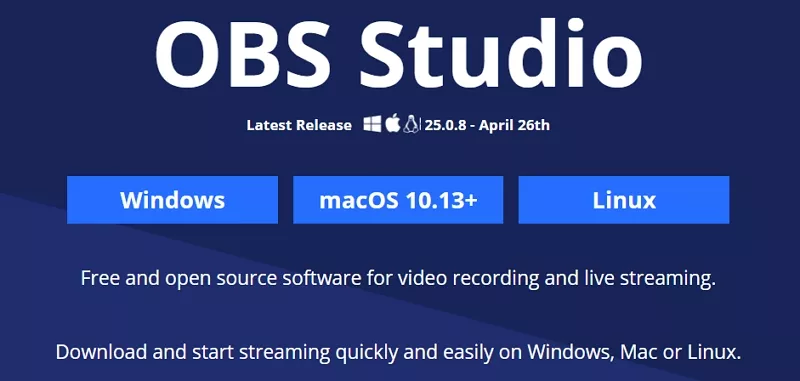
Image board: 5 Best Free Discord Recorder - OBS Studio
3.BandiCam
Platform: Windows
Price: start at $27.79
BandiCam is a popular recorder that can help you record Discord audio and screen in a simple and safe way. Also, it can record from any video device like Webcam, IPTV, Smartphone, PS and Xbox. Bandicam makes it possible to record various 2D/3D games with 4K UHD Video and capture up to 480 FPS Video. If you want to record Discord audio and game play screen with ease, it's an option to go.
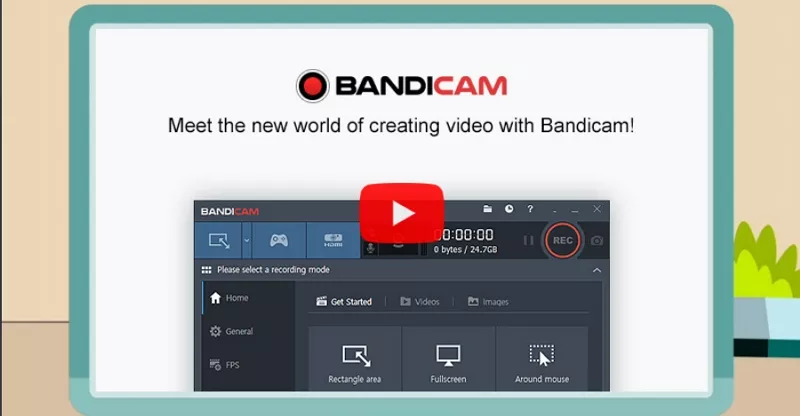
Image board: 5 Best Free Discord Recorder - BandiCam
4.Audacity
Platform: Windows, MacOS, GUN, Linux
Price: Free
Developed by a group of volunteers, Audacity is a free, open source and cross-platform audio program that is able to record Discord audio through a microphone or mixer, or digitize recording from other media. It supports 16-bit, 24-bit and 32-bit. Sample rates and formats are converted using high-quality re-sampling and dithering. Try it now!
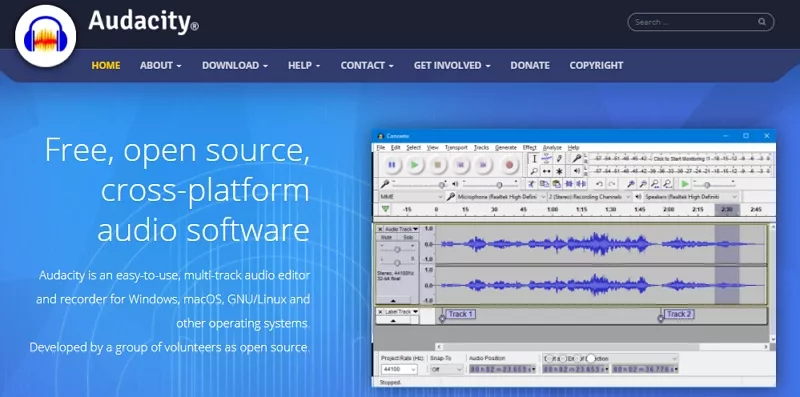
Image board: 5 Best Free Discord Recorder - Audacity
5.Camtasia
Platform: Windows, MacOS
Price: start at $49.75
Camtasia is an all-in-one screen recorder and video editor that supports recording Discord audio within simple steps. Camtasia is quick to learn. Its HD surrounded sound is available for Pro version and the free version is quite limited. If you want to record Discord in a professional way, this may be your great choice.
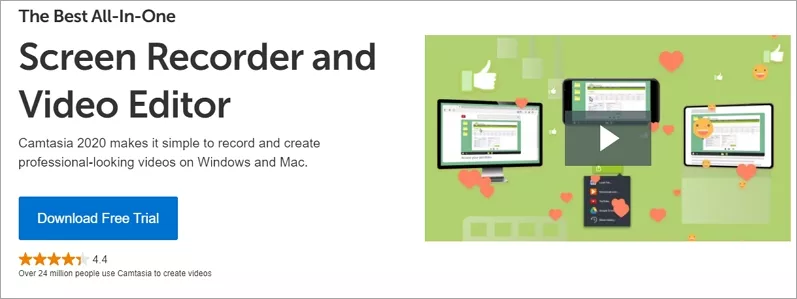
Image board: 5 Best Free Discord Recorder - Camtasia
Part 2. How to Edit Recorded Video Online
After recording Discord audio and screen, what if you want to edit your recorded video? For this purpose, FlexClip is ready to help. With this free online video editor, you can edit videos like trim, add music, record voice, add logo, add text, add filter, add intro, add watermark, split, merge and more.
Step 1. After recording Discord audio on computer, click Edit This Screencast Now to enter the editing page.
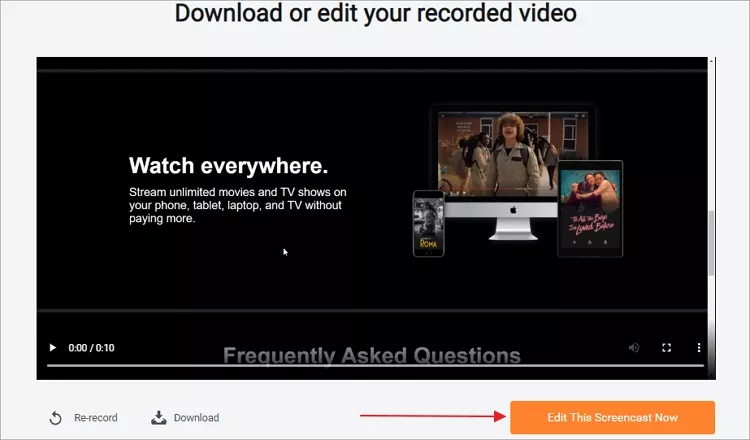
Image board: How to Edit Recorded Video - Step 1
Step 2. Then you can edit your recorded Discord video online like add text, add music, speed up, add transition, trim, merge, slow down and more.
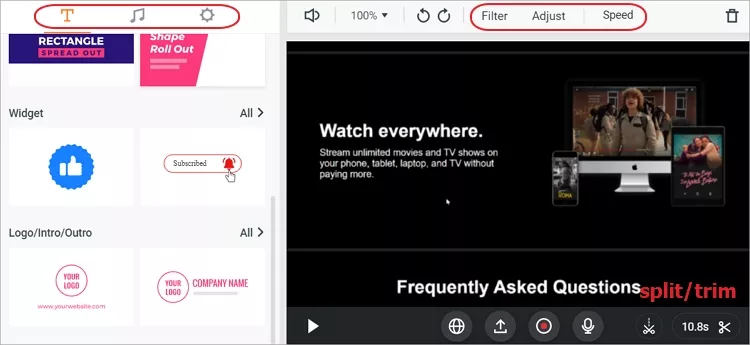
Image board: How to Edit Recorded Video - Step 2
The Bottom Line
That's all about 5 best free Discord recorder to help you record Discord audio without trouble. Also, you can edit your recorded video online easily with FlexClip. Just get it and have a try!

FlexClip Video Maker
The easiest way to help you create custom videos, no design skills needed.
Start Now for Free
Hot & Trending
-

Ultimate Tik Tok Guide – How to Tik Tok & How to Make a Tik Tok Video that Gets Likes
-

Instagram Story Video Quality Bad After Upload? Fix It!
-

7 Best Ways to Find Music in YouTube Videos
-

How to Repost Video on TikTok & How to Remove TikTok Repost
-

Improve Video Quality Online: 3 AI Video Quality Enhancers You Can't Miss
-

4K Convert to HD 1080p without Watermark: Best 4k Video Converters
-

How to Change Face in Video on Phone/Desktop/Online
-

Top 13 Birthday Video Makers with Music and Effects Free