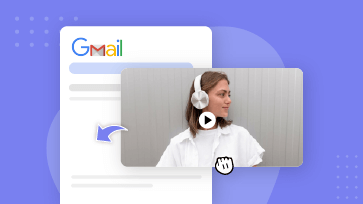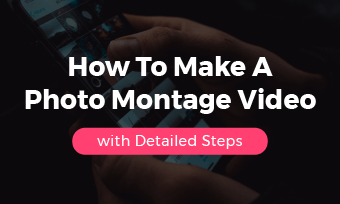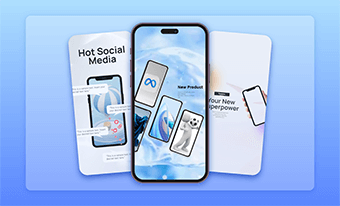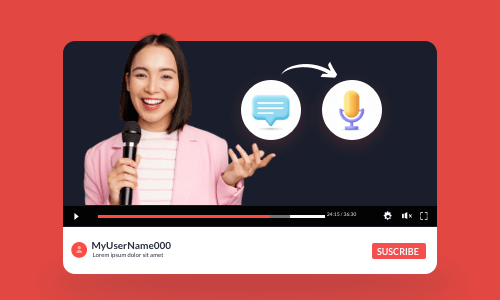As opposed to traditional written newsletters, a visually appealing video newsletter, featuring engaging text animations, motion graphics, upbeat music, and voiceovers, works 10x better to engage and connect personally with viewers. Besides, a video newsletter is more sharable on diverse social media.
So, whether you wanna create a compelling video newsletter for promos & sales, event news updates, or other marketing campaigns on YouTube, TikTok, or personal websites, we’ve got you covered.
In this tutorial, we will walk you through what makes a great video newsletter and how to create a captivating video newsletter using AI and free and editable video newsletter templates.

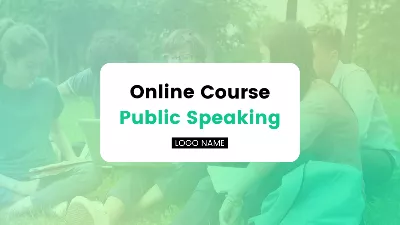
Here is what you will learn:
Also Read: how to embed a video in Gmail..
What Is a Video Newsletter
Simply put, a video newsletter is a 30 to 50-second video made to share news, updates, promos, or interesting things with customers, subscribers, and more. As a digital letter, with eye-catching text animations, visual elements, and audio, a video newsletter can boost click-through rate and better grasp recipients’ attention and is more sharable than traditional text-based newsletters.
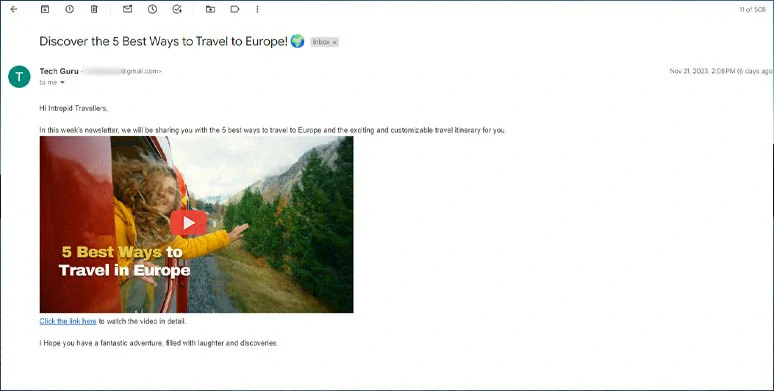
A typical video newsletter embedded in Gmail for marketing and news update purposes.
What Makes a Great Video Newsletter
Although both are digital, making a video newsletter is quite different from creating a written one. To grab viewers' attention and entice them to click the video newsletter and eventually lead to conversion, you need to plan it strategically.

7 key ingredients for a great video newsletter.
Here, we will break down a stop-scrolling video newsletter into 7 actionable and real-world strategies for you. So, you will know what you should be focusing on as you plan and edit the footage to make a winning video newsletter.
1. Spread the News But Leave a Hook
Whether it's a holiday sale, a product launch, an online lecture, a webinar, or building hype for your upcoming YouTube livestream, keep your audience intrigued. Share key info, but don't spill all the details. Leave the best highlights to pique their interest, urging them to watch the video and visit your site for event registration or more details.
Actionable strategies:
2. Use Engaging Text Animations & Motion Graphics
Our eyes are born to be drawn to moving objects. In your video newsletters, pair your key information with compelling animated text and motion graphics and experiment with the text font, text size, text color, alignment, opacity, and layers to highlight the vital information.
If you are new to video editing, using free and editable video newsletter templates will save you tons of precious time. We will dwell on that later.

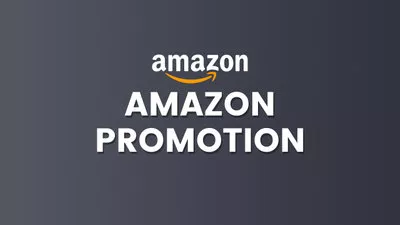
3. Create Vibes and Rhythm with the Right Music and Sound Effects
Music is what brings your video newsletter to life. For most promo and news update video newsletters, the uplifting and upbeat music works well for exciting announcements or promotions, while softer, instrumental tracks may suit more serious or informative content.
The rule of thumb is that you always factor in your video's theme, brand vibe, and who you're speaking to. Besides, using royalty-free music is a great choice to avoid copyright infringement for commercial video newsletters.
4. Add Voiceovers to Connect with the Target Audience
Adding voiceovers to your video newsletter adds a touch of professionalism to your video content and can effectively resonate with the target audience. If you don’t have time or crystal-clear voice to record voiceovers yourself, using a versatile text-to-speech generator to generate realistic AI voices can be another great option.
5. Add Burned-in Subtitles to Your Video Newsletter
Believe it or not, over 69 percent of the videos are consumed with the sound off in public places. Adding burned-in subtitles to your video newsletter ensures your video content is accessible to all viewers. Instead of manually transcribing your video to text, using an AI-powered auto subtitle generator is another timesaver for you.
6. Craft an Engaging Video Thumbnail
Whether you want to share the video newsletter on YouTube, Gmail, TikTok, IG Reels, Facebook, or Twitter (X), having an engaging and clickable video thumbnail will make a huge difference.
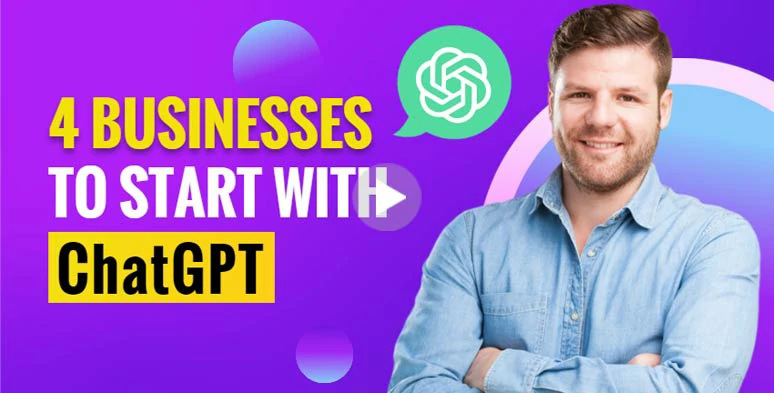
Craft a killer thumbnail for your video newsletter.
Actionable strategies:
7. Keep it Short and Sweet
How long should a video newsletter be? Well, the most effective video newsletter stays between 30 to 60 seconds. Just take it as a movie trailer and keep it short and sweet. Besides, don’t forget to add your brand logo either at the beginning or end of the video scene.
How to Create a Compelling Video Newsletter Using AI
Having discussed so much about key ingredients to making a great video newsletter, now let’s create a captivating video newsletter in a breeze. The tool we are using is FlexClip, a user-friendly and feature-rich AI video maker that offers you helpful AI tools and abundant video assets to nail your video newsletter project, even if you are new to video editing.
Effortlessly create a riveting video newsletter by FlexClip online.
With FlexClip, you can:
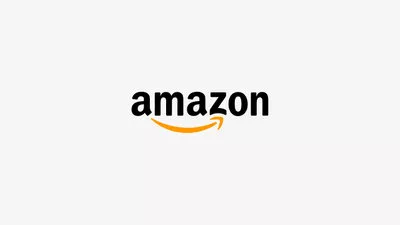


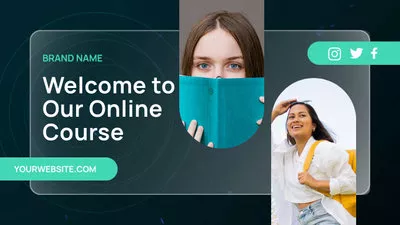
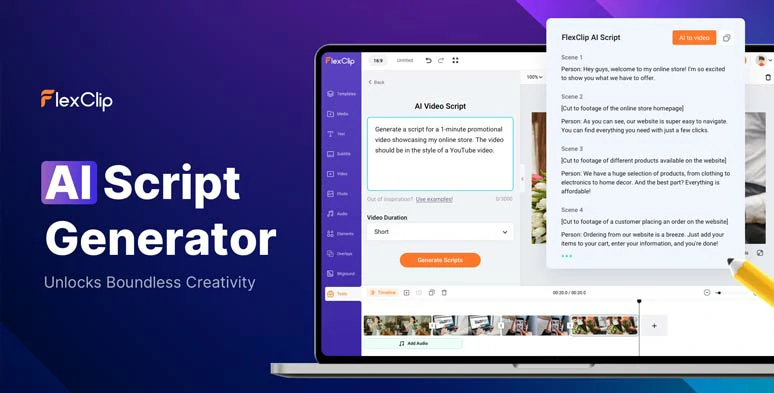
Use AI video script generator to write scripts for your video newsletter.
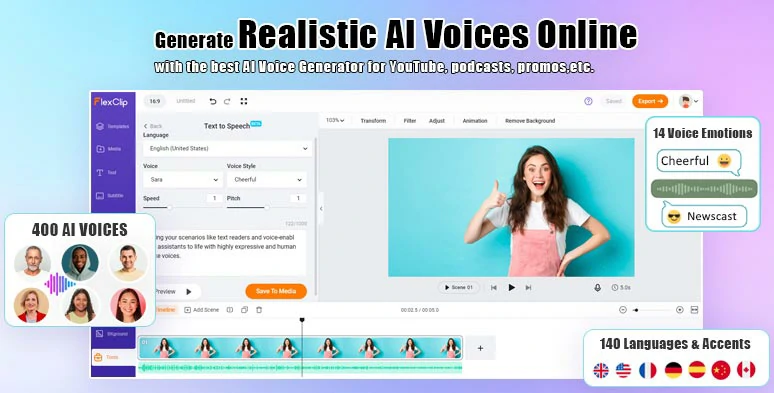
Effortlessly convert text to realistic AI voices for your video newsletter.
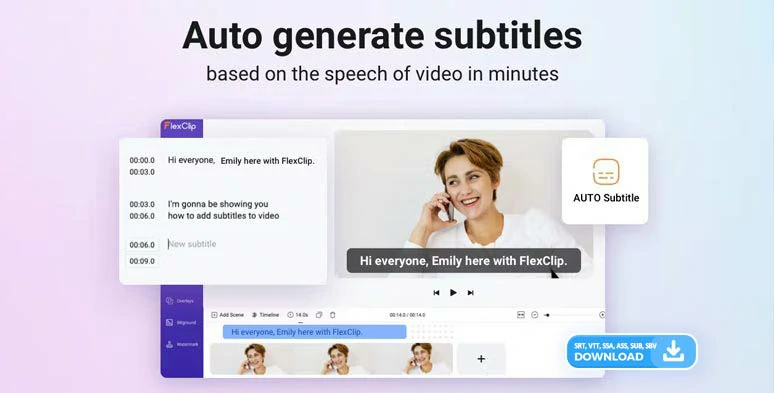
Auto-generated subtitles for your video newsletters in one click.
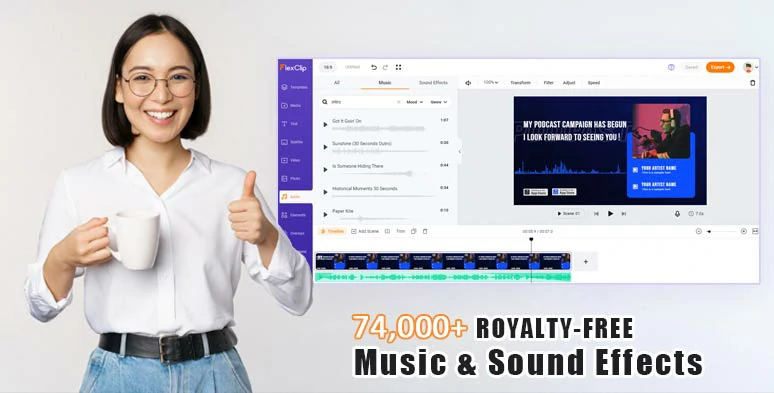
Use vast royalty-free music, sound effects, and other video assets for your video newsletters.

Use image background remover to remove image background with ease.
So, now, please walk with me to create an engaging Black Friday video newsletter using FlexClip AI video maker and its free video newsletter templates.
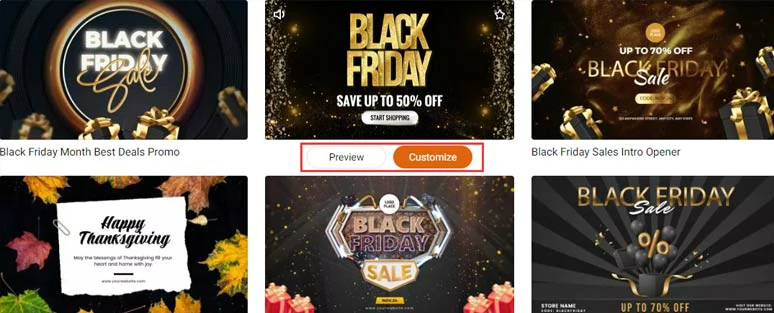
Select a free video newsletter template to begin with.
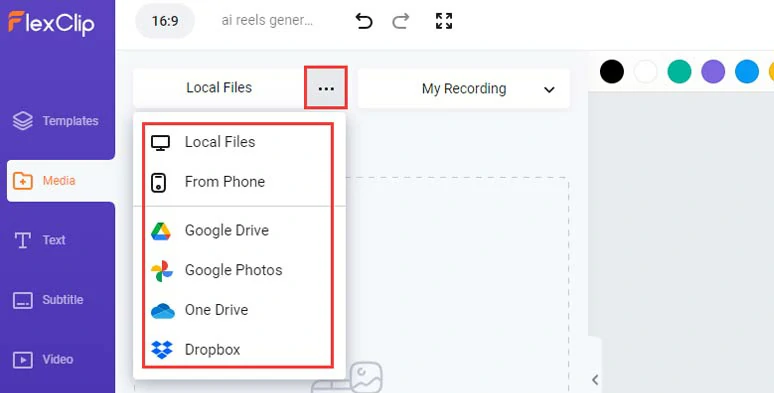
Upload your video assets to FlexClip.
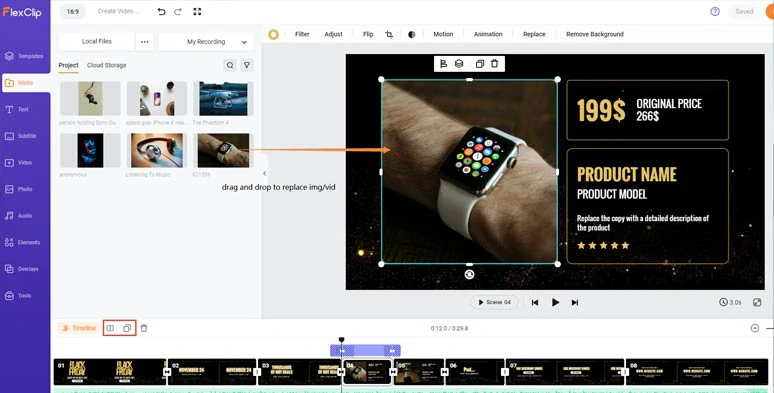
Drag and drop to replace premade images or videos with yours.
If you need to remove a product image’s background, you can click the Remove Background tool above to remove the image’s background in one click or click the Motion tool to set the in and out animations for images, brand logos, or any other video elements in the video newsletter.
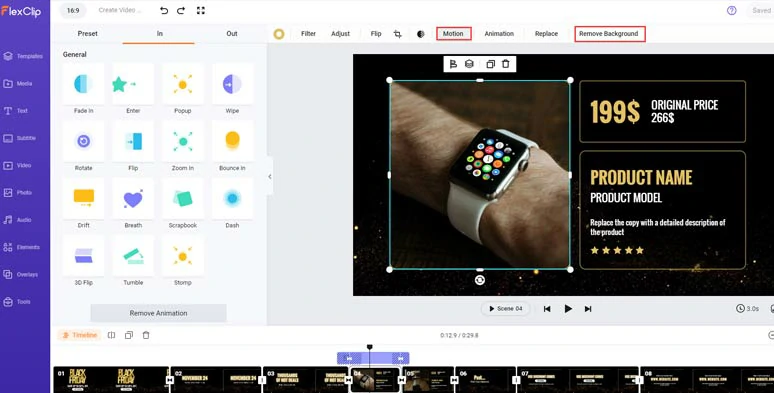
Set the animations of images or videos or remove the image background when needed.
Double-click the premade text > type in your text > customize the style of your text, such as text font, text size, text color, alignment, opacity, layer, italics, boldness, border, shadow, etc.
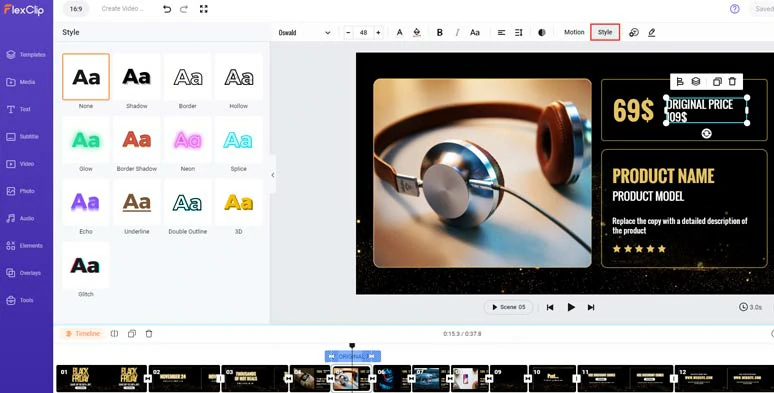
Customize the text and text style of your video newsletter.
Likewise, by clicking the Motion tool, you can animate the text with styles, such as typewriter, cinematic glitter, blur, contrast, fade, burst, bounce, stomp, etc. You can set the speed and duration of text animations as well.
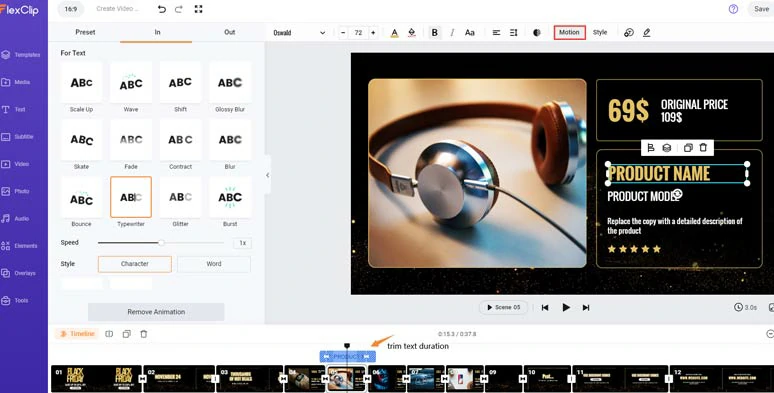
Effortlessly animate the text with styles.
To leave call-to-actions for viewers to visit your websites or follow your social media, just click the Text tab > scroll down to add readymade and editable text animations like search bars, YouTube/TikTok/IG Reels’ Like, Share, and Subscribe buttons, or callout titles for explaining details, speech bubbles, location bars, etc. Just feel free to explore.
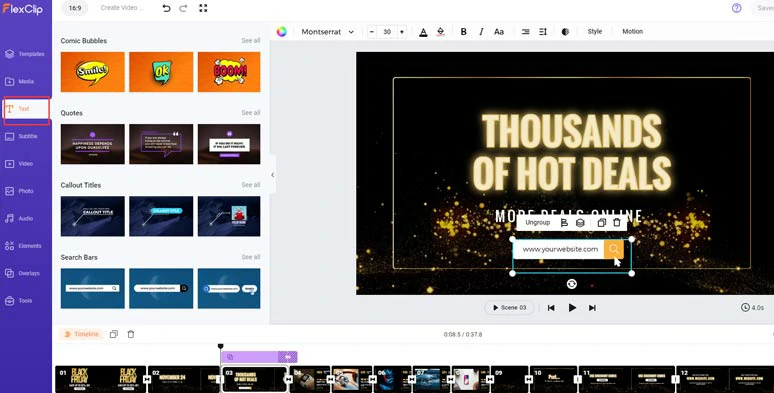
Add call-to-action text animations like search bars in your video newsletter.
Click the Tools tab below > AI Video Script > use ChatGPT prompts to ask ChatGPT to generate AI scripts, let’s say “write a punchy video newsletter script about Black Friday sales on popular electronic products, such as smartwatches, headphones, cameras, smartphones, game console, laptops.” > hit the Generate button.
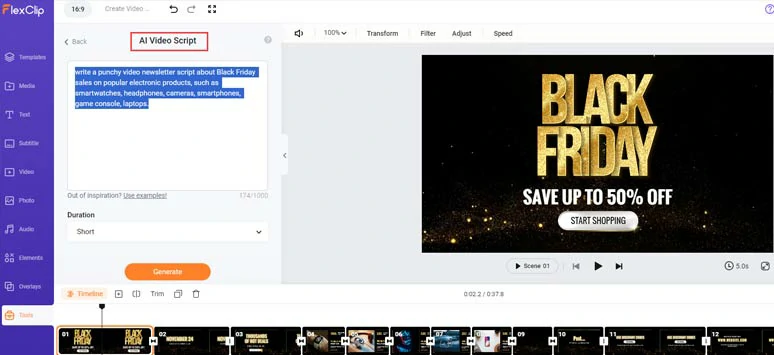
Use AI video script generator to generate video scripts for your video newsletter.
Now, skim through the AI-generated scripts > refine, shorten, or expand the scripts to fit your video newsletter content. If you don’t like the current script, you can head back and use other ChatGPT prompts to regenerate the scripts. Learn more about how to write great ChatGPT prompts for AI video scripts.
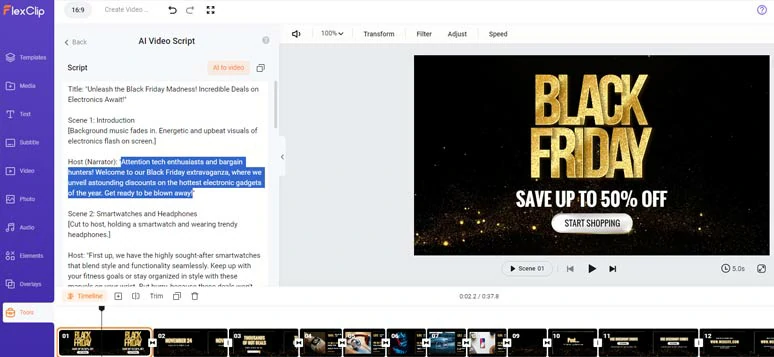
Refine the AI video scripts to fit your needs.
Copy the intro of your video newsletter scripts > click the Tools tab > Text to Speech > paste the script into the text block > select the language > preview and select an ideal AI voice avatar > customize voice style (friendly, excited, chat, newscast, cheerful, hopeful, etc.), speed, pitch > click the Generate Audio button.
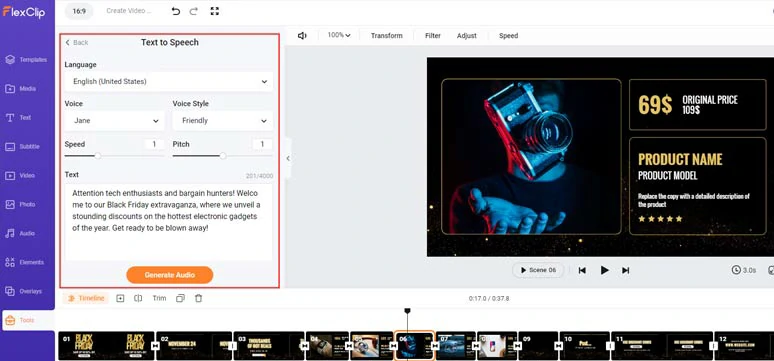
Seamlessly convert video scripts to realistic AI voices for your video newsletter.
Now, you can preview the AI-generated voice > click the “+ Save to Media” button to save the AI voice to the media library > repeat the same step to convert the rest of the script to human-sounding AI voices for your video newsletter.
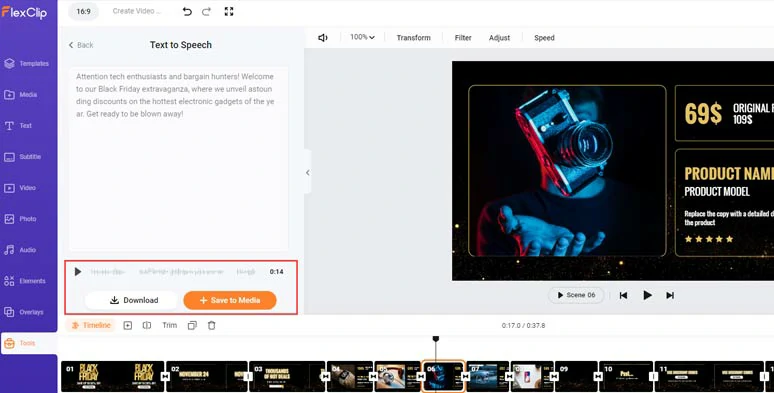
Preview and save the AI voices to the media library.
Next, click the Media tab > Audio > align all the AI voices to the right video scenes > adjust the audio’s volume or trim or split audio tracks when needed.
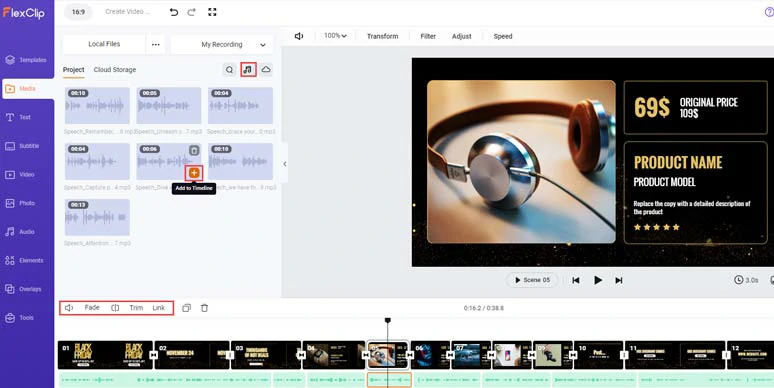
Align all the AI voices to the right video scenes.
Click the Subtitle tab > Auto AI Subtitle > identify the language > select Audio > hit Next > select the style of subtitles, which can be changed later > press the Generate button.
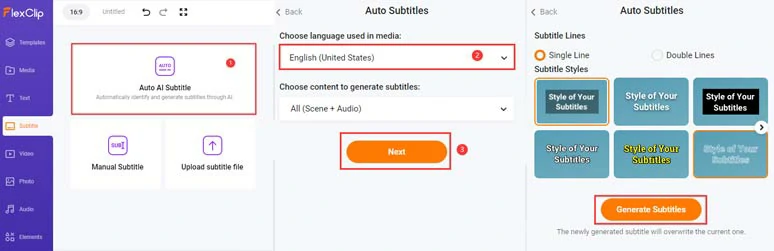
Auto-transcribe audio to text for subtitles in your video newsletter.
Now, you can proofread the auto-generated subtitles > correct any misspellings > and customize the style of subtitles, such as text font, text size, text color, and color and opacity of background fill, etc.
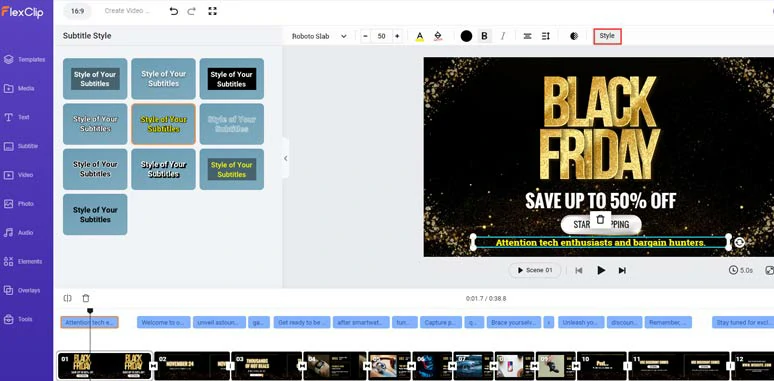
Proofread and customize the style of auto-generated subtitles.
Alternatively, you can download the subtitles in SRT, VTT, SSA, ASS, SUB, SBV, TXT, and CSV formats for blog posts, translations, written newsletters, or other repurposings. Pretty handy!
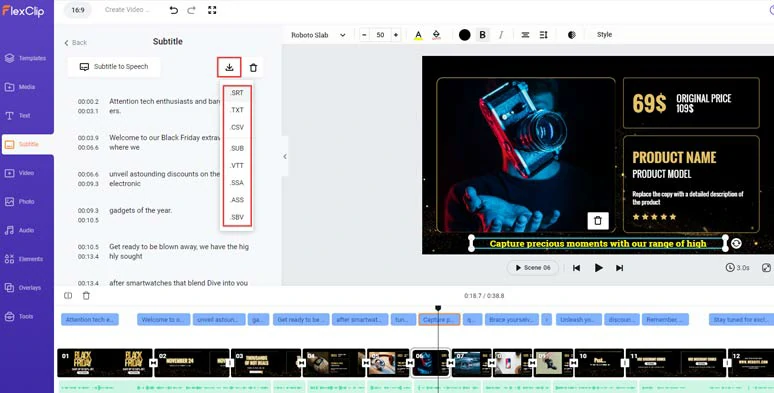
Download video newsletter subtitles for other repurposings.
Though the video newsletter has premade music, you can customize it from FlexClip’s vast royalty-free music library. Just click the Audio tab > Music > search for “pop”, or “electronic” to find upbeat music for your promo-themed video newsletters. Or search for any ambient sound effects or “whoosh”, or “swoosh” transition sound effects for transitions. You can easily layer multiple audio tracks for sound design.
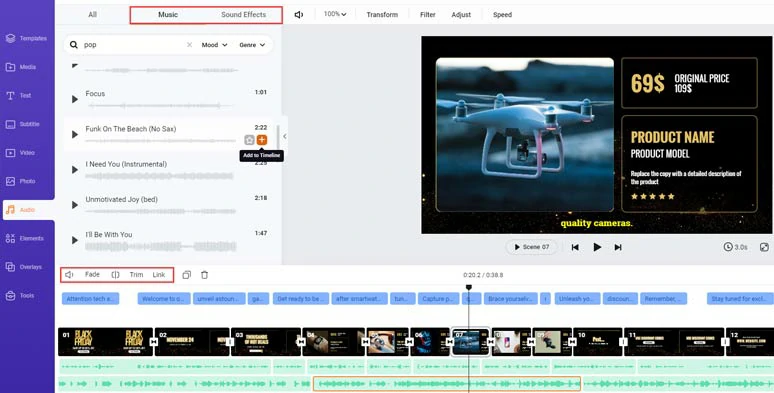
Add royalty-free music & sound effects to bring video newsletters to life.
Down with the editing. You can click the Export button to save the 1080P MP4 video newsletter to your computer or directly share it to YouTube, Google Drive, One Drive, Dropbox, or even TikTok; a clickable link is also available for you to embed your video newsletter in emails or blog posts; you can even export an MP3 audio file for audio newsletters for sharing.

Easily share and repurpose your video newsletter.
Other Alternatives to Making Video Newsletter with AI
1. HeyGen
Well, if you prefer to create an instructor-led video newsletter for explainer videos for customer services or training videos for employees, etc, another great option is using HeyGen, a versatile AI video generator, specializing in generating lifelike AI avatars for AI video creation.
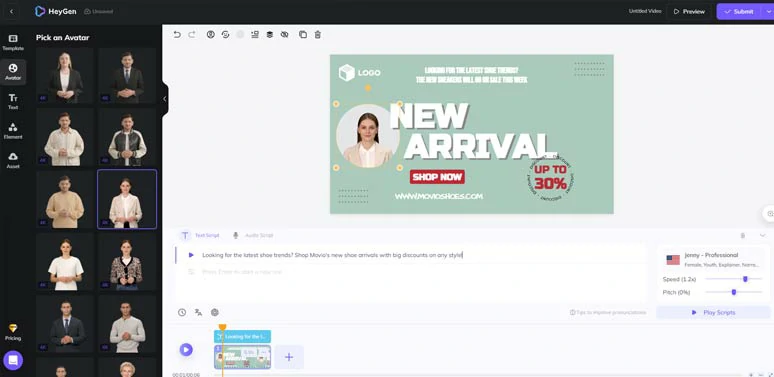
Create instructor-led video newsletters by HeyGen.
With HeyGen, you can select from 100+ AI avatars and customize the AI avatar's clothes and appearance, and use ChatGPT script writer to generate video scripts and convert text to speech for your video newsletter.
The only downside with HeyGen for making video newsletters is that the text animations are not fully customizable and you can’t live-preview the animation of AI avatars as you edit the video newsletters.
2. Lumen5
Last, but not least, if you plan to create one video newsletter but want to share it on multiple social media with different video aspect ratios, another go-to choice to make a great video newsletter with AI is using Lumen5, one of the leading text-to-video generators online.
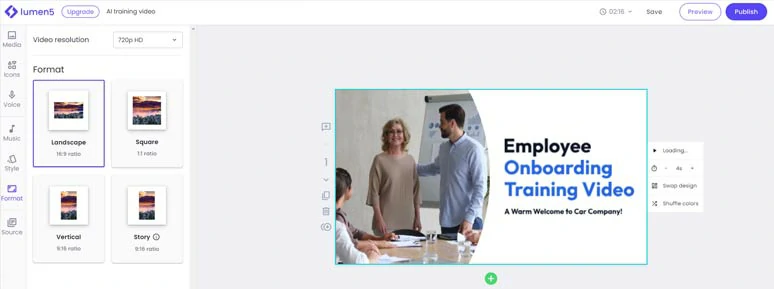
Create video newsletters from text by Lumen5.
All you need to do is to provide your video script to Lumen5 and its AI script composer will generate video newsletters for you based on your scripts. Then, you can customize the photos, videos, and text. The most amazing thing is that you can seamlessly switch from a horizontal video to a vertical video, making it easy for you to share your newsletter on YouTube, TikTok, and other social media.
Now, It's Your Move
So, that’s how you can create compelling video newsletters using AI to boost click-through rates and assist in your marketing campaigns. Please feel free to experiment with the AI tools mentioned above to make great video newsletters and share this post on your Facebook or Twitter to share your takes. Cheers to your video success!