Want to make your video more special?
Want to convert video to grayscale easily?
Grayscale video can captures classic aesthetics, transforming your visuals into elegant black-and-white masterpieces. It unleashes your creativity and set a timeless, somber, or nostalgic mood to your video to captivate your audience like never before. If you have the above needs, we recommend an excellent color video to black and white converter for you to explore.
There are some designer-made templates for you to explore. Try it to unleash more creativity.
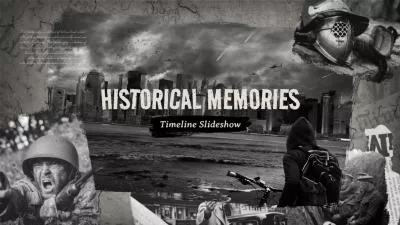
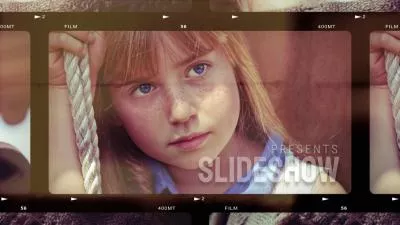
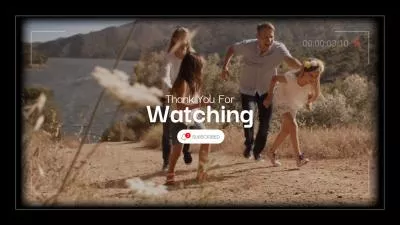

Part 1 Color Video to Black and White Converter - FlexClip
As a house-hold name in the video editing industry, FlexClip allows you to convert video to grayscale online easily. You can also convert video to grayscale quickly. What you need to do is just simply upload your videos to FlexClip. It’s strong color video to black and white converter allows you to convert video to grayscale in clicks.
FlexClip’s user-friendly interface allows you to no longer fumble with complex editing software to convert video to grayscale. You can convert video to grayscale anywhere and at any time you want, with no software download and experience needed.
Part 2 How to Convert Video to Grayscale in FlexClip
Have you learned about the merits of converting video to grayscale with FlexClip? Now you can check out these simple steps below to learn how to convert video to grayscale step by step using FlexClip!
Tap the Media to upload your video materials from your phone, PC, Google Drive, One Drive, Dropbox, or Google Photos and apply them to the timeline directly.
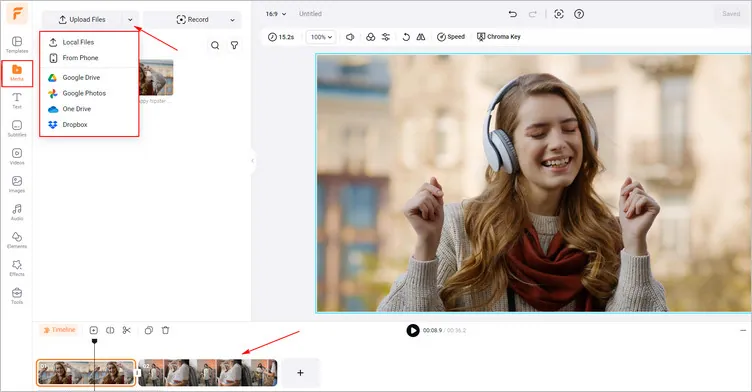
Upload Your Video Materials - FlexClip
Tap the Filter to choose from over 10 filters for your video to grayscale. You can try the Greyscale or B&W filter to apply it to your videos. Moreover, you can change its intensity by dragging and dropping.
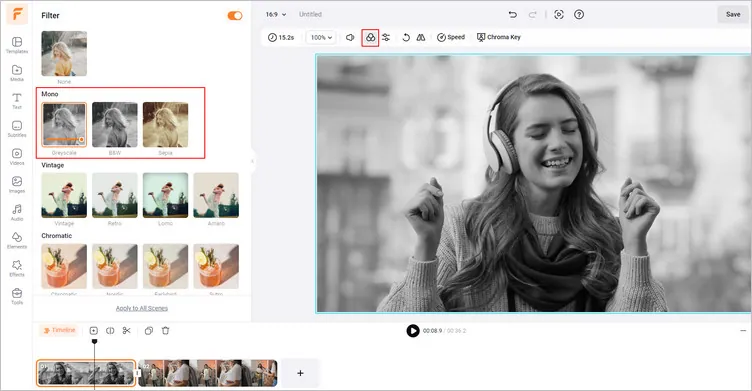
Convert Your Video to Grayscale Directly - FlexClip
Besides, you can try another possible way to convert video to grayscale. Just go to Adjust > Saturation to drag the slider to your left, and then your video is turned to grayscale. Try to add special video overlays that can effortlessly make your generated grayscale videos more attractive, such as light leaks, glitch effects, and more.
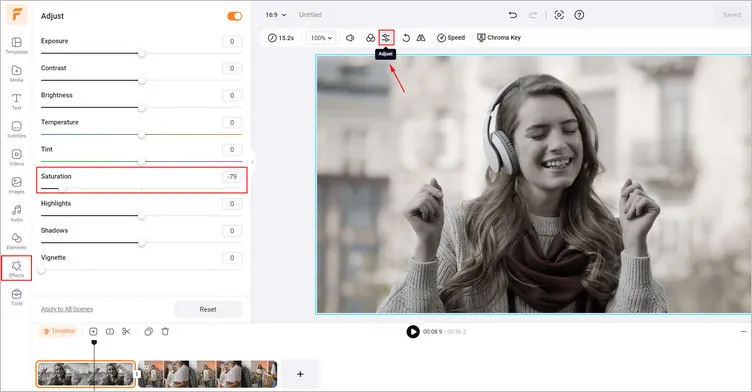
Convert Your Video to Grayscale Manually - FlexClip
Once you’re finished editing, click the Export button to download your grayscale video in clicks.
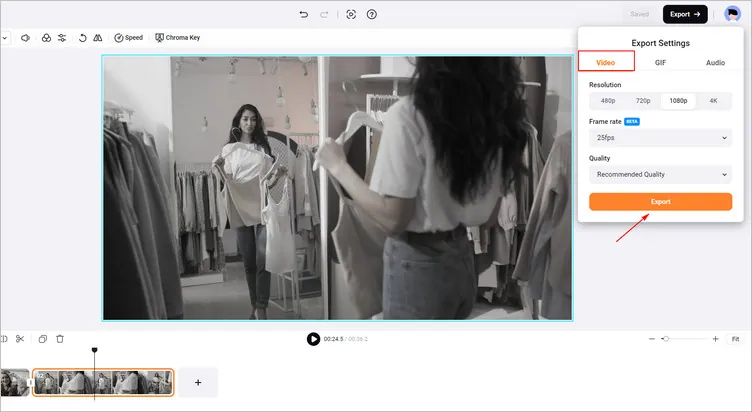
Export Your Generated Video - FlexClip
The Final Words
That’s all for how to convert your video to grayscale online. If you find this post helpful, please share it with others. By the way, FlexClip can help you edit more videos, such as adding video effects and translating videos. Have a try!















