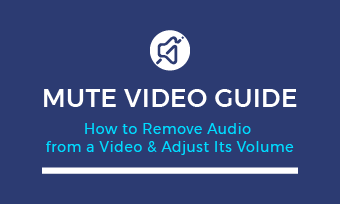Nowadays, most social media platforms, including Instagram, Pinterest, Facebook, and TikTok, are filled with content that is in portrait or vertical video format. If you're a landscape video creator who wants to post your YouTube to other platforms, like Instagram, you'd better convert horizontal video into a vertical one.
Can't Miss: iMovie Vertical Video with Black Bars? How to Fix? >
Best Landscape to Portrait Video Converter: Make Landscape Videos Portrait Online
There are several ways to convert a landscape video into a portrait one using the right video editing tools with a portrait aspect ratio. Check out the best online landscape to portrait video converter below and learn how to make a horizontal video vertical in different ways.
FlexClip is a great tool for beginners and pros alike to turn a landscape video into a portrait one in clicks. It's free and powerful, allowing you to optimize your video for TikTok (9:16), Instagram (1:1/4:5), and YouTube (16:9), etc. Besides, it also allows you to make more edits to level up your video, such as adding text & music, applying filter and transition effects, changing video speed, etc.
Also, FlexClip offers beautiful pre-made video templates inspiring you to edit and make a stunning video for your TikTok, Reels, and more with great ease.



Now, follow the simple steps to make a landscape video into a portrait one without black bars or distortion:
Method 1 Change the Aspect Ratio and Crop Landscape Video into a Portrait One
Changing the video aspect ratio must be the best method to crop a landscape video to portrait. FlexClip offers various predefined aspect ratio choices such as 9:16, 1:1, 4:3, 3:4, 16:9, and even the 21:9 for widescreen effect. You can quickly pick a predefined aspect ratio to crop the landscape video into a portrait one.
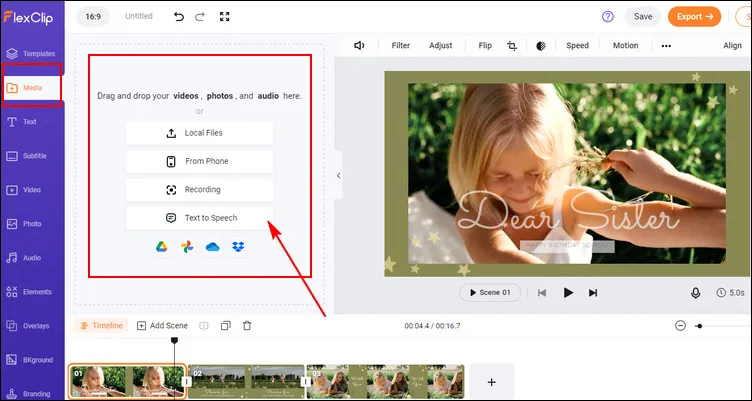
Convert Landscape to Portrait with FlexClip - Upload
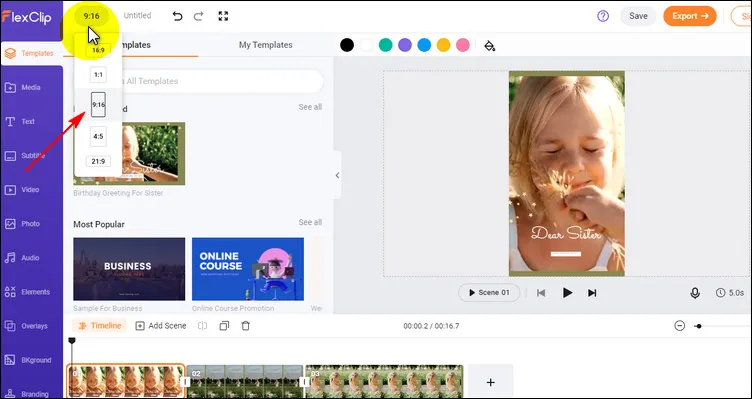
Convert Landscape to Portrait with FlexClip - Convert
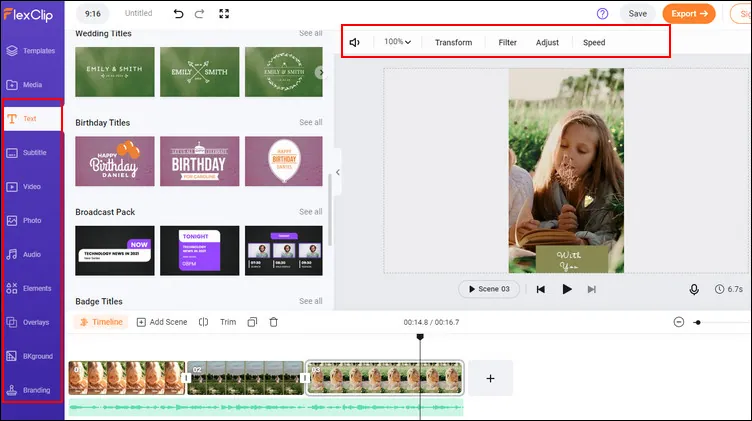
Convert Landscape to Portrait with FlexClip - Edits
Method 2 Collage Your Landscape Video into a Portrait One without Quality Loss
Although changing the aspect ratio makes it pretty easy and quick to turn a landscape video into portrait, it cut out parts of your video scene. So here we'd like to share another creative way to help you make a landscape video into portrait without quality loss. That is collaging your video with a simple background or even some pictures to make it a vertical viewing, just like the examples below.
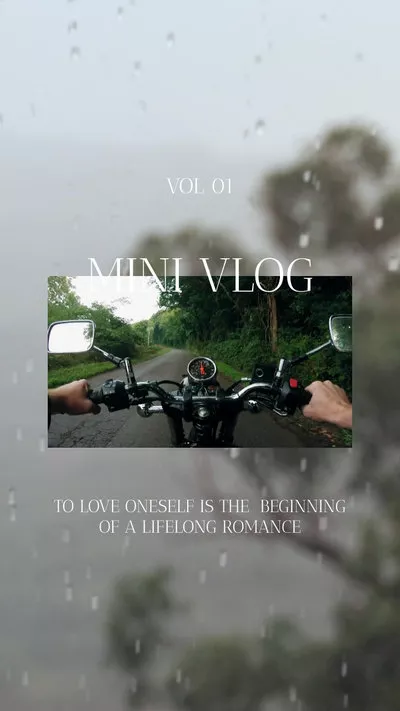
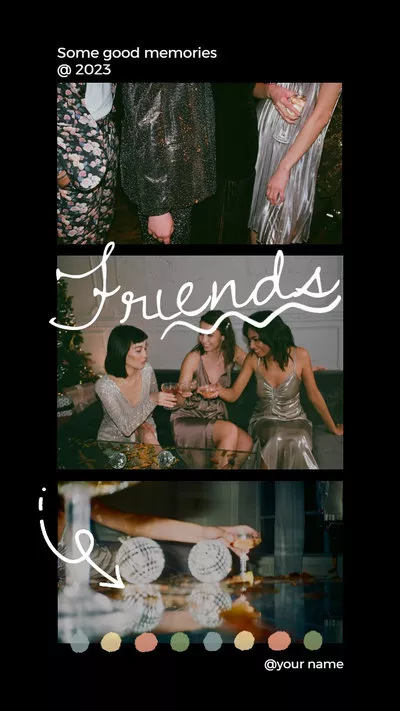

Now let's see how to use this way to make a landscape video into vertical viewing:
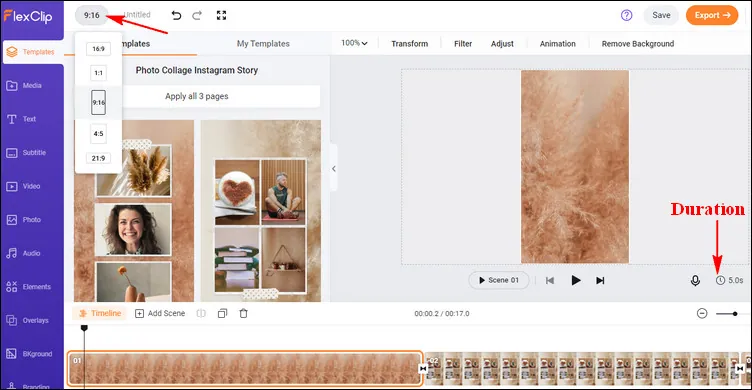
Convert Landscape to Portrait with FlexClip - Background
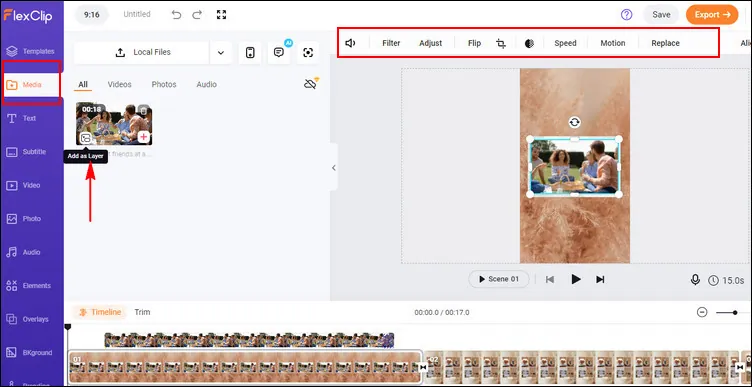
Convert Landscape to Portrait with FlexClip - Layer
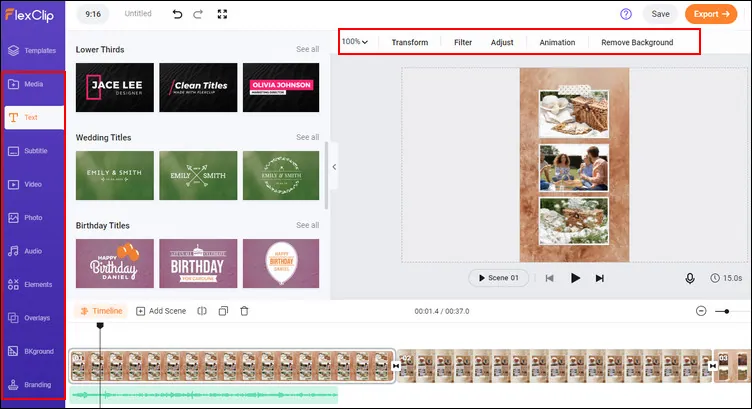
Convert Landscape to Portrait with FlexClip - More
By the way, more than an effective landscape to portrait video converter, FlexClip can help you do more, such as combining your Zoom recordings, editing your dji footage, etc.
Final Words
With the easy-to-use online landscape to portrait video converter,FlexClip, you can easily make a landscape video to a portrait one without learning video editing skills or downloading and installing an application. Just pick your desired way to turn your landscape video to portrait for Instargam and more social media platforms.