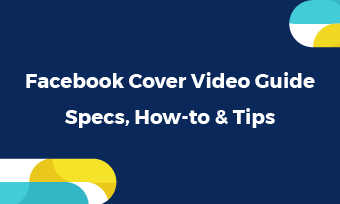The video is a sequence of photos! Even though videos, the most preferred content online, are engaging by nature, extra photos make it more persuasive and interesting.
If you need combine photo and video, you’ve come to the right article. In this post, we will the best free tools to combine photos and videos. Check them out and pick the best tool to help you out!
Can't Miss: Create a Birthday Wishes Video for Ones You Love >
Part 1. Best Online Tools to Combine Photos and Videos
If you don't look for too many editing tools, then using online tools to combine photo and video is a smarter choice. They don't require download or even register. You upload, they give you a processed video. That's it. Easy and simple.
1. FlexClip
To combine images into video, FlexClip’s online video editor is a must-try! It allows you to merge video and photo in clicks no matter what computer you are using. More than just merging, FlexClip's PIP feature can help embedding photos to a video, creating beautiful collage. The whole process will be easy and effective. Click the Create a Video button to have a quick start.
How to Combine Photo and Video with FlexClip
Apply the photo to the timeline, drag it to the end or the beginning of the video. If you want to put the photo in the middle of the video, use the Split tool to split the video where you want to insert the photo.
It is also extremely easy to add photos to a video as a collage. Click the Add as Layer icon and then you are done.
Continue editing or export the video directly if you are satisfied with it. FlexClip has other video editing tools. Try them and level up your work if you like.
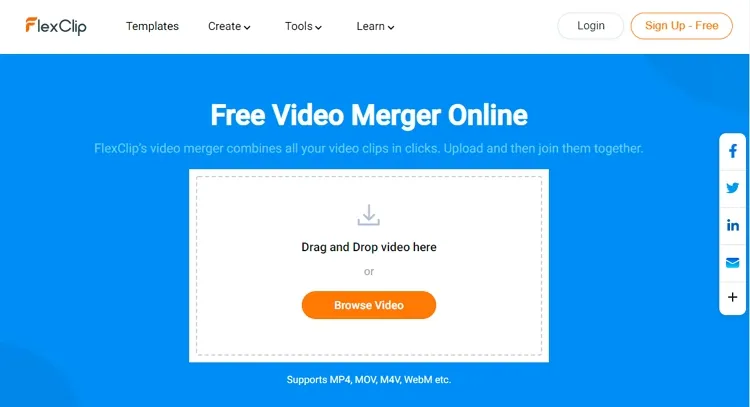
Combine Photo and Video - FlexClip
2. Clideo
Clideo combines multiple videos, images, and audios with one click. There no download, no experience required. The supported formats include MP4, AVI, MPG, VOB, WMV, and more. The video files you uploaded are protected with the highest security encryption. You don’t have to worry about any security issues.
Except for combining photos and videos and adding music, Clideo’s merge tool doesn’t offer you other editing features. The good thing is that Clideo provides numerous video export formats. Give it a try!
How to Combine Photo and Video with Clideo
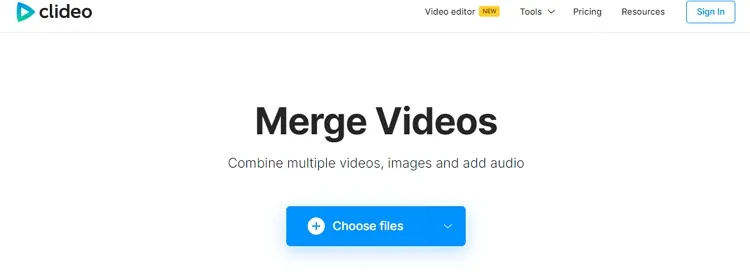
Combine Photo and Video - Clideo
3. Movie Maker Online
Movie Maker Online combines videos and photos for free without registration, watermarks or software/application download. Free music and photos are also available to level up your video. Some basic video editing features like text editor, transition, video trimmer help make the merged video look natural.
Since Movie Maker Online is a completely free tool, there are ads on its interface. Besides the ad, there are detailed instructions. You will never get lost.
How to Combine Photo and Video with Movie Maker Online
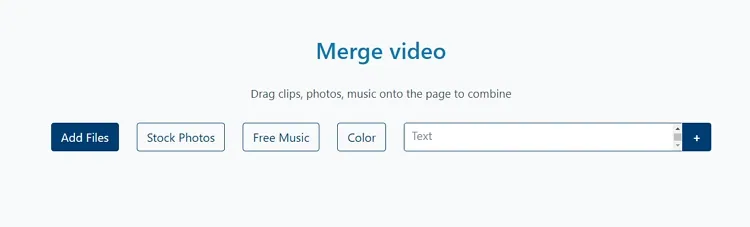
Combine Photo and Video - Veed
4. Veed
Veed is an application and an online tool that you can use to merge, join, and combine your video, image files for free! Its timeline editing mode allows you to cut, trim multiple video clips into one single file within several drag and drops.
Of course, Veed provides more video editing tools on the Basic and Pro version. Have a try!
How to Combine Photo and Video with Veed
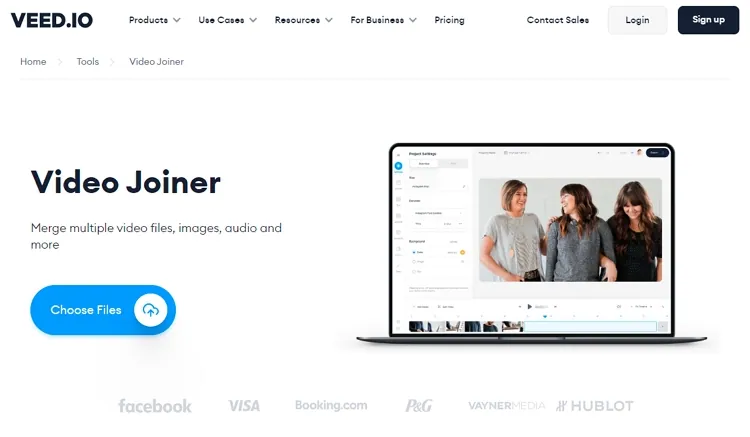
Combine Photo and Video - Veed
Part 2. Best Software to Combine Photos and Videos
Even though using video editing software on desktop is not the most convenient way to combine photos and videos, there are some default software on your computer worth trying. Check the following video and photo mergers for desktop.
1. iMovie
iMovie is a video editor that is equipped on every Mac devices. Even though iMovie is a great video editing software for professionals, it would be handy for green hands to combine photos and videos. You only have to add all media resources to the timeline and then export.
The problem is that iMovie can only create videos in 16:9. Other basic video editing features can be hard to master.
How to Combine Photo and Video with iMovie
Combine Photo and Video - iMovie
2. Windows 10 Photos App
Photos app is not only a video/photo browsing tool, but also a video editing application. It could be somewhat complicated to use it to combine photos and videos. Other video editing tools are also hard to use. So, we recommend Photos app for those who don’t have much video editing experience or one-time user.
How to Combine Photo and Video with Windows 10 Photos App
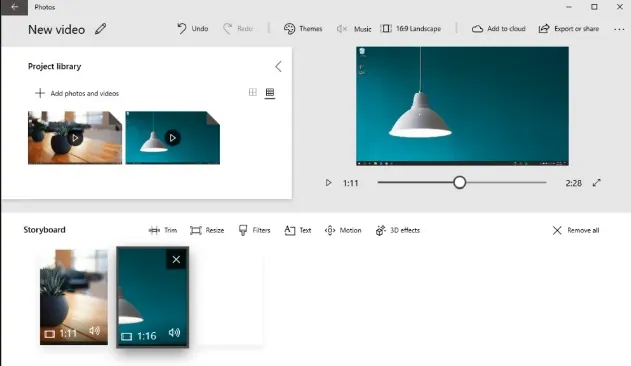
Combine Photo and Video - Windows 10 Photos
3. Openshot
Openshot is an open-source video editor that has powerful editing tools. Combining photos and videos is just a piece of cake with Openshot. The detailed steps are quite similar to that of iMovie. Import, arrange position, and export.
How to Combine Photo and Video with Openshot
How to Combine Photo and Video with Openshot
Best Applications to Combine Photo and Video
1. VivaVideo
VivaVideo is a free video editing app that helps you cut, merge, copy, add transitions and more. The merging is based on the timeline, but easy to catch up with. Some features and resources are for Premiere members.
How to Combine Photo and Video with VivaVideo
How to Combine Photo and Video with VivaVideo
2. PicPlayPost
PicPlayPost is available only on the App Store for iPhone and iPad. It is a good slideshow maker for combining photos and videos. It is even capable of making video collage. Beautiful transitions, HD quality make it one of the best photo and video mergers on iOS devices.
How to Combine Photo and Video with PicPlayPost
How to Combine Photo and Video with PicPlayPost
3. CapCut
CapCut is one of the most famous video editing app. ByteDance developed it to encourage users creating more TikTok videos. It is great to use it as a TikTok video creator, but it can also be used to create videos in more aspect ratio.
CapCut makes it extremely easy to combine photos and videos and export in high definition. Besides that, you can also add some popular filters, transitions and more to the video. Give it a try!
How to Combine Photo and Video with CapCut
How to Combine Photo and Video with CapCut
The Bottom Line
That’s how to combine photo and video online. If you find this post helpful, please do share it with others. By the way, FlexClip also helps you add background music, add filters and more. Do remember to give it a try!