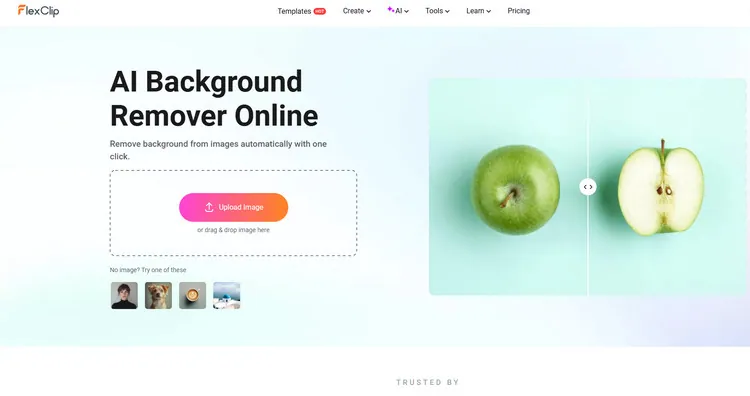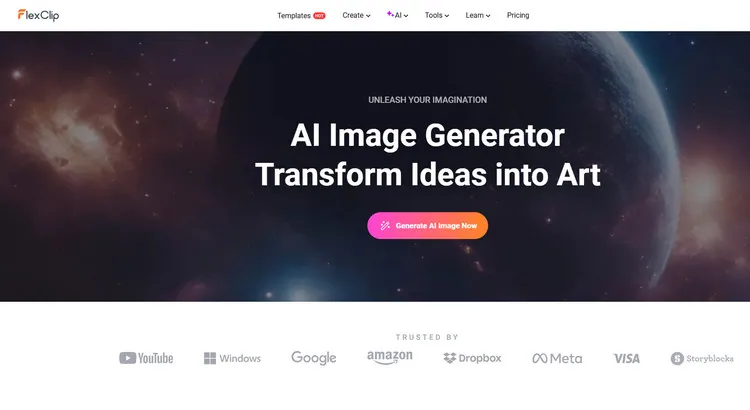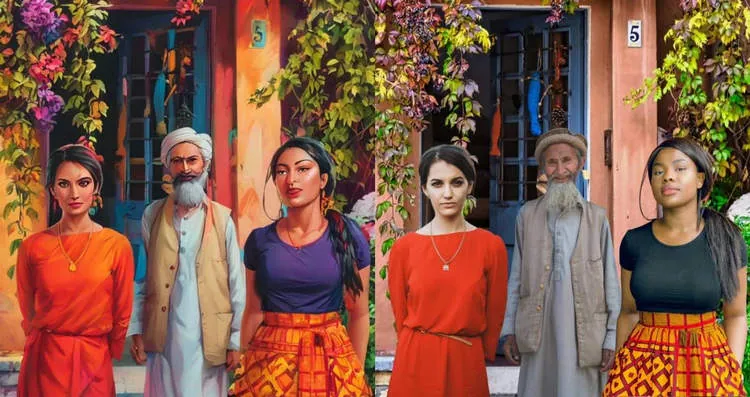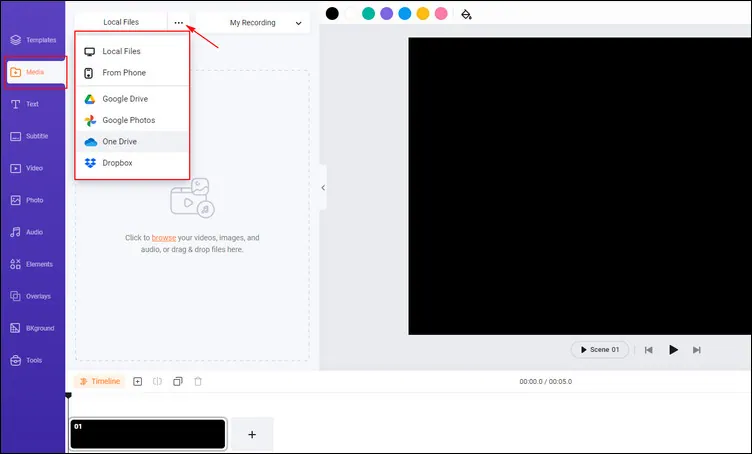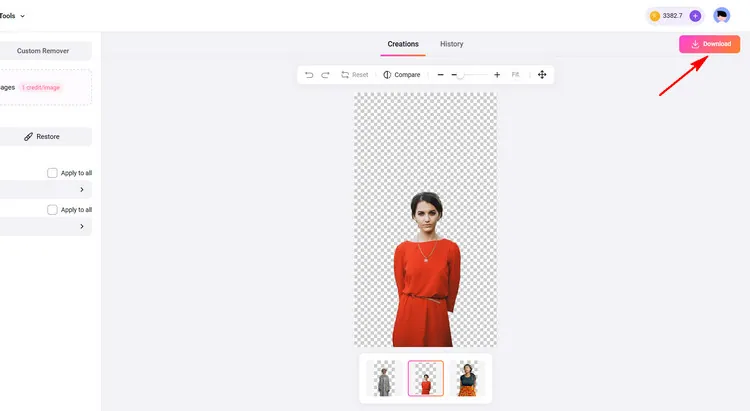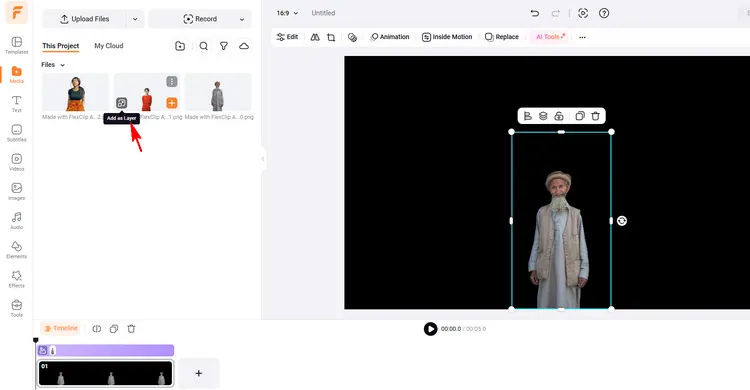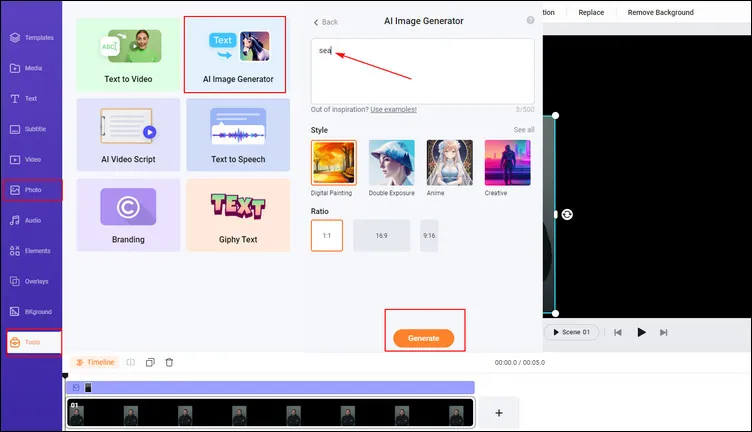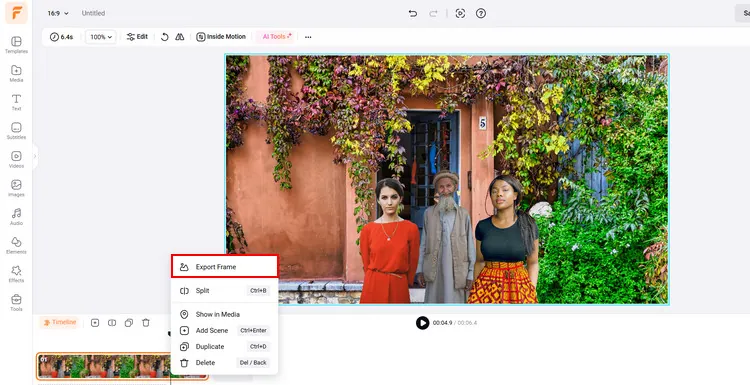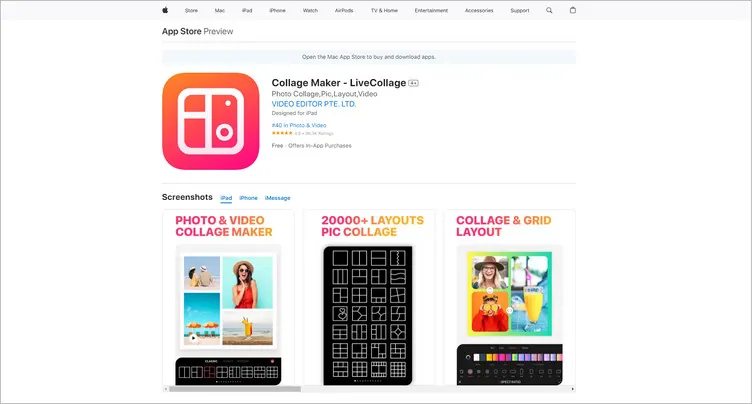Want to combine multiple photos into a group portrait including different people? Maybe your grandparents passed away before meeting your little one, or maybe your family live far apart and there is no way of having a group photo?
Well, in that case, the best solution is to create a family portrait from individual photos. If you can’t get everyone to the same location at the same time, then you may be wondering how to combine multiple images into a group portrait. Therefore, to meet this kind of demand, we’ll teach you how to create a group portrait from individual photos online/on the phone step by step. Let’s begin!
Contents:
Part 1 The Online Group Photo Generator - FlexClip
If you want to combine multiple photos into a group portrait effortlessly, a flexible group photo generator is needed. While FlexClip, which is regarded as a suitable tool to combine multiple images into a group portrait easily and quickly, can be your best bet. If you have a computer, combining multiple photos into a group portrait with FlexClip becomes very convenient since you don’t need to have a lot of photo editing experience to use it and don’t have to download it.
Powered by advanced AI features, FlexClip’s
background remover can automatically extract portraits from multiple photos in clicks so that you can collage them into one group portrait. The cutout tool utilizes AI technology that enables you to remove backgrounds from images with no effort. It will save your energy and time to remove background manually. Besides, batch processing is available. So, you can extract portraits from multiple photos in one go.
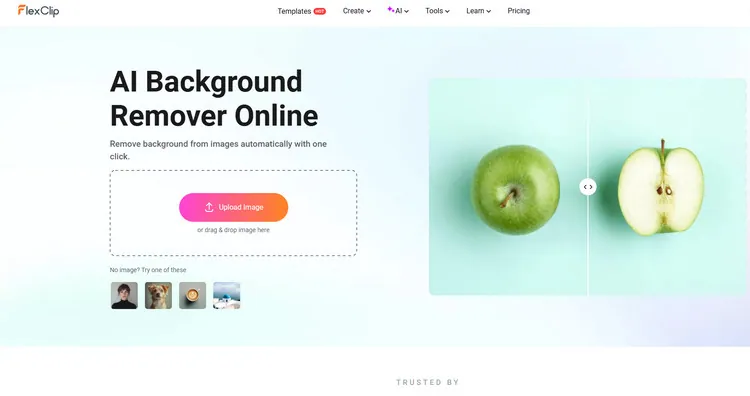
AI Background Remover - FlexClip
Once FlexClip have finished the removal, you can choose a new background from its image library or generate
AI backgrounds to add new scenes to your group photo. FlexClip’s abundant media library allows you to set up different landscape backgrounds for your group portrait. It means that you don't have to go out and you can have a group photo of different places. If you want, you can gain a group portrait in different countries.
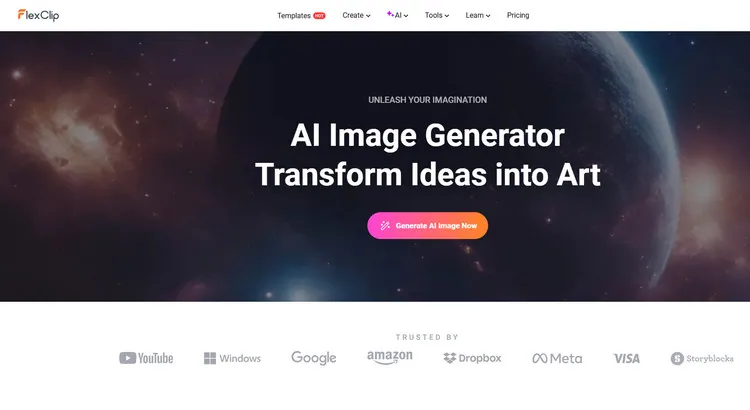
Generate AI Background - FlexClip
FlexClip’s
AI image to image tool can help your to convert your generated group photos into different kinds of art. Fueled by cutting-edge AI technology, this online image to image generator will identify the source image and transform it into a new style while keeping the original characteristics. You can easily convert your group photo to cartoon, anime, sketch, oil painting, 3D character, and more with a few clicks.
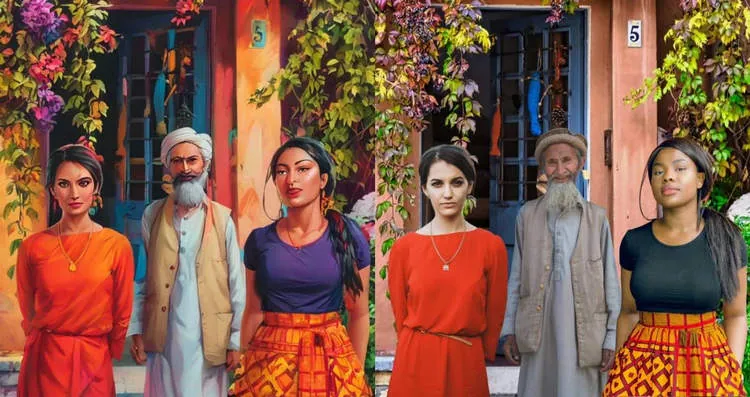
Image to Image Generator Example - FlexClip
FlexClip’s elements library allows you to do more edits on your group portrait. You can add
frames or graphics to give this image a more engaging appearance. Also, you can use its different
text styles to write some important information, like date or name.
FlexClip allows you to output different kinds of group portrait. It enables you not only to output group portrait image but also the group portrait video with music. Sometimes, the group portrait video with music will impress people in another form. If you want to generate a group portrait video with music or add elements, texts to do more edits, FlexClip can satisfy you with its designer-made
templates so that you can upload your extracted portraits directly to make a group portrait in minutes. Try these video templates below!

Romantic Love Story Wedding Anniversary Vintage Photo Collage Slideshow

Happy Birthday Film Photo Collage Message Greeting Slideshow
How to Combine Multiple Images into a Group Portrait in FlexClip
Step 1
Visit FlexClip’s
AI background remover in your browser and upload your photo materials. You can upload up to 10 photos to extract portraits from multiple photos in one go.
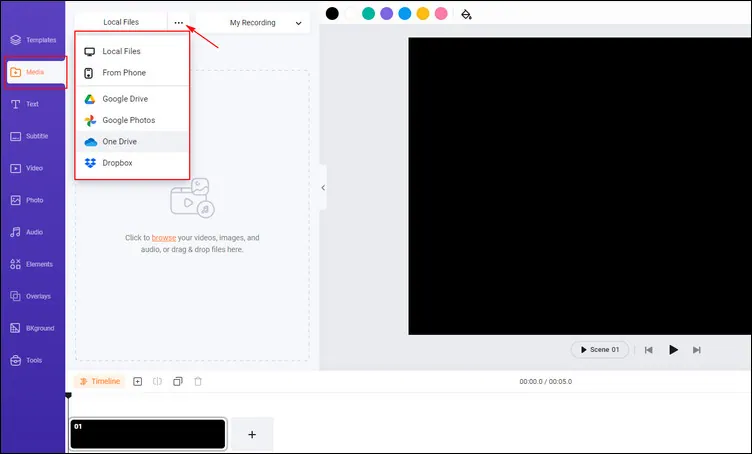
Upload Portrait Photo - FlexClip
Step 2
When FlexClip have extracted portraits from multiple photos, tap the Download button to save them.
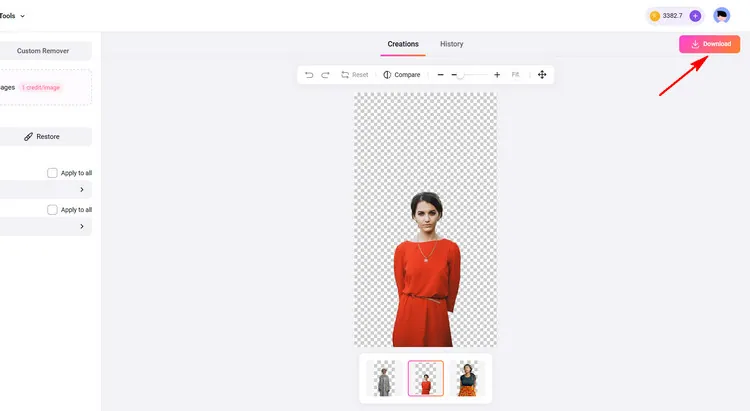
Download Extracted Portrait Photo - FlexClip
Step 3
Go to FlexClip’s
editing page and tap the Media to upload your extracted portrait materials from your computer. Tap the Add as Layer to add these extracted portrait materials as layer. You need to repeat this step a few times until them are all appear on the canvas. Then, you can adjust the locations of these extracted images manually as you like.
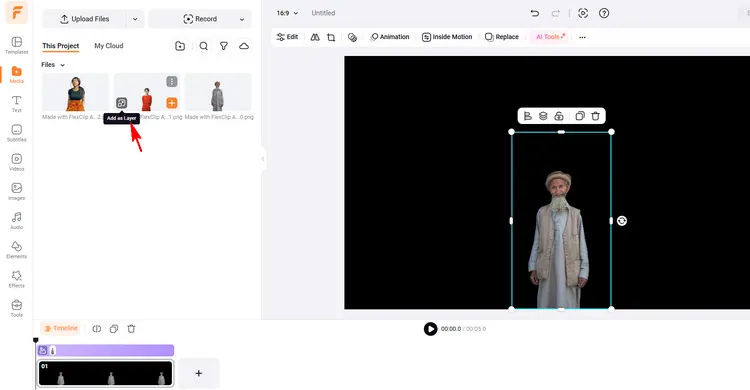
Editing Page - FlexClip
Step 4
Tap the Images library or Tools > AI Text to Image tool to choose or generate a favorite landscape photo as the background for your group portrait.
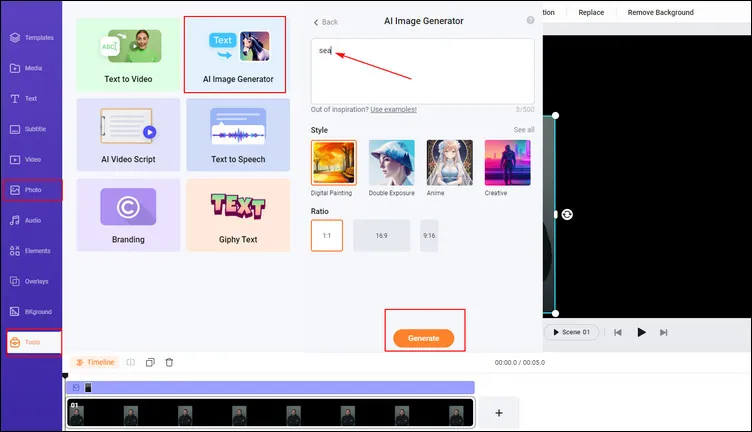
Add New Background - FlexClip
Step 5
Tap the Export Frame to download your group portrait image and then you can share it with your friends or post it on your social platforms.
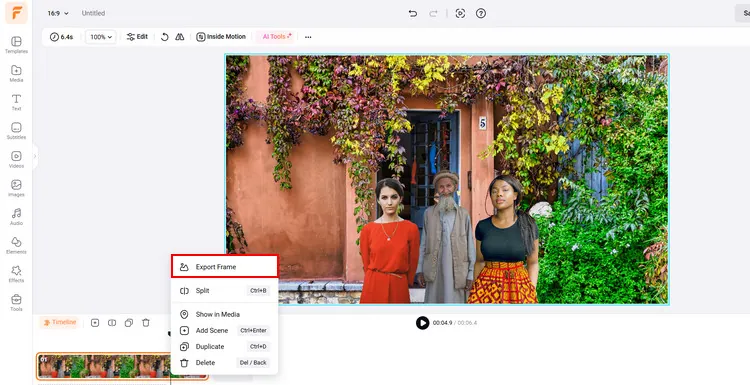
Download Group Photo - FlexClip
Part 2 Family Portrait from Individual Photos App - LiveCollage
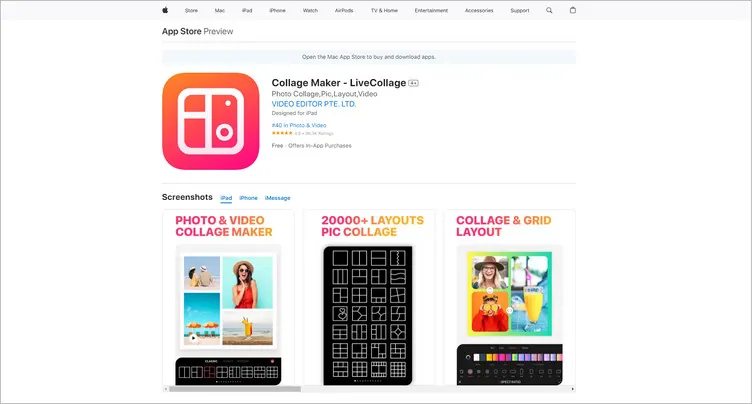
Family Portrait from Individual Photos App - LiveCollage
Maybe some people want to be able to combine multiple images into a family portrait easily on their phones. So we will recommend an app for you to create family portrait from individual photos.
This app is phenomenal for creating collages of family portraits. Offers the opportunity to choose the ideal background, choose a creative font, countless colors, various styles of layouts, and much more. All you need to do is collect photos from the gathering with your family and create an inspirational collage that you can share with your friends.Its AI Background Eraser can change your photo background with one tap in seconds. And you can make animated family collages from individual photos with one tap.
You can choose to create the best photo portrait with your family, whether it is creating a collage of a cartoon version or a collage of New Year’s party spent together. Then, you will have a picture as proof that you will remember, and in the future, it will bring you back to the moments of happiness spent with the family.
The Bottom Line
Now, it is your move to combine multiple images into a group portrait with our recommended tools. Except for generating group portrait, FlexClip’s other photo or video editing features are waiting for you to explore, like AI video generator, AI old photo restoration feature and so on.
Ariel
/

Specialty video editing lover. Believing in the strength of language, and always try to share experinece about video production.