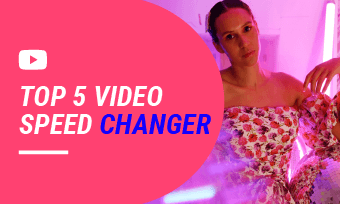The need to change MP3 speed has become increasingly common. Some people want to create nightcore music by increasing the beat, while others seek ways to slow down podcast playback to make learning material easier to understand. Regardless of your purpose, an MP3 speed changer is what you need. Look no further! In this article, we’ve gathered three free MP3 speed changers to help you easily change MP3 speed on your computer, mobile device, and online. Follow our lead to explore more.
Free and Customizable Video with Fast Speed
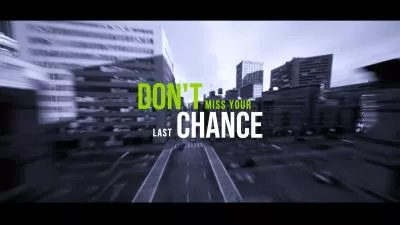



Also Interested in: How to Speed up a Video>>
Online Converter to Change MP3 Speed for Free
Online Converter is a free MP3 speed editor that helps speed up or slow down your MP3 file without changing the pitch. Whether you need to shorten a lengthy audio recording or slow down a lecture for clarity, this tool offers a speed range from 0.2X to 4X. Additionally, the Duration feature lets you adjust the speed of only a selected portion of the audio while keeping the rest unchanged. After making your edits, you can download the audio file in MP3 format.
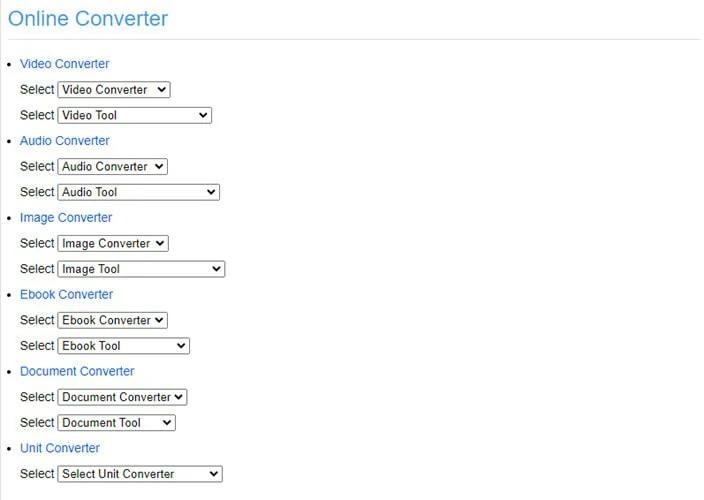
Change MP3 Speed Online with Online Converter
Key Features of Online MP3 Speed Changer
Drawbacks:
How to Change MP3 Speed Using Online Converter
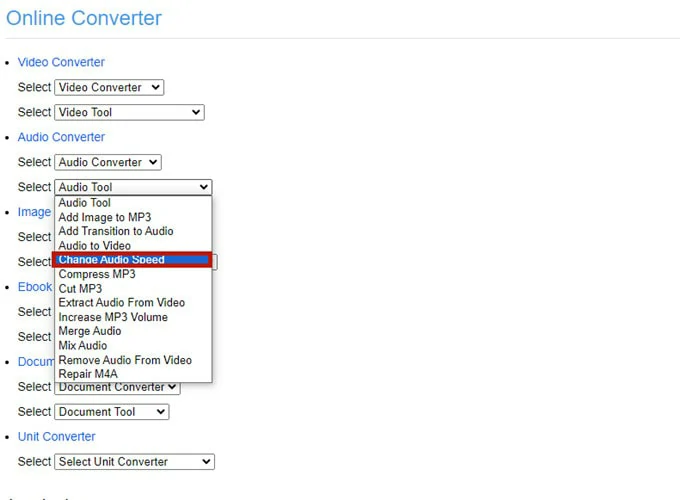
Visit Online Converter and Find Change Audio Speed
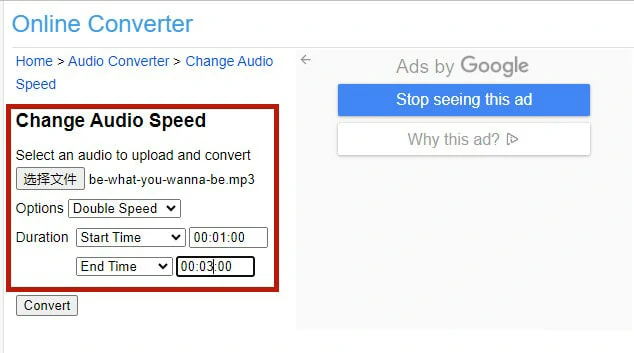
Upload the Desired MP3 File and Make Settings
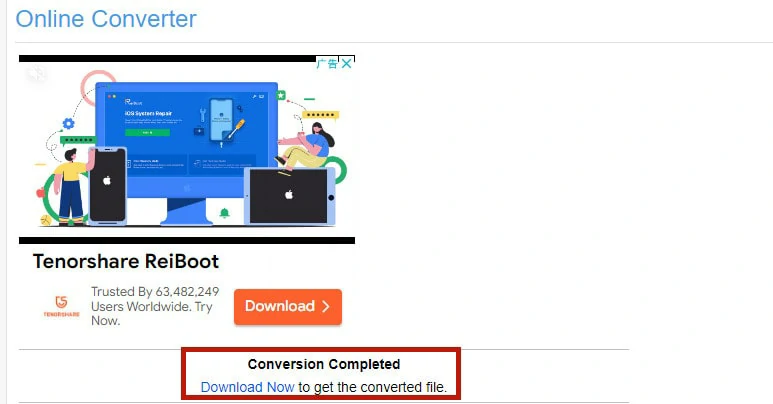
Download the Converted MP3 File to Your Computer
Audacity to Edit MP3 Speed on Computer
If you’re looking for a free audio editing software, Audacity is a top recommendation that appears in most search results. As an open-source audio editing and recording software, Audacity offers a wide range of features to add professional touches to your audio, from adding sound effects to conducting multitrack mixing. When it comes to changing MP3 speed, this versatile software provides several methods to speed up or slow down your audio, with options to change or preserve the pitch. However, the interface can be overwhelming for beginners, who might benefit from using a simpler MP3 speed changer.
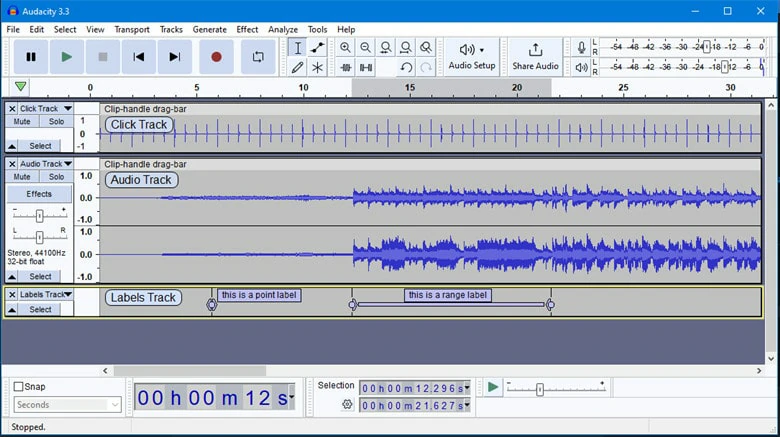
Edit MP3 Speed on Computer - Audacity
Key Features of Audacity to Change MP3 Speed:
Drawbacks:
How to Change MP3 Speed on Computer Using Audacity
As mentioned, Audacity includes several ways to change MP3 speed. Here, we’ll discuss how to edit MP3 speed while preserving the pitch.
Download Audacity from the official website and open it on your computer. To import the MP3 file you want to adjust, go to File > Import > Audio and selecting your file.
Hold the Alt key (Option on macOS) while hovering over the edge of a clip. This will display a clock cursor. Drag the edge inwards or outwards to change the speed of the clip.
Right-click the clip header and select Change Speed. This opens a dialog where you can enter a specific speed value.
Once satisfied with the changes, click OK to apply the new speed to the entire track. Export the modified file by navigating to File > Export > Export as MP3 and saving it.
Music Speed Changer: Change MP3 Speed on Mobile
The need to change MP3 speed on mobile devices arises in many situations, from slowing down lectures for better learning to speeding up soundtracks for nightcore videos. No matter your purpose, Music Speed Changer serves as a flexible and free MP3 speed changer and pitch shifter tool. It allows you to change the tempo in real-time without affecting the pitch (time stretch) and to change the pitch without changing the audio speed (pitch shift) by simply sliding your finger.
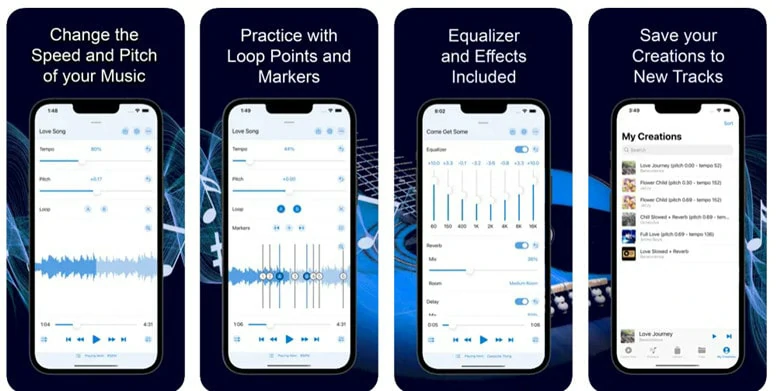
Change MP3 Speed on Mobile - Music Speed Changer
Key Features of Music Speed Changer:
Drawbacks:
How to Edit MP3 Speed with Music Speed Changer:
Bonus Tips: Free Ringtone Maker and Speed Changer Online
If you encounter a music video and want to extract the soundtrack or wish to change the speed of a video and then separate the audio, FlexClip, a free online video and audio editor, is your solution. Whether speeding up audio to regular speed or adjusting it randomly, this speed changer can do it with a single click. Additionally, FlexClip offers a vast media library with royalty-free sound effects, photos, and videos, and AI-driven tools like an audio translator to unleash creativity.
The Ultimate Beginner's Guide of FlexClip
Key Features of FlexClip:
The Bottom Line
That’s all for three MP3 speed editors to help you effortlessly change MP3 speed on computer, mobile and online. If this article is helpful, do share it with your friends. Now it's your turn to get started.