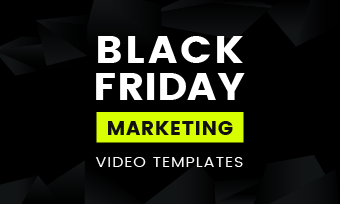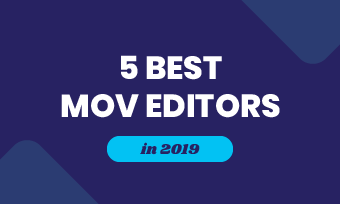When uploading an image to a story, Instagram automatically picks the default color as your story background based on your image. What if you don't like the color that's chosen for you? How to change Instagram Story background color?
It's easy! We'll share three different ways to change the background color of an Instagram Story here, whether you want to change your Instagram background color to another solid color or want to use a pre-made specific image or another creative background.
Quick Navigation:
Free Instagram Story Templates with Creative Backgrounds


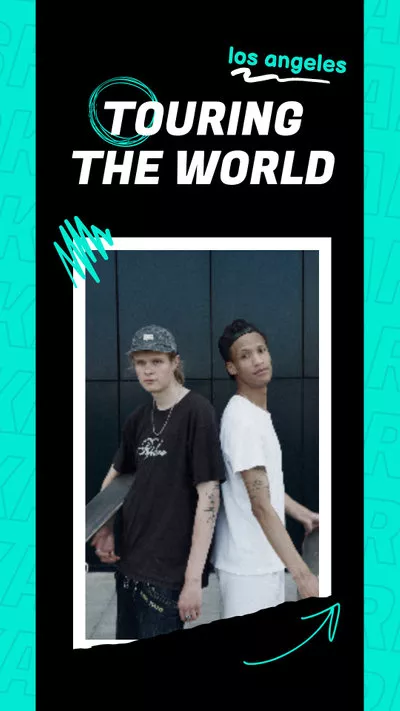
You May Like: How to Make a Slow Motion Video on Instagram Story/Reels
Part 1 How to Change Instagram Story Background Color to a Different Color
If you want to give your Insta story a new background, the easiest way is to change your background to a solid color. Here, we'll share two ways for you to change the default background to another color on Instagram Story with the Pen tool and Eraser Tool.
Using the Pen Tool to Change the Background Color on Instagram Story
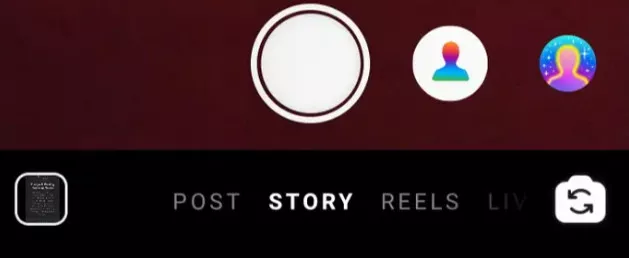
Change the Background Color on Instagram Story Using Pen Tool
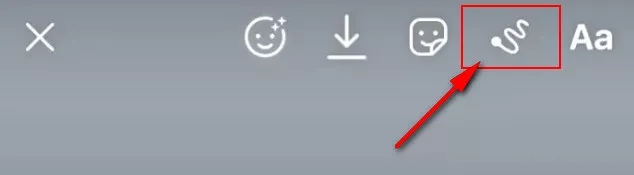
Change the Background Color on Instagram Story Using Pen Tool
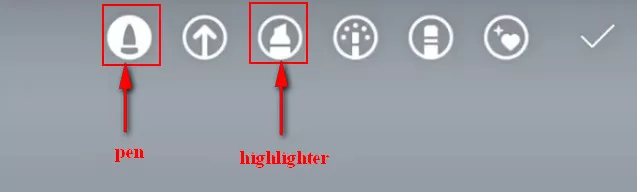
Change the Background Color on Instagram Story Using Pen Tool

Change the Background Color on Instagram Story
Although there are a few steps involved, this way is a great option to go if you want to change Instagram Story's default background color.
Using the Eraser Tool to Change the Background Color on Instagram Story
Besides using the pen tool to change your Ins Story background color, the Eraser Tool also works perfectly in changing the background color of your Instagram Story. Here's how:
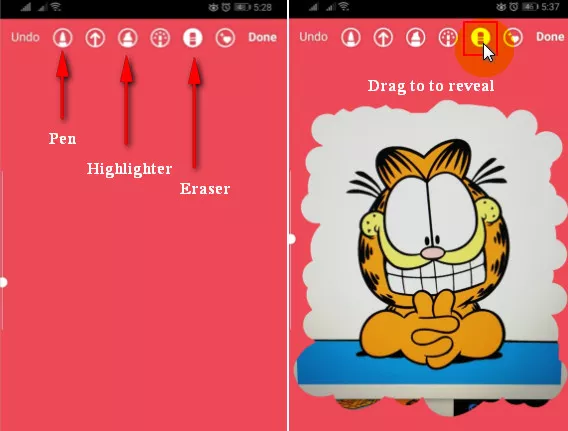
Change the Background Color on Instagram Story Using Eraser Tool
Part 2 How to Change Instagram Story Background Color to a Pre-made Background
Don't want to limit your Instagram story background to a simple color? You can also change your story background to the pre-made specific background image. Here’s how to use a specific image as your Instagram background:
Bonus: Easy & Creative Way to Change Instagram Story Background Color
Want to get more creative on your Story background? There you have it. That's where this option to use another free and easy third-party online video editor, like FlexClip, comes in.
With FlexClip, you can easily make your Instagram Story video with a cool background and more special effects for free!
Want to customize your Instagram Story video with more creative background and effects for free? Here's how:
1. Set Your Instagram Story Background
2. Add Photos or Clips to Your Story
3. Customize Your Instagram Story Video
FlexClip offers various backgrounds for you to choose from, including stunning background footage from its background library or the simple color background. You can even upload your own footage to set as your Story background.
#1: Pick One from Background Library
If you want to choose one from the Background library, simply go to the sidebar and click on the Background button, then find your desired background for your Instagram Story video.
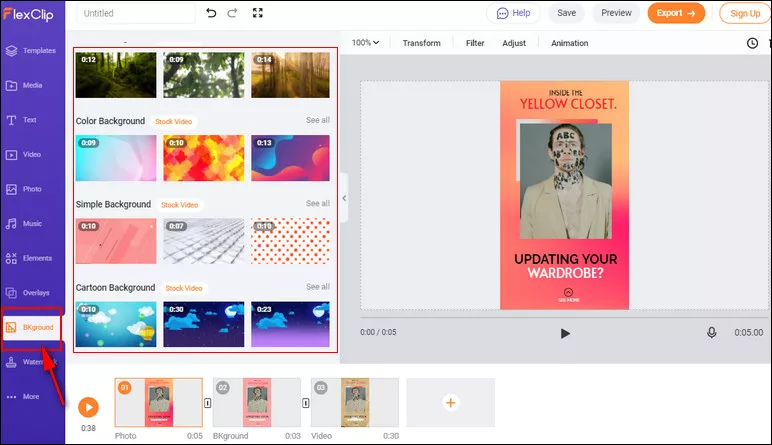
Change Instagram Story Background Color with FlexClip - Background Library
#2: Add a Simple Color Background
Adding a simple color background for your Instagram Story video is pretty easy to do, just go to the storyboard and click the "+" icon to add a color background. Then you can change the background color with the Background Color icon on the top of the screen.
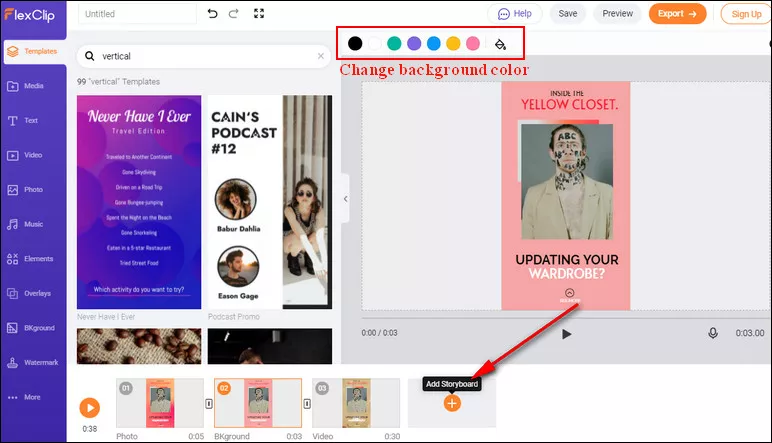
Change Instagram Story Background Color with FlexClip - Simple Color Background
#3: Upload Your Own Pre-made Background
You can also upload a pre-made image or clip to FlexClip and set it as your Story background. Go to the Media section and click the Local Files to upload your footage, and then apply to the storyboard directly.
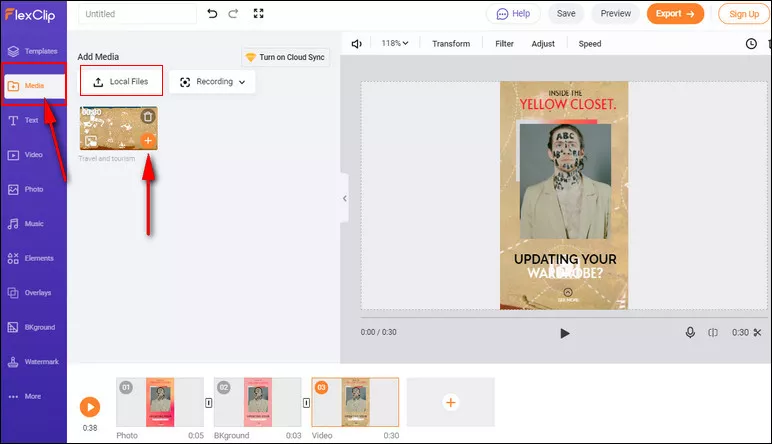
Change Instagram Story Background Color with FlexClip - Pre-made Background
Once your Story background is ready, you can add the photos and clips over it. Simply upload your photos to the FlexClip's Media section first (or you can pick some stock media from FlexClip's Video and Photo library), then overlay them on your Story background with the Picture-in-Picture feature.
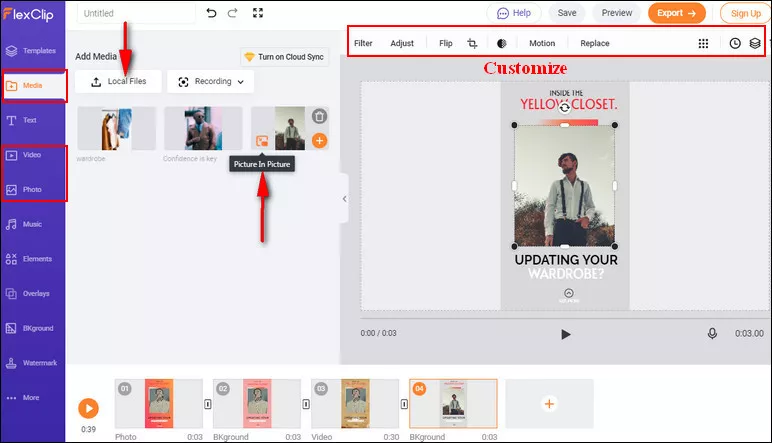
Change Instagram Story Background Color with FlexClip - Add Photos or Clip
Here you can customize the image overlay freely with the tools on the top of the screen, add a filter, adjust brightness, flip & crop it, add motion, adjust the duration, etc.
To make your Story video far more appealing, you can use FlexClip's tools to make any other edits you'd like to level up video:
- Add text animation, transition effects, filter effects to your Instagram Story video.
- Add funny animated elements, like emojis/stickers, subscribe buttons, speech bubbles etc.
- Add watermark or logo, overlays & voice over, or adjust the speed, ane more;
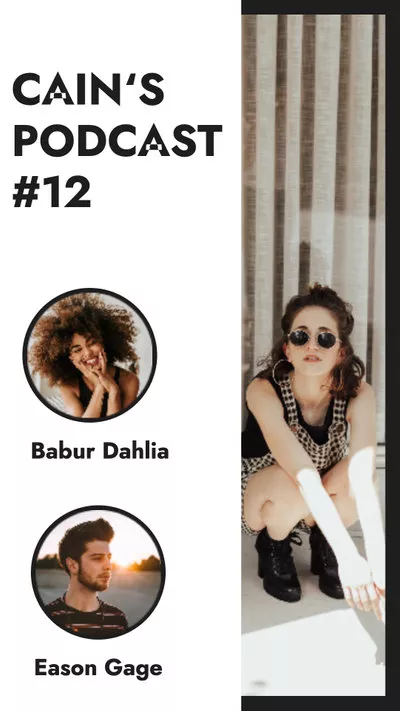
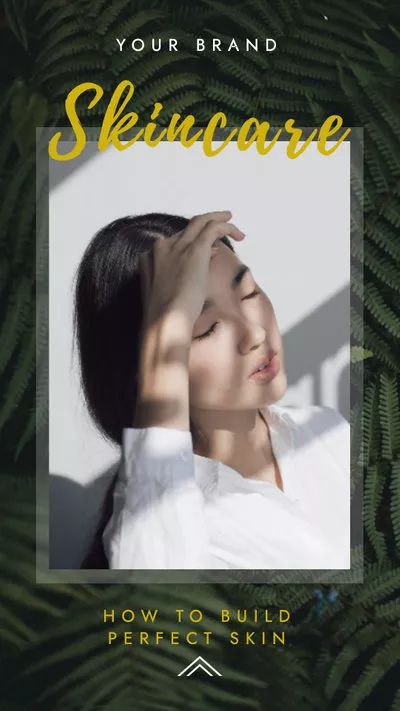
Final Words
That's all about how to change Instagram Story background color. Hopefully, with the methods we shared, you can easily make your Instagram Stories far more appealing with cool backgrounds and impress your followers, friends, or family.