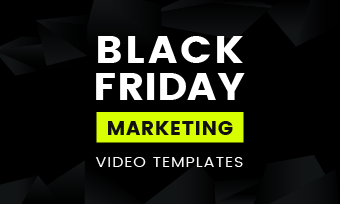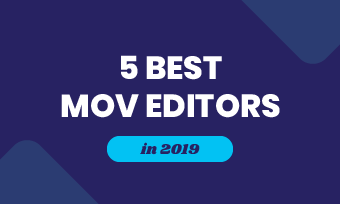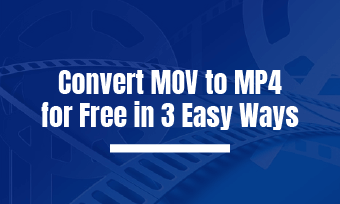Summary: If you need to change the audio bitrate, luck for you. On this page, you can learn the three best online tools to change the audio bitrate. Please keep on reading, you can find the answer.
Many people worry that compressed video might lose video quality. Another best way to reduce the file size is to change the audio bitrate. In general, the differences between the original audio and bitrate changing audio are not significant for listeners.
Do you know what bitrate is?
Bitrate refers to the audio quality of the stream. Generally speaking, bitrate determines the size and quality of video and audio files. The quality is better and the file size is larger. So, high audio bitrate files will bring some problems:
- Audio files take up too much computer storage space
- Files uploading is too slow
- It needs to spend a lot of time to input files
Next, I will show you some best online tools to help you.
Also Read: How to Replace Audio in Video
Part 1. How to Change Audio Bitrate Easily and Quickly
In this part, I will show you the three best online tools to help you change the audio bitrate. They are:
1. Aconvert
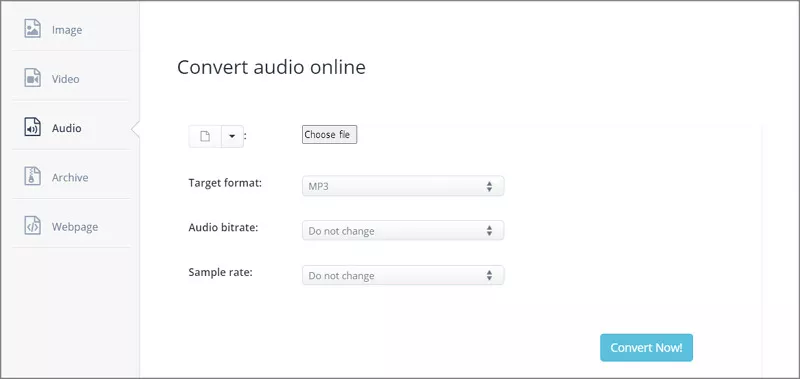
Image board: Aconvert - Change Audio Bitrate Online
Aconvert is a powerful online file converter tool. You can use this website to convert your document, ebooks, images, videos, audio, and more. In addition to changing the audio bit rate, this online tool also supports converting audio to other file formats, and adjusting the sample rate.
This online tool is easy to use. Here are the steps of how to change the audio bitrate:
Step 1 Open this website, click the "Choose File" button to upload your audio files.
Step 2 In the drop-down "Audio bitrate" options, you can choose the bitrate you want to change. Click it to apply. Then click the "Convert Now" button to change the audio bitrate, and then save the file on your computer.
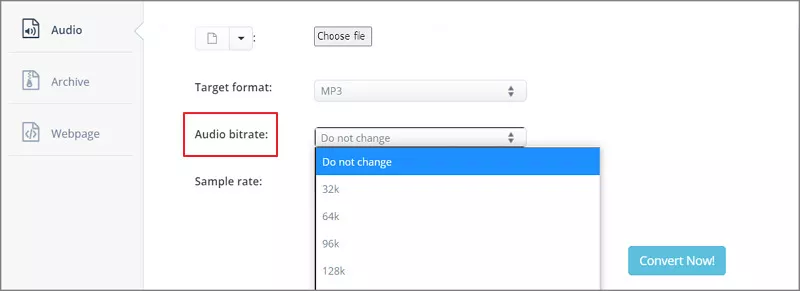
Image board: Aconvert - Setting Audio Bitrate Online
2. 123Apps
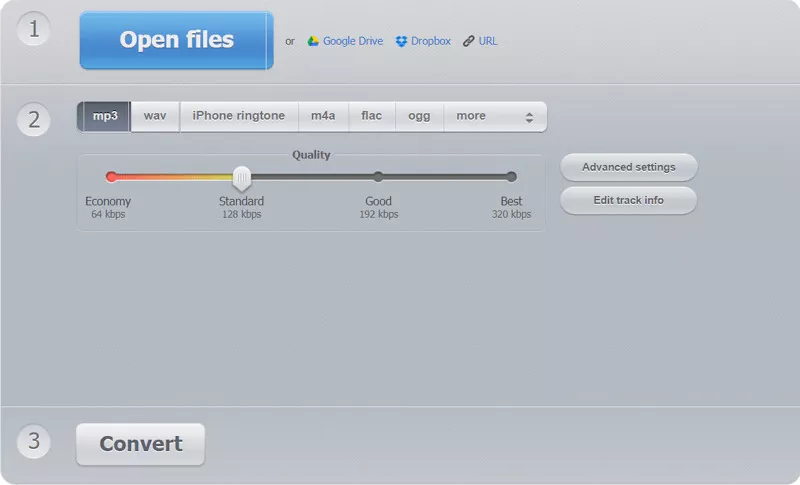
Image board: 123Apps - The mainscreen of the 123Apps
If you are a beginner to the audio bit rate, 123Apps is the best choice. This online tool has a user-friendly interface. Instructions on how to change the audio bitrate will show on the mainscreen. Follow these steps, you can change your audio bitrate. And this online tool also supports converting an audio file to WAV, M4A, FLAC, ringtone, and more.
Here are the steps of how to change the audio bitrate:
Step 1 Launch this website and click the "Open files" to input the audio files on this site.
Step 2 Select the audio format you need, and set the audio bitrate quality.
Step 3 When you finish editing your audio, click the "Convert" button to change the bitrate, then the audio file will save on your computer.
3. Onlineconvert
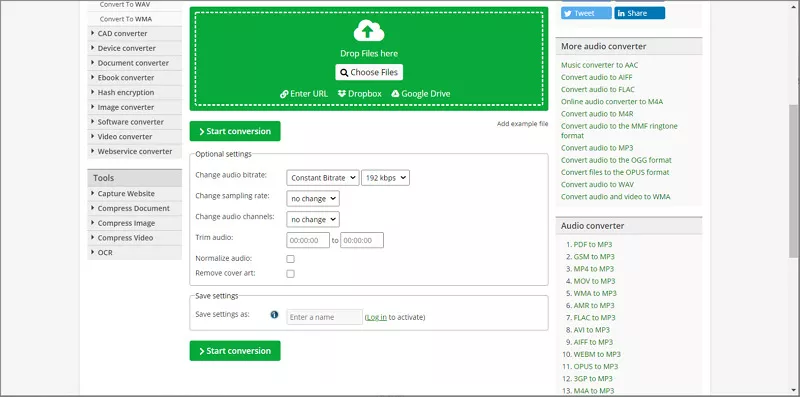
Image board: Onlineconvert - Change Audio Bitrate
Onlineconvert is a perfect online conversion tool. You can use this website to convert almost all file formats, including documents, videos, audio, images, and more. Especially the audio convert function. In addition to converting file format, you can also change audio bitrate, sampling rate, and audio channels.
This online tool is also easy to use, you only need to drop the audio files on this website, then you can get the audio file with the bit rate change. Here is a guide you can follow to easily change your audio bit rate.
Step 1 Open this website, click the "Choose Files" button to upload your files.
Step 2 Then you can set the audio bitrate, sampling rate, and audio channels. When you are finished editing, click the "Start conversion" button, at the bottom of the mainscreen, to convert your audio files.
Part 2. How to Apply the Bitrate Changing Audio/Music in Video
We have already know how to change the audio bitrate. In this part, I will show you a powerful online video editor to help you apply the audio in the video.
FlexClip is an all-in-one online video editor. This online tool provides a lot of video editing functions. You can use it to crop, split, trim, and do more operations to your video. The online tool also has a user-friendly interface. Whether you are a beginner or professional, you can easily create a perfect video using this editor.
Meanwhile, this editor has rich music resources, you can select music or audio from the music library, and you can also customize to add your bitrate changes to the audio in your video.
In addition to adding bitrate changing audio to the video to reduce file size, this editor also has a compression function. Using this function, you can compress your video files with no quality loss. It is helpful.
Next, I will show you how to add music to the video using this editor.
Step 1 Open this website, and click the "Start from Scratch" button to start editing.
Step 2 Click the "+" button to upload your video files. And then, in the "Music" setting, select "Browse Your Music", to input your audio and apply it in the video.
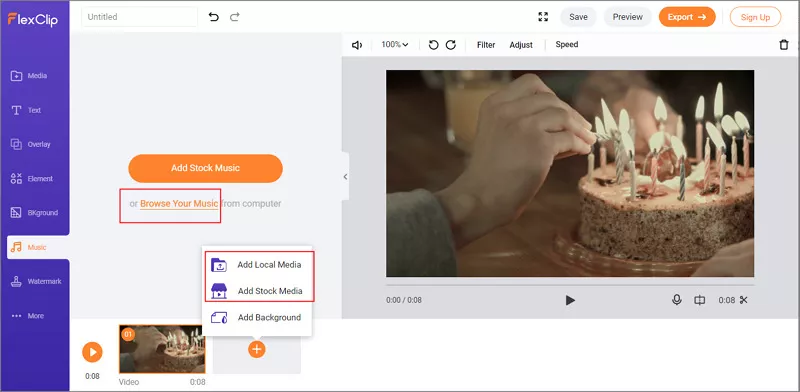
Image board: FlexClip - How to Add Audio to Video Step 2
Step 3 When you finish the edit, you can click the "Export" button to export your file and save it on your computer.
The Bottom Line
On this page, we are talking about the best three online tools for changing the audio bitrate, and a powerful audio editor. But, here I still suggest you choose FlexClip. This video editor not only supports custom adding of your audio in the video, but also has a compression function, which supports your to compress your video and audio without losing video quality. You can have a try now!
If you think this page is helpful to you, please share it with your friends.