Want to use different image editing tools to censor and hide parts of your photos, such as pixelate, blur, and black censor bars easily? With just a few clicks, you can censor part of an image online instantly - faces, text, license plates, or any other sensitive information you want to keep private.
Therefore, we’ll show you how to censor your image with 3 different editing tools. Let’s start!
Contents:


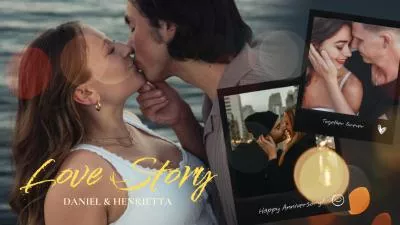

Part 1 Excellent Tool to Censor Image Online - FlexClip
As one of the most popular photo editing brands, FlexClip allows you to censor image online without any editing experience. It’s a strong image editing tool with diverse editing features that allow you to do photo edits, like adding blur or censor bars to photos to censor part of image. It's friendly for users without photo editing experience and doesn't have to be downloaded for use.
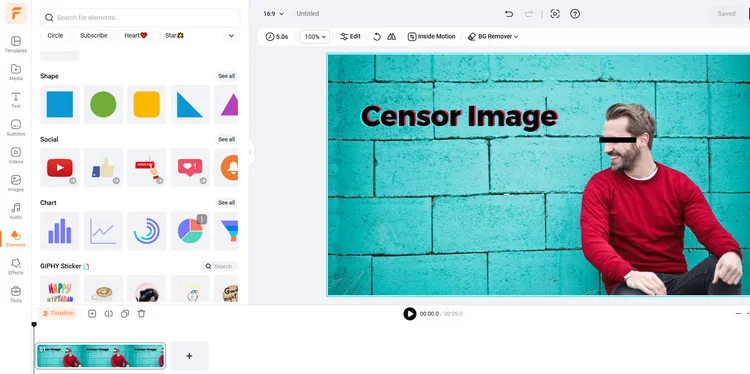
Excellent Tool to Censor Image Online - FlexClip
Tap the Media to upload your video/image materials from your phone, PC, Google Drive, One Drive, Dropbox, or Google Photos and apply them to the timeline directly.
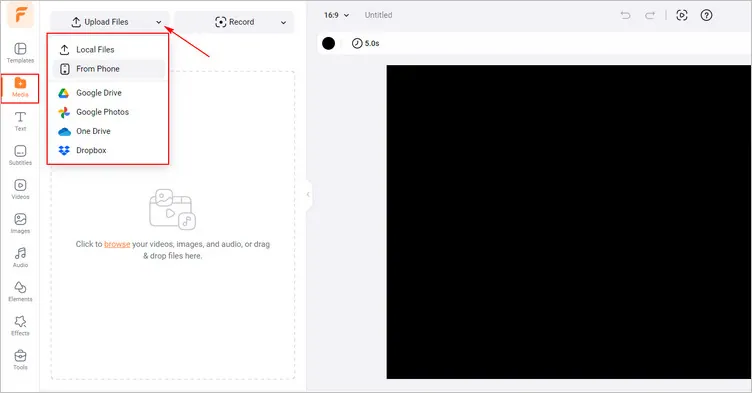
Upload Your Image Materials - FlexClip
Tap the Elements library and search for “mosaic” to choose a favorite mosaic and add it to censor your uploaded image. Then, you can adjust its location and size to fit the face in the image. Moreover, you can click the Crop to crop the mosaic into different shapes to censor image better.
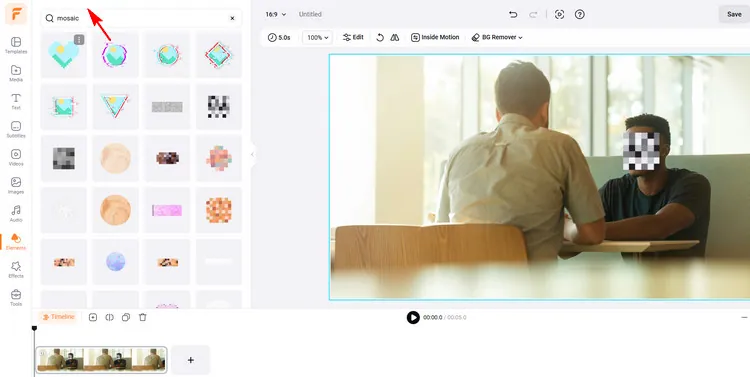
Add Mosaic - FlexClip
Or you can directly find the Line section and enter it to choose a black sensor bar to censor your image. Once you’ve added it to your image, you can also adjust its location and size manually.
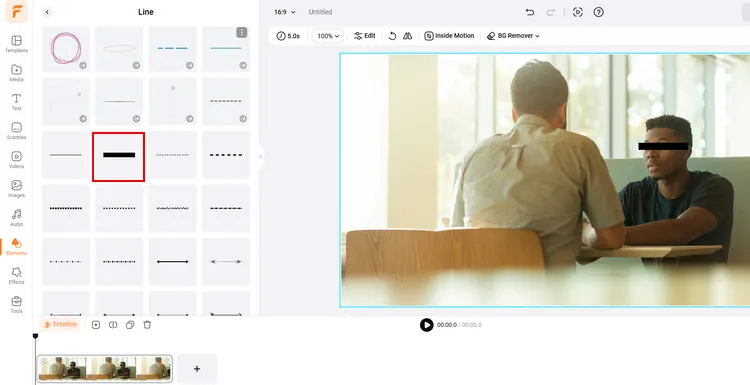
Add Censor Bar - FlexClip
Once you’ve finished the image editing, you can click the Export Frame button to download your censored image. Or you can keep editing it to make a video and tap the Export button to download it in clicks.
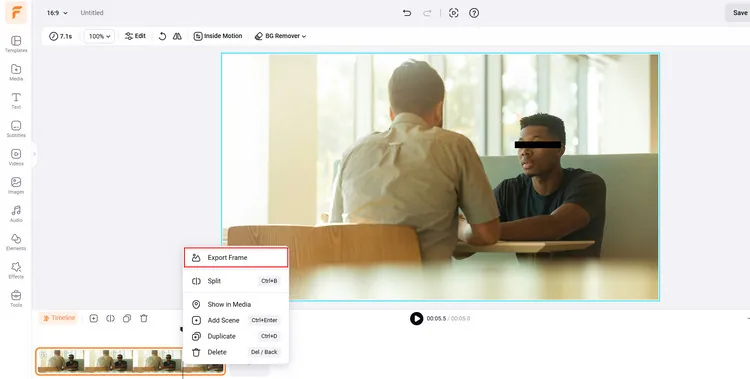
Download Your Censored Image - FlexClip
Part 2 Excellent Tool to Censor Image Online - Fotor
It's easy for users to protect personal information with Fotor’s smooth censor blur effect. This image censor tool makes it a breeze to censor a picture. What you should do is simply upload your image and select the area you want to censor. Then, you can instantly create a professional-looking censored image.
Apart from the blur censor effect, this image censor tool also lets you create pixelated mosaics to censor photos. You can adjust the pixel intensity and size to get the exact effect you want. Moreover, you can drag and drop its censor bars to place the eye in the desired location, then adjust size and position as needed.
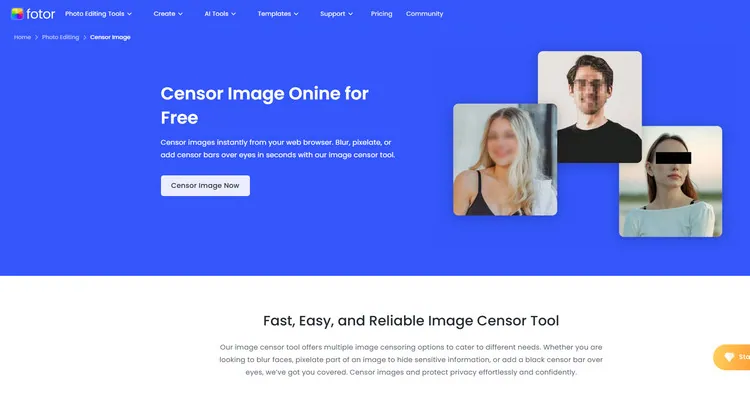
Excellent Tool to Censor Image Online - Fotor
Part 3 Excellent Tool to Censor Image Online - Kapwing
Censoring image shouldn’t be difficult for users. You shouldn’t have to download assets, install software, and learn how to navigate your own video editor. With Kapwing, you have everything you need to censor any pictures necessary in seconds.
Kapwing’s modern tools can let you censor your images in just three clicks. The slider allows for precise control, and this online blur tool supports a variety of image formats, including JPG, PNG, WEBP, GIF, and much more. If you censor the image to hide someone's face or conceal sensitive information, there’s an extra step involved. You should duplicate the image you want to blur and add blur to the top layer using the Adjust tool. Then crop the blurred layer so you’re only blurring out the relevant part of the frame, and the rest is still visible.
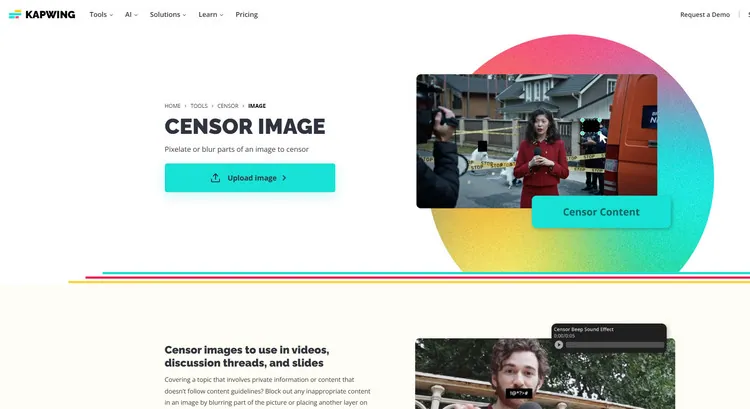
Excellent Tool to Censor Image Online - Kapwing
Whatever the case, you can censor parts of a image online with Kapwing - no download or payment required. You can easily pixelate or blur parts of an image to censor.
Conclusion
So, that’s the introduction to 3 different kinds of online image editing tools to censor images. And FlexClip's powerful editing features make it a versatile tool for your video/image editing needs. It deserves to be your best option for making engaging videos/images. Now it's your move!















