Bokeh is a widely used visual effect by photographers and cinematographers. Bokeh is a word originated from Japanese, meaning haze or blur. You can understand the Bokeh effect as adding a pleasing blurry background while emphasizing more on the main object.
As a matter of fact, you can use a particular lens and change the camera settings to get a photo/video with Bokeh effect. However, for some inexperienced or professionals looking for the best results, adding a Bokeh effect after shooting is a better choice.
Luckily, there are loads of ways to create a Bokeh effect video, thanks to the numerous video editing tools. Here in this post, two ways are introduced to add Bokeh effect to video, one is for the professionals, the other way is especially for beginners. Check them out!
Can't Miss: Special Effects You Have to Use While Creating Videos >
Part 1. (for professionals) Add Bokeh Effect to Photo/Video via Premiere Pro
The best tool for professionals to add Bokeh effect to photo/video is definitely Premiere Pro. It is one of the most professional video editing tools enabling you to make all sorts of video edits. The process might be complicated for beginners.
Add Boken Effect to Video
Part 2. How to Add Bokeh Effect to Photo/Video with FlexClip
FlexClip is an online video editing tool with default Bokeh effects for you to apply and use. You don’t have to deal with complicated parameters and tools. All you need to do is uploading a video clip or photo, pick a Bokeh effect you like and then download. In a word, it is quite friendly for beginners. Now, click on the Create a Video button and follow the steps below to get started.
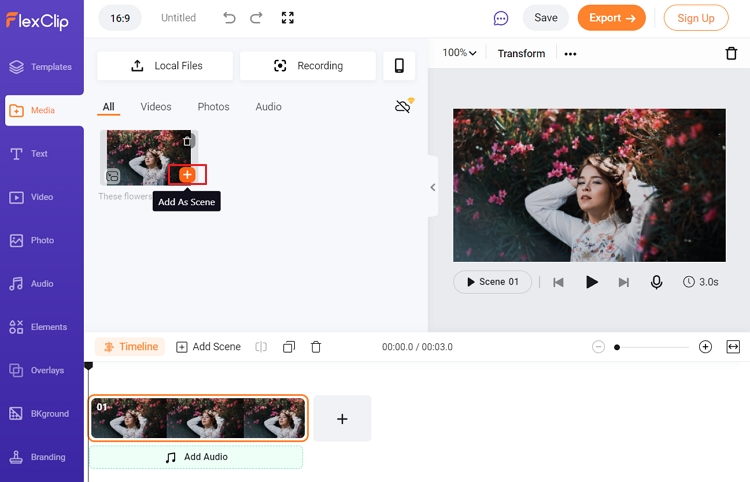
Add Bokeh Effect to Video - Step 1
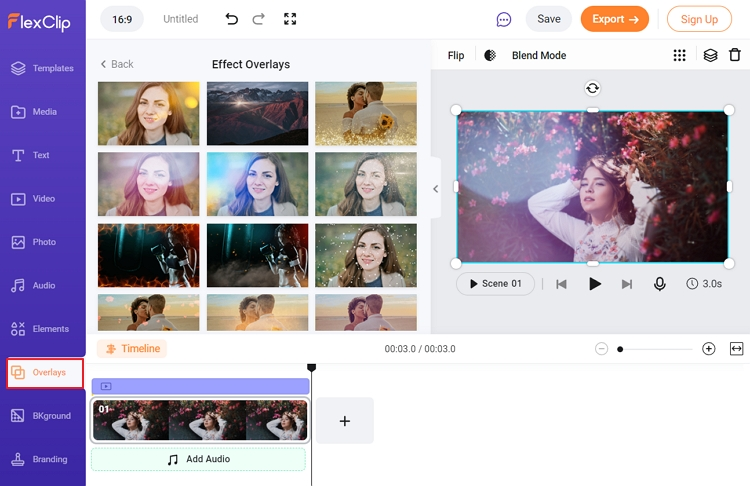
Add Bokeh Effect to Video - Step 2
The Bottom Line
Using Bokeh effect will surely add an excellent touch to your work. Premiere Pro is a professional tool to achieve that. However, a more effective and easier way to achieve that is using FlexClip. It has numerous Bokeh effects ready to be applied to video. It also has loads of other tools to edit the video, like adding filters, stickers, GIFs and changing video speed. Do remember to give it a try!















