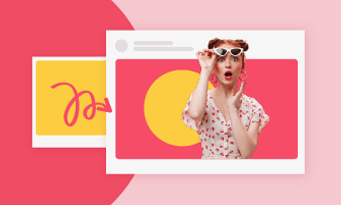Blurring the video background adds a cinematic touch and keeps the main subject focused. Different from blurring the entire video, it requires powerful background detection and nice blurring overlays.
This may sound complicated, but as long as you have the right tool, blurring video backgrounds takes only several clicks. Check all video background remover tools mentioned on this list, and add a professional flair to your videos.
In This Article
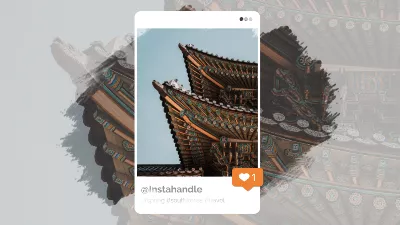

Check More Video Templates with Blurring Backgrounds >
Can’t Miss: How to Blur a Face in Video >
Bonus: Remove Video Background with the Power of AI
While blurring the whole background helps soften distractions and protects privacy, sometimes removing the entire video background could be a smarter choice. After all, a transparent video brings you unlimited background possibilities.
Want to remove a video background? FlexClip’s AI video background remover can save you from the annoying green screen process. No matter how complicated the video background is, FlexClip’s smart AI detects and removes backgrounds. It is accurate, seamless, accurate, and delivers studio-quality results instantly.
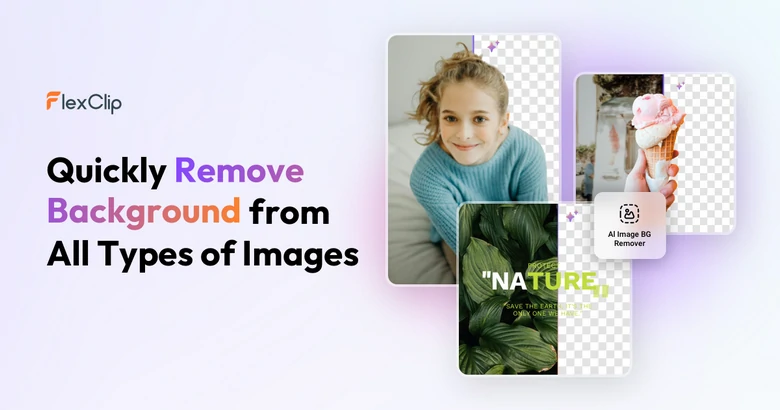
How to Blur Video Background Online
Amongst all online video background blurring tools, Kapwing is certainly a shining star. It can easily identify and then put blur overlay over the background. More importantly, the boundaries of the background will be softened, that makes audiences or professional software to detect any information behind the key subject.
This is how Kapwing works to blur a video background.
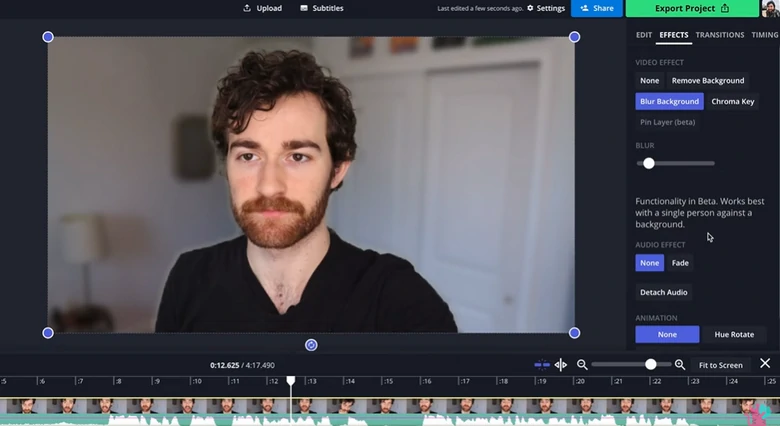
Kapwing Blur Video Background
Price: $16 for a monthly subscription. However, you can try out the blur background tool before you subscribe.
Pros of Using Kapwing to Blur Video Background
Cons of Using Kapwing to Blur Video Background
How to Blur Video Background on Computer Desktop
Need to explore different blurring effects? CapCut desktop is your best go-to choice. It provides you with tons of TikTok-popular blurring effects like flicker, jitter blur, sparkle, fog, etc. Check out the detailed steps of blurring the video background with CapCut desktop.
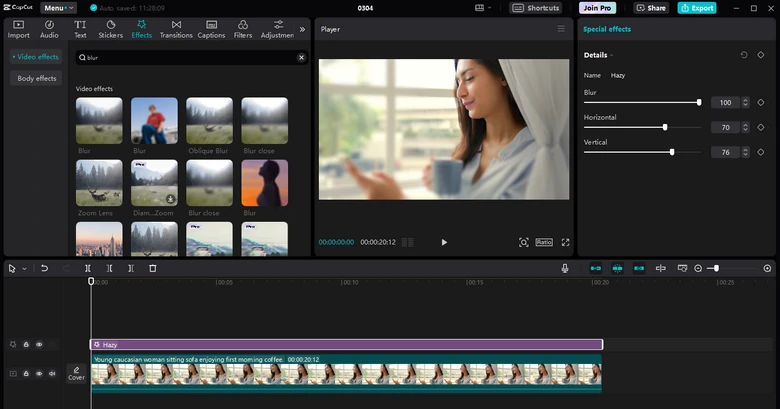
CapCut Blur Video Background
Price: Free to download and use. Yet, some of the blurring effects and editing tools are exclusive for subscribers. Subscription costs at least $7.99 per month.
Pros of Using CapCut to Blur Video Background
Cons of Using CapCut to Blur Video Background
How to Blur Video Background on iPhone/Android
If not CapCut, then YouCam. It is a great app for everyday photo/video editing. Not only will the app automatically blur the background of your video, but you can also adjust the blurring intensity.
Let’s see how to blur video backgrounds with YouCam.
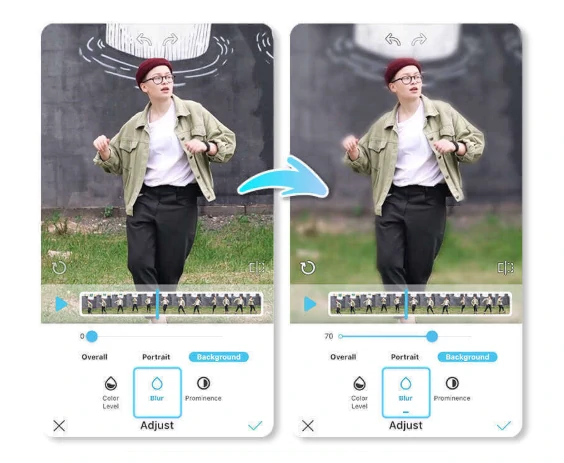
YouCam Blur Video Background
Price: Free to access most features with Ads. Monthly subscription starts from $3.33 per month.
Pros of Using YouCam to Blur Video Background
Cons of Using YouCam to Blur Video Background
Tips for Achieving a Natural Background Blur Effect
We are talking about not only video resolution, but also stable, sharp footage. Indeed, when you upload a high-resolution video, you are more likely to get the output in higher resolution. However, AI makes mistakes. If the color of foreground and background are too close, the foreground might get messed up.
Proper lighting improves subject detection and prevents unnatural blurring. A well-lit subject with a slightly darker background creates a natural depth-of-field effect.
There is nothing like a one-fit-all blur solution. Play with different blurring effect and try out different intensities for the best result.
Lower resolution can cause artifacts. Generally speaking, blurring video backgrounds doesn’t reduce video quality. Please do export the video in its original resolution.
FAQs About Blurring Video Background
1. Why should I blur the background in a video?
Blurring the background helps eliminate distractions, enhance focus on the subject, and create cinematic visual works. It is a technique that is widely used on social media content, vlogs, slideshows, etc.
2. Can I blur a video background without a green screen?
Yes, it is possible. Lots of AI-powered tools can easily distinguish the background and the foreground, and apply a blur effect to the background.
3. Will blurring the background reduce my video quality?
Not necessarily. If done properly, blurring enhances the depth-of-field effect without reducing video resolution. However, over-blurring or using low-quality tools can result in loss of details.