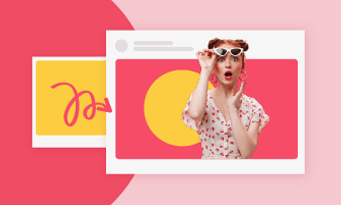To avoid any privacy issues, it is important to blur out any identifiable details in social media videos. As for still objects, a single blur mask will do. Yet, when it comes to blurring moving objects like number plate, advanced technique - motion tracking needs to be involved.
Fortunately, with a variety of available tools - ranging from free apps to professional software, you can blur number plates with great ease, even without any previous editing experiences. Check the following parts and follow.
Table of Contents
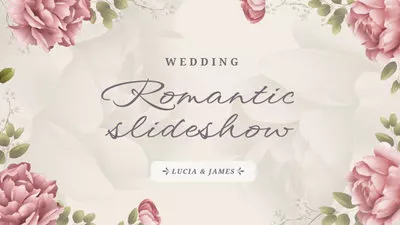

More Video Templates You May Love >
Can't Miss: Convert Ghibli Image without ChatGPT Subscription >
Blur License Plate in Video Online
FlexClip is a secret weapon for anyone looking to blur license plates in video with ease and precision. You have access to tons of mosaics in different colors, sizes so that they cover a whole number plate.
But what truly makes FlexClip stand out is its motion-tracking feature. Instead of manually doing multiple keyframes, it uses the AI algorithm to track the selected moving items, blurring the license plate as it zooms across the screen.
Follow the detailed steps below to hide license plate in video at FlexClip.
Step 1. Upload Video to FlexClip
Click the Blur License Plate in Video button below to access FlexClip’s editing panel. Go to the Media section, upload your video clips from a local folder, mobile device, or cloud service.
Apply the video to the timeline by hitting the Add as Layer button.

Apply Video to the Timeline
Step 2. Apply Mosaic to the Number Plate
Head over to the Elements part. Choose any mosaic you like. Drag it to the timeline and extend it until the license plate is out of the frame.
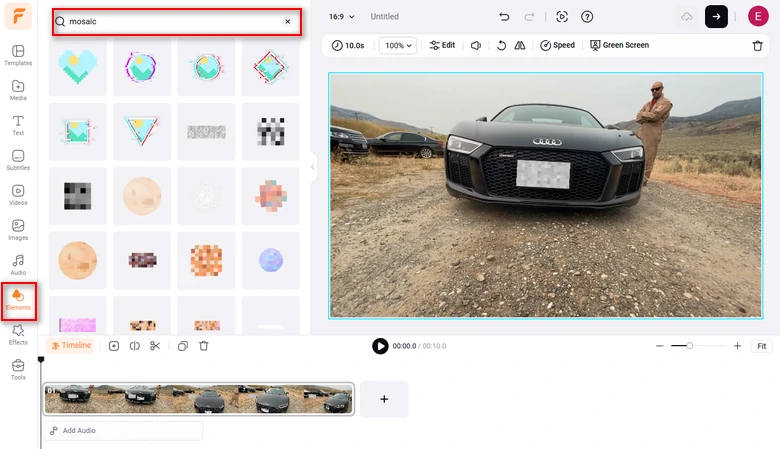
Apply Mosaic to the Number Plate
Step 3. Track the Number Plate with Mosaic
Click on the Mosaic in the preview window, hit on the Motion Tracking tool. Select a point near the number plate and let AI start tracking. The whole process takes less than 10 seconds.
Add Motion Tracking
This is the output video from FlexClip. Export, download it to a local folder, cloud services, or post to social media directly.
FlexClip Blur License Plate Output
Hide License Plate in Video on Desktop
True, there are tons of professional software like Premiere Pro that can do the trick. However, we aim to provide easier, faster way to hide license plate in video. That’s why we are recommending CapCut.
CapCut offers lots of blurring effects and easy keyframing tools, allowing you to manually cover the number plate frame by frame. Additionally, CapCut works on browser, computer desktop, as well as mobile devices. You can edit your video anywhere you like.
Here are detailed steps to blur the license plate in video using CapCut desktop.
Blur License Plate in Video with CapCut Video Tutorial
Cover Vehicle Number Plate on Mobile
Blur Video is especially designed to pixelate entire or part of a video. Quite similar to CapCut, Blur Video helps add keyframes to the video so that the blur effect follows the number plate.
Here is how to use the Blur Video app to cover vehicle number plate.
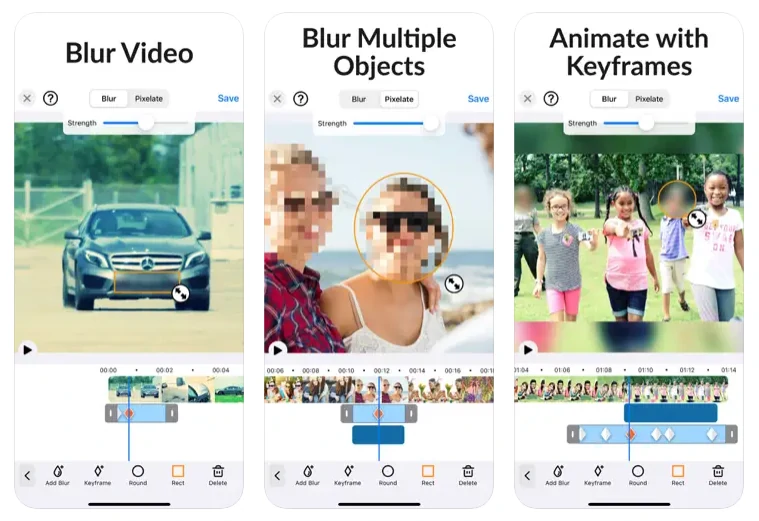
Blur Video App Overview
Censor License Plate of a Published Video
The 3 parts above talk about blurring license plate in video before the publishing. Is there anything we can do to the published video?
If you have uploaded your video to YouTube, the platform’s built-in editor allows you to blur specific areas, including number plates. This feature is accessible directly through your YouTube account.
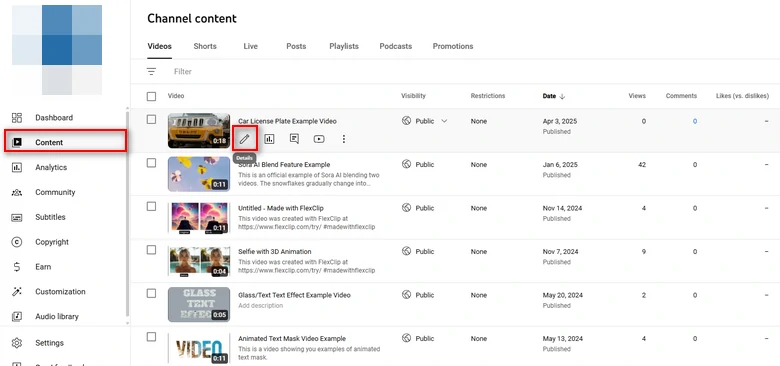
YouTube Content Details Option
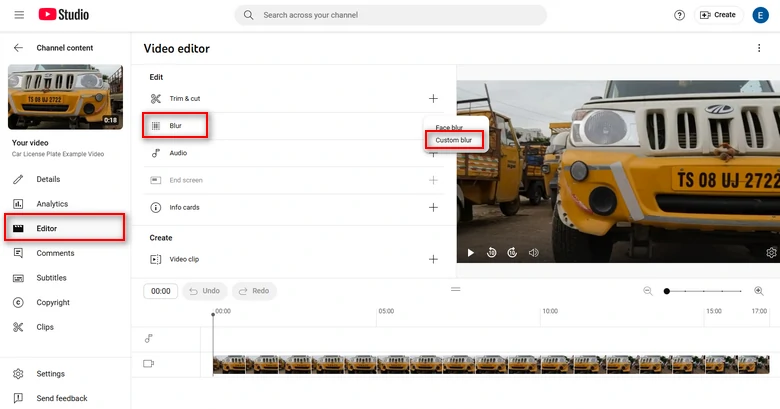
YouTube Video Blur Option
Track License Plate with Blur Effect on YouTube
FAQs About Blurring License Plate in Video
1. Why should I blur license plates in my video?
Blurring license plates helps protect privacy and personal information. Without this step, the vehicle owner and other identifiable details could be exposed, which may lead to privacy violations or security risks. This is especially important for content like dashcam footage and surveillance videos.
2. How can I blur a license plate without affecting the rest of the video?
By selecting the area around the license plate, you can blur it without affecting the entire frame. In other words, blurring a license plate doesn’t affect the rest of the video, nor affect its resolution.
3. How can I make sure the blur effect looks natural in my video?
To make sure the blur effect looks seamless, you may try different blur styles and adjust blur intensity. Moreover, you can also use feathering options to soften the edges of the blur effect.
4. Can I blur multiple license plates in the same video?
Yes, you can blur multiple license plates in the same video. FlexClip allows you to apply blur effects and do motion tracking multiple times. Just make sure to track each license plate separately.