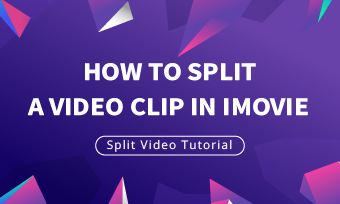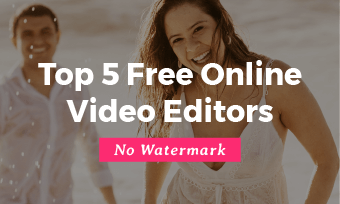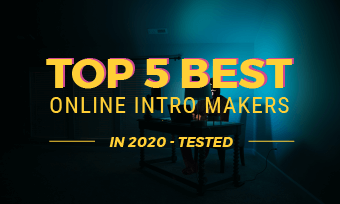Reaction videos, slideshow videos, interview videos, no matter what kind of video you are creating, you will need to place multiple videos on one single frame but different locations. This is a creative way to catch audiences' attention, enhance storytelling or comparisons.
Videos that present multiple videos within a single frame simultaneously are called split-screen video. In this article, we will be showing you the 10 best split-screen video editors to help you create stunning visual assets without breaking a sweat. Check their pros and cons and pick one to start creation quickly.
Also Read: How to Make a Video Collage with Music for Free
Free Customizable Split-Screen Video Templates

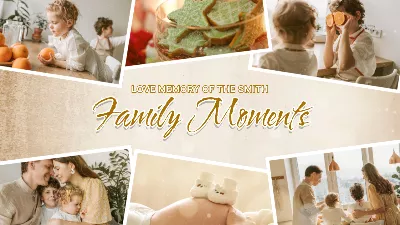
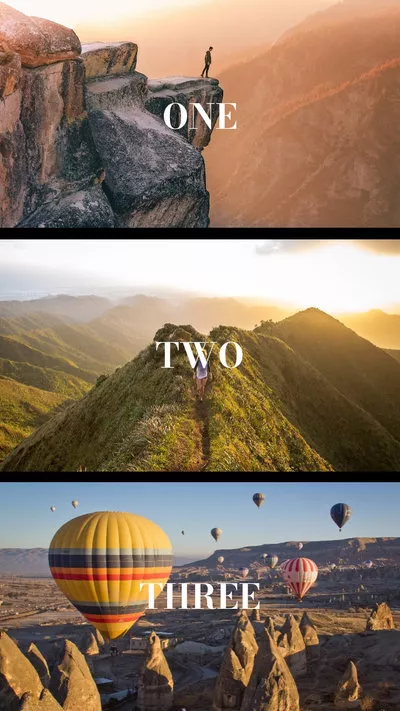

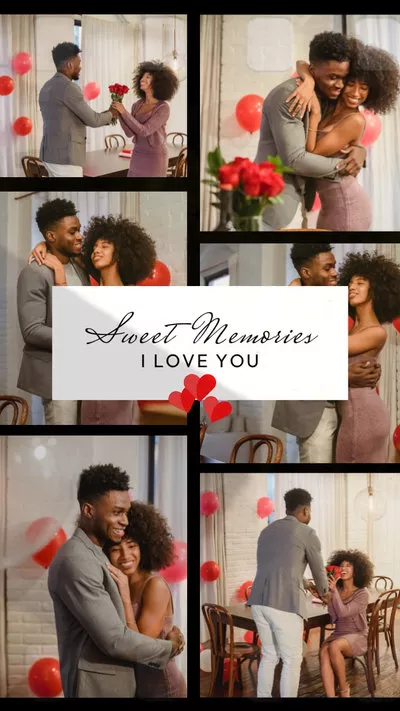
TABLE OF CONTENTS
How to Choose a Split-Screen Video Editor
Even though we've narrowed all options down to the 10 best split-screen video editors, you might still get lost. Here are the most important criteria for selecting one split-screen video editor.
>> Compatibility and Platform
You have to make sure the split-screen video editor is compatible with the operation system, and supports the file formats you usually work with. Sift out those don't will further narrow down your options.
>> Budget
It is always worthwhile to invest in a good video editor, but a free video editor doesn't always mean poor video output. You have to consider your budget, explore both free and paid options, and pick the split-screen video editor with all features you need at the lowest prices.
>> Resources
It is extremely time-consuming to figure out a proper layout for the spilt-screen video, especially if you are a new video editor who wants to put more than 5 and more videos. Under this circumstance, a split-screen video editor with a video or layout template will save you lots of time.
>> Flexible & Customization
Split-screen video creation poses a great challenge to video editing software's stability. To ensure a successful output, some software may set a limit on the number of videos you can add in one scene and, and even the layout. Only a split-screen video editor without limitations can realize all your ideas.
1. FlexClip
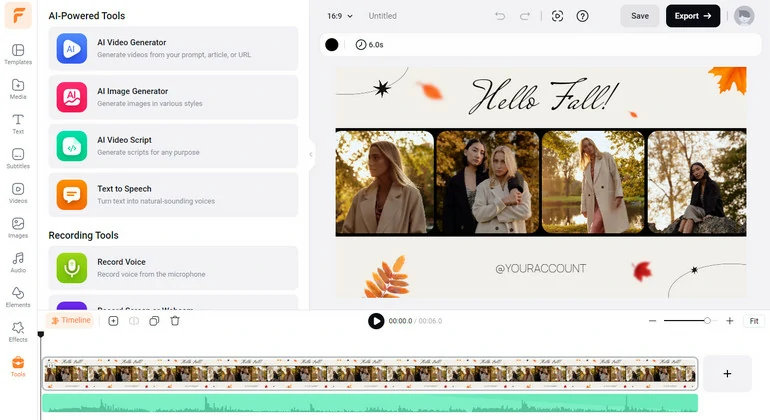
Split-Screen Video Editor FlexClip Overview
Price: Free to $19.99 per month
Compatibility: Windows/Mac/Linux
Best for: People seeking the freedom to place photos/videos in an easy way
FlexClip is a browser-based editor that helps you create studio-quality split-screen videos in 5 different aspect ratios. Integrate as many videos and audio as you want into one scene and share to all platforms with this amazing online tool.
The benefits of using FlexClip to create split-screen video are quite obvious. To begin with, you have the freedom to adjust your photo/video size, position and try out different layouts in order to create the best split-screen videos. Don't have any ideas? Explore endless split-screen video templates, pick one and make it yours completely for free!
FlexClip doesn't stop at merely helping you place multiple visual assets into one frame. Use it to add borders, emojis, filters, animations, texts to create a professional-looking split-screen video without breaking a sweat.
Pros of Using FlexClip to Make a Split-Screen Video
Cons of Using FlexClip to Make a Split-Screen Video
2. Kapwing
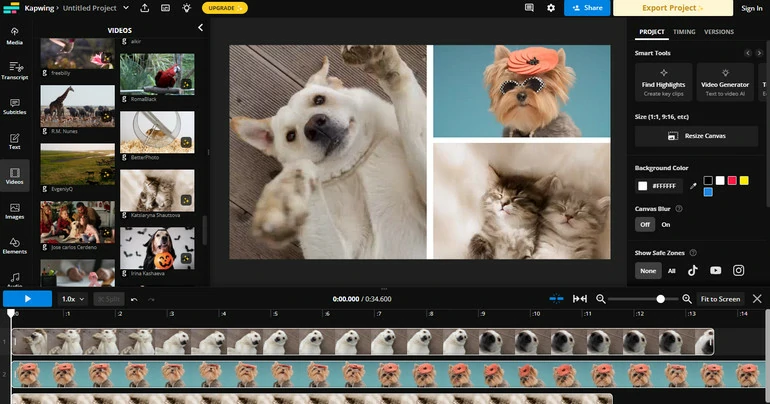
Split-Screen Video Editor Kapwing Overview
Price: Free to $50 per month
Compatibility: Windows/Mac/Linux/Android/iOS
Best for: Creating split-screen videos across devices
Kapwing is a free online collage maker that makes it easy to make a collage with images, GIFs, or videos. Simply upload two or more videos, images, or GIFs, choose your favorite frame shape, and download your collage output. Alternatively, you can start with a preset collage template if you don't want to spend time designing split-screen effects.
From filters, overlays, to text annotations and animations, this online split-screen video editor also offers a variety of creative effects and enhancements to take your split-screen videos into the next level. Add a personal touch to your content with great ease.
Pros of Using Kapwing to Make a Split-Screen Video
Cons of Using Kapwing to Make a Split-Screen Video
3. Online Converter
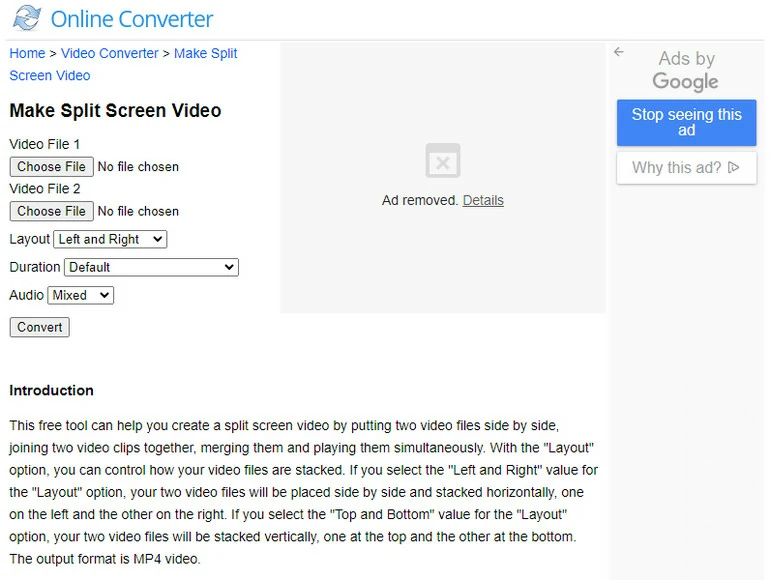
Split-Screen Video Editor Online Converter Overview
Price: Free
Compatibility: Windows/Mac/Linux
Best for: Creating side-by-side video
Online Converter is a website providing a series of free video conversion and video editing tools. They are the best choices for people who are looking for free and instant video solutions.
When used as a split-screen video editor, Online Converter helps you put two videos side by side. With the Layout option, you can control how your video files are stacked. The output format is always MP4 video.
Pros of Using Online Converter to Make a Split-Screen Video
Cons of Using Online Converter to Make a Split-Screen Video
4. iMovie
How to Do Split Screen Side by Side Video with iMovie
Price: Free
Compatibility: iOS/Mac
Best for: Creating horizontal split-screen videos
iMovie is a popular free split-screen video software for macOS and iOS. It helps you connect one video clip to another so that they can play simultaneously. You can choose the place where the connected clip appears, left, right, top, or bottom of the frame, and decide whether the connected clip slides into the frame. Beyond splitting your screen, it also enables you to do more basic and advanced video editing, such as rotating and flipping videos, adding transitions between video clips and more.
iMovie has the best software performance compared to other software in this list. You will enjoy iMovie's fast rendering and exporting process, even though you are exporting big 4K videos. Besides, iMovie is seamlessly integrated with other iLife apps, such as GarageBand, iCloud. This integration streamlines the editing process and enables you to edit videos across all your Apple devices.
Pros of Using iMovie to Make a Split-Screen Video
Cons of Using iMovie to Make a Split-Screen Video
5. VSDC
How to Create Split Screen Video Clips with VSDC
Price: Free to $19.99 per month.
Compatibility: Windows XP/VISTA/7/8/10/11
Best for: Creating split-screen videos for free
VSDC is a handy split-screen video editing software for Windows. It is free to download and use. You can use it to put multiple videos on one screen without any hassle and numbers of limitations. In fact, VSDC is more than a split screen video editor. It is also an all-around video maker with a simple, intuitive interface with loads of practical features.
Level up your split-screen video with tools like color correction, chroma key, masking. Accessing those advanced features require a subscription, but it is indeed worthwhile.
Pros of Using VSDC to Make a Split-Screen Video
Cons of Using VSDC to Make a Split-Screen Video
6. Lightworks
How to Place Two Videos Side by Side with Lightworks
Price: Free to $23.99 per month
Compatibility: Windows/Mac/Linux
Best for: Creating simple split-screen videos for free
Lightworks a cross-platform application available on Windows, Mac, and Linux, offering you useful split-screen presets and allowing you to put multiple videos on one screen in easy steps. It is powerful but free to use, and you can get access to a lot of basic editing features.
Anyone can access beautiful filters, create and export split-screen video in 720P for free. We also love Lightwork's advanced FX, audio improvements, and color improvement.
Pros of Using Lightworks to Make a Split-Screen Video
Cons of Using Lightworks to Make a Split-Screen Video
7. InShot
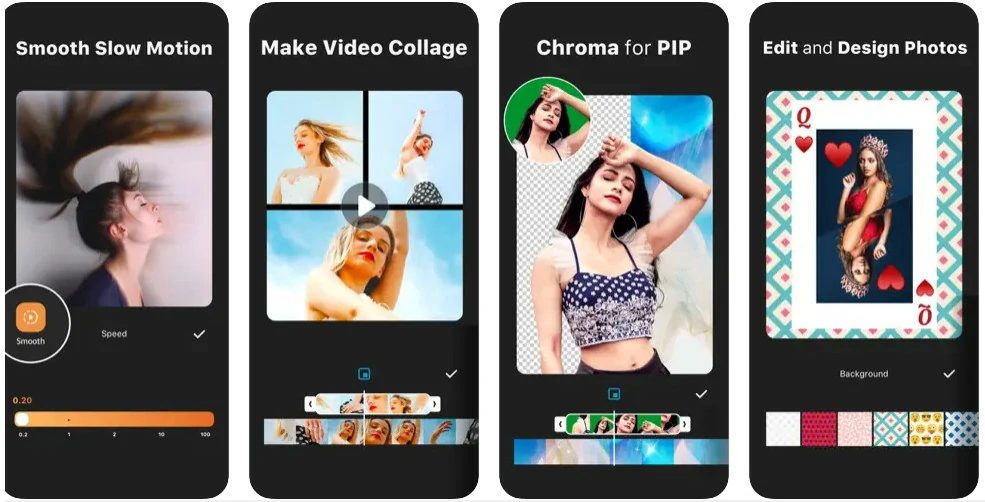
Split-Screen Video Editor InShot Overview
Price: Free to $17.99 per year
Compatibility: Android/iOS
Best for: Creating split-screen videos for social media
InShot is available as a mobile app for both iOS and Android devices, allowing you to create split-screen videos anytime, anywhere. It offers a simple and intuitive interface, perfect for both beginners and experienced users to make professional split-screen videos by arranging split-screen layouts, adding borders and backgrounds, applying filters, etc. Don't feel like editing by yourself? Start with a variety of split-screen layouts including side-by-side, vertical, and grid. They will always meet your needs and creative vision.
Seamlessly integrated with popular social media platforms like Instagram, TikTok, and YouTube, you can share the split-screen video directly from the InShot app.
Pros of Using InShot to Make a Split-Screen Video
Cons of Using InShot to Make a Split-Screen Video
8. CapCut
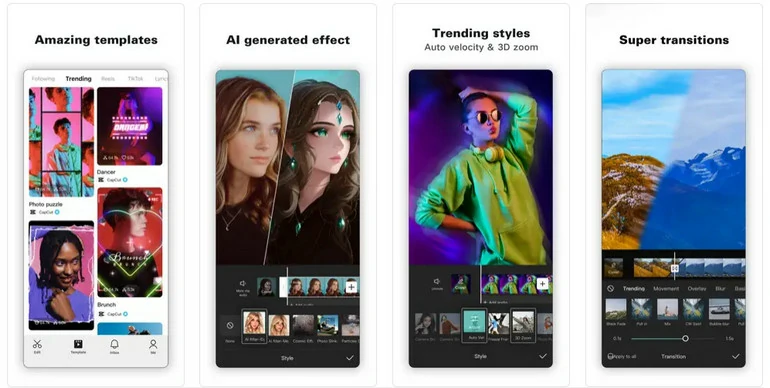
Split-Screen Video Editor CapCut Overview
Price: Free to $9.99 per month
Compatibility: Android/iOS/Windows/Mac
Best for: Creating split-screen videos for TikTok
Intuitive interface, versatile spilt-screen options, customization features, advanced editing tools, seamless integration of social media platforms makes it a top choice for creating split-screen videos. You can find lots of easy tutorials online to catch up with CapCut easily.
To make the most of CapCut, do feel free to use its video templates and media resources. The templates are from those videos that have already gotten lots of likes on TikTok. If you use them, your split-screen video will also get lots of likes too.
Pros of Using CapCut to Make a Split-Screen Video
Cons of Using CapCut to Make a Split-Screen Video
9. Vidstitch
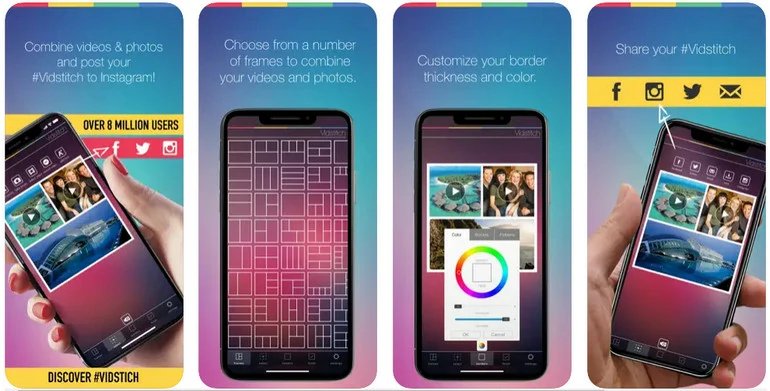
Split-Screen Video Editor Vidstitch Overview
Price: Free to $1.99 for collaging multiple videos.
Compatibility: iOS
Best for: Creating split-screen videos for Instagram
Vidstitch, as its name suggests, helps you seamlessly combine videos and photos and share on Instagram. With lots of layout templates, filters, and customization options to change borders, the split-screen video output will always be stunning.
Subscribe to Vidstich Frames, you can integrate music, add audio tracks to the split-screen video, and most importantly, overlaying up to 4 videos to one video.
Pros of Using Vidstitch to Make a Split-Screen Video
Cons of Using Vidstitch to Make a Split-Screen Video
10. PicPlayPost
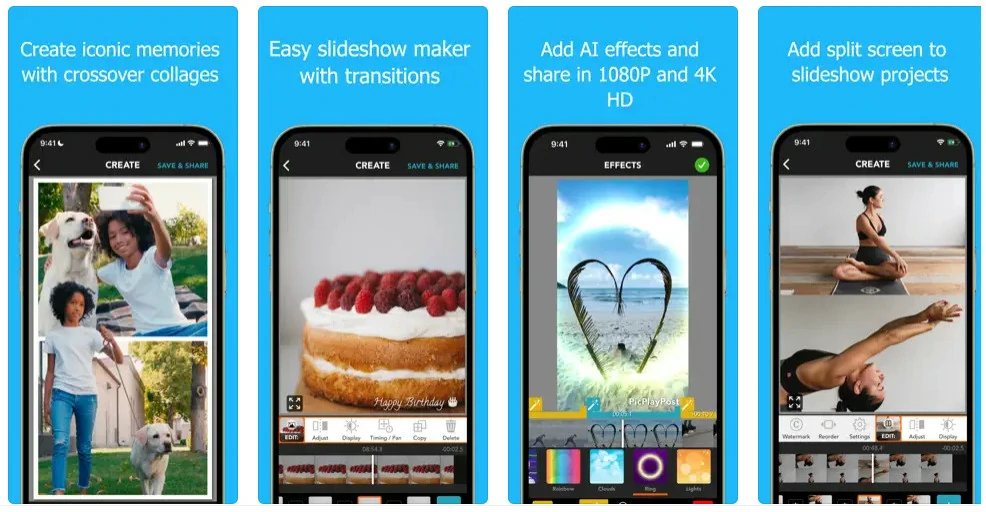
Split-Screen Video Editor PicPlayPost Overview
Price: Free to $24.99
Compatibility: iOS/Android
Best for: Creating high-quality long split-screen videos
PicPlayPost is more powerful than Vidstitch. You can make a photo/video collage in seconds with up to 30-min long, 12-frame photo and video collages. Extra editing features include animated text, transitions, adding multiple soundtracks, and more.
PicPlayPost is specially designed to create high-quality videos. Currently, it allows people to export and share split-screen videos up to 4K, which is rare.
Pros of Using PicPlayPost to Make a Split-Screen Video
Cons of Using PicPlayPost to Make a Split-Screen Video
Conclusion
Above are the 10 best free split-screen video editors we'd like to share with you. Just choose according to your needs. By the way, FlexClip has all the tools and media resources you may need during video making. Choose a customizable video template or create a split-screen video now.