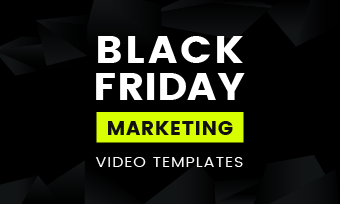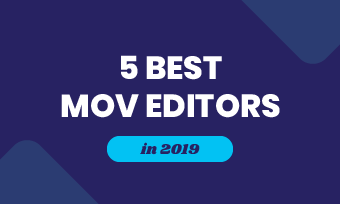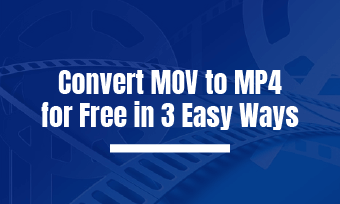When you find your favorite music, you like so much, and you want to adopt it as a ringtone or apply parts of the audio to a video. At this time, you may need a powerful audio trimmer to help you solve this problem. On this page, I will show you the five best audio trimmers to help you easily trim your audio.
Can't Miss: How to Replace Audio in Video >
The Main Content of this Page:
Part 1. How to Trim Audio Online for Free
The first tool I recommend is FlexClip. FlexClip is an all-in-one online video editor. This website provides a lot of video editing tools, such as adding music to video, adding text to video, changing the video background color, and more.
And this online editor also has a rich video template library that includes many video themes, just like holiday, wedding, travel, birthday, business, and more. Whether you are a beginner or professional, you can use these video templates to create a perfect video easily.
Happy Birthday
Christmas Story
Meanwhile, in the latest version update, FlexClip has published a new video editing method. This version adopts the timeline edit function. If your video storyboard mode is not satisfied your video editing needs, you can try this method. For this method, you can create a picture in picture video effect, trim your MP3 music or audio, and so on.
The editing style of the new version is a little different from the original. In the next steps, I will show you how to use FlexClip to trim your audio files.
Step 1 Open this website, and then in the top of the right corner, click the "Sign Up" button to register. You can choose to sign up with your Facebook, Google, or email. Then inter the mainscreen.
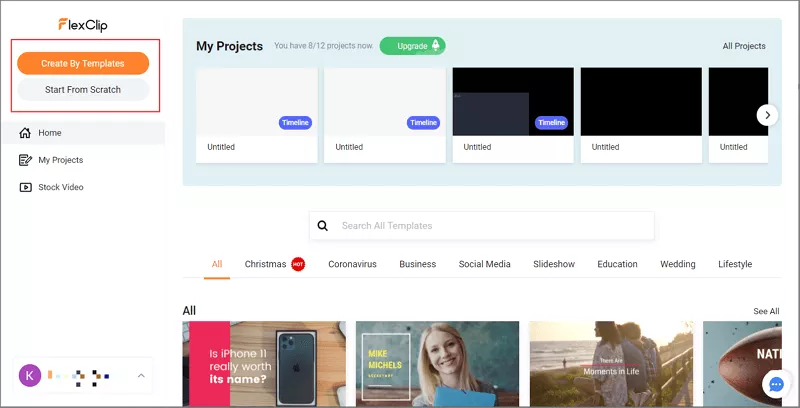
Image board: FlexClip - How to Trim Audio Online Step 1
Step 2 In this window, you can click the "Start From Scratch" button to choose the "Storyboard Mode" or "Timeline Mode" video editing method. Click the timeline mode to start editing your audio file.
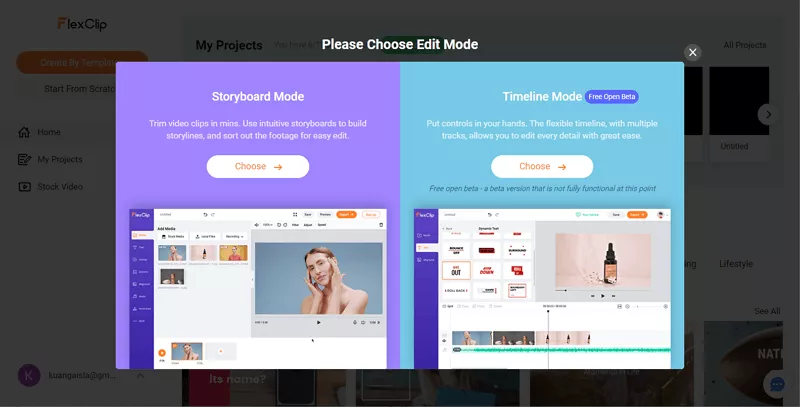
Image board: FlexClip - How to Trim Audio Online Step 2
Step 3 Click the "Local File" button to upload your video or audio files, and click the "+" button to add the video or audio that you want to trim in the timeline.
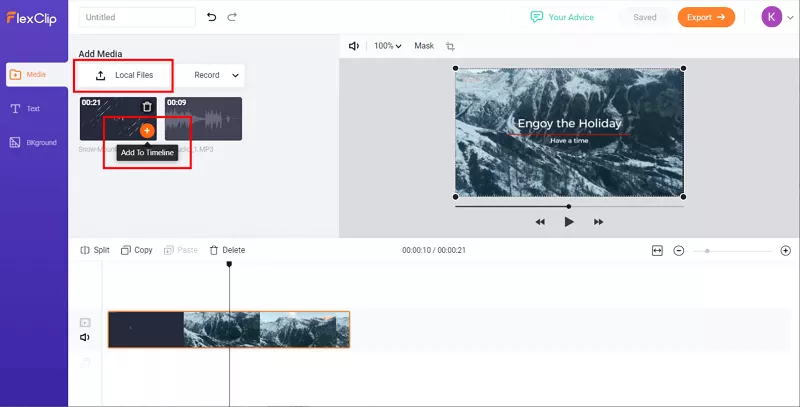
Image board: FlexClip - How to Trim Audio Online Step 3
Step 4 Select the audio file and click the "Split" button to cut the part you do not need. And then drag it into the right place.
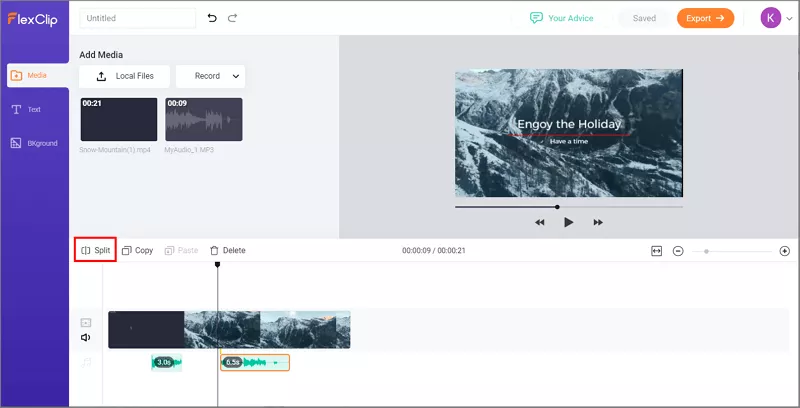
Image board: FlexClip - How to Trim Audio Online Step 4
Step 5 When you are finished trimming your video or audio, click the "Export" button to export and save the video on your computer.
Part 2. Other 4 Best Audio Trimmer Software
In this part, I will show you the other four best audio trimmers on the phone and online. They are:
1. Clideo
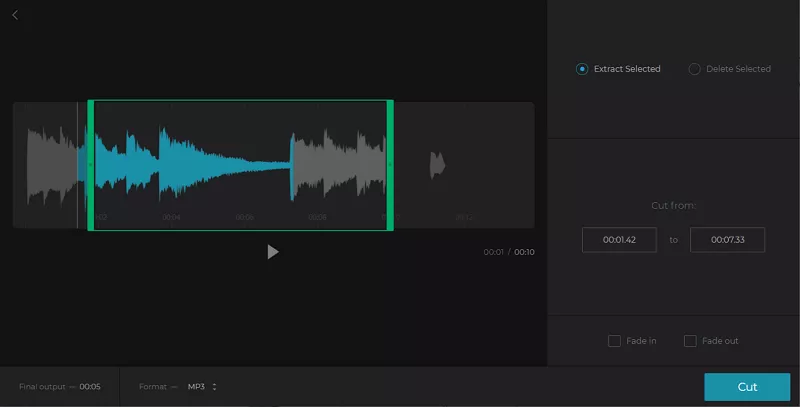
Image board: Clide - Trim Audio File Online for Free
Clideo is a powerful online tool, you can use this website to merge, compress, resize, and cut your video, which also supports trimming audio. You can also use this site to create MP3 ringtones.
For audio trimmer, this tool provides you two ways: select the length by moving two markers, or inserting the needed time in seconds. And this online audio trimmer supports even all audio formats, such as OGG, WMA, WAV, and more. When you are finished trimming your audio with this tool, you also can convert the audio file format to fit your need.
Key Features:
- Free to use
- Support a lot of audio formats
Cons:
- Do nor support merging the audio
2. Audio Trimmer
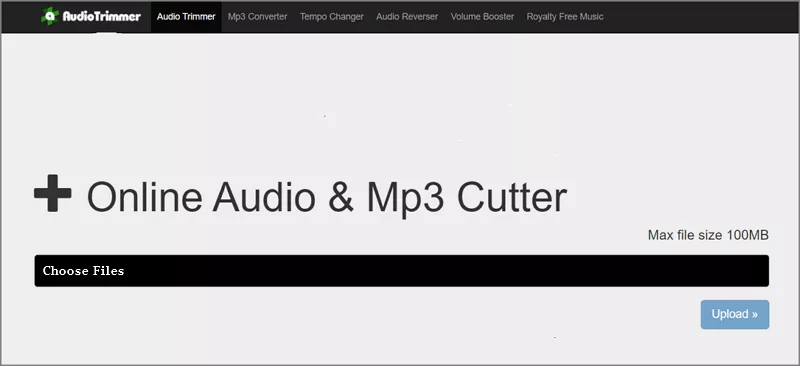
Image board: The Mainscreen of the Audio Trimmer
Audio Trimmer is a simple online tool, you can use this online tool to trim your audio files. This website supports inputting a lot of audio file formats, such as MP3, M4A, AAC, WAV, and other more common formats. And this site is also easy to use. Upload your audio, select the part you want to cut out, and then click crop. The audio you trim will be ready in a second. And this online tool can also be used on mobile phones.
Key Features:
- Free to use
- Support using in mobile phone
- Support plenty of audio formats
Cons:
- Have too many ads
- Limit the maximum size of the upload files
3. Kapwing
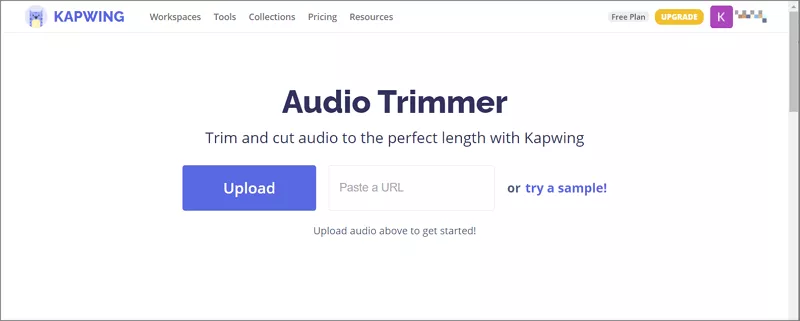
Image board: The Mainscreen of the Kapwing
Like FlexClip, Kapwing is another online video editor. This software supports cropping, splitting, trimming audio and video, and other special video or audio operations. In this window, Kapwing provides a mini tool, you can use this tool to trim your audio file for free. However, it is important to note that before you use this online tool, you need to create an account or sign up with your Google account.
Key Features:
- Free to use
- Support editing audio and video
Cons:
- Need to sign up to use
- Loading is too slow
4. MP3 Cutter
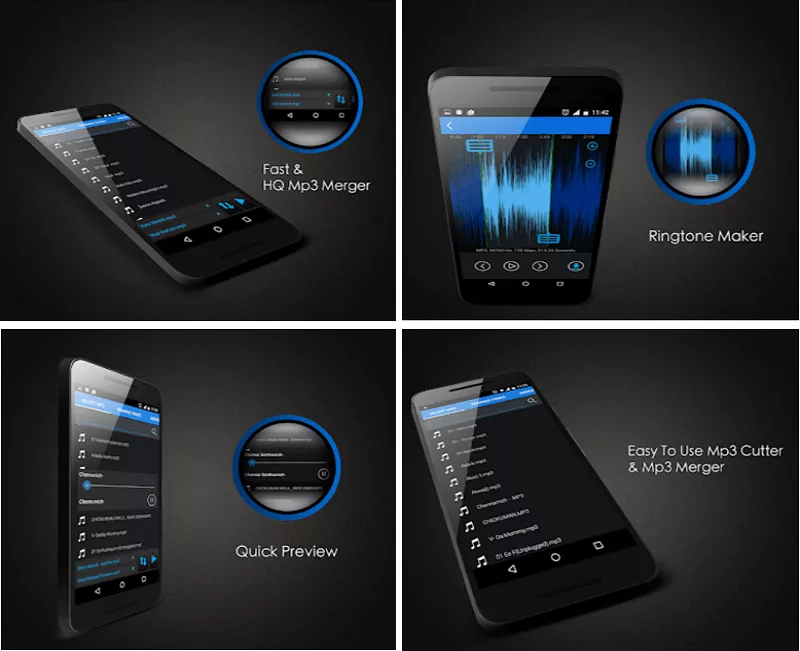
Image board: The Mainscreen of the MP3 Cutter
If you want to find an audio trimmer on your phone, here I recommend a great audio trimmer app for you. It is called MP3 Cutter. This app is the best tool for editing music or audio files in a convenient and easy way. You can use this app to trim and merge your audio files easily and quickly.
Key Features:
- Support editing the audio file as the ringtone
- Support saving the file to SD card
Cons:
- If the audio file is too long, this app may not help you a lot
- There is a big delay when you trim your audio
The Bottom Line
In the end, thanks for reading this page, and I hope this page can helps you a lot. Compared with these audio trimmer tools, I still suggest you choose FlexClip. In addition to trimming the audio, this online tool also supports editing the video and applying the trim audio in the video.
If you have any questions about our online editor, you can leave a message to us, and we will try our best to solve your problem! Please try it now!