If you are looking for a simple and excellent audio editor to edit your own audio online, you have found the right place. In just a few clicks, this simple online audio editor can help you edit your audio, like music, voice recordings, ringtones and more without the hassle of downloading audio editing software. Without further ado, let's jump into it, now!
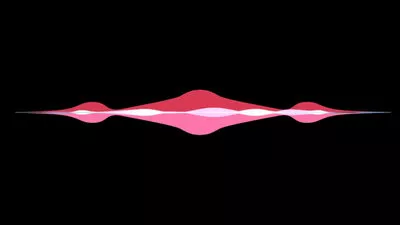



Part 1 One of the Best Online Audio Editor Helps to Edit Wonderful Audio - FlexClip
Whether you want to extract audio from a video to generate your audio materials or create new audio from scratch, this online audio editor - FlexClip has become necessary for you. Finding an excellent audio editor on the market is easy, but few are as simple and comprehensive as FlexClip, which caters to a wide range of users with varying needs and skill levels. FlexClip owns a wide range of audio editing features to help you make your audio sounds more professional. Use its pro tools to split, trim, and rearrange your audio materials.
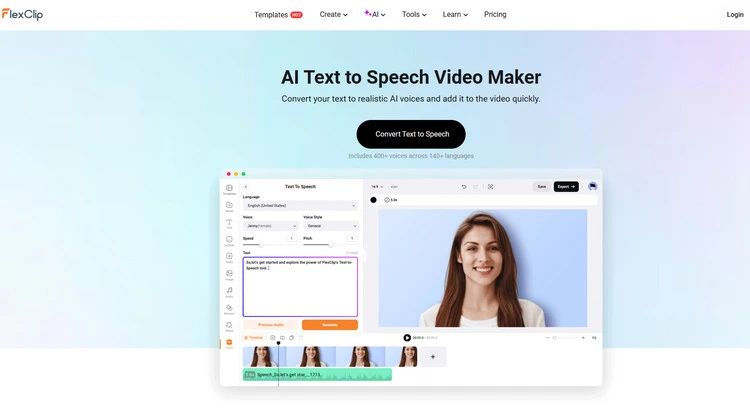
Text to Speech Feature - FlexClip
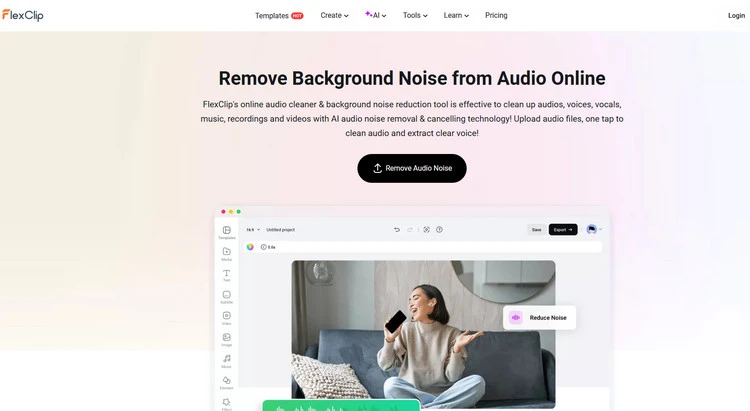
Reduce Noise Feature - FlexClip
Part 2 How to Use Excellent Online Audio Editor to Edit Audio - FlexClip
You can use FlexClip as an easy audio editor, in any case it’s super simple and does not require any special editing skills. And it’s fantastic because you don’t have to install software on your PC to make it work. Here are some detailed steps about how to create and edit audio with the strong music editor online - FlexClip. So follow these prompts and begin your creation!
If you have a favorite audio, you can directly upload it from your PC, phone, Google Drive, One Drive, or Dropbox.
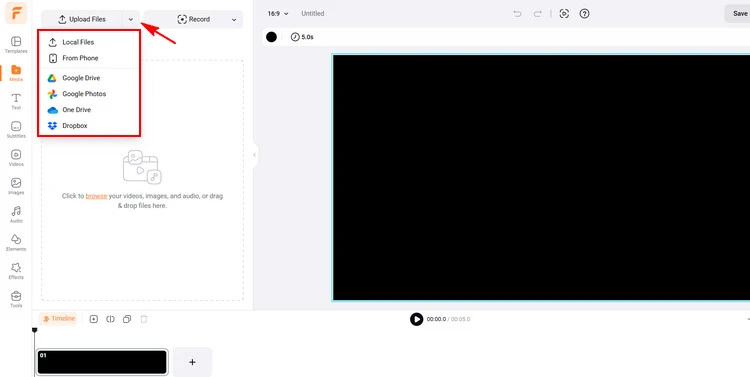
Upload Your Audio Materials - FlexClip
Or you can upload a video you like, then tap the Detach Audio to extract audio from video to create your audio materials.
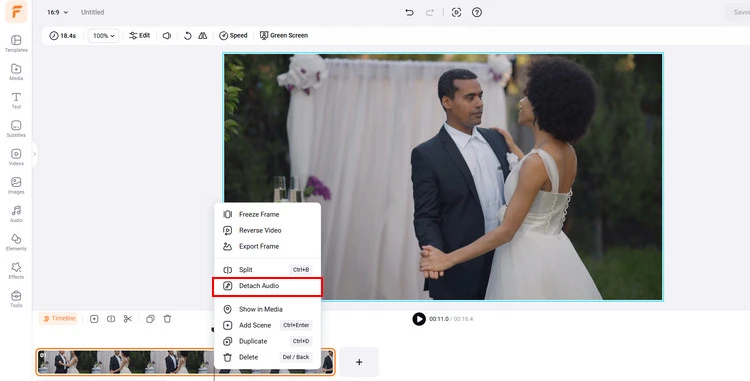
Extract Audio from Your Video - FlexClip
Besides, tap the Text to Speech also can convert your text to wonderful audio materials. You can choose the language and voice styles or adjust the pitch or speed to give your audio an engaging appearance.
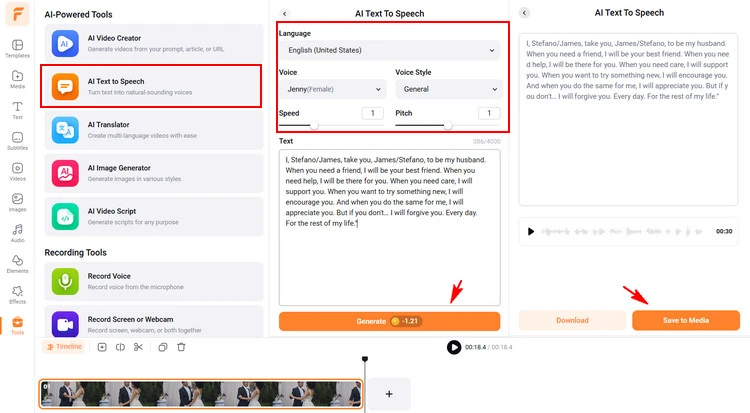
AI Text to Speech Feature to Create Audio Materials - FlexClip
Once you have prepared your audio materials, it’s time to edit it. If you want to reduce the noise in your uploaded audio materials, tap the Audio Settings button to choose Reduce Noise section. And if you want to separate vocals from music quickly and accurately, choose the Vocal Remover section.
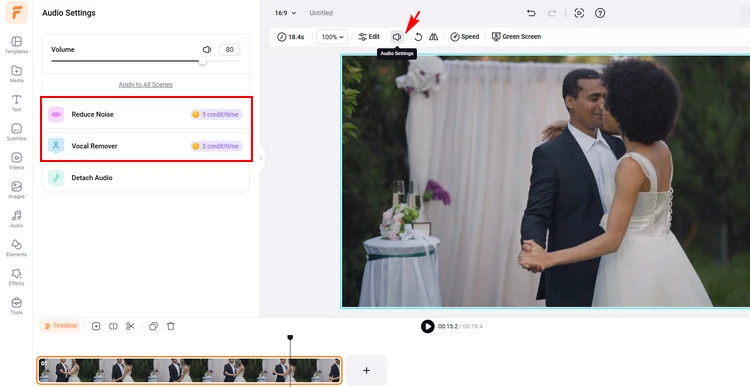
Reduce Noise of Your Audio - FlexClip
Then, you can choose to add fade in or fade out effect to your audio. Or you can trim and loop the audio as you need.
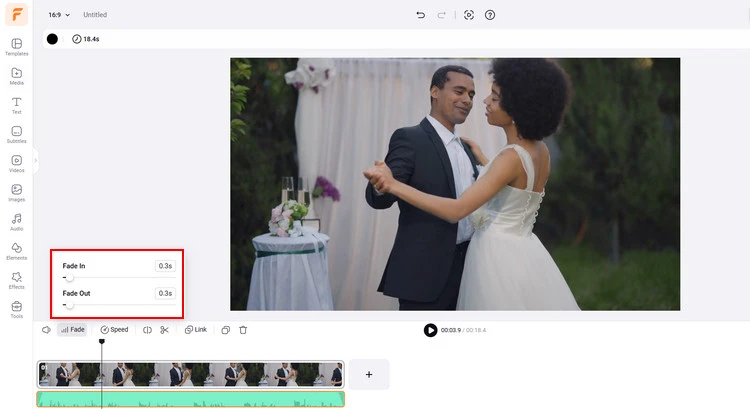
Edit Your Audio Materials - FlexClip
Moreover, tap FlexClip’s abundant audio library, you can search for different music or sound effects and add them to your audio to do more edits.
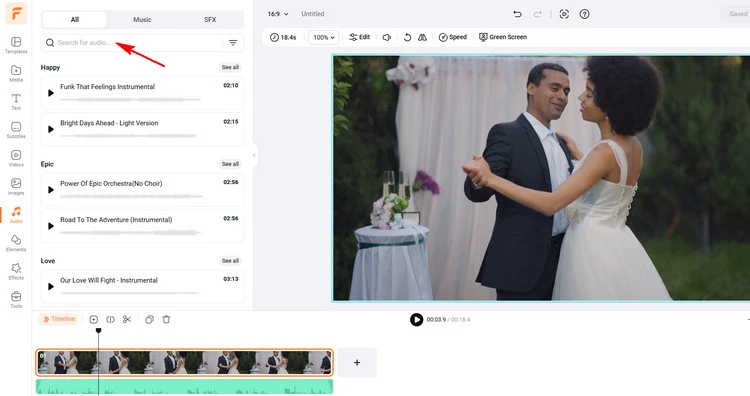
Add Music and Sound Effects to Edit Audio Materials - FlexClip
If you’re satisfied with your edited audio materials, you can tap the Export and choose the Audio section to download audio in MP3 format with high quality.
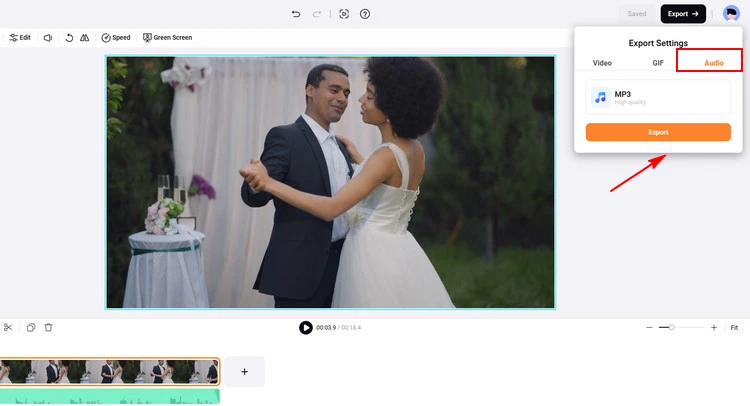
Download Your Edited Audio - FlexClip
The Final Words
I hope that you got your answers through this article regarding the free audio editor online. However, FlexClip’s features don't stop. It does far more than audio editing, it also allows you to convert audio to video, add audio to video and more. Now it’s your move!















