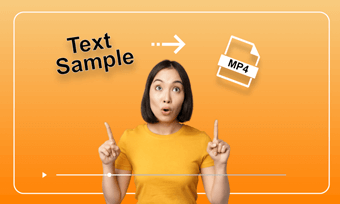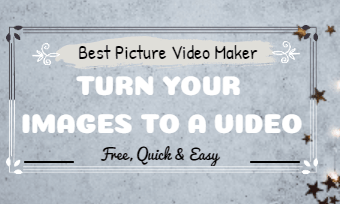Converting photo to video is the simplest way to create appealing videos for Instagram, Facebook and TikTok. With the right tool, you can easily convert image into videos, which entertains your viewers greatly. There are numerous tools on the market to help you turn photos into videos but most of them are challenging or expensive. So how to choose the right tool? Here we'll talk about some details and recommend an AI video generator from imagefor you. Let's dive in right now!
Free and Customizable Photo Slideshow Video Template:

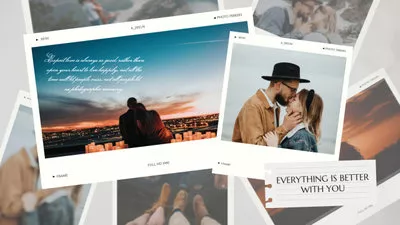


Also Interested in: Image to Video Maker AI: How to Convert Photo to Video with AI>>
What Determines a Good AI Video Generator from Image?
There are many aspects to consider when choosing an AI video generator from image to create stunning videos from images. Here are 4 important aspects that guarantee a pleasing experience.
1.Intuitive Interface and Compatibility
Well begun is half done. However, when embarking on the journey from image to video, it’s easy to lose focus, especially with various preparations to consider, such as the learning curve and converting image formats. To ensure a smooth start, select a video generator from image with a clean interface that’s easy to navigate and provides high compatibility for loading images from various sources. Remember, the easier the beginning, the closer you’ll be to reaching your goal.
2.Excellent AI Performance
The performance of an AI image-to-video generator significantly impacts the quality of the final video output. When evaluating an AI photo-to-video tool, consider factors such as the underlying model it uses to convert images to video, the extent of its training, whether it supports prompt input for customization, as well as its loading speed and output formats. Generally, the better the performance, the higher the quality of the generated video.
3.Creative AI Tools
AI unlocks endless creativity, especially in image editing. Want to generate unique pictures from prompts? Need to restore old photos for better clarity? Or looking for creative tools to add fun to your converted videos? AI can make it all happen! The more AI tools an image-to-video generator offers, the greater the possibilities for your projects.
4.Instant Sharing to Social Media
Posting your edited videos on social media will boost your social engagement and gain more followers. Therefore, if the AI tool integrates into popular platforms like YouTube, things will become easier as you can instantly share videos without downloading and re-upload.
Based on all the aspects mentioned above, we recommend a robust and user-friendly AI photo to video generator for you. Follow our lead to find out now!
The Best AI Video Generator from Image Online
FlexClip is a comprehensive photo-to-video generator packed with advanced AI features, designed to streamline your creative process. Whether you want to turn a single image into a video based on your text instructions, animate a photo with 3D effects, or create an engaging photo slideshow from multiple images, FlexClip has everything you need without any expertise required. Simply upload PNG, JPEG, Webp or pictures in other formats, and FlexClip will transform them into a dynamic video tailored to your needs. Ready to get started? Follow the step-by-step guide below to dive in!
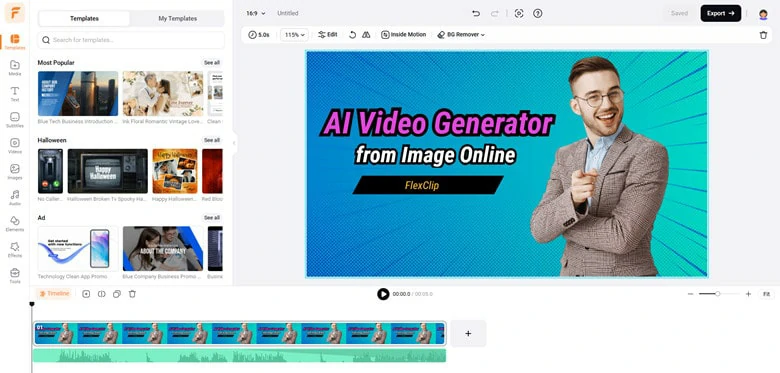
AI Photo to Video Generator FlexClip
1)Convert Image to Video Based on Your Prompt
Curious about how to animate old photos and revive cherished memories? Want to transform famous paintings or celebrity images into dynamic videos? Or perhaps you're looking for a way to turn a still image into a creative video based on your unique instructions? FlexClip’s AI video generator from image is here to assist! Just upload your image, describe the video you envision, and the AI will analyze it to create a captivating 5- or 10-second video, ready to be downloaded in high-quality MP4 format. Here’s how to get started:
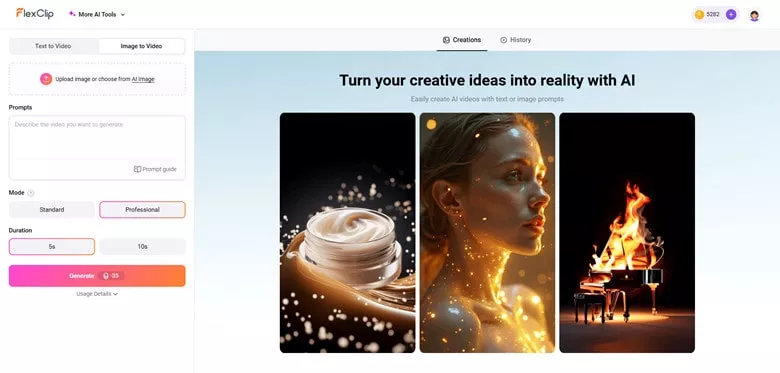
Access AI Video Generator and Choose AI to Video Panel
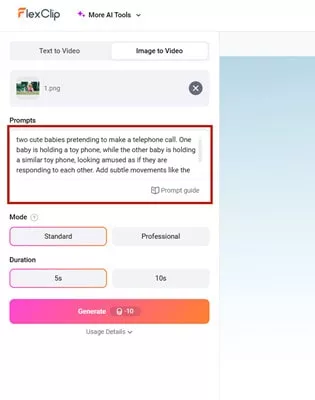
Write Your Ideas in the Prompts Box to Let FlexClip Generate Video from Your Image
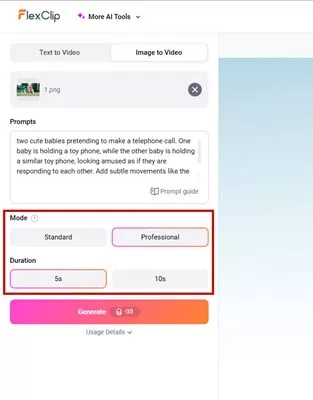
Choose the Desired Mode and Video Duration
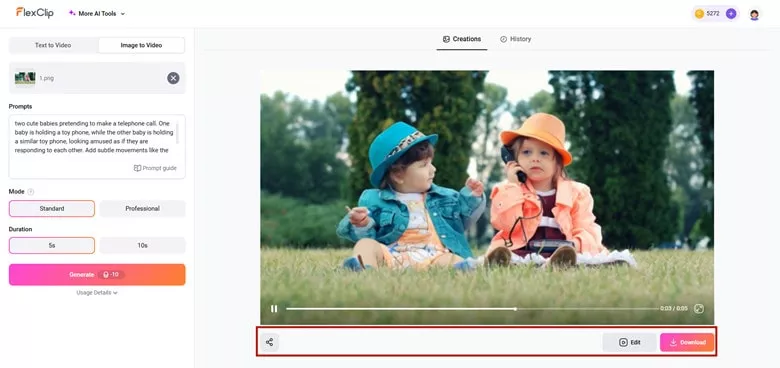
Transform the Image to Video as the Written Prompts
2)Transform Image into Videos with 3D Animation
Looking to add dynamic camera movements to a 2D image and transform it into a 3D video? Look no further than FlexClip! Its AI-powered 3D photo animation tool uses advanced technology to analyze your original image and apply stunning 3D effects of your photo while giving you full control over the style of 3D motion effect you like.
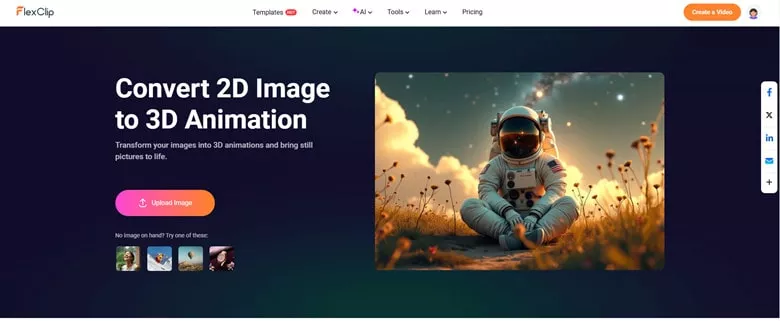
Access FlexClip's AI 3D Animation Tool and Upload Your Image
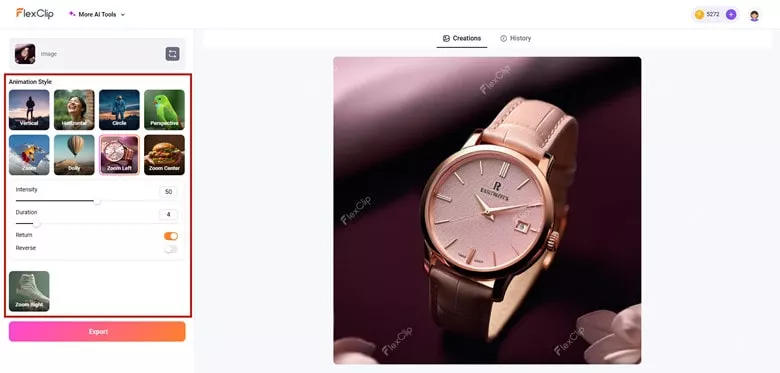
Choose the Animation Style You Like
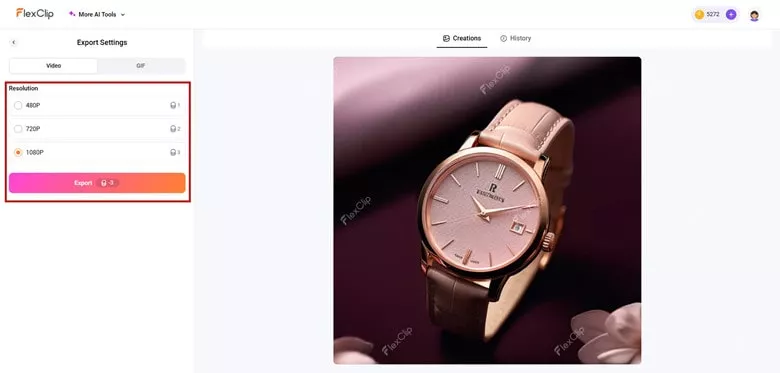
Preview the Animation Effect and Export it as a Video
3)Generate Videos from Multiple Photos with Music
Another great way to generate videos from images is by creating slideshow-style videos using a series of pictures. To help you craft a professional-looking slideshow, FlexClip offers over 6,000 templates as inspiration, making it easy to achieve a polished and impactful video. With its simple drag-and-drop functionality, you can seamlessly transform your images into stunning videos using these ready-made templates in FlexClip.
Upload the photos you wish to turn into a video. You can import from your PC, mobile phone or third-party storage places like Google Drive.

Upload Your Photos to FlexClip
The quickest way is to select a template that fits your needs and replace it with your photos. All the template presets include background music, stylish designs and visual effects that you can directly share without any edits.
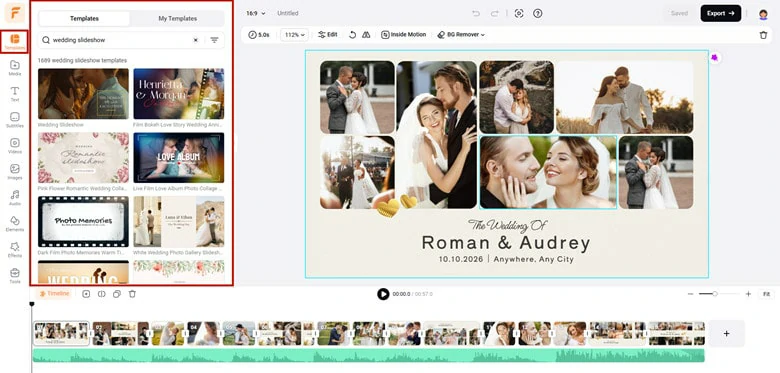
Select the Desired Template from FlexClip
Tap on Export button and select the resolution you wish to distribute your video. When it's ready, download or share it with a clickable link.
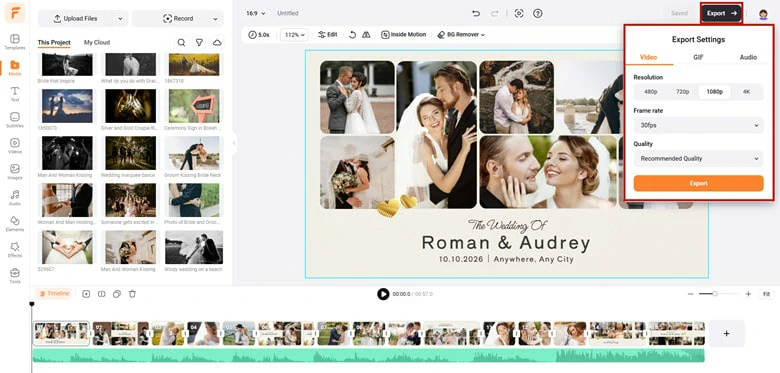
Share and Export Your Video
Bonus Tips: Additional Features You Can’t Miss in FlexClip
In addition to its versatile photo-to-video capabilities, FlexClip, the ultimate video and image editor, also offers a wide range of impressive features to help you perfect your projects just the way you want.
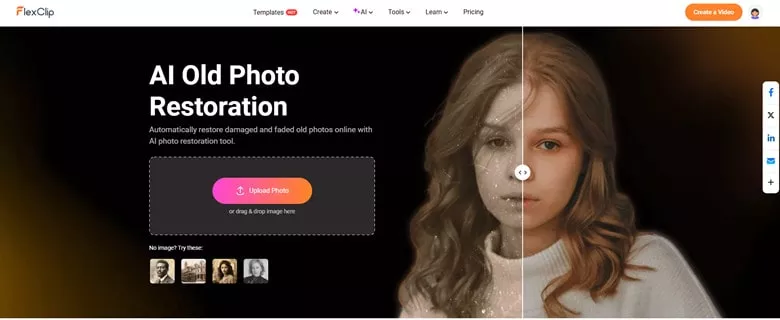
AI Old Restorer to Restore Damaged Photo in FlexClip
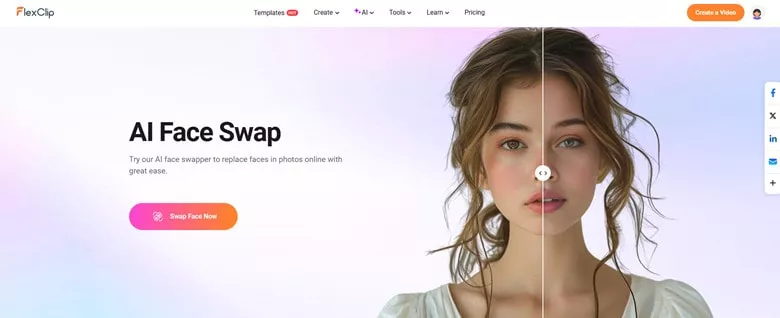
AI Face Swapper Online in FlexClip
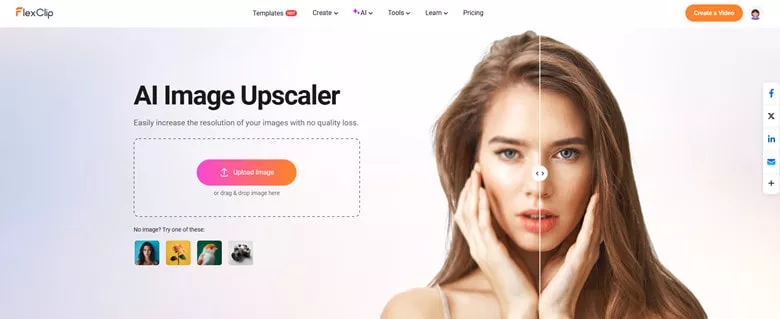
AI Image Upscaler in FlexClip
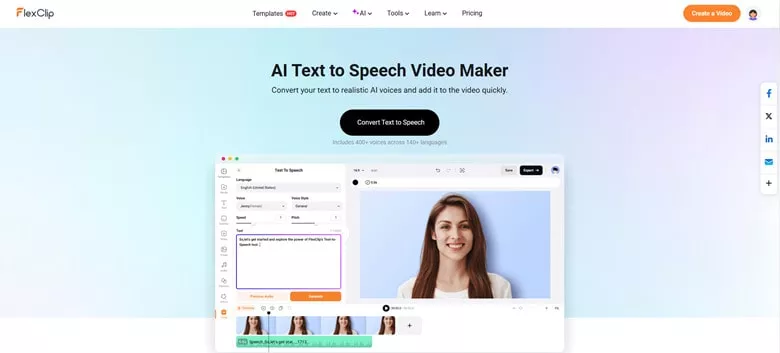
Convert Text to Speech Feature in FlexClip
Generate Stunning Video from Text in FlexClip
Apart from the AI-powered features mentioned above, FlexClip offers an extensive media library with music, images, and videos, along with hundreds of masks and frames, millions of royalty-free elements, stylish filters and overlays, and many other features for you to explore.
The Bottom Line
That's all for the best AI video generator from image online for you. Now quickly upload your photos and begin to create stunning videos in FlexClip. Tap on Convert Photo to Video button to get started!