If you are curious about how to add stroke to an image, this article will tell you the answer. It provides two different ways for you to explore the image creation easily and quickly. Now, let’s learn how to add stroke to image in Photoshop and its online alternative - FlexClip.
Part 1 How to Add Stroke to Image Easily in Photoshop
Adobe Photoshop is a powerful tool used by designers and photographers worldwide to create and edit digital images. One of the essential features of Photoshop is the ability to add a stroke around an object, which can enhance both text and shapes within your designs. Strokes are essentially outlines that can be applied around any selected area, allowing designers to create compelling visual effects and emphasize specific elements.
The stroke feature in Photoshop offers a variety of options to customize the appearance of the applied outline. You can choose the color, width, and style of the stroke, as well as control its position, blend mode, and opacity.
You can watch the video below to easily learn how to add strokes to an image in Photoshop step by step.
Part 2 How to Add Stroke to Image Online in FlexClip
Do you want to add stroke to image online? FlexClip can satisfy you. It’s a much easier alternative to help you add stroke to image and has no requirement for installation. Whether you're looking to add a simple, solid outline or a more complex neon border, mastering the stroke function in FlexClip is crucial for refining your image design projects.
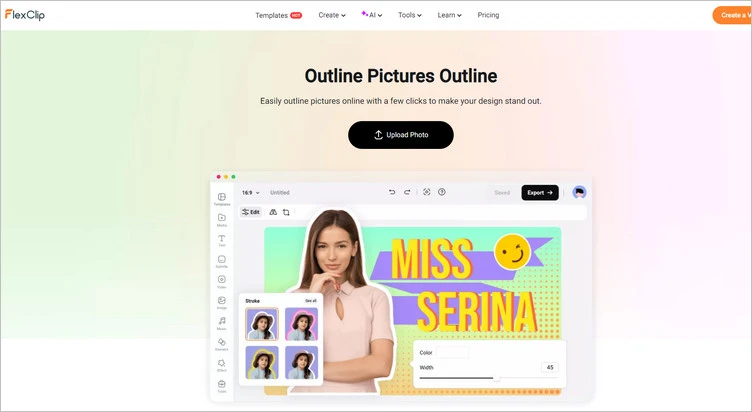
The Tool to Add Stroke to Image - FlexClip
You can tap the Media to upload video clips/images from your phone, PC, Google Drive, One Drive, Dropbox, or Google Photos and apply them to the timeline directly.
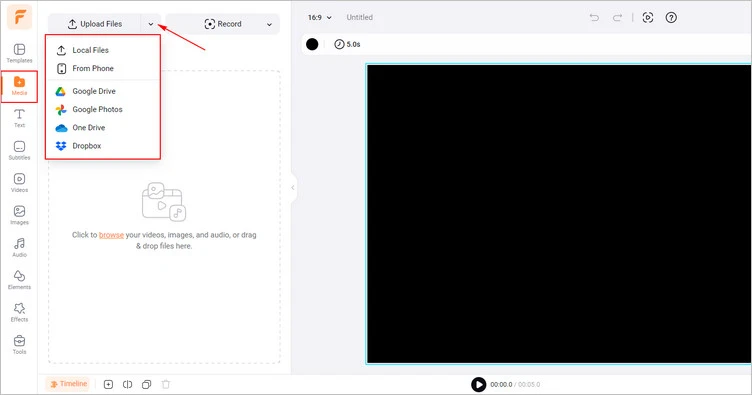
Upload Your Own Image Materials - FlexClip
Firstly, you should remove the background of your uploaded images. Click the BG Remover > AI Image Background Remover to remove the background from your picture.
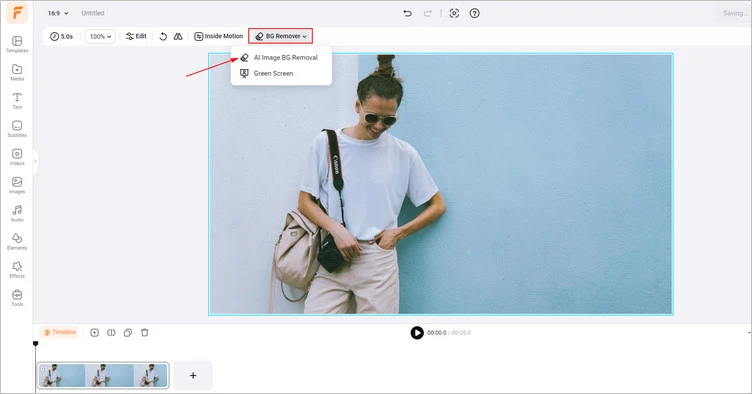
Remove Background - FlexClip
Then, you will get the clean cutout from your image. It’s time to add stroke to the image, just pick one of your favorite stroke effect from the presets to apply it. You can also customize it in color and width. Once satisfied, you can click the Use button to add it to your image.
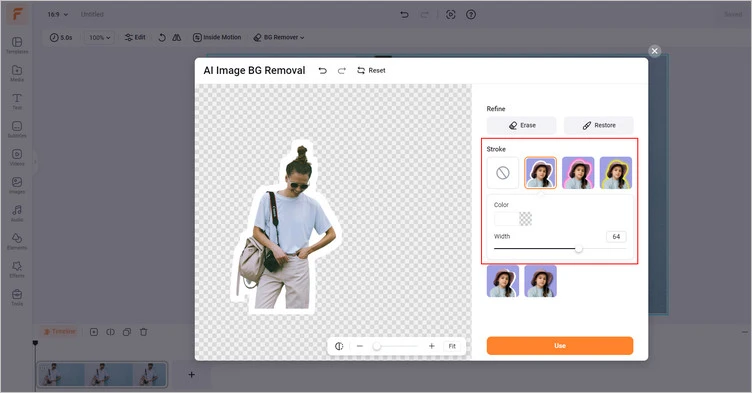
Add Stroke - FlexClip
You can choose to save it in 2 different forms. Tap the Export Frame button; you can download the image with the added stroke effect. You can also choose to add animation to the image and tap the Export button to download it in video format.

Download Your Video/Image with Added Stroke Effect - FlexClip
The Final Words
That’s all for how to add stroke to image in Photoshop and its online alternative - FlexClip. If you find this post helpful, please share it with others. By the way, FlexClip can help you do more video/photo editing, like AI text to video, AI image generator, and more. Have a try!















