Adding shadow to image can bring a sense of realism to it. Moreover, it not only enhances the overall three-dimensional effect but also lets viewers focus on the object in the image. Many E-commerce platforms usually need to add shadow to an image of products to make them look more realistic. Therefore, we recommend three user-friendly image editing tools for you to easily add shadows to any picture online. With these tools, there’s no need for costly photo studios or complicated light installations.
Contents:
Bonus: Free and Customizable Templates for Promotion




Part 1 Excellent Image Editing Tool Helps You to Add Shadow to Image Online - FlexClip
FlexClip, with its versatile image editing features, can be your best bet for adding shadow to image online. Moreover, it has diverse image editing features to help you to level up your image with shadow effects effortlessly. No matter what your vision looks like, it only takes a few minutes to add shadow to your image and personalize it.

Editing Tool to Add Shadow to Image - FlexClip
You can tap the Media to upload your images from your phone, PC, Google Drive, One Drive, Dropbox, or Google Photos and apply them to the timeline directly. Or you can try FlexClip’s images library to explore more possibilities.
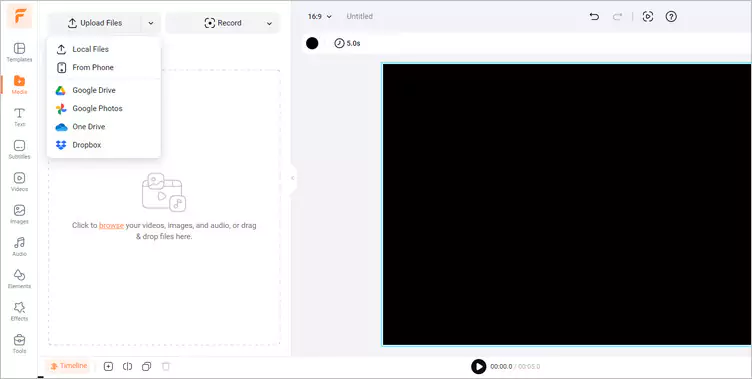
Upload Your Own Image Materials - FlexClip
Firstly, click the BG Remover > AI Image Background Remover to remove the background from your picture. Then, you will get the clean cutout from your image. You can use the Erase or Restore tool to refine your picture.
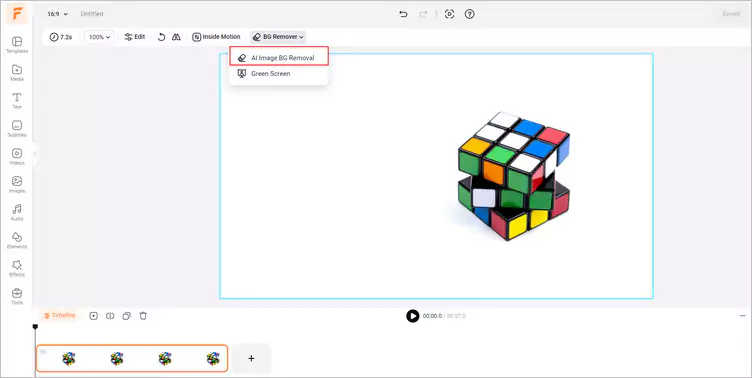
AI Image Background Remover - FlexClip
If you want to add an exaggerated shadow to your image, choose this shadow effect in the Stroke section. Meanwhile, you should change the color to black to create a shadow effect for your image.
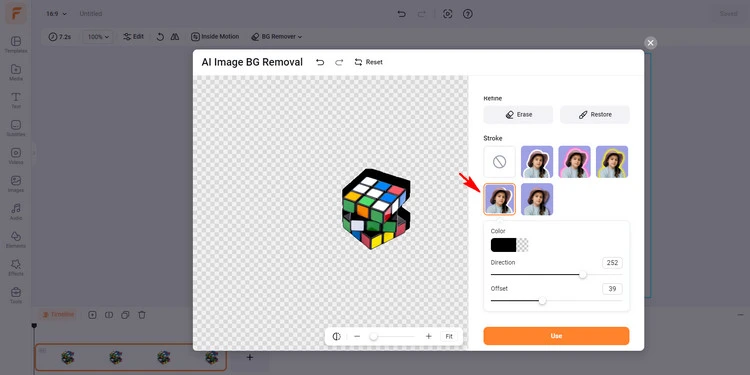
Add Exaggerated Shadow to Your Image - FlexClip
If you want to add realistic shadow to your image, choose this shadow effect in the Stroke section. Drag the blur slider to the right to increase the shadow so that you can get your perfect shadow effect. Both shadow effects allow you to edit it according to your needs, such as adjusting the Direction and Offset sections.
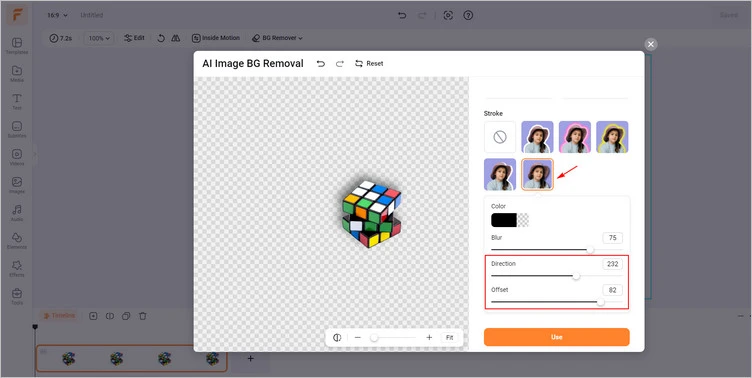
Add Realistic Shadow to Your Image - FlexClip
You can choose a solid background for your shadow effect if you only want to highlight the object in your image. Tap the Background Color button to select a favorite color; a light color is better.
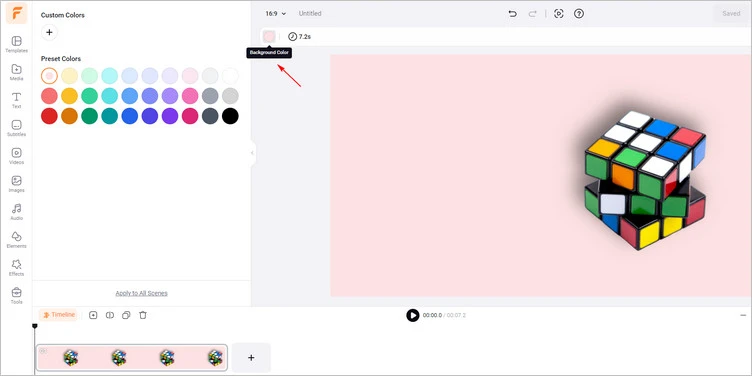
- FlexClip
If you want to retain the original background in your image, drag and drop your original image to the timeline. Then, put the cutout with added shadow on the original image and manually adjust its location to meet the perfect.
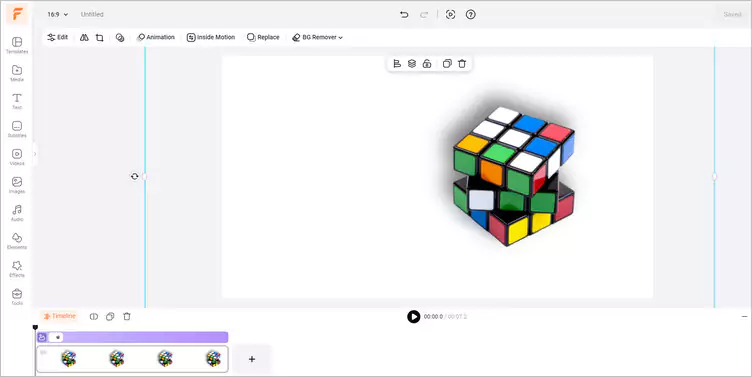
Use Original Background - FlexClip
Once you’ve finished the image editing, you can click the Export Frame to download your image with an added shadow effect.
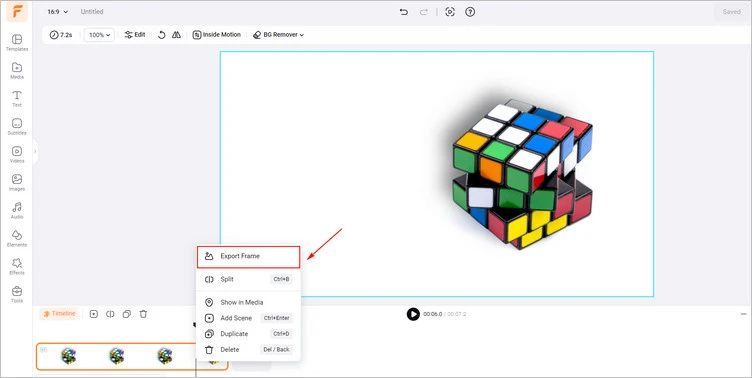
Download Your Image with Shadow Effect - FlexClip
Part 2 Excellent Image Editing Tool Helps You to Add Shadow to Image Online - Fotor
Fotor’s photo shadow maker will eliminate tedious operations to add shadow to image. Based on powerful AI technology, its image shadow maker can automatically remove the background of the picture and add different shadow effects to the object in the picture. Everyone can get natural and perfect shadow pictures without any photo editing skills. You can add shadow to pictures in both IOS and Andriod systems anywhere and at any time. You also can adjust the default, transparency, blur, distance, and angle of the shadow to add drop shadow to image.
After editing the shadow picture, you can export it in two kinds of formats: JPG and PNG. During the downloading process, you can adjust the image output quality by choosing from Low, Medium, High or customize with the slider tool. Moreover, it also offers a user-friendly shadow adder feature for you to create text shadow in a few clicks.
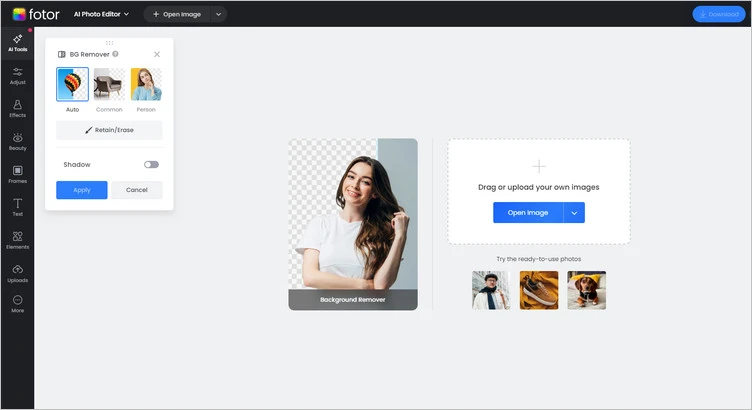
Editing Tool to Add Shadow to Image - Fotor
Part 3 Excellent Image Editing Tool Helps You to Add Shadow to Image Online - Picsart
Picsart is a bit different from two other photo shadow makers. It only allows you to add specific shadows to your image, and you can’t create exclusive shadows for your image. However, if you want to add special shadow to image, try it! Even if you’re not a pro editor, you can add shadows to images online for free with this beginner-friendly photo editor. To take your pictures to the next level, all you have to do is play around with different shadows and design elements to find the perfect balance. After adding the shadow to your photo, you can make some adjustments to optimize your shadow, such as changing its color, opacity, blur, and position presets for a hyper-realistic look.
When you’re finished optimizing your shadow, you can take your pictures to the next level with other pro-grade editing tools. You can use trendy photo effects, bold typography, custom stickers, and other design elements to let your creativity shine. With just a few clicks, you can also add drop shadows to text to help your message stand out from the background with our easy-to-use shadow photo editor. When you’re finished adding shadows to photos, you can quickly download high-resolution pictures to share your designs with the world.
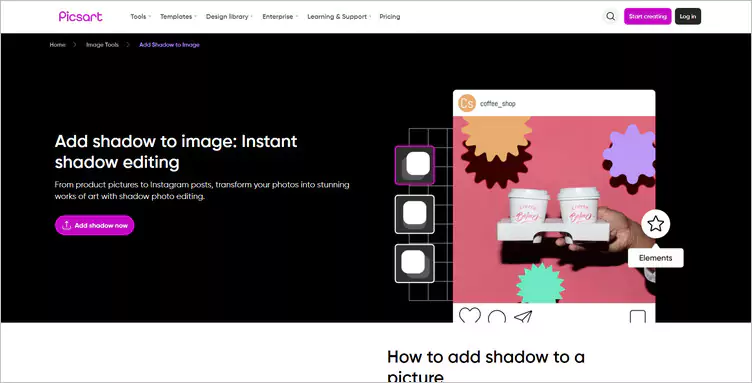
Editing Tool to Add Shadow to Image - Picsart
The Final Words
That’s it for the three excellent image editing tools that help you to add shadows to any picture online. If you find this post helpful, please share it with others. By the way, FlexClip can help you do more photo editing, like old photo restoration, AI image extender, and so on. Have a try!















